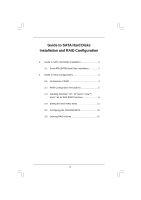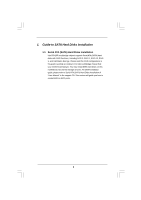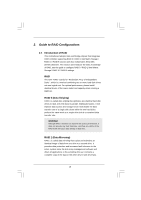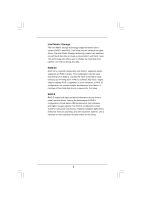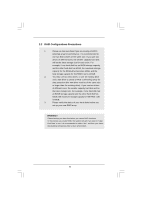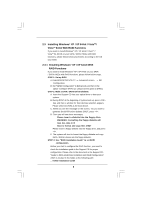ASRock X58 Deluxe3 RAID Installation Guide
ASRock X58 Deluxe3 Manual
 |
View all ASRock X58 Deluxe3 manuals
Add to My Manuals
Save this manual to your list of manuals |
ASRock X58 Deluxe3 manual content summary:
- ASRock X58 Deluxe3 | RAID Installation Guide - Page 1
Disks Installation 2 2. Guide to RAID Configurations 3 2.1 Introduction of RAID 3 2.2 RAID Configuration Precautions 5 2.3 Installing Windows® XP / XP 64-bit / VistaTM / VistaTM 64-bit With RAID Functions 6 2.4 Setting the BIOS RAID Items 11 2.5 Configuring the Intel RAID BIOS 11 2.6 Deleting - ASRock X58 Deluxe3 | RAID Installation Guide - Page 2
to the Intel southbridge chipset that your motherboard adopts. You may install SATA hard disks on this motherboard for internal storage devices. For SATA installation guide, please refer to Serial ATA (SATA) Hard Disks Installation of "User Manual" in the support CD. This section will guide you how - ASRock X58 Deluxe3 | RAID Installation Guide - Page 3
of RAID This motherboard adopts Intel southbridge chipset that integrates RAID controller supporting RAID 0 / RAID 1/ Intel Matrix Storage / RAID 10 / RAID 5 function with four independent Serial ATA (SATA) channels. This section will introduce the basic knowledge of RAID, and the guide to configure - ASRock X58 Deluxe3 | RAID Installation Guide - Page 4
Matrix Storage The Intel Matrix Storage technology supported allows you to create a RAID 0 and RAID 1 set using only two identical hard disk drives. The Intel Matrix Storage technology creates two partitions on each hard disk drive to create a virtual RAID 0 and RAID 1 sets. This technology also - ASRock X58 Deluxe3 | RAID Installation Guide - Page 5
2.2 RAID Configurations Precautions 1. Please use two new drives if you are creating a RAID 0 (striping) array for performance. It is recommended to use two SATA drives of the same size. If you use two drives of different sizes, the smaller capacity hard disk will be the base storage size for - ASRock X58 Deluxe3 | RAID Installation Guide - Page 6
Driver Diskette. A. Insert the Support CD into your optical drive to boot your system. B. During POST at the beginning of system boot-up, press key, and then a window installation guide in the Support CD for proper configuration. Please refer to the document in the Support CD, "Guide to SATA - ASRock X58 Deluxe3 | RAID Installation Guide - Page 7
in the support CD, "Guide to Intel Matrix Storage Manager", which is located in the folder at the following path: .. \ Intel Matrix Storage Manager Information If you want to use "Intel Matrix Storage Manager" in Windows® environment, please install SATA / SATAII drivers from the Support CD again - ASRock X58 Deluxe3 | RAID Installation Guide - Page 8
- Windows XP)" for Windows® XP or "Intel(R) ICH10R SATA RAID Controller (Desktop - Windows XP64)" for Windows® XP 64-bit. 5. Finish the Windows® installation and install all necessary drivers. 6. Install the Intel(R) Matrix Storage Manager software via the CD-ROM included with your motherboard or - ASRock X58 Deluxe3 | RAID Installation Guide - Page 9
the instruction to install Windows® VistaTM / VistaTM 64-bit OS on your system. When you see "Where do you want to install Windows?" page, please insert the ASRock Support CD into your optical drive, and click the "Load Driver" button on the left on the bottom to load the Intel® RAID drivers. Intel - ASRock X58 Deluxe3 | RAID Installation Guide - Page 10
If you want to use "Intel Matrix Storage Manager" in Windows® environment, please install SATA / SATAII drivers from the Support CD again so that "Intel Matrix Storage Manager" will be installed to your system as well. 10 - ASRock X58 Deluxe3 | RAID Installation Guide - Page 11
[RAID]. Save your change before you exit BIOS setup. 2.5 Configuring the Intel RAID BIOS Reboot your computer. Wait until you see the RAID software prompting you to press . Press . Then, the Intel RAID Utility - Create RAID Volume window appears. Select the option Create RAID Volume - ASRock X58 Deluxe3 | RAID Installation Guide - Page 12
Volume0 In the Create Volume Menu, under Name item, please key-in a unique name with 1-16 letters for your RAID volume then press . Volume0 Use the up or down arrow keys to select your desired RAID Level. You may select RAID0 (Stripe), RAID1 (Mirror), RAID 5, RAID 10, or Matrix Storage for - ASRock X58 Deluxe3 | RAID Installation Guide - Page 13
Volume0 If you selected RAID 0 (Stripe), use the up or down arrow keys to select the stripe size for your RAID 0 array then press .The available values range from 8 KB to 128 KB. The default selection is 128 KB. The strip value should be chosen based on the planned drive usage. • 8 /16 KB - - ASRock X58 Deluxe3 | RAID Installation Guide - Page 14
Volume0 Press under the Create Volume item. The utility prompts a confirmation message as below. Volume0 Press to complete the setup of RAID. After the completion, you will see the detailed information about the RAID that you set up. 14 - ASRock X58 Deluxe3 | RAID Installation Guide - Page 15
Please note that you are only allowed to create one RAID partition at a time under BIOS RAID environment. If you want to create extra RAID partition, please use the RAID utility under Windows environment to configure RAID functions after you install OS. 2.6 Deleting RAID Volume If you want to delete
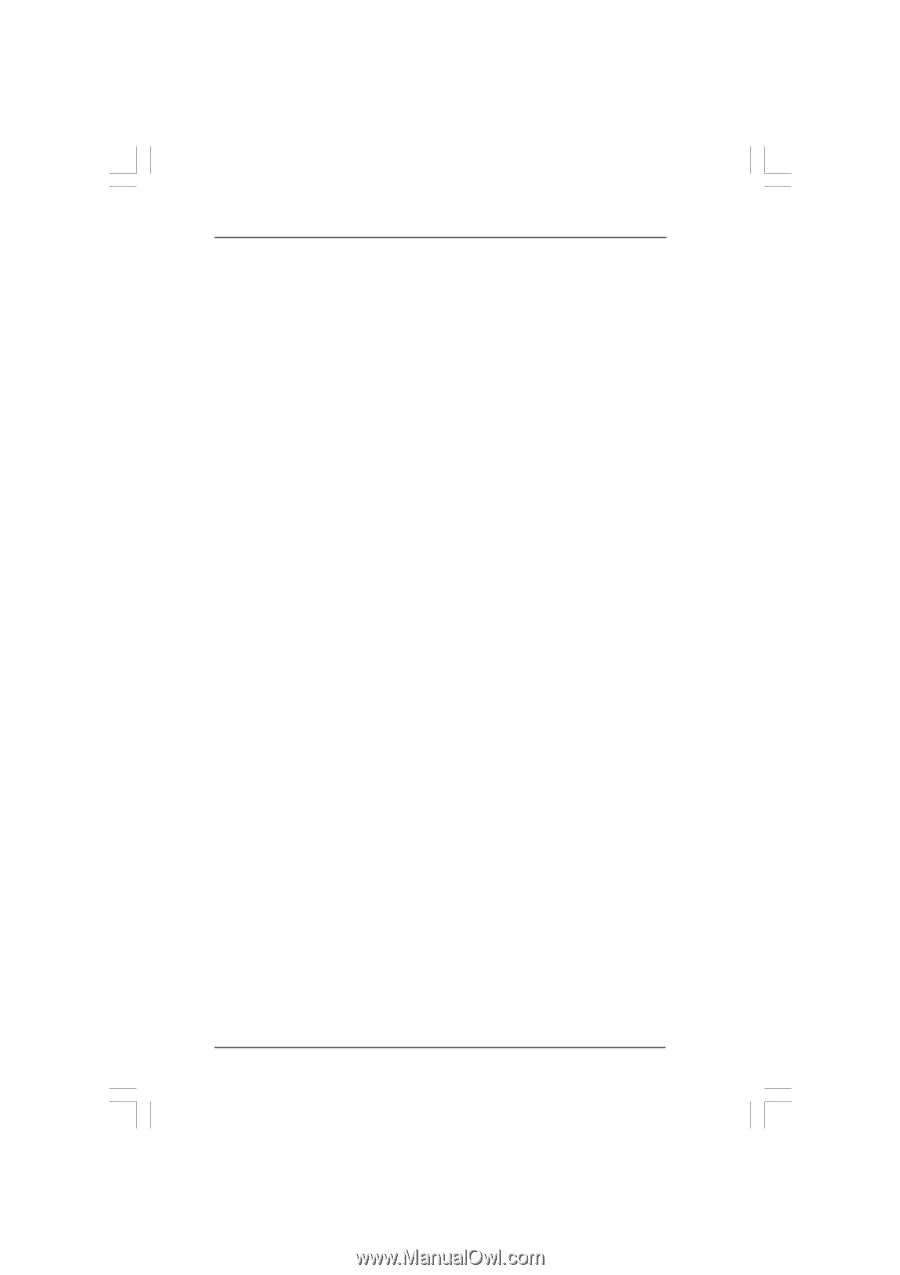
1
Guide to SATA Hard Disks
Installation and RAID Configuration
1.
Guide to SATA Hard Disks Installation
............................
2
1.1
Serial ATA (SATA) Hard Disks Installation
...............
2
2.
Guide to RAID Configurations
.........................................
3
2.1
Introduction of RAID
...............................................
3
2.2
RAID Configuration Precautions
............................
5
2.3
Installing Windows
®
XP / XP 64-bit / Vista
TM
/
Vista
TM
64-bit With RAID Functions
........................
6
2.4
Setting the BIOS RAID Items
................................
11
2.5
Configuring the Intel RAID BIOS
...........................
11
2.6
Deleting RAID Volume
..........................................
15