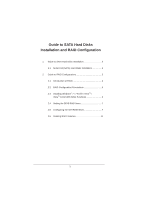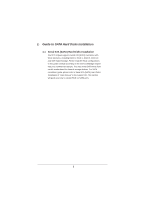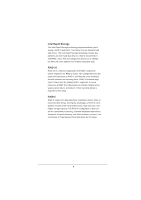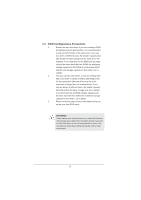ASRock X79 Extreme11 RAID Installation Guide
ASRock X79 Extreme11 Manual
 |
View all ASRock X79 Extreme11 manuals
Add to My Manuals
Save this manual to your list of manuals |
ASRock X79 Extreme11 manual content summary:
- ASRock X79 Extreme11 | RAID Installation Guide - Page 1
Serial ATA (SATA) Hard Disks Installation 2 2. Guide to RAID Configurations 3 2.1 Introduction of RAID 3 2.2 RAID Configuration Precautions 5 2.3 Installing Windows® 7 / 7 64-bit / VistaTM / VistaTM 64-bit With RAID Functions 6 2.4 Setting the BIOS RAID Items 7 2.5 Configuring the Intel RAID BIOS - ASRock X79 Extreme11 | RAID Installation Guide - Page 2
to the Intel southbridge chipset that your motherboard adopts. You may install SATA hard disks on this motherboard for internal storage devices. For SATA installation guide, please refer to Serial ATA (SATA) Hard Disks Installation of "User Manual" in the support CD. This section will guide you how - ASRock X79 Extreme11 | RAID Installation Guide - Page 3
of RAID This motherboard adopts Intel southbridge chipset that integrates RAID controller supporting RAID 0 / RAID 1/ Intel Rapid Storage / RAID 10 / RAID 5 function with four independent Serial ATA (SATA) channels. This section will introduce the basic knowledge of RAID, and the guide to configure - ASRock X79 Extreme11 | RAID Installation Guide - Page 4
Rapid Storage The Intel Rapid Storage technology supported allows you to create a RAID 0 and RAID 1 set using only two identical hard disk drives. The Intel Rapid Storage technology creates two partitions on each hard disk drive to create a virtual RAID 0 and RAID 1 sets. This technology also allows - ASRock X79 Extreme11 | RAID Installation Guide - Page 5
if you are creating a RAID 0 (striping) array for performance. It is recommended to use two SATA drives of the same size. If you use two drives of different sizes, the smaller capacity hard recommended to select "Yes", and then your future data building will operate under a clean environment. 5 - ASRock X79 Extreme11 | RAID Installation Guide - Page 6
BIOS. A. Enter BIOS SETUP UTILITY Advanced screen Storage Configuration. B. Set "SATA Operation Mode" to [RAID]. STEP 2: Use "RAID Installation Guide Guide" and "Intel Rapid Storage Information" for RAID configuration. Please refer to the document in the Support CD, "Guide to SATA Hard - ASRock X79 Extreme11 | RAID Installation Guide - Page 7
. Highlight Advanced and press , then the main interface of BIOS setup utility will appear. Please set the option Configure SATA as to [RAID]. Save your change before you exit BIOS setup. 2.5 Configuring the Intel RAID BIOS Reboot your computer. Wait until you see the RAID software prompting - ASRock X79 Extreme11 | RAID Installation Guide - Page 8
In the Create Volume Menu, under Name item, please key-in a unique name with 1-16 letters for your RAID volume then press . Use the up or down arrow keys to select your desired RAID Level. You may select RAID 0 (Stripe), RAID 1 (Mirror), RAID 5 or RAID 10 for your RAID level. Press , - ASRock X79 Extreme11 | RAID Installation Guide - Page 9
If you selected RAID 0 (Stripe), use the up or down keys to select the stripe size for your RAID 0 array then press . The available values range from 8 KB to 128 KB. The default selection is 128 KB. The strip value should be chosen based on the planned drive usage. ‧8/16 KB - low disk usage ‧ - ASRock X79 Extreme11 | RAID Installation Guide - Page 10
Press under the Create Volume item. The utility prompts a confirmation message as below. Press to complete the setup of RAID. After the completion, you will see the detailed information about the RAID that you set up. 10 - ASRock X79 Extreme11 | RAID Installation Guide - Page 11
Please note that you are only allowed to create one RAID partition at a time under BIOS RAID environment. If you want to create an extra RAID partition, please use the delete a RAID volume, please select the option Delete RAID Volume, press , and then follow the instructions on the screen. 11
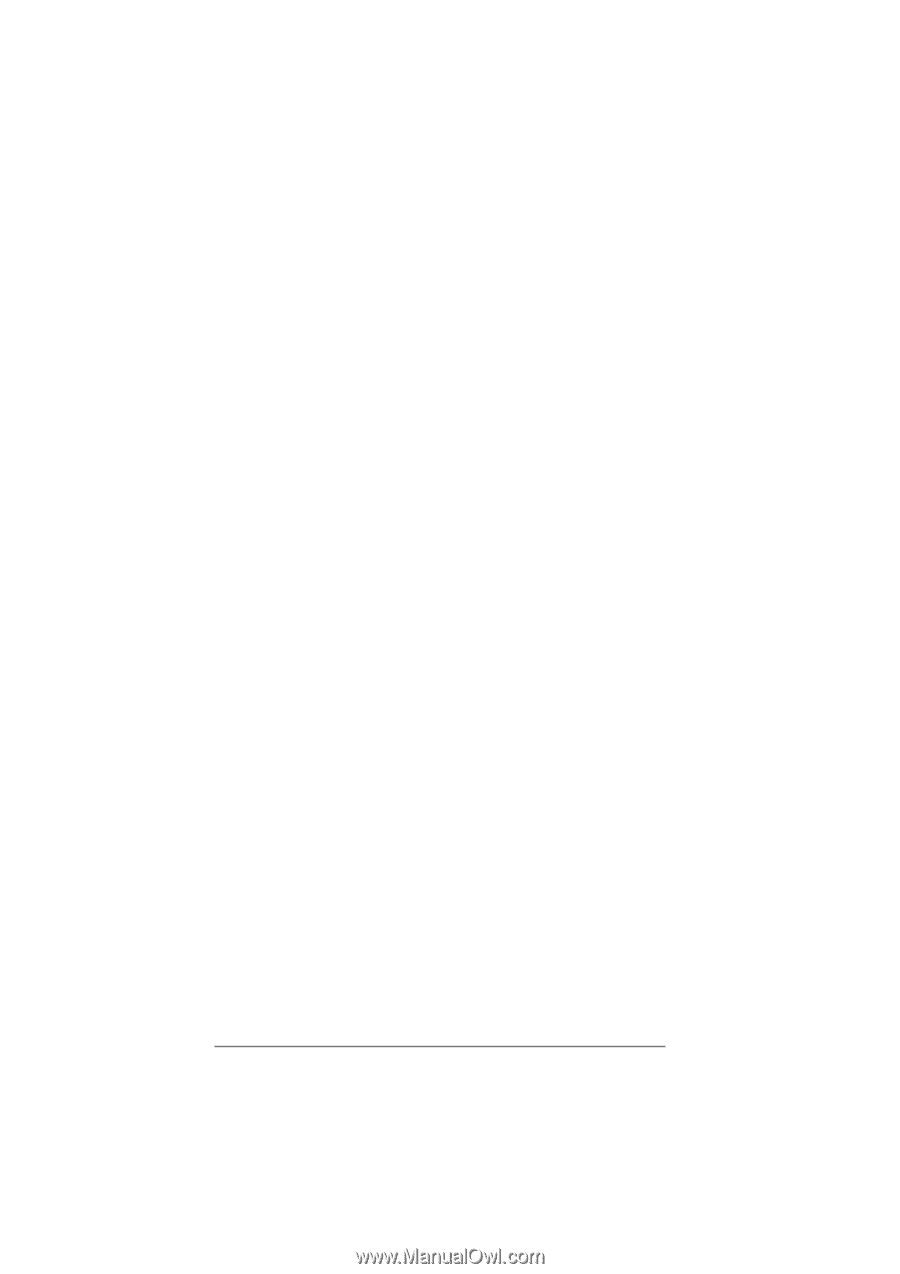
1
Guide to SATA Hard Disks
Installation and RAID Con
fi
guration
1.
Guide to SATA Hard Disks Installation
..............................
2
1.1
Serial ATA (SATA) Hard Disks Installation
................
2
2.
Guide to RAID Con
fi
gurations
...........................................
3
2.1
Introduction of RAID
.................................................
3
2.2
RAID Con
fi
guration Precautions
..............................
5
2.3
Installing Windows
®
7 / 7 64-bit / Vista
TM
/
Vista
TM
64-bit With RAID Functions
..........................
6
2.4
Setting the BIOS RAID Items
...................................
7
2.5
Con
fi
guring the Intel RAID BIOS
..............................
7
2.6
Deleting RAID Volumes
..........................................
11