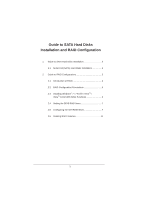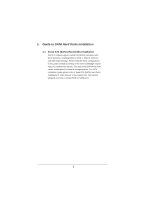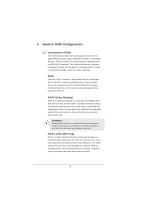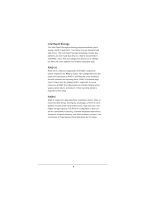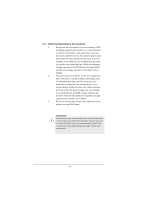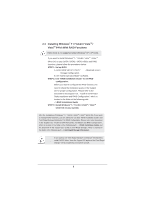ASRock X79 Extreme3 RAID Installation Guide
ASRock X79 Extreme3 Manual
 |
View all ASRock X79 Extreme3 manuals
Add to My Manuals
Save this manual to your list of manuals |
ASRock X79 Extreme3 manual content summary:
- ASRock X79 Extreme3 | RAID Installation Guide - Page 1
2 2. Guide to RAID Configurations 3 2.1 Introduction of RAID 3 2.2 RAID Configuration Precautions 5 2.3 Installing Windows® 7 / 7 64-bit / VistaTM / VistaTM 64-bit With RAID Functions 6 2.4 Setting the BIOS RAID Items 7 2.5 Configuring the Intel RAID BIOS 7 2.6 Deleting RAID Volumes 11 1 - ASRock X79 Extreme3 | RAID Installation Guide - Page 2
) Hard Disks Installation Intel X79 chipset supports Serial ATA (SATA) hard disks with RAID functions, including RAID 0, RAID 1, RAID 5, RAID 10 and Intel Rapid Storage. Please read the RAID configurations in this guide carefully according to the Intel southbridge chipset that your motherboard adopts - ASRock X79 Extreme3 | RAID Installation Guide - Page 3
motherboard adopts Intel southbridge chipset that integrates RAID controller supporting RAID 0 / RAID 1/ Intel Rapid Storage / RAID 10 / RAID 5 function with four independent Serial ATA (SATA) channels. This section will introduce the basic knowledge of RAID, and the guide the entire system since the - ASRock X79 Extreme3 | RAID Installation Guide - Page 4
Rapid Storage The Intel Rapid Storage technology supported allows you to create a RAID 0 and RAID 1 set using only two identical hard disk drives. The Intel Rapid Storage applications, enterprise resource planning, and other business systems. Use a minimum of three identical hard disk drives for this - ASRock X79 Extreme3 | RAID Installation Guide - Page 5
you set up your new RAID array. WARNING!! Please backup your data first before you create RAID functions. In the process you create RAID, the system will ask if you want to "Clear Disk Data" or not. It is recommended to select "Yes", and then your future data building will operate - ASRock X79 Extreme3 | RAID Installation Guide - Page 6
Guide to Intel Rapid Storage", which is located in the folder at the following path: .. \ Intel Rapid Storage Information If you want to use "Intel Rapid Storage" in Windows® environment, install "SATA2 driver" from the Support CD again so that "Intel Rapid Storage" will be installed to your system - ASRock X79 Extreme3 | RAID Installation Guide - Page 7
RAID Items After installing the hard disk drives, please set the necessary RAID items in the BIOS before setting your RAID configuration. Boot your system, and press key to enter BIOS setup utility. Highlight Advanced and press , then the main interface of BIOS setup utility will appear - ASRock X79 Extreme3 | RAID Installation Guide - Page 8
In the Create Volume Menu, under Name item, please key-in a unique name with 1-16 letters for your RAID volume then press . Use the up or down arrow keys to select your desired RAID Level. You may select RAID 0 (Stripe), RAID 1 (Mirror), RAID 5 or RAID 10 for your RAID level. Press , - ASRock X79 Extreme3 | RAID Installation Guide - Page 9
If you selected RAID 0 (Stripe), use the up or down keys to select the stripe size for your RAID 0 array then press . The available values range from 8 KB to 128 KB. The default selection is 128 KB. The strip value should be chosen based on the planned drive usage. ‧8/16 KB - low disk usage ‧ - ASRock X79 Extreme3 | RAID Installation Guide - Page 10
Press under the Create Volume item. The utility prompts a confirmation message as below. Press to complete the setup of RAID. After the completion, you will see the detailed information about the RAID that you set up. 10 - ASRock X79 Extreme3 | RAID Installation Guide - Page 11
extra RAID partition, please use the RAID utility under Windows environment to configure RAID functions after you install OS. 2.6 Deleting RAID Volumes If you want to delete a RAID volume, please select the option Delete RAID Volume, press , and then follow the instructions on the screen. 11
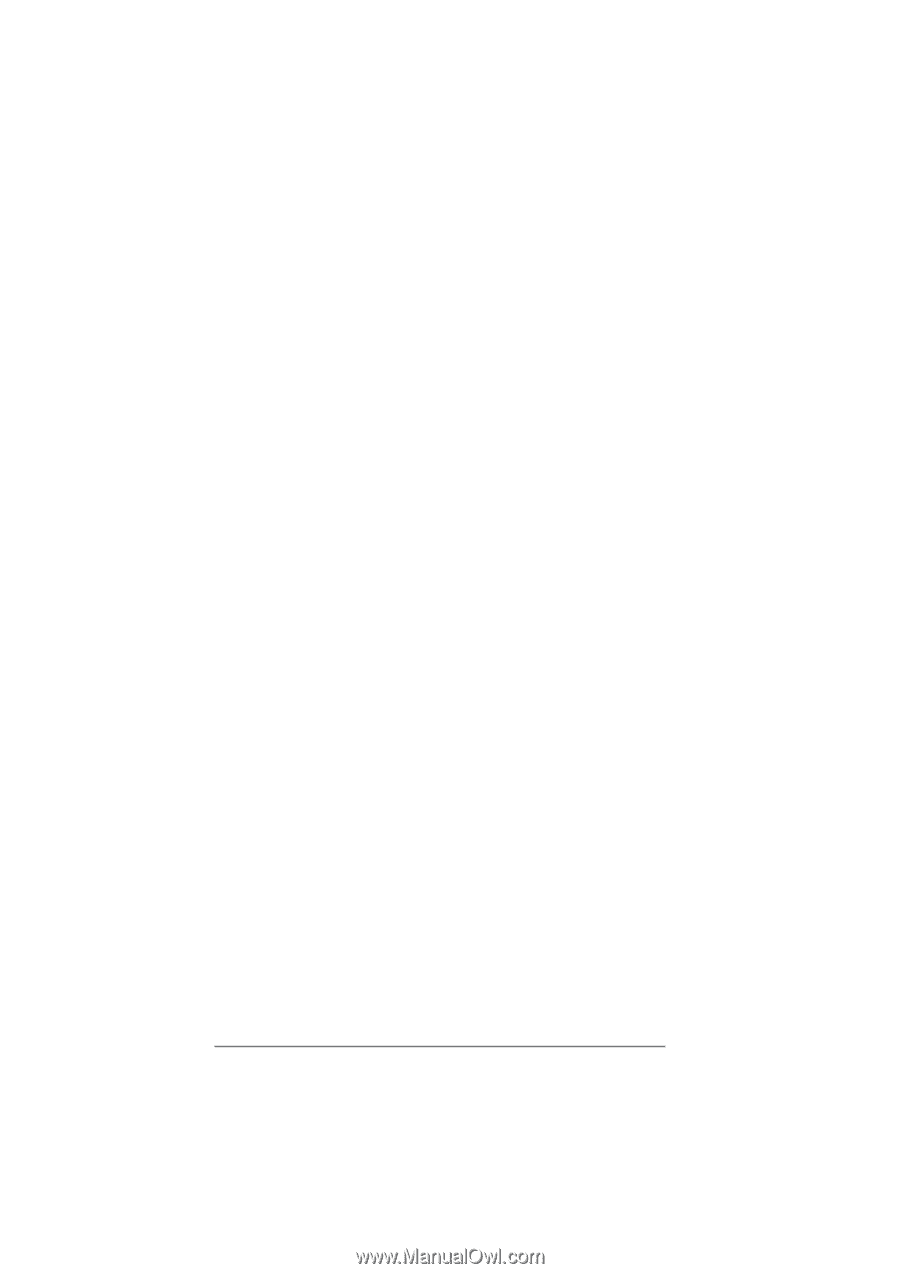
1
Guide to SATA Hard Disks
Installation and RAID Con
fi
guration
1.
Guide to SATA Hard Disks Installation
..............................
2
1.1
Serial ATA (SATA) Hard Disks Installation
................
2
2.
Guide to RAID Con
fi
gurations
...........................................
3
2.1
Introduction of RAID
.................................................
3
2.2
RAID Con
fi
guration Precautions
..............................
5
2.3
Installing Windows
®
7 / 7 64-bit / Vista
TM
/
Vista
TM
64-bit With RAID Functions
..........................
6
2.4
Setting the BIOS RAID Items
...................................
7
2.5
Con
fi
guring the Intel RAID BIOS
..............................
7
2.6
Deleting RAID Volumes
..........................................
11