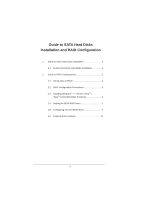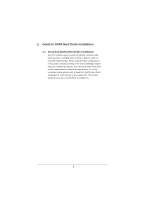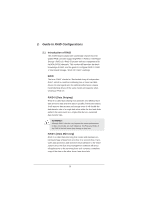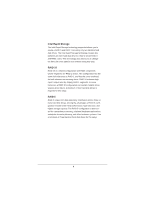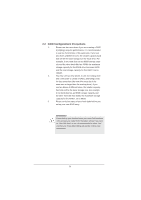ASRock X79 Extreme6 RAID Installation Guide
ASRock X79 Extreme6 Manual
 |
View all ASRock X79 Extreme6 manuals
Add to My Manuals
Save this manual to your list of manuals |
ASRock X79 Extreme6 manual content summary:
- ASRock X79 Extreme6 | RAID Installation Guide - Page 1
Disks Installation 2 2. Guide to RAID Configurations 3 2.1 Introduction of RAID 3 2.2 RAID Configuration Precautions 5 2.3 Installing Windows® 7 / 7 64-bit / VistaTM / VistaTM 64-bit With RAID Functions 6 2.4 Setting the BIOS RAID Items 7 2.5 Configuring the Intel RAID BIOS 7 2.6 Deleting RAID - ASRock X79 Extreme6 | RAID Installation Guide - Page 2
to SATA Hard Disks Installation 1.1 Serial ATA (SATA) Hard Disks Installation Intel X79 chipset supports Serial ATA (SATA) hard disks with RAID functions, including RAID 0, RAID 1, RAID 5, RAID 10 and Intel Rapid Storage. Please read the RAID configurations in this guide carefully according to the - ASRock X79 Extreme6 | RAID Installation Guide - Page 3
RAID controller supporting RAID 0 / RAID 1/ Intel Rapid Storage / RAID 10 / RAID 5 function with four independent Serial ATA (SATA) channels. This section will introduce the basic knowledge of RAID, and the guide to configure RAID 0 / RAID 1/ Intel Rapid Storage / RAID 10 / RAID 5 settings. RAID - ASRock X79 Extreme6 | RAID Installation Guide - Page 4
Rapid Storage The Intel Rapid Storage technology supported allows you to create a RAID 0 and RAID 1 set using only two identical hard disk drives. The Intel Rapid Storage technology creates two partitions on each hard disk drive to create a virtual RAID 0 and RAID 1 sets. This technology also allows - ASRock X79 Extreme6 | RAID Installation Guide - Page 5
60GB. 3. Please verify the status of your hard disks before you set up your new RAID array. WARNING!! Please backup your data first before you create RAID functions. In the process you create RAID, the system will ask if you want to "Clear Disk Data" or not. It is recommended to select "Yes", and - ASRock X79 Extreme6 | RAID Installation Guide - Page 6
1: Set up BIOS. A. Enter BIOS SETUP UTILITY Advanced screen Storage Configuration. B. Set "SATA Operation Mode" to [RAID]. STEP 2: Use "RAID Installation Guide" to set RAID configuration. Before you start to configure the RAID function, you need to check the installation guide in the Support CD - ASRock X79 Extreme6 | RAID Installation Guide - Page 7
set the option Configure SATA as to [RAID]. Save your change before you exit BIOS setup. 2.5 Configuring the Intel RAID BIOS Reboot your computer. Wait until you see the RAID software prompting you to press . Press . Then, the Intel RAID Utility - Create RAID Volume window appears - ASRock X79 Extreme6 | RAID Installation Guide - Page 8
item, please key-in a unique name with 1-16 letters for your RAID volume then press . Use the up or down arrow keys to select your desired RAID Level. You may select RAID 0 (Stripe), RAID 1 (Mirror), RAID 5 or RAID 10 for your RAID level. Press , and then you can select Strip Size. 8 - ASRock X79 Extreme6 | RAID Installation Guide - Page 9
use the up or down keys to select the stripe size for your RAID 0 array then press . The available values range from 8 KB - typical disk usage ‧128 KB - performance disk usage After you set disk block size, press to set disk Capacity. After setting up Capacity, please press . 9 - ASRock X79 Extreme6 | RAID Installation Guide - Page 10
Press under the Create Volume item. The utility prompts a confirmation message as below. Press to complete the setup of RAID. After the completion, you will see the detailed information about the RAID that you set up. 10 - ASRock X79 Extreme6 | RAID Installation Guide - Page 11
an extra RAID partition, please use the RAID utility under Windows environment to configure RAID functions after you install OS. 2.6 Deleting RAID Volumes If you want to delete a RAID volume, please select the option Delete RAID Volume, press , and then follow the instructions on the screen

1
Guide to SATA Hard Disks
Installation and RAID Con
fi
guration
1.
Guide to SATA Hard Disks Installation
..............................
2
1.1
Serial ATA (SATA) Hard Disks Installation
................
2
2.
Guide to RAID Con
fi
gurations
...........................................
3
2.1
Introduction of RAID
.................................................
3
2.2
RAID Con
fi
guration Precautions
..............................
5
2.3
Installing Windows
®
7 / 7 64-bit / Vista
TM
/
Vista
TM
64-bit With RAID Functions
..........................
6
2.4
Setting the BIOS RAID Items
...................................
7
2.5
Con
fi
guring the Intel RAID BIOS
..............................
7
2.6
Deleting RAID Volumes
..........................................
11