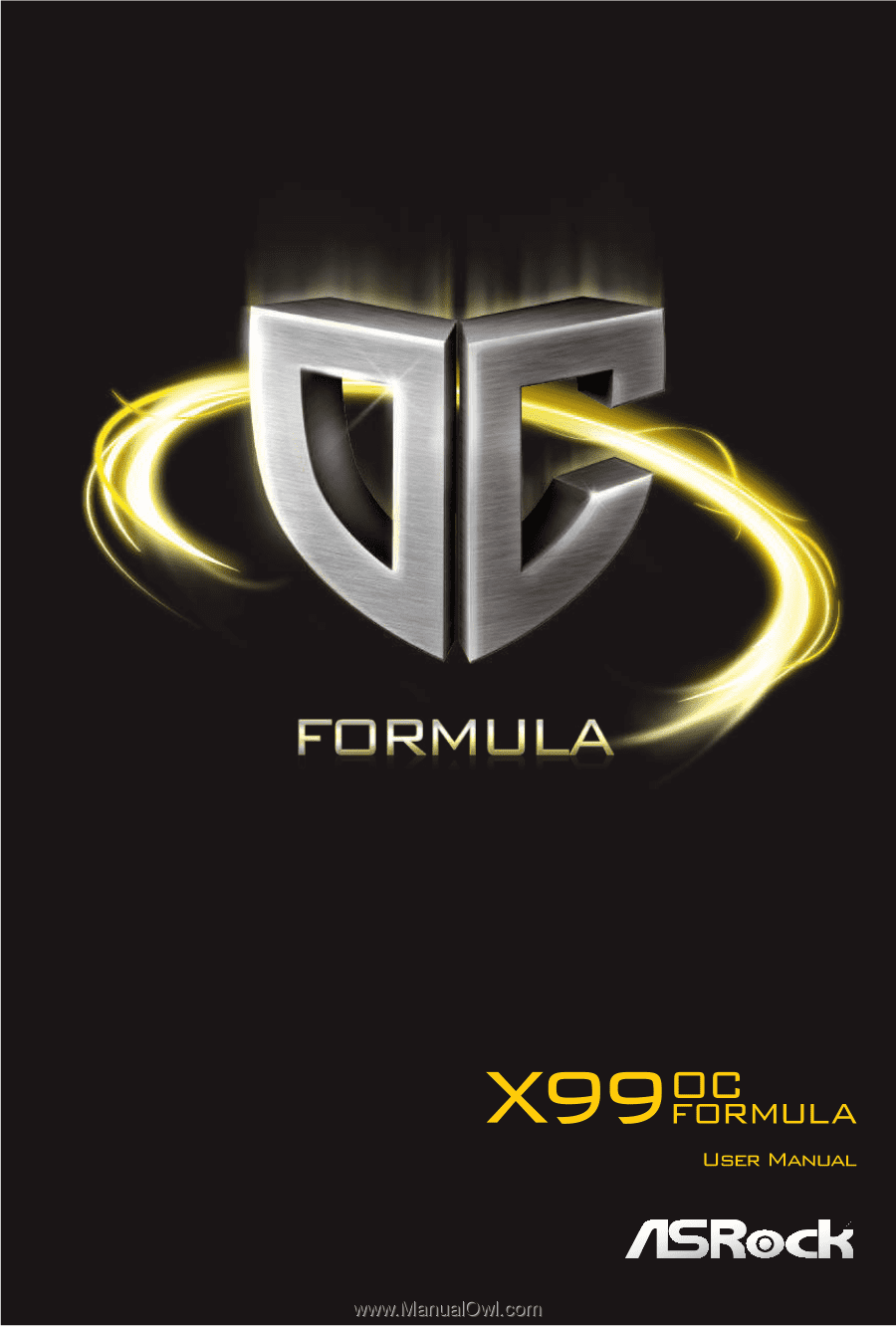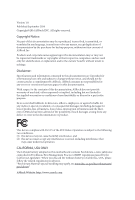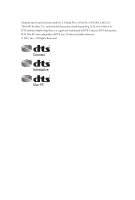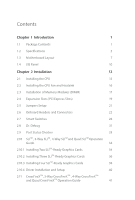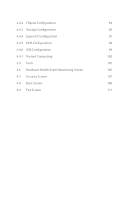ASRock X99 OC Formula User Manual
ASRock X99 OC Formula Manual
 |
View all ASRock X99 OC Formula manuals
Add to My Manuals
Save this manual to your list of manuals |
ASRock X99 OC Formula manual content summary:
- ASRock X99 OC Formula | User Manual - Page 1
- ASRock X99 OC Formula | User Manual - Page 2
change without notice, and should not be constructed as a commitment by ASRock. ASRock assumes no responsibility for any errors or omissions that may appear in CALIFORNIA, USA ONLY he Lithium battery adopted on this motherboard contains Perchlorate, a toxic substance controlled in Perchlorate Best - ASRock X99 OC Formula | User Manual - Page 3
Manufactured under license under U.S. Patent Nos: 5,956,674; 5,974,380; 6,487,535; 7,003,467 & other U.S. and worldwide patents issued & pending. DTS, the Symbol, & DTS and the Symbol together is a registered trademark & DTS Connect, DTS Interactive, DTS Neo:PC are trademarks of DTS, Inc. Product - ASRock X99 OC Formula | User Manual - Page 4
Motherboard Layout 7 1.4 I/O Panel 10 Chapter 2 Installation 12 2.1 Installing the CPU 13 2.2 Installing the CPU Way SLITM , 4-Way SLITM and Quad SLITM Operation Guide 34 2.10.1 Installing Two SLITM-Ready Graphics Cards Graphics Cards 38 2.10.4 Driver Installation and Setup 40 2.11 - ASRock X99 OC Formula | User Manual - Page 5
HDD Saver Cable Installation Guide 48 Chapter 3 Software and Utilities Operation 49 3.1 Installing Drivers 49 3.2 Formula Drive 50 3.3 ASRock Cloud (on Qualcomm® Atheros® AR8171) 56 3.4 ASRock APP Shop 66 3.4.1 UI Overview 66 3.4.2 Apps 67 3.4.3 BIOS & Drivers 70 3.4.4 Setting 71 - ASRock X99 OC Formula | User Manual - Page 6
4.4.2 Chipset Coniguration 94 4.4.3 Storage Coniguration 96 4.4.4 Super IO Coniguration 97 4.4.5 ACPI Coniguration 98 4.4.6 USB Coniguration 99 4.4.7 Trusted Computing 100 4.5 Tools 101 4.6 Hardware Health Event Monitoring Screen 105 4.7 Security Screen 107 4.8 Boot Screen 108 - ASRock X99 OC Formula | User Manual - Page 7
may ind the latest VGA cards and CPU support list on ASRock's website as well. ASRock website http://www.asrock.com. 1.1 Package Contents • ASRock X99 OC Formula Motherboard (EATX Form Factor) • ASRock X99 OC Formula Quick Installation Guide • ASRock X99 OC Formula Support CD • 1 x I/O Panel Shield - ASRock X99 OC Formula | User Manual - Page 8
Technology • Supports Untied Overclocking Technology Chipset • Intel® X99 Memory • Quad Channel DDR4 Memory Technology • 8 x DDR4 DIMM Slots • Supports DDR4 3400+(OC)*/2933(OC)/2800(OC)/2400 (OC)/2133/1866 non-ECC, un-bufered memory * Please refer to Memory Support List on ASRock's website for - ASRock X99 OC Formula | User Manual - Page 9
X99 OC Formula • Supports AMD Quad CrossFireXTM, 4-Way CrossFireXTM, 3-Way CrossFireXTM and CrossFireXTM • Supports NVIDIA® Quad SLITM, 4-Way SLITM, 3-Way SLITM and SLITM * If you install CPU with 28 lanes, 4-Way CrossFireXTM and 4-Way SLITM are not supported. Audio • 7.1 CH HD Audio with Content - ASRock X99 OC Formula | User Manual - Page 10
Connectors, support RAID (RAID 0, RAID 1, RAID 5, RAID 10 and Intel Rapid Storage 13), NCQ, AHCI, Hot Plug and ASRock HDD Saver supports M.2 SATA3 6.0 Gb/s module and M.2 PCI Express module up to Gen2 x4 (20 Gb/s) Connector • 1 x COM Port Header • 1 x TPM Header • 1 x Power LED Header • 2 x CPU - ASRock X99 OC Formula | User Manual - Page 11
X99 OC Formula BIOS Feature Hardware Monitor OS Certiications • 1 x Vertical Type A USB 3.0 • 2 x USB 3.0 Headers (Support 4 USB 3.0 ports) (ASMedia ASM1074 hub) (Supports ESD Protection (ASRock Full Spike Protection)) • 1 x Dr. Debug with LED • 1 x Power Switch with LED • 1 x Reset Switch with - ASRock X99 OC Formula | User Manual - Page 12
, please visit our website: http://www.asrock.com Please realize that there is a certain risk involved with overclocking, including adjusting the setting in the BIOS, applying Untied Overclocking Technology, or using third-party overclocking tools. Overclocking may afect your system's stability, or - ASRock X99 OC Formula | User Manual - Page 13
X99 OC Formula 1.3 Motherboard Layout 12 3 4 5 67 8 USB 2.0 T: USB1 B: USB2 PS2 Keyboard / 284-pin module) ATX12V1 ATX12V2 CPU_FAN1 2011-3 Socket CPU_FAN2 + 9 - 10 MENU 11 ON 1 2 3 4 OFF OFF SWITCH1 12 ON LN2MODE1 SLOWMODE1 13 ON 14 15 CPU DRAM 16 VGA BOOT 17 Top - ASRock X99 OC Formula | User Manual - Page 14
2 x 284-pin DDR4 DIMM Slots (DDR4_D1, DDR4_C1) 8 CPU Fan Connector (CPU_FAN2) 9 Rapid OC Button (+) (PLUS) 10 Rapid OC Button (-) (MINUS) 11 Menu Button (MENU) 12 PCIe ON SATA3 Connectors (SATA3_4_5) 27 HDD Saver Connector (SATA_PWR_1) 28 BIOS Selection Switch (BIOS_SEL1) 29 Power LED Header (PLED1) - ASRock X99 OC Formula | User Manual - Page 15
COM Port Header (COM1) 42 PCIe Power Connector (PCIE_PWR1) 43 hunderbolt AIC Connector (TB1) 44 Front Panel Audio Header (HD_AUDIO1) 45 Power Fan Connector (PWR_FAN1) X99 OC Formula English 9 - ASRock X99 OC Formula | User Manual - Page 16
1.4 I/O Panel 1 35 2 46 14 13 12 11 10 9 87 No. Description 1 USB 2.0 Ports (USB12) 2 LAN RJ-45 Port (Qualcomm® Atheros® AR8171)* 3 Central / Bass (Orange) 4 Rear Speaker (Black) 5 Line In (Light Blue) 6 Front Speaker (Lime)** 7 Microphone (Pink) 8 Optical SPDIF Out Port No. Description - ASRock X99 OC Formula | User Manual - Page 17
X99 OC Formula * here are two LEDs on each LAN port. Please refer to the table below for the LAN port LED indications. ACT/LINK LED SPEED LED - ASRock X99 OC Formula | User Manual - Page 18
Pre-installation Precautions Take note of the following precautions before you install motherboard components or change any motherboard settings. • Make sure to unplug the power cord before installing or removing the motherboard components. Failure to do so may cause physical injuries and damages to - ASRock X99 OC Formula | User Manual - Page 19
X99 OC Formula 2.1 Installing the CPU 1. Before you insert the 2011-3-Pin CPU into the socket, please check if the PnP cap is on the socket, if the CPU surface is unclean, or if there are any bent pins in the socket. Do not force to insert the CPU into the socket if above situation is found. - ASRock X99 OC Formula | User Manual - Page 20
A 3 B 4 5 14 English - ASRock X99 OC Formula | User Manual - Page 21
X99 OC Formula 6 A B 7 A B 8 Please save and replace the cover if the processor is removed. he cover must be placed if you wish to return the motherboard for ater service. 15 English - ASRock X99 OC Formula | User Manual - Page 22
2.2 Installing the CPU Fan and Heatsink 1 16 2 CPU_FAN English - ASRock X99 OC Formula | User Manual - Page 23
X99 OC Formula 2.3 Installation of Memory Modules (DIMM) his motherboard provides eight 284-pin DDR4 (Double Data Rate 4) DIMM slots, and supports Quad Channel Memory Populated Populated Populated Populated Populated • Due to Intel® CPU spec deinition, please install the memory modules on DDR4_A1 - ASRock X99 OC Formula | User Manual - Page 24
1 2 3 18 English - ASRock X99 OC Formula | User Manual - Page 25
X99 OC Formula 2.4 Expansion Slots (PCI Express Slots) here are 5 PCI Express slots and 1 mini-PCI Express slot on the motherboard. Before used for PCI Express x8 lane width graphics cards. PCIe Slot Conigurations (For CPU with 40 PCIe lanes) PCIE1 PCIE2 PCIE3 Single Graphics Card x16 N/A N/A - ASRock X99 OC Formula | User Manual - Page 26
Way SLITM Mode x8 N/A x8 N/A *4-Way CrossFireXTM and 4-Way SLITM are not supported for CPU with 28 PCIe lanes. For a better thermal environment, please connect a chassis fan to the motherboard's chassis fan connector (CHA_FAN1, CHA_FAN2 or CHA_FAN3) when using multiple graphics cards. English - ASRock X99 OC Formula | User Manual - Page 27
X99 OC Formula 2.5 Jumpers Setup he illustration shows how jumpers are setup. When the jumper 5 seconds. However, please do not clear the CMOS right ater you update the BIOS. If you need to clear the CMOS when you just inish updating the BIOS, you must boot up the system irst, and then shut it down - ASRock X99 OC Formula | User Manual - Page 28
place jumper caps over these headers and connectors. Placing jumper caps over the headers and connectors will cause permanent damage to the motherboard. System Panel Header (9-pin PANEL1) (see p.7, No. 32) PLED+ PLEDPWRBTN# GND 1 GND RESET# GND HDLEDHDLED+ Connect the power switch, reset switch - ASRock X99 OC Formula | User Manual - Page 29
X99 OC Formula Serial ATA3 Connectors (S_SATA3_0_1: see p.7, No. 22) (S_SATA3_2_3: see p.7, No. P+ PUSB_PWR Besides two USB 2.0 ports on the I/O panel, there are two headers on this motherboard. Each USB 2.0 header can support two ports. USB 3.0 Headers (19-pin USB3_7_8) (see p.7, No. 18) (19-pin - ASRock X99 OC Formula | User Manual - Page 30
panel. 1. High Deinition Audio supports Jack Sensing, but the panel wire on the chassis must support HDA to function correctly. Please follow the instructions in our manual and chassis manual to install your system. 2. CHA_ FAN fan speed can be controlled through UEFI or Formula Drive. 24 English - ASRock X99 OC Formula | User Manual - Page 31
X99 OC Formula CPU Fan Connectors (4-pin CPU_FAN1) (see p.7, No. 5) (3-pin CPU_FAN2) (see p.7, No. 8) +12V CPU_FAN_SPEED GND FAN_SPEED_CONTROL GND FAN_VOLTAGE CPU_FAN_SPEED his motherboard provides a 4-Pin CPU fan (Quiet Fan) connector. If you plan to connect a 3-Pin CPU fan, please connect - ASRock X99 OC Formula | User Manual - Page 32
this connector via the GPIO cable. *Please install the hunderbolt™ AIC card to PCIE3 (default slot). his COM1 header supports a serial port module. his connector supports Trusted Platform Module (TPM) system, which can securely store keys, digital certiicates, passwords, and data. A TPM system also - ASRock X99 OC Formula | User Manual - Page 33
V-ProbeTM (7-pin VOL_ CON1) (see p.7, No. 15) X99 OC Formula 1 I.5V PCH 1.05V PCH 1.05V CPU VCCM CORE3 VCC_IN GND Users are able to measure onboard components voltage. PIN1: 1.5V PCH: PCH PLL Voltage PIN2: 1.05V PCH: PCH Voltage PIN3: 1.05V CPU: CPU I/O Voltage (CPU_ V10) PIN4: VCCM: DRAM Voltage - ASRock X99 OC Formula | User Manual - Page 34
2.7 Smart Switches he motherboard has eleven smart switches: Power Switch, Reset Switch, Clear CMOS Switch, Rapid OC Buttons, Menu Button, PCIe ON/OFF Switch, Slow Mode Switch, BIOS Selection Switch, LN2 Mode Switch and Direct Key Button. Power Switch (PWR) (see p.7, No. 33) Power Power Switch - ASRock X99 OC Formula | User Manual - Page 35
X99 OC Formula 1234 OFF PCIe ON/OFF Switch (PCIE_SWITCH) (see p.7, No. 12) BIOS iles to the primary BIOS to ensure normal system operation. For safety issues, users are not able to update the backup BIOS manually. Users may refer to the BIOS LEDs (BIOS_A_LED or BIOS_B_LED) to identify which BIOS - ASRock X99 OC Formula | User Manual - Page 36
) (see p.7, No. 13) Direct Key Button (DIRKEY1) (see p.7, No. 30) he LN2 mode aids in eliminating the cold-boot bug issues in processors during extreme overclocking with Liquid Nitrogen. Direct Key Button allows users to turn on the system and directly enter the UEFI setup screen. 30 - ASRock X99 OC Formula | User Manual - Page 37
X99 OC Formula 2.8 Dr. Debug Dr. Debug is used to provide code information, which makes troubleshooting even easier. Please see the diagrams below for reading the Dr. Debug codes. Code Description 00 Please check if the CPU is installed correctly and then clear CMOS. 0d Problem related to - ASRock X99 OC Formula | User Manual - Page 38
related to USB devices. Please try removing all USB devices. b7 Problem related to memory. Please re-install the CPU and memory then clear CMOS. If the problem still exists, please install only one memory module or try using other memory modules. d6 he VGA could not be recognized. Please - ASRock X99 OC Formula | User Manual - Page 39
X99 OC Formula 2.9 Post Status Checker Post Status Checker (PSC) diagnoses the computer when users power on the machine. It emits a red light to indicate whether the CPU, memory, VGA or storage is dysfunctional. he lights go of if the four mentioned above are functioning normally. 33 English - ASRock X99 OC Formula | User Manual - Page 40
Operation Guide his motherboard supports NVIDIA® CPU with 28 lanes, 4-Way SLITM is not supported. Requirements 1. You should only use identical SLITM-ready graphics cards that are NVIDIA® certiied. 2. Make sure that your graphics card driver supports NVIDIA® SLITM technology. Download the drivers - ASRock X99 OC Formula | User Manual - Page 41
X99 OC Formula Step 3 VideMo Lulitni-kGCPaUrdSLI Align and insert the ASRock Flexible SLI Bridge Connector Cable to the goldingers on each graphics card. Make sure the ASRock Flexible SLI Bridge Connector Cable is irmly in place. Multi-GPU SLI Video Link Card ASRock Flexible SLI Bridge - ASRock X99 OC Formula | User Manual - Page 42
. Repeat this step on the three graphics cards. VideMo Lulitni-kGCPaUrVdSidLeMIouLltiin-kGCPUardSLI VideMo Lulitni-kGCPaUrdSLI Step 3 Align and insert the three ASRock Flexible SLI Bridge Connector Cables to the goldingers on each graphics card, as illustrated in the let igure. Make sure the - ASRock X99 OC Formula | User Manual - Page 43
VideMo Lulitni-kGCPaUrVdSidLeMIouLltiin-kGCPUardSLI VideMo Lulitni-kGCPaUrdSLI X99 OC Formula Step 4 Connect a VGA cable or a DVI cable to the monitor connector or the DVI connector of the graphics card that is inserted to PCIE1 slot. English 37 - ASRock X99 OC Formula | User Manual - Page 44
Lulitni-kGCPaUrdSLI Multi-GPU SLI Video Link Card Multi-GPU SLI Video Link Card Multi-GPU SLI Video Link Card Step 3 Align and insert an ASRock Flexible SLI Bridge Connector Cable (10 cm) to the goldingers of the irst and second graphics card. Install the second - ASRock X99 OC Formula | User Manual - Page 45
VideMo uLlitni-kGCPaUrdSLI VideMo Luilntik-GCPaUrdSLI VideMo Lulitni-kGCPaUrdSLI X99 OC Formula Step 4 Connect a VGA cable or a DVI cable to the monitor connector or the DVI connector of the graphics card that is inserted to PCIE1 slot. English 39 - ASRock X99 OC Formula | User Manual - Page 46
Installation and Setup Install the graphics card drivers to your system. Ater that, you can enable the Multi-Graphics Processing Unit (GPU) in the NVIDIA® nView system tray utility. Please follow the below - ASRock X99 OC Formula | User Manual - Page 47
X99 OC Formula 2.11 CrossFireXTM, 3-Way CrossFireXTM , 4-Way CrossFireXTM and Quad CrossFireXTM Operation Guide his motherboard supports CrossFireXTM, 3-way CrossFireXTM, 4-way CrossFireXTM and Quad CrossFireXTM that allows you to install up to four identical PCI Express x16 graphics cards. - ASRock X99 OC Formula | User Manual - Page 48
to connect the graphics cards on PCIE2 and PCIE4 slots. (he CrossFire Bridge is provided with the graphics card you purchase, not bundled with this motherboard. Please refer to your graphics card vendor for details.) Step 3 Connect a VGA cable or a DVI cable to the monitor connector or the DVI - ASRock X99 OC Formula | User Manual - Page 49
X99 OC Formula 2.11.3 Installing Four CrossFireXTM-Ready Graphics Cards Step 1 Insert one PCIE5 slots. (he CrossFireTM Bridge is provided with the graphics card you purchase, not bundled with this motherboard. Please refer to your graphics card vendor for details.) Step 3 Connect a VGA cable or a - ASRock X99 OC Formula | User Manual - Page 50
optional download. We recommend using this utility to uninstall any previously installed Catalyst drivers prior to installation. Please check AMD's website for AMD driver updates. Step 3 Install the required drivers and CATALYST Control Center then restart your computer. Please check AMD's website - ASRock X99 OC Formula | User Manual - Page 51
X99 OC Formula 2.12 M.2_SSD (NGFF) Module Installation Guide he M.2 (M2_1), also known as the Next Generation If Ultra M.2 PCI Express module is installed, PCIE3 slot will be disabled. * When you overclock the BCLK frequency, it is recommended that you install the M.2 PCI Express module to the M.2 - ASRock X99 OC Formula | User Manual - Page 52
hand. Step 4 Peel of the yellow protective ilm on the nut to be used. Hand tighten the standof into the desired nut location on the motherboard. Step 5 Align and gently insert the M.2 (NGFF) SSD module into the M.2 slot. Please be aware that the M.2 (NGFF) SSD module only its in one orientation - ASRock X99 OC Formula | User Manual - Page 53
X99 OC Formula M.2_SSD (NGFF) Module Support List PCIe Interface SATA Interface Plextor PX-G512M6e Plextor PX-G256M6e SanDisk /80G Kingston RBU-SM2280S3/120G For the latest updates of M.2_SSD (NFGG) module support list, please visit our website for details: http://www.asrock.com English 47 - ASRock X99 OC Formula | User Manual - Page 54
Guide The HDD Saver Connector on this motherboard supports up to two SATA HDDs. 2. Connect one end of the SATA data cable to a SATA port on the motherboard. hen connect the other end to your SATA HDD(s). For the sotware coniguration, please refer to the section 3.2 "Formula Drive" in this user manual - ASRock X99 OC Formula | User Manual - Page 55
X99 OC Formula Chapter 3 Software and Utilities Operation 3.1 Installing Drivers he Support CD that comes with the motherboard contains necessary drivers and useful utilities that enhance the motherboard's features. Running The Support CD To begin using the support CD, insert the CD into your CD-ROM - ASRock X99 OC Formula | User Manual - Page 56
utilities, including XFast RAM, Dehumidiier, Good Night LED, FAN-Tastic Tuning, OC Tweaker and a whole lot more. 3.2.1 Installing Formula Drive When you install the all-in-one driver to your system from ASRock's support CD, Formula Drive will be auto-installed as well. Ater the installation, you - ASRock X99 OC Formula | User Manual - Page 57
Tools Various tools and utilities. X99 OC Formula XFast RAM Boost the system's performance and extend the HDD's computer's boot time. Please note that Ultra Fast mode is only supported by Windows 8.1/8 and the VBIOS must support UEFI GOP if you are using an external graphics card. OMG Schedule - ASRock X99 OC Formula | User Manual - Page 58
temperature is met. Dehumidiier Prevent motherboard damages due to dampness. Enable OC DNA OC DNA is an unique sotware which helps to save your OC settings as a proile. hen you can send this OC HDD, SSD and optical disk drives are all supported. he health status block displays Good (in green - ASRock X99 OC Formula | User Manual - Page 59
OC Tweaker Conigurations for overclocking the system. X99 OC Formula System Info View information about the system. English 53 - ASRock X99 OC Formula | User Manual - Page 60
of the temperature of each parts of their motherboard when overclocking. System Browser System Browser shows the overview of your current PC and the devices connected. Hardware Monitor Shows the major readings of your system. Live Update Check for newer versions of BIOS or drivers. 54 English - ASRock X99 OC Formula | User Manual - Page 61
X99 OC Formula Tech Service Contact Tech Service if you have problems with your computer. Please leave your contact information along with details of the problem. Settings Conigure ASRock Formula Drive. Click to select "Auto run at Windows Startup" if you want Formula Drive to be launched when you - ASRock X99 OC Formula | User Manual - Page 62
computer is in off mode. For ASRock motherboards with a Qualcomm® Atheros® LAN chip, ASRock Cloud allows users to remotely wake up the computer then use any other preferred remote desktop application. This motherboard supports Security Wake On Internet Technology with the onboard Qualcomm® Atheros® - ASRock X99 OC Formula | User Manual - Page 63
X99 OC Formula 3.3.1 Qualcomm® Atheros® Security Wake On Internet Technology Qualcomm® Atheros® Security Wake On Internet Technology allows > Network Adapters > Qualcomm Atheros AR8171/8175 PCI-E Gigabit Ethernet Controller > Advanced. *"SWOI" may not appear in certain driver versions. 57 English - ASRock X99 OC Formula | User Manual - Page 64
Host Computer You can find the Orbweb.ME Professional host software in the Support CD or just download it from http://orbweb.me. Step 1 Click installer package ile to start installation. Step 2 Follow the onscreen instructions to complete the installation. Step 3 When installation completes, reboot - ASRock X99 OC Formula | User Manual - Page 65
X99 OC Formula Step 3 You will receive a veriication email. Follow the steps in the email to verify your account. Ater verifying your account, you can access your PC - ASRock X99 OC Formula | User Manual - Page 66
Remote Wake-Up allows you to remotely put your host computer to sleep and wake your host computer up from a client device. If you use a motherboard with dual LAN ports, please disable one of the LAN ports to use the Remote Wake-Up function. To do so, go to Control Panel - ASRock X99 OC Formula | User Manual - Page 67
X99 OC Formula Step 4 Click and power options appear. Click to select Restart, Sleep or Shut Down. Select Restart from the options to restart your host computer remotely. - ASRock X99 OC Formula | User Manual - Page 68
to continue. Step 5 Enter the Windows password to log in and you will see the desktop of your host computer. Please refer to the user manual of the Orbweb.ME Professional for more instructions on how to use Orbweb.ME Professional. 62 English - ASRock X99 OC Formula | User Manual - Page 69
X99 OC Formula For iOS or Android Mobile Devices users: Download and install "Orbweb.ME Professional" app from the App Store (iOS) or Play Store (Android). Step 1 Tap - ASRock X99 OC Formula | User Manual - Page 70
to open the folder. Step 6 Click on a ile name to preivew the ile. You can also delete, rename, move, and copy a selected ile. For more instructions on how to use Xplorer, refer to the user manual of the Orbweb.ME Professional. 64 English - ASRock X99 OC Formula | User Manual - Page 71
X99 OC Formula For iOS or Android Mobile Devices users: Download and install "Orbweb.ME Professional" app ile. You can also delete, rename, move, and copy a selected ile. For more instructions on how to use Xplorer, refer to the user manual of the Orbweb.ME Professional. Tutorial Video 65 English - ASRock X99 OC Formula | User Manual - Page 72
APP Shop is an online store for purchasing and downloading sotware applications for your ASRock computer. You can install various apps and support utilities quickly and easily, and optimize your system and keep your motherboard up to date simply with a few clicks. Double-click on your desktop to - ASRock X99 OC Formula | User Manual - Page 73
X99 OC Formula 3.4.2 Apps When the "Apps" tab is selected, you will see all the available apps on up and down to see more apps listed. You can check the price of the app and whether you have already intalled it or not. - he red icon displays the price or "Free" if the app is free of charge. - he - ASRock X99 OC Formula | User Manual - Page 74
Step 3 If you want to install the app, click on the red icon to start downloading. Step 4 When installation completes, you can ind the green "Installed" icon appears on the upper right corner. English To uninstall it, simply click on the trash can icon . *he trash icon may not appear for certain - ASRock X99 OC Formula | User Manual - Page 75
X99 OC Formula Upgrading an App You can only upgrade the apps you have already installed. When there is an available new version for your app, you will - ASRock X99 OC Formula | User Manual - Page 76
3.4.3 BIOS & Drivers Installing BIOS or Drivers When the "BIOS & Drivers" tab is selected, you will see a list of recommended or critical updates for the BIOS or drivers. Please update them all soon. Step 1 Please check the item information before update. Click on Step 2 to see more details. - ASRock X99 OC Formula | User Manual - Page 77
X99 OC Formula 3.4.4 Setting In the "Setting" page, you can change the language, select the server location, and determine if you want to automatically run the ASRock APP Shop on Windows startup. 71 English - ASRock X99 OC Formula | User Manual - Page 78
customizations for greater eiciency. 3.5.1 Installing Start8 Install Start8, which is located in the folder at the following path of the Support CD: \ ASRock Utility > Start8. 3.5.2 Coniguring Start8 Style Select between the Windows 7 style and Windows 8 style Start Menu. hen select the theme of - ASRock X99 OC Formula | User Manual - Page 79
Conigure X99 OC Formula Conigure provides coniguration options, including icon sizes, which shortcuts you want Start Menu to display, quick access to recently used apps, the functionality of the power button, and more. Control 73 English - ASRock X99 OC Formula | User Manual - Page 80
Control lets you conigure what a click on the start button or a press on the Windows key does. Desktop Desktop allows you to disable the hot corners when you are working on the desktop. It also lets you choose whether or not the system boots directly into desktop mode and bypass the Metro user - ASRock X99 OC Formula | User Manual - Page 81
X99 OC Formula 3.6 Rapid OC ASRock Rapid OC* feature is a quick and easy way to raise and lower the CPU ratio, BCLK frequency and CPU VCore voltage, while serious OC enthusiasts can use it to get the highest level of overclocking performance from their system and ind their CPU's best margin. *For - ASRock X99 OC Formula | User Manual - Page 82
selected item • Menu: Press the hotkey to select among coniguration options (OC mode). On the screen, you can also adjust the hotkeys for each of the functions and how much each press adjusts the CPU ratio, BCLK frequency and CPU VCore voltage. Step 3 Click Apply to save the settings. 76 English - ASRock X99 OC Formula | User Manual - Page 83
X99 OC Formula 3.7 Timing Conigurator Timing Conigurator* is a fast and easy tool that provides users an overview of abundant collection of subtle DRAM settings. You won't even have - ASRock X99 OC Formula | User Manual - Page 84
of and then back on. Because the UEFI sotware is constantly being updated, the following UEFI setup screens and descriptions are for reference purpose only, Main For setting system time/date information OC Tweaker For overclocking conigurations Advanced For advanced system conigurations Tool - ASRock X99 OC Formula | User Manual - Page 85
X99 OC Formula 4.1.2 Navigation Keys Use < > key or < > key to choose among the selections on the menu bar, and use < > key or < > key to move the cursor up - ASRock X99 OC Formula | User Manual - Page 86
UEFI setup utility. Full HD UEFI When [Auto] is selected, the resolution will be set to 1920 x 1080 if the monitor supports Full HD resolution. If the monitor does not support Full HD resolution, then the resolution will be set to 1024 x 768. When [Disable] is selected, the resolution will be set - ASRock X99 OC Formula | User Manual - Page 87
, you can set up overclocking features. X99 OC Formula Because the UEFI sotware is constantly being updated, the following UEFI setup screens and descriptions are for reference purpose only, and they may not exactly match what you see on your screen. Load Optimized CPU OC Setting You can use this - ASRock X99 OC Formula | User Manual - Page 88
run above its base operating frequency when the operating system requests the highest performance state. Filter PLL Frequency CPU BCLK Filter Frequency. Choose 1.6 for better overclocking capabilities. Long Duration Power Limit Conigure Package Power Limit 1 in watts. When the limit is exceeded, the - ASRock X99 OC Formula | User Manual - Page 89
X99 OC Formula Short Duration Power Limit Conigure Package Power Limit 2 in watts. When the limit is exceeded, the CPU ratio will be lowered immediately. A lower limit can protect the CPU and save power, while a higher limit may improve performance. Primary Plane Current Limit Conigure the current - ASRock X99 OC Formula | User Manual - Page 90
DRAM Frequency OC Preset If the DRAM frequency is selected, the corresponding DRAM and BCLK frequency for overclocking will be set. Primary Timing CAS# Latency (tCL) he time between sending a column address to the memory and the beginning of the data in response. - ASRock X99 OC Formula | User Manual - Page 91
X99 OC Formula RAS to RAS Delay (tRRD_L) he number of clocks between two rows activated in diferent banks of the same rank. Write to Read Delay (tWTR) - ASRock X99 OC Formula | User Manual - Page 92
tCCCD_WR_L Conigure back to back CAS to CAS (i.e. READ to RAED or WRITE to WRITE) from same rank separation parameter. tRWSR Conigure READ to WRITE same rank dead cycle Back to back READ to WRITE from same rank separation parameter. tRWDD Conigure Read to Write diferent DIMM dead cycle Back to back - ASRock X99 OC Formula | User Manual - Page 93
X99 OC Formula Advanced Setting ODT WR (CH A) Conigure the memory on die termination resistors' WR for channel A. ODT PARK (CH A) Conigure the memory on die termination resistors' PARK for channel A. ODT NOM (CH A) Use this to change ODT (CH A) Auto/Manual settings. he default is [Auto]. ODT WR (CH - ASRock X99 OC Formula | User Manual - Page 94
Cache when the system is under heavy loading. Override: he voltage is ixed. CPU Cache Voltage Ofset Conigure the voltage for the CPU Cache. Setting the voltage higher may increase system stability when overclocking. System Agent Voltage Ofset Conigure the voltage for the System Agent. Setting the - ASRock X99 OC Formula | User Manual - Page 95
X99 OC Formula CPU Integrated VR Eiciency Mode Enable FIVR Eiciency Management for power saving. Disable for better performance and overclocking capabilities. Voltage Coniguration Power Saving Mode Enable Power Saving Mode to reduce power consumption. CPU Input Voltage Conigure the voltage for the - ASRock X99 OC Formula | User Manual - Page 96
DMI PLL Voltage Conigure the DMI PLL voltage. PCH Voltage Conigure the PCH voltage. 90 English - ASRock X99 OC Formula | User Manual - Page 97
X99 OC Formula 4.4 Advanced Screen In this section, you may set the conigurations for the following items: CPU Coniguration, Chipset Coniguration, Storage Coniguration, Super IO Coniguration, ACPI Coniguration, USB Coniguration and Trusted Computing. Setting wrong values in this section may cause - ASRock X99 OC Formula | User Manual - Page 98
4.4.1 CPU Coniguration Intel Hyper Threading Technology Intel Hyper hreading Technology allows multiple threads to run on each core, so that the overall performance on threaded sotware - ASRock X99 OC Formula | User Manual - Page 99
X99 OC Formula CPU Thermal Throttling Enable CPU internal thermal control mechanisms to keep the CPU from overheating. CPU C States Support Enable CPU C States Support for power saving. It is recommended to keep C3, C6 and C7 all enabled for better power saving. Package C State Support Enable CPU, - ASRock X99 OC Formula | User Manual - Page 100
4.4.2 Chipset Coniguration Intel(R) Thunderbolt Enable/Disable the Intel(R) hunderbolt function. VT-d Intel® Virtualization Technology for Directed I/O helps your virtual machine monitor better utilize hardware by improving application compatibility and reliability, and providing additional levels - ASRock X99 OC Formula | User Manual - Page 101
X99 OC Formula PCI-E ASPM Support his option enables/disables the ASPM support for all CPU downstream devices PCH PCI-E ASPM Support his option enables/disables the ASPM support for all PCH downstream devices Inte(R) Ethernet Connection I218-V Enable or disable the onboard network interface - ASRock X99 OC Formula | User Manual - Page 102
4.4.3 Storage Coniguration Hard Disk S.M.A.R.T. S.M.A.R.T stands for Self-Monitoring, Analysis, and Reporting Technology. It is a monitoring system for computer hard disk drives to detect and report on various indicators of reliability. 96 English - ASRock X99 OC Formula | User Manual - Page 103
4.4.4 Super IO Coniguration X99 OC Formula Serial Port Enable or disable the Serial port. Serial Port Address Select the address of the Serial port. PS2 Y-Cable Enable the PS2 Y-Cable or set this option to Auto. 97 English - ASRock X99 OC Formula | User Manual - Page 104
4.4.5 ACPI Coniguration Suspend to RAM Select disable for ACPI suspend type S1. It is recommended to select auto for ACPI S3 power saving. PS/2 Keyboard Power On Allow the system to be waked up by a PS/2 Keyboard. Ring-In Power On Allow the system to be waked up by onboard COM port modem Ring-In - ASRock X99 OC Formula | User Manual - Page 105
USB Coniguration X99 OC Formula USB Controller Enable or disable all the USB ports. Intel USB 3.0 Mode Select Intel® USB 3.0 controller mode. Set [Smart Auto] to keep the USB 3.0 driver enabled ater rebooting (USB 3.0 is enabled in BIOS). Set [Auto] to automatically enable the USB 3.0 driver ater - ASRock X99 OC Formula | User Manual - Page 106
4.4.7 Trusted Computing Security Device Support Enable or disable BIOS support for security device. 100 English - ASRock X99 OC Formula | User Manual - Page 107
4.5 Tools X99 OC Formula System Browser ASRock System Browser shows the overview of your current PC and the devices connected. OMG (Online Management Guard) Administrators are able to establish an internet curfew - ASRock X99 OC Formula | User Manual - Page 108
Setting Conigure the speed of the CPU fan while Dehumidiier is enabled. he higher the value, the Set [Disabled] to switch of the HDD Saver. It is recommended to enable the AHCI Mode to fully support the HDD Saver. You can also enable/disable the HDD Saver via the HDD Saver application under your - ASRock X99 OC Formula | User Manual - Page 109
the drivers from our support CD, Easy Driver Installer is a handy tool in the UEFI that installs the LAN driver to your system via an USB storage device, then downloads and installs the other required drivers automatically. UEFI Tech Service Contact ASRock Tech Service if you are having trouble with - ASRock X99 OC Formula | User Manual - Page 110
Network Coniguration Use this to conigure internet connection settings for Internet Flash. Internet Setting Enable or disable sound efects in the setup utility. UEFI Download Server Select a server to download the UEFI irmware. Save User Default Type a proile name and press enter to save your - ASRock X99 OC Formula | User Manual - Page 111
X99 OC Formula 4.6 Hardware Health Event Monitoring Screen his section allows you to monitor the status of the hardware on your system, including the parameters of the CPU temperature, motherboard temperature, fan speed and voltage. CPU Fan 1 & 2 Setting Select a fan mode for CPU Fans 1&2, or choose - ASRock X99 OC Formula | User Manual - Page 112
Chassis Fan 3 Setting Select a fan mode for Chassis Fan 3, or choose Customize to set 5 CPU temperatures and assign a respective fan speed for each temperature. Chassis Fan 3 Temp Source Select a fan temperature source for Chassis Fan 3. 106 English - ASRock X99 OC Formula | User Manual - Page 113
X99 OC Formula 4.7 Security Screen In this section you may set or change the supervisor/user password for the system. You may also clear Utility. Leave it blank and press enter to remove the password. Secure Boot Use this item to enable or disable support for Windows 8.1/8 Secure Boot. 107 English - ASRock X99 OC Formula | User Manual - Page 114
minimizes your computer's boot time. In fast mode you may not boot from an USB storage device. Ultra Fast mode is only supported by Windows 8.1/8 and the VBIOS must support UEFI GOP if you are using an external graphics card. Please notice that Ultra Fast mode will boot so fast that the - ASRock X99 OC Formula | User Manual - Page 115
X99 OC Formula Full Screen Logo Enable to display the boot logo or disable to show normal POST messages. AddOn ROM Display Enable AddOn ROM Display to see - ASRock X99 OC Formula | User Manual - Page 116
Launch Storage OpROM Policy Select UEFI only to run those that support UEFI option ROM only. Select Legacy only to run those that support legacy option ROM only. Do not launch? Launch Video OpROM Policy Select UEFI only to run those that support UEFI option ROM only. Select Legacy only to run those - ASRock X99 OC Formula | User Manual - Page 117
4.9 Exit Screen X99 OC Formula Save Changes and Exit When you select this option the following message, "Save coniguration changes and exit setup?" will pop out. Select [OK] to save - ASRock X99 OC Formula | User Manual - Page 118
or want to know more about ASRock, you're welcome to visit ASRock's website at http://www.asrock.com; or you may contact your dealer for further information. For technical questions, please submit a support request form at http://www.asrock.com/support/tsd.asp ASRock Incorporation 2F., No.37, Sec