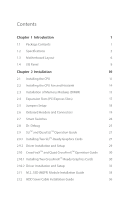ASRock X99M Extreme4 User Manual
ASRock X99M Extreme4 Manual
 |
View all ASRock X99M Extreme4 manuals
Add to My Manuals
Save this manual to your list of manuals |
ASRock X99M Extreme4 manual content summary:
- ASRock X99M Extreme4 | User Manual - Page 1
X99M Extreme4 - ASRock X99M Extreme4 | User Manual - Page 2
change without notice, and should not be constructed as a commitment by ASRock. ASRock assumes no responsibility for any errors or omissions that may appear in CALIFORNIA, USA ONLY he Lithium battery adopted on this motherboard contains Perchlorate, a toxic substance controlled in Perchlorate Best - ASRock X99M Extreme4 | User Manual - Page 3
Manufactured under license under U.S. Patent Nos: 5,956,674; 5,974,380; 6,487,535; 7,003,467 & other U.S. and worldwide patents issued & pending. DTS, the Symbol, & DTS and the Symbol together is a registered trademark & DTS Connect, DTS Interactive, DTS Neo:PC are trademarks of DTS, Inc. Product - ASRock X99M Extreme4 | User Manual - Page 4
Introduction 1 1.1 Package Contents 1 1.2 Speciications 2 1.3 Motherboard Layout 6 1.4 I/O Panel 8 Chapter 2 Installation 10 Guide 27 2.9.1 Installing Two SLITM-Ready Graphics Cards 27 2.9.2 Driver Installation and Setup 29 2.10 CrossFireXTM and Quad CrossFireXTM Operation Guide - ASRock X99M Extreme4 | User Manual - Page 5
Chapter 3 Software and Utilities Operation 37 3.1 Installing Drivers 37 3.2 A-Tuning 38 3.3 ASRock Cloud (Qualcomm® Atheros® AR8171) 44 3.4 ASRock APP Shop 54 3.4.1 UI Overview 54 3.4.2 Apps 55 3.4.3 BIOS & Drivers 58 3.4.4 Setting 59 3.5 Start8 60 Chapter 4 UEFI SETUP UTILITY - ASRock X99M Extreme4 | User Manual - Page 6
4.5 Tools 84 4.6 Hardware Health Event Monitoring Screen 88 4.7 Security Screen 90 4.8 Boot Screen 91 4.9 Exit Screen 94 - ASRock X99M Extreme4 | User Manual - Page 7
ind the latest VGA cards and CPU support list on ASRock's website as well. ASRock website http://www.asrock.com. 1.1 Package Contents • ASRock X99M Extreme4 Motherboard (Micro ATX Form Factor) • ASRock X99M Extreme4 Quick Installation Guide • ASRock X99M Extreme4 Support CD • 1 x I/O Panel Shield - ASRock X99M Extreme4 | User Manual - Page 8
• Micro ATX Form Factor • High Density Glass Fabric PCB CPU • Supports Intel® CoreTM i7 and Xeon® 18-Core Processors Family for the LGA 2011-3 Socket • Digi Power design • 12 Power Phase design • Supports Intel® Turbo Boost 2.0 Technology • Supports Untied Overclocking Technology Chipset • Intel - ASRock X99M Extreme4 | User Manual - Page 9
Out Port • 1 x eSATA Connector • 4 x USB 2.0 Ports (Supports ESD Protection (ASRock Full Spike Protection)) • 4 x USB 3.0 Ports (Supports ESD Protection (ASRock Full Spike Protection)) • 2 x RJ-45 LAN Ports with LED (ACT/LINK LED and SPEED LED) • 1 x Clear CMOS Switch • HD Audio Jacks: Rear Speaker - ASRock X99M Extreme4 | User Manual - Page 10
SATA3 6.0 Gb/s Connectors, support RAID (RAID 0, RAID 1, RAID 5, RAID 10 and Intel Rapid Storage 13), NCQ, AHCI, Hot Plug and ASRock HDD Saver Technology (S_SATA3_3 connector is shared with the eSATA port) (S_SATA3_2 connector is shared with Ultra M.2 Socket) * RAID is supported on SATA3_0 ~ SATA3_5 - ASRock X99M Extreme4 | User Manual - Page 11
X99M Extreme4 Hardware Monitor OS Certiications • CPU/Chassis temperature asrock.com Please realize that there is a certain risk involved with overclocking, including adjusting the setting in the BIOS, applying Untied Overclocking Technology, or using third-party overclocking tools. Overclocking - ASRock X99M Extreme4 | User Manual - Page 12
S_SATA3_0_1 BIOS_A_LED CMOS LAN PWR_FAN1 Battery 128Mb BIOS 128Mb BIOS BIOS_SEL1 A 1 SATA_PWR_1 B LAN BIOS_A BIOS_B BIOS_B_LED PCIE1 RoHS S_SATA3_2_3 M2_1 SATA3_0_3 CT5 Purity SoundTM 2 Ultra M.2 CT4 CT3 CT2 CT1 PCIe Gen3 x4 PCIE2 X99M Extreme4 Intel X99 SATA3_1_4 - ASRock X99M Extreme4 | User Manual - Page 13
CPU Fan Connector (CPU_FAN2) 6 TPM Header (TPMS1) 7 ATX Power Connector (ATXPWR1) 8 USB 3.0 Header (USB3_5_6) 9 ) 17 System Panel Header (PANEL1) 18 Clear CMOS Jumper (CLRCMOS1) 19 Chassis Speaker Header ( BIOS Selection Switch (BIOS_SEL1) 28 Power Fan Connector (PWR_FAN1) X99M Extreme4 English 7 - ASRock X99M Extreme4 | User Manual - Page 14
2 LAN RJ-45 Port (Intel® I218V)* 10 USB 3.0 Ports (USB3_34) LAN RJ-45 Port (Qualcomm® Atheros® 3 11 USB 3.0 Ports (USB3_12) AR8171)* 4 Central / Bass (Orange) 12 eSATA Connector*** 5 Rear Speaker (Black) 13 USB 2.0 Ports (USB34) 6 Line In (Light Blue) 14 Clear CMOS Switch 7 Front Speaker - ASRock X99M Extreme4 | User Manual - Page 15
X99M Extreme4 * here are two LEDs on each LAN port. Please refer to the table below for the , or select "Realtek HDA Audio 2nd output" to use the front panel audio. *** he eSATA connector supports SATA with cables within 1 meters. he S_SATA3_3 connector is shared with the eSATA port. English 9 - ASRock X99M Extreme4 | User Manual - Page 16
Installation his is a Micro ATX form factor motherboard. Before you install the motherboard, study the coniguration of your chassis to ensure that the motherboard its into it. Pre-installation Precautions Take note of the following precautions before you install motherboard components or change any - ASRock X99M Extreme4 | User Manual - Page 17
X99M Extreme4 2.1 Installing the CPU 1. Before you insert the 2011-3-Pin CPU into the socket, please check before installing the CPU. CAUTION: Please note that X99 platform is only compatible with the LGA 2011-3 socket, which is incompatible with the LGA 2011 socket (for X79 platform). 1 A B A - ASRock X99M Extreme4 | User Manual - Page 18
A 3 B 4 5 12 English - ASRock X99M Extreme4 | User Manual - Page 19
6 7 A B 8 X99M Extreme4 A B English Please save and replace the cover if the processor is removed. he cover must be placed if you wish to return the motherboard for ater service. 13 - ASRock X99M Extreme4 | User Manual - Page 20
2.2 Installing the CPU Fan and Heatsink 1 2 CPU_FAN English 14 - ASRock X99M Extreme4 | User Manual - Page 21
X99M Extreme4 2.3 Installation of Memory Modules (DIMM) his motherboard provides four 284-pin DDR4 (Double Data Rate 4) DIMM slots, and supports Quad Channel Memory Technology. 1. For quad channel coniguration, you always need to install identical (the same brand, speed, size and chip-type) DDR4 - ASRock X99M Extreme4 | User Manual - Page 22
1 2 3 16 English - ASRock X99M Extreme4 | User Manual - Page 23
X99M Extreme4 2.4 Expansion Slots (PCI Express Slots) here are 3 PCI Express slots on the motherboard. Before installing an expansion card, better thermal environment, please connect a chassis fan to the motherboard's chassis fan connector (CHA_FAN1 or CHA_FAN2) when using multiple graphics cards. - ASRock X99M Extreme4 | User Manual - Page 24
on CLRCMOS1 for 5 seconds. However, please do not clear the CMOS right ater you update the BIOS. If you need to clear the CMOS when you just inish updating the BIOS, you must boot up the system irst, and then shut it down before you do the clear-CMOS action. Please be noted that the password, date - ASRock X99M Extreme4 | User Manual - Page 25
X99M Extreme4 2.6 Onboard Headers and Connectors Onboard headers and connectors are NOT jumpers. Do NOT place jumper caps over these headers and connectors. Placing jumper caps over the headers and connectors will cause permanent damage to the motherboard. System Panel Header (9-pin PANEL1) (see - ASRock X99M Extreme4 | User Manual - Page 26
Ultra M.2 Socket has been occupied, the internal S_SATA3_2 will not function. * RAID is supported on SATA3_0 ~ SATA3_5 ports only. SATA3_5 SATA3_4 SATA3_2 SATA3_1 USB 2.0 Headers are two headers on this motherboard. Each USB 2.0 header can support two ports. Vbus IntA_PA_SSRXIntA_PA_SSRX+ GND - ASRock X99M Extreme4 | User Manual - Page 27
for connecting audio devices to the front audio panel. 1. High Deinition Audio supports Jack Sensing, but the panel wire on the chassis must support HDA to function correctly. Please follow the instructions in our manual and chassis manual to install your system. 2. If you use an AC'97 audio panel - ASRock X99M Extreme4 | User Manual - Page 28
12 24 1 13 8 5 4 1 GND +12V DETECT 1 his motherboard provides a 24-pin ATX power connector. To use a 20-pin ATX power supply, please plug it along Pin 1 and Pin 13. his motherboard provides an 8-pin ATX 12V power connector. To use a 4-pin ATX power supply, please plug it along Pin 1 and Pin - ASRock X99M Extreme4 | User Manual - Page 29
) (see p.6, No. 23) TPM Header (17-pin TPMS1) (see p.6, No. 6) X99M Extreme4 RRXD1 DDTR#1 DDSR#1 CCTS#1 1 RRI#1 RRTS#1 GND TTXD1 DDCD#1 his COM1 header supports a serial port module. PCIRST# FRAME PCICLK his connector supports Trusted Platform Module (TPM) system, which can securely store keys - ASRock X99M Extreme4 | User Manual - Page 30
2.7 Smart Switches he motherboard has two smart switches: one Clear CMOS Switch and one BIOS Selection Switch, allowing users to clear the CMOS values or boot from diferent BIOS. Clear CMOS Switch (CLRCBTN) (see p.8, No. 14) Clear CMOS Switch allows users to quickly clear the CMOS values. his - ASRock X99M Extreme4 | User Manual - Page 31
X99M Extreme4 2.8 Dr. Debug Dr. Debug is used to provide code information, which makes troubleshooting even easier. Please see the diagrams below for reading the Dr. Debug codes. Code Description 00 Please check if the CPU is installed correctly and then clear CMOS. 0d Problem related to - ASRock X99M Extreme4 | User Manual - Page 32
, please install only one memory module or try using other memory modules. d6 he VGA could not be recognized. Please clear CMOS and try re-installing the VGA card. If the problem still exists, please try installing the VGA card in other slots or use other VGA cards. d7 he Keyboard and mouse - ASRock X99M Extreme4 | User Manual - Page 33
X99M Extreme4 2.9 SLITM and Quad SLITM Operation Guide his motherboard supports NVIDIA® SLITM and Quad SLITM (Scalable Link Interface) technology that allows you to install up to two identical PCI Express x16 graphics cards. Currently, NVIDIA® SLITM and Quad SLITM technology supports Windows® 7 / 7 - ASRock X99M Extreme4 | User Manual - Page 34
SLI_Bridge Card to the goldingers on each graphics card. Make sure the ASRock SLI_Bridge Card is irmly in place. SLI_Bridge ASRock SLI_Bridge Card Step 4 Connect a VGA cable or a DVI cable to the monitor connector or the DVI connector of the graphics card that is inserted to - ASRock X99M Extreme4 | User Manual - Page 35
X99M Extreme4 2.9.2 Driver Installation and Setup Install the graphics card drivers to your system. Ater that, you can enable the Windows® system tray. Step 2 In the let pane, click Set SLI and PhysX coniguration. hen select Maximize 3D performance and click Apply. Step 3 Reboot your system. 29 - ASRock X99M Extreme4 | User Manual - Page 36
Guide his motherboard supports CrossFireXTM and Quad CrossFireXTM that allows you to install up to two identical PCI Express x16 graphics cards. Currently CrossFireXTM and Quad CrossFireXTM are supported your graphics card driver supports AMD CrossFireXTM technology. Download the drivers from the AMD - ASRock X99M Extreme4 | User Manual - Page 37
X99M Extreme4 Step 3 Connect a VGA cable or a DVI cable to the monitor connector or the DVI connector of the graphics card that is inserted to PCIE1 slot. 31 English - ASRock X99M Extreme4 | User Manual - Page 38
optional download. We recommend using this utility to uninstall any previously installed Catalyst drivers prior to installation. Please check AMD's website for AMD driver updates. Step 3 Install the required drivers and CATALYST Control Center then restart your computer. Please check AMD's website - ASRock X99M Extreme4 | User Manual - Page 39
X99M Extreme4 2.11 M.2_SSD (NGFF) Module Installation Guide he M.2, also known as the Next Generation Form Factor (NGFF), is a small size and versatile card edge connector that aims to replace mPCIe and mSATA. - ASRock X99M Extreme4 | User Manual - Page 40
hand. Step 4 Peel of the yellow protective ilm on the nut to be used. Hand tighten the standof into the desired nut location on the motherboard. Step 5 Align and gently insert the M.2 (NGFF) SSD module into the M.2 slot. Please be aware that the M.2 (NGFF) SSD module only its in one orientation - ASRock X99M Extreme4 | User Manual - Page 41
X99M Extreme4 M.2_SSD (NGFF) Module Support List PCIe Interface SATA Interface Plextor PX-AG256M6e Plextor PX-AG512M6e Intel SSDSCKGW080A401/80G Kingston RBU-SNS8400S3/180GD For the latest updates of M.2_SSD (NFGG) module support list, please visit our website for details: http://www.asrock.com - ASRock X99M Extreme4 | User Manual - Page 42
2.12 HDD Saver Cable Installation Guide The HDD Saver Connector on this motherboard allows you to switch on and off your SATA HDD(s). * he HDD Saver Connector supports up to two SATA HDDs. 2. Connect one end of the SATA data cable to a SATA port on the motherboard. hen connect the other end to your - ASRock X99M Extreme4 | User Manual - Page 43
X99M Extreme4 Chapter 3 Software and Utilities Operation 3.1 Installing Drivers he Support CD that comes with the motherboard contains necessary drivers and useful utilities that enhance the motherboard's features. Running The Support CD To begin using the support CD, insert the CD into your CD-ROM - ASRock X99M Extreme4 | User Manual - Page 44
more. 3.2.1 Installing A-Tuning When you install the all-in-one driver to your system from ASRock's support CD, A-Tuning will be auto-installed as well. Ater the installation OC Tweaker, System Info, Live Update, Tech Service and Settings. Operation Mode Choose an operation mode for your computer. 38 - ASRock X99M Extreme4 | User Manual - Page 45
Tools Various tools and utilities. X99M Extreme4 XFast RAM Boost the system's performance and extend the HDD's your computer's boot time. Please note that Ultra Fast mode is only supported by Windows 8.1/8 and the VBIOS must support UEFI GOP if you are using an external graphics card. OMG Schedule - ASRock X99M Extreme4 | User Manual - Page 46
speed level when the assigned temperature is met. Dehumidiier Prevent motherboard damages due to dampness. Enable this function and conigure the , current temperature, etc. HDD, SSD and optical disk drives are all supported. he health status block displays Good (in green color), Caution (in yellow - ASRock X99M Extreme4 | User Manual - Page 47
OC Tweaker Conigurations for overclocking the system. X99M Extreme4 System Info View information about the system. *he System Browser tab may not appear for certain models. 41 English - ASRock X99M Extreme4 | User Manual - Page 48
Live Update Check for newer versions of BIOS or drivers. Tech Service Contact Tech Service if you have problems with your computer. Please leave your contact information along with details of the problem. 42 English - ASRock X99M Extreme4 | User Manual - Page 49
X99M Extreme4 Settings Conigure ASRock A-Tuning. Click to select "Auto run at Windows Startup" if you want A-Tuning to be launched when you start up the Windows operating system. 43 English - ASRock X99M Extreme4 | User Manual - Page 50
) ASRock partners with to make your mobile devices connect to your PC seamlessly! *To use this feature, disable the "Intel(R) Ethernet computer then use any other preferred remote desktop application. his motherboard supports Security Wake On Internet Technology with the onboard Qualcomm® Atheros® - ASRock X99M Extreme4 | User Manual - Page 51
X99M Extreme4 3.3.1 Qualcomm® Atheros® Security Wake On Internet Technology Qualcomm® Atheros® Security Wake On Internet Technology allows you > Network Adapters > Qualcomm Atheros AR8171/8175 PCI-E Gigabit Ethernet Controller > Advanced. *"SWOI" may not appear in certain driver versions. 45 English - ASRock X99M Extreme4 | User Manual - Page 52
Host Computer You can find the Orbweb.ME Professional host software in the Support CD or just download it from http://orbweb.me. Step 1 Click installer package ile to start installation. Step 2 Follow the onscreen instructions to complete the installation. Step 3 When installation completes, reboot - ASRock X99M Extreme4 | User Manual - Page 53
X99M Extreme4 Step 3 You will receive a veriication email. Follow the steps in the email to verify your account. Ater verifying your account, you can access your PC - ASRock X99M Extreme4 | User Manual - Page 54
Remote Wake-Up allows you to remotely put your host computer to sleep and wake your host computer up from a client device. If you use a motherboard with dual LAN ports, please disable one of the LAN ports to use the Remote Wake-Up function. To do so, go to Control Panel - ASRock X99M Extreme4 | User Manual - Page 55
X99M Extreme4 Step 4 Click and power options appear. Click to select Restart, Sleep or Shut Down. Select Restart from the options to restart your host computer remotely. - ASRock X99M Extreme4 | User Manual - Page 56
to continue. Step 5 Enter the Windows password to log in and you will see the desktop of your host computer. Please refer to the user manual of the Orbweb.ME Professional for more instructions on how to use Orbweb.ME Professional. 50 English - ASRock X99M Extreme4 | User Manual - Page 57
X99M Extreme4 For iOS or Android Mobile Devices users: Download and install "Orbweb.ME Professional" app from the App Store (iOS) or Play Store (Android). Step 1 Tap - ASRock X99M Extreme4 | User Manual - Page 58
to open the folder. Step 6 Click on a ile name to preivew the ile. You can also delete, rename, move, and copy a selected ile. For more instructions on how to use Xplorer, refer to the user manual of the Orbweb.ME Professional. 52 English - ASRock X99M Extreme4 | User Manual - Page 59
X99M Extreme4 For iOS or Android Mobile Devices users: Download and install "Orbweb.ME Professional" app ile. You can also delete, rename, move, and copy a selected ile. For more instructions on how to use Xplorer, refer to the user manual of the Orbweb.ME Professional. Tutorial Video 53 English - ASRock X99M Extreme4 | User Manual - Page 60
APP Shop is an online store for purchasing and downloading sotware applications for your ASRock computer. You can install various apps and support utilities quickly and easily, and optimize your system and keep your motherboard up to date simply with a few clicks. Double-click on your desktop to - ASRock X99M Extreme4 | User Manual - Page 61
X99M Extreme4 3.4.2 Apps When the "Apps" tab is selected, you will see all the available apps on up and down to see more apps listed. You can check the price of the app and whether you have already intalled it or not. - he red icon displays the price or "Free" if the app is free of charge. - he - ASRock X99M Extreme4 | User Manual - Page 62
Step 3 If you want to install the app, click on the red icon to start downloading. Step 4 When installation completes, you can ind the green "Installed" icon appears on the upper right corner. English To uninstall it, simply click on the trash can icon . *he trash icon may not appear for certain - ASRock X99M Extreme4 | User Manual - Page 63
X99M Extreme4 Upgrading an App You can only upgrade the apps you have already installed. When there is an available new version for your app, you will - ASRock X99M Extreme4 | User Manual - Page 64
3.4.3 BIOS & Drivers Installing BIOS or Drivers When the "BIOS & Drivers" tab is selected, you will see a list of recommended or critical updates for the BIOS or drivers. Please update them all soon. Step 1 Please check the item information before update. Click on Step 2 to see more details. - ASRock X99M Extreme4 | User Manual - Page 65
X99M Extreme4 3.4.4 Setting In the "Setting" page, you can change the language, select the server location, and determine if you want to automatically run the ASRock APP Shop on Windows startup. 59 English - ASRock X99M Extreme4 | User Manual - Page 66
customizations for greater eiciency. 3.5.1 Installing Start8 Install Start8, which is located in the folder at the following path of the Support CD: \ ASRock Utility > Start8. 3.5.2 Coniguring Start8 Style Select between the Windows 7 style and Windows 8 style Start Menu. hen select the theme of - ASRock X99M Extreme4 | User Manual - Page 67
Conigure X99M Extreme4 Conigure provides coniguration options, including icon sizes, which shortcuts you want Start Menu to display, quick access to recently used apps, the functionality of the power button, and more. Control 61 English - ASRock X99M Extreme4 | User Manual - Page 68
Control lets you conigure what a click on the start button or a press on the Windows key does. Desktop Desktop allows you to disable the hot corners when you are working on the desktop. It also lets you choose whether or not the system boots directly into desktop mode and bypass the Metro user - ASRock X99M Extreme4 | User Manual - Page 69
X99M Extreme4 Chapter 4 UEFI SETUP UTILITY 4.1 Introduction his section explains how to use the UEFI SETUP UTILITY to conigure your system. You may run the UEFI SETUP UTILITY by pressing or right ater you power on the computer, otherwise, the Power-On-Self-Test For overclocking - ASRock X99M Extreme4 | User Manual - Page 70
4.1.2 Navigation Keys Use < > key or < > key to choose among the selections on the menu bar, and use < > key or < > key to move the cursor up or down to select items, then press to get into the sub screen. You can also use the mouse to click your required item. Please check the following - ASRock X99M Extreme4 | User Manual - Page 71
X99M Extreme4 4.2 Main Screen When you enter the UEFI SETUP UTILITY, the Main [Auto] is selected, the resolution will be set to 1920 x 1080 if the monitor supports Full HD resolution. If the monitor does not support Full HD resolution, then the resolution will be set to 1024 x 768. When [Disable] - ASRock X99M Extreme4 | User Manual - Page 72
Tweaker screen, you can set up overclocking features. Because the UEFI sotware is constantly being updated, the following UEFI setup screens this option to load optimized CPU overclocking setting. Please note that overclocking may cause damage to your CPU and motherboard. It should be done at your - ASRock X99M Extreme4 | User Manual - Page 73
X99M Extreme4 Minimum CPU Cache Ratio Set the minimum CPU Internal Bus Speed Ratio. BCLK to reduce electromagnetic interference for passing EMI tests. Disable to achieve higher clock speeds when overclocking. Intel SpeedStep Technology Intel SpeedStep technology allows processors to switch between - ASRock X99M Extreme4 | User Manual - Page 74
improve performance. DRAM Timing Coniguration DRAM Reference Clock Select Auto for optimized settings. DRAM Frequency If [Auto] is selected, the motherboard will detect the memory module(s) inserted and assign the appropriate frequency automatically. DRAM Coniguration DRAM Tweaker Fine tune the DRAM - ASRock X99M Extreme4 | User Manual - Page 75
X99M Extreme4 CAS# Latency (tCL) he time between sending a column address to the memory and the beginning of the data in response. RAS# to CAS# Delay (tRCD) - ASRock X99M Extreme4 | User Manual - Page 76
Write to Read Delay (tWTR_L) he number of clocks between the last valid write operation and the next read command to the same internal bank. Read to Precharge (tRTP) he number of clocks that are inserted between a read command to a row precharge command to the same rank. Four Activate Window (tFAW) - ASRock X99M Extreme4 | User Manual - Page 77
X99M Extreme4 tRWDR Conigure Read to Write diferent rank dead cycle Back to back die termination resistors' PARK for channel A. ODT NOM (CH A) Use this to change ODT (CH A) Auto/Manual settings. he default is [Auto]. ODT WR (CH B) Conigure the memory on die termination resistors' WR for channel B. - ASRock X99M Extreme4 | User Manual - Page 78
resistors' PARK for channel D. ODT NOM (CH D) Use this to change ODT (CH D) Auto/Manual settings. he default is [Auto]. FIVR Coniguration CPU Vcore Voltage Mode Auto: For optimized settings. Override: . Setting the voltage higher may increase system stability when overclocking. 72 English - ASRock X99M Extreme4 | User Manual - Page 79
X99M Extreme4 System Agent Voltage Ofset Conigure the voltage for the System Agent. Setting the voltage higher may increase system stability when overclocking. CPU Integrated VR Faults Disable FIVR Faults to raise the threshold to trigger CPU over current protection and over voltage protection for - ASRock X99M Extreme4 | User Manual - Page 80
4.4 Advanced Screen In this section, you may set the conigurations for the following items: CPU Coniguration, Chipset Coniguration, Storage Coniguration, Super IO Coniguration, ACPI Coniguration, USB Coniguration and Trusted Computing. Setting wrong values in this section may cause the system to - ASRock X99M Extreme4 | User Manual - Page 81
4.4.1 CPU Coniguration X99M Extreme4 Intel Hyper Threading Technology Intel Hyper hreading Technology allows multiple threads to run on currently requested cache line. Enable for better performance. Intel Virtualization Technology Intel Virtualization Technology allows a platform to run multiple - ASRock X99M Extreme4 | User Manual - Page 82
and C7 all enabled for better power saving. Package C State Support Enable CPU, PCIe, Memory, Graphics C State Support for power saving. CPU C3 State Support Enable C3 sleep state for lower power consumption. CPU C6 State Support Enable C6 deep sleep state for lower power consumption. Enhanced Halt - ASRock X99M Extreme4 | User Manual - Page 83
Coniguration X99M Extreme4 Intel(R) Thunderbolt Enable/Disable the Intel(R) hunderbolt function. VT-d Intel® Virtualization PCI-E ASPM Support his option enables/disables the ASPM support for all CPU downstream devices. PCH PCI-E ASPM Support his option enables/disables the ASPM support for all - ASRock X99M Extreme4 | User Manual - Page 84
(R) Ethernet Connection I218-V Enable or disable the onboard network interface controller (Intel® I218V). Atheros PCIE Ethernet Controller Enable or disable the onboard network interface controller (Qualcomm® Atheros® AR8171). Onboard HD Audio Enable/disable onboard HD audio. Set - ASRock X99M Extreme4 | User Manual - Page 85
4.4.3 Storage Coniguration X99M Extreme4 Hard Disk S.M.A.R.T. S.M.A.R.T stands for Self-Monitoring, Analysis, and Reporting Technology. It is a monitoring system for computer hard disk drives to detect and report on various indicators of reliability. 79 English - ASRock X99M Extreme4 | User Manual - Page 86
4.4.4 Super IO Coniguration Serial Port Enable or disable the Serial port. Serial Port Address Select the address of the Serial port. PS2 Y-Cable Enable the PS2 Y-Cable or set this option to Auto. 80 English - ASRock X99M Extreme4 | User Manual - Page 87
4.4.5 ACPI Coniguration X99M Extreme4 Suspend to RAM Select disable for ACPI suspend type S1. It is recommended to select auto for ACPI S3 power saving. PS/2 Keyboard Power On - ASRock X99M Extreme4 | User Manual - Page 88
entering the OS (USB 3.0 is disabled in BIOS). Set [Enabled] to keep the USB 3.0 driver enabled (Must install driver to use USB devices under Windows® 7). Set [Disabled] to disable the USB 3.0 ports. Legacy USB Support Enable or disable Legacy OS Support for USB 2.0 devices. If you encounter USB - ASRock X99M Extreme4 | User Manual - Page 89
4.4.7 Trusted Computing X99M Extreme4 Security Device Support Enable or disable BIOS support for security device. English 83 - ASRock X99M Extreme4 | User Manual - Page 90
4.5 Tools System Browser ASRock System Browser shows the overview of your current PC and the devices connected. OMG (Online Management Guard) Administrators are able to establish an internet curfew - ASRock X99M Extreme4 | User Manual - Page 91
X99M Extreme4 Dehumidiier CPU Fan Setting Conigure the speed of the CPU fan while Dehumidiier . Set [Disabled] to switch of the HDD Saver. It is recommended to enable the AHCI Mode to fully support the HDD Saver. You can also enable/disable the HDD Saver via the HDD Saver application under your OS. - ASRock X99M Extreme4 | User Manual - Page 92
the drivers from our support CD, Easy Driver Installer is a handy tool in the UEFI that installs the LAN driver to your system via an USB storage device, then downloads and installs the other required drivers automatically. UEFI Tech Service Contact ASRock Tech Service if you are having trouble with - ASRock X99M Extreme4 | User Manual - Page 93
Network Coniguration Use this to conigure internet connection settings for Internet Flash. X99M Extreme4 Internet Setting Enable or disable sound efects in the setup utility. UEFI Download Server Select a server to download the UEFI irmware. Save User Default Type a - ASRock X99M Extreme4 | User Manual - Page 94
Monitoring Screen his section allows you to monitor the status of the hardware on your system, including the parameters of the CPU temperature, motherboard temperature, fan speed and voltage. CPU Fan 1 & 2 Setting Select a fan mode for CPU Fans 1&2, or choose Customize to set 5 CPU temperatures and - ASRock X99M Extreme4 | User Manual - Page 95
X99M Extreme4 Over Temperature Protection When Over Temperature Protection is enabled, the system automatically shuts down when the motherboard is overheated. 89 English - ASRock X99M Extreme4 | User Manual - Page 96
you may set or change the supervisor/user password for the system. You may also clear the user password. Supervisor Password Set or change the password for the administrator account. Only password. Secure Boot Use this item to enable or disable support for Windows 8.1/8 Secure Boot. 90 English - ASRock X99M Extreme4 | User Manual - Page 97
device. Ultra Fast mode is only supported by Windows 8.1/8 and the VBIOS must support UEFI GOP if you are using an external graphics card. Please notice that Ultra Fast mode will boot so fast that the only way to enter this UEFI Setup Utility is to Clear CMOS or run the Restart to UEFI - ASRock X99M Extreme4 | User Manual - Page 98
Full Screen Logo Enable to display the boot logo or disable to show normal POST messages. AddOn ROM Display Enable AddOn ROM Display to see the AddOn ROM messages or conigure the AddOn ROM if you've enabled Full Screen Logo. Disable for faster boot speed. Boot Failure Guard If the computer fails to - ASRock X99M Extreme4 | User Manual - Page 99
CSM (Compatibility Support Module) X99M Extreme4 CSM Enable to launch the Compatibility Support Module. Please do not disable unless you're running a WHCK test. If you are using Windows 8.1/8 64-bit and all of your devices support UEFI, you may also disable CSM for faster boot speed. Launch PXE - ASRock X99M Extreme4 | User Manual - Page 100
4.9 Exit Screen Save Changes and Exit When you select this option the following message, "Save coniguration changes and exit setup?" will pop out. Select [OK] to save changes and exit the UEFI SETUP UTILITY. Discard Changes and Exit When you select this option the following message, "Discard changes - ASRock X99M Extreme4 | User Manual - Page 101
or want to know more about ASRock, you're welcome to visit ASRock's website at http://www.asrock.com; or you may contact your dealer for further information. For technical questions, please submit a support request form at http://www.asrock.com/support/tsd.asp ASRock Incorporation 2F., No.37, Sec

X99M Extreme4
X99M Extreme4