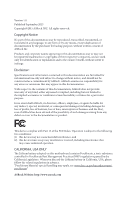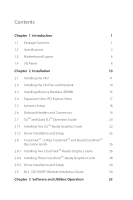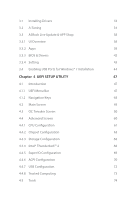ASRock Z170 Extreme3 User Manual
ASRock Z170 Extreme3 Manual
 |
View all ASRock Z170 Extreme3 manuals
Add to My Manuals
Save this manual to your list of manuals |
ASRock Z170 Extreme3 manual content summary:
- ASRock Z170 Extreme3 | User Manual - Page 1
- ASRock Z170 Extreme3 | User Manual - Page 2
change without notice, and should not be constructed as a commitment by ASRock. ASRock assumes no responsibility for any errors or omissions that may appear in CALIFORNIA, USA ONLY he Lithium battery adopted on this motherboard contains Perchlorate, a toxic substance controlled in Perchlorate Best - ASRock Z170 Extreme3 | User Manual - Page 3
he terms HDMI™ and HDMI High-Deinition Multimedia Interface, and the HDMI logo are trademarks or registered trademarks of HDMI Licensing LLC in the United States and other countries. - ASRock Z170 Extreme3 | User Manual - Page 4
1 Introduction 1 1.1 Package Contents 1 1.2 Speciications 2 1.3 Motherboard Layout 6 1.4 I/O Panel 8 Chapter 2 Installation 10 2.1 Installing Headers and Connectors 19 2.7 SLITM and Quad SLITM Operation Guide 23 2.7.1 Installing Two SLITM-Ready Graphics Cards 23 2.7.2 Driver - ASRock Z170 Extreme3 | User Manual - Page 5
Drivers 33 3.2 A-Tuning 34 3.3 ASRock Live Update & APP Shop 38 3.3.1 UI Overview 38 3.3.2 Apps 39 3.3.3 BIOS & Drivers 42 3.3.4 Setting 43 3.4 61 4.4.2 Chipset Coniguration 63 4.4.3 Storage Coniguration 66 4.4.4 Intel® Thunderbolt™ 2 68 4.4.5 Super IO Coniguration 69 4.4.6 - ASRock Z170 Extreme3 | User Manual - Page 6
4.6 Hardware Health Event Monitoring Screen 78 4.7 Security Screen 80 4.8 Boot Screen 81 4.9 Exit Screen 84 - ASRock Z170 Extreme3 | User Manual - Page 7
the latest VGA cards and CPU support list on ASRock's website as well. ASRock website http://www.asrock.com. 1.1 Package Contents • ASRock Z170 Extreme3 Motherboard (ATX Form Factor) • ASRock Z170 Extreme3 Quick Installation Guide • ASRock Z170 Extreme3 Support CD • 2 x Serial ATA (SATA) Data Cables - ASRock Z170 Extreme3 | User Manual - Page 8
® Processors (Socket 1151) • Digi Power design • 8 Power Phase design • Supports Intel® Turbo Boost 2.0 Technology • Supports Intel® K-Series unlocked CPUs • Supports ASRock BCLK Full-range Overclocking Chipset • Intel® Z170 Memory • Dual Channel DDR4 Memory Technology • 4 x DDR4 DIMM Slots - ASRock Z170 Extreme3 | User Manual - Page 9
Z170 Extreme3 • Supports Intel® HD Graphics Built-in Visuals : Intel® Quick Sync Video with AVC, MVC (S3D) and MPEG-2 Full HW Encode1, Intel® InTruTM 3D, Intel® Clear Video HD Technology, Intel® InsiderTM, Intel® HD Graphics 510/530 • Pixel Shader 5.0, DirectX 12 • Max. shared memory 1792MB • - ASRock Z170 Extreme3 | User Manual - Page 10
/ Central / Bass / Line in / Front Speaker / Microphone Storage • 6 x SATA3 6.0 Gb/s Connectors by Intel® Z170, support RAID (RAID 0, RAID 1, RAID 5, RAID 10, Intel Rapid Storage Technology 14 and Intel Smart Response Technology), NCQ, AHCI and Hot Plug • 3 x SATA Express 10 Gb/s Connectors - ASRock Z170 Extreme3 | User Manual - Page 11
xHCI drivers packed into the ISO ile is required. Please refer to page 44 for more detailed instructions. * For the updated Windows® 10 driver, please visit ASRock's website for details: http://www.asrock.com • FCC, CE, WHQL • ErP/EuP Ready (ErP/EuP ready power supply is required) * For detailed - ASRock Z170 Extreme3 | User Manual - Page 12
1.3 Motherboard Layout Z170 Extreme3 PCIE2 LAN Front USB 3.0 8 CHA_FAN3 SATA3_0_2 M2_1 CT5 CT4 PCIE3 CT3 CT2 CT1 Ultra M.2 PCIe Gen3 x4 PCIE4 9 SATA_EXP_0_1 SATA3_1_3 Intel 10 Z170 11 HD_AUDIO1 1 PCIE5 RoHS PCIE6 TPMS1 1 T B1 1 USB_1_2 1 USB_3_4 1 CLRMOS1 1 128Mb BIOS - ASRock Z170 Extreme3 | User Manual - Page 13
Z170 Extreme3 No. Description 1 ATX 12V Power Connector (ATX12V1) 2 CPU Fan Connector (CPU_FAN2) 3 CPU Fan Connector (CPU_FAN1) 4 2 x 288-pin DDR4 DIMM Slots (DDR4_A1, DDR4_B1) 5 2 x 288-pin DDR4 - ASRock Z170 Extreme3 | User Manual - Page 14
1.4 I/O Panel 1 35 2 46 14 13 No. Description 1 PS/2 Mouse/Keyboard Port 2 LAN RJ-45 Port* 3 Central / Bass (Orange) 4 Rear Speaker (Black) 5 Line In (Light Blue) 6 Front Speaker (Lime)** 7 Microphone (Pink) 12 11 9 87 10 No. Description 8 Optical SPDIF Out Port 9 USB 3.1 Type-A Port ( - ASRock Z170 Extreme3 | User Manual - Page 15
Z170 Extreme3 * here are two LEDs on each LAN port. Please refer to the table below for the LAN port LED indications. ACT/LINK LED SPEED LED - ASRock Z170 Extreme3 | User Manual - Page 16
Pre-installation Precautions Take note of the following precautions before you install motherboard components or change any motherboard settings. • Make sure to unplug the power cord before installing or removing the motherboard components. Failure to do so may cause physical injuries and damages to - ASRock Z170 Extreme3 | User Manual - Page 17
Z170 Extreme3 2.1 Installing the CPU 1. Before you insert the 1151-Pin CPU into the socket, please check if the PnP cap is on the socket, if the - ASRock Z170 Extreme3 | User Manual - Page 18
4 5 12 3 English - ASRock Z170 Extreme3 | User Manual - Page 19
Z170 Extreme3 Please save and replace the cover if the processor is removed. he cover must be placed if you wish to return the motherboard for ater service. 13 English - ASRock Z170 Extreme3 | User Manual - Page 20
2.2 Installing the CPU Fan and Heatsink 1 2 CPU_FAN English 14 - ASRock Z170 Extreme3 | User Manual - Page 21
Z170 Extreme3 2.3 Installing Memory Modules (DIMM) his motherboard provides four 288-pin DDR4 (Double Data Rate 4) DIMM slots, and supports Dual Channel Memory Technology. 1. For dual channel coniguration, you always need to install identical (the same brand, speed, size and chip-type) DDR4 DIMM - ASRock Z170 Extreme3 | User Manual - Page 22
1 2 3 16 English - ASRock Z170 Extreme3 | User Manual - Page 23
Z170 Extreme3 2.4 Expansion Slots (PCI Express Slots) here are 6 PCI Express slots on the motherboard. Before installing an expansion card, thermal environment, please connect a chassis fan to the motherboard's chassis fan connector (CHA_FAN1, CHA_FAN2 or CHA_FAN3) when using multiple graphics cards - ASRock Z170 Extreme3 | User Manual - Page 24
short pin2 and pin3 on CLRMOS1 for 5 seconds. However, please do not clear the CMOS right ater you update the BIOS. If you need to clear the CMOS when you just inish updating the BIOS, you must boot up the system irst, and then shut it down before you do the clear-CMOS action - ASRock Z170 Extreme3 | User Manual - Page 25
Z170 Extreme3 2.6 Onboard Headers and Connectors Onboard headers and connectors are NOT jumpers. Do NOT place jumper caps over these headers and connectors. Placing jumper caps over the headers and connectors will cause permanent damage to the motherboard. System Panel Header (9-pin PANEL1) (see - ASRock Z170 Extreme3 | User Manual - Page 26
(SATA3_5_4: see p.6, No. 15) SATA3_1 SATA3_0 SATA3_3 SATA3_2 hese six SATA3 connectors support SATA data cables for internal storage devices with up to 6.0 Gb/s data transfer rate PP+ GND DUMMY 1 GND P+ PUSB_PWR here are two headers on this motherboard. Each USB 2.0 header can support two ports. - ASRock Z170 Extreme3 | User Manual - Page 27
Z170 Extreme3 USB 3.0 Header there is one header on this motherboard. Each USB 3.0 header can support two ports. Front Panel Audio Header supports Jack Sensing, but the panel wire on the chassis must support HDA to function correctly. Please follow the instructions in our manual and chassis manual - ASRock Z170 Extreme3 | User Manual - Page 28
Power Connector (24-pin ATXPWR1) (see p.6, No. 6) 12 24 1 13 his motherboard provides a 24-pin ATX power connector. To use a 20-pin ATX power supply, # S_PWRDWN # GN D LAD1 LAD2 SMB_DATA_MAIN SMB_CLK_MAIN his connector supports Trusted Platform Module (TPM) system, 1 which can securely store - ASRock Z170 Extreme3 | User Manual - Page 29
Z170 Extreme3 2.7 SLITM and Quad SLITM Operation Guide his motherboard supports NVIDIA® SLITM and Quad SLITM (Scalable cards that are NVIDIA® certi- ied. 2. Make sure that your graphics card driver supports NVIDIA® SLITM technology. Download the drivers from the NVIDIA® website: www.nvidia.com 3. - ASRock Z170 Extreme3 | User Manual - Page 30
SLI_ Bridge_2S Card to the goldingers on each graphics card. Make sure the ASRock SLI_ Bridge_2S Card is irmly in place. SLI_Bridge_2S Card ASRock SLI_Bridge_2S Card Step 4 Connect a VGA cable or a DVI cable to the monitor connector or the DVI connector of the graphics card that is inserted to - ASRock Z170 Extreme3 | User Manual - Page 31
Z170 Extreme3 2.7.2 Driver Installation and Setup Install the graphics card drivers to your system. Ater that, you can enable the Multi-Graphics Processing Unit (GPU) in the - ASRock Z170 Extreme3 | User Manual - Page 32
, 3-Way CrossFireXTM and Quad CrossFireXTM Operation Guide his motherboard supports CrossFireXTM, 3-way CrossFireXTM and Quad CrossFireXTM to enable CrossFireXTM. Please refer to AMD graphics card manuals for detailed installation guide. 2.8.1 Installing Two CrossFireXTM-Ready Graphics Cards Step - ASRock Z170 Extreme3 | User Manual - Page 33
Z170 Extreme3 Step 3 Connect a VGA cable or a DVI cable to the monitor connector or the DVI connector of the graphics card that is inserted to PCIE2 slot. 27 English - ASRock Z170 Extreme3 | User Manual - Page 34
to connect the graphics cards on PCIE4 and PCIE6 slots. (he CrossFire Bridge is provided with the graphics card you purchase, not bundled with this motherboard. Please refer to your graphics card vendor for details.) Step 3 Connect a VGA cable or a DVI cable to the monitor connector or the DVI - ASRock Z170 Extreme3 | User Manual - Page 35
Z170 Extreme3 2.8.3 Driver Installation and Setup Step 1 Power on your computer and boot previously installed Catalyst drivers prior to installation. Please check AMD's website for AMD driver updates. Step 3 Install the required drivers and CATALYST Control Center then restart your computer. - ASRock Z170 Extreme3 | User Manual - Page 36
2.9 M.2_SSD (NGFF) Module Installation Guide The M.2, also known as the Next Generation Form Factor (NGFF), is a small size and versatile card edge connector that aims to replace mPCIe and mSATA. The Ultra M.2 Socket (M2_1) supports M.2 PCI Express module up to Gen3 x4 (32 Gb/s). Please be noted - ASRock Z170 Extreme3 | User Manual - Page 37
E D C B A C B A E D C B A Z170 Extreme3 Step 3 Move the standof based on the module type and length. ilm on the nut to be used. Hand tighten the standof into the desired nut location on the motherboard. Step 5 Align and gently insert the M.2 (NGFF) SSD module into the M.2 slot. Please - ASRock Z170 Extreme3 | User Manual - Page 38
2280 2260 P/N AXNS381E-128GM-B AXNS381E-256GM-B AXNS330E-32GM-B CT120M500SSD4 CT240M500SSD4 Intel SSDSCKGW080A401/80G SM2280S3 SH2280S3/480G PX-G256M6e PX-G512M6e SM951 (MZHPV256HDGL) latest updates of M.2_SSD (NFGG) module support list, please visit our website for details: http://www.asrock.com - ASRock Z170 Extreme3 | User Manual - Page 39
Z170 Extreme3 Chapter 3 Software and Utilities Operation 3.1 Installing Drivers he Support CD that comes with the motherboard contains necessary drivers and useful utilities that enhance the motherboard's features. Running The Support CD To begin using the support CD, insert the CD into your CD-ROM - ASRock Z170 Extreme3 | User Manual - Page 40
's multi purpose sotware suite with a new interface, more new features and improved utilities. 3.2.1 Installing A-Tuning A-Tuning can be downloaded from ASRock Live Update & APP Shop. Ater the installation, you will ind the icon "A-Tuning" on your desktop. Double-click the "ATuning" icon, F-Stream - ASRock Z170 Extreme3 | User Manual - Page 41
OC Tweaker Conigurations for overclocking the system. Z170 Extreme3 System Info View information about the system. *he System Browser tab may not appear for certain models. 35 English - ASRock Z170 Extreme3 | User Manual - Page 42
to ive diferent fan speeds using the graph. he fans will automatically shit to the next speed level when the assigned temperature is met. Tech Service Contact Tech Service if you have problems with your computer. Please leave your contact information along with details of the - ASRock Z170 Extreme3 | User Manual - Page 43
Z170 Extreme3 Settings Conigure ASRock A-Tuning. Click to select "Auto run at Windows Startup" if you want A-Tuning to be launched when you start up the Windows operating system. 37 English - ASRock Z170 Extreme3 | User Manual - Page 44
install various apps and support utilities, such as USB Key, XFast LAN, XFast RAM and more. With ASRock APP Shop, you can optimize your system and keep your motherboard up to date simply with a few clicks. Double-click utility. on your desktop to access ASRock Live Update & APP Shop *You need - ASRock Z170 Extreme3 | User Manual - Page 45
Z170 Extreme3 3.3.2 Apps When the "Apps" tab is selected, you will see all the available apps on screen for you to download. Installing an App Step 1 Find - ASRock Z170 Extreme3 | User Manual - Page 46
Step 3 If you want to install the app, click on the red icon to start downloading. Step 4 When installation completes, you can ind the green "Installed" icon appears on the upper right corner. English To uninstall it, simply click on the trash can icon . *he trash icon may not appear for certain - ASRock Z170 Extreme3 | User Manual - Page 47
Z170 Extreme3 Upgrading an App You can only upgrade the apps you have already installed. When there is an available new version for your app, you will - ASRock Z170 Extreme3 | User Manual - Page 48
recommended or critical updates for the BIOS or drivers. Please update them all soon. Step 1 Please check the item information before update. Click on Step 2 to see more details. Click to select one or more items you want to update. Step 3 Click Update to start the update process. 42 English - ASRock Z170 Extreme3 | User Manual - Page 49
Z170 Extreme3 3.3.4 Setting In the "Setting" page, you can change the language, select the server location, and determine if you want to automatically run the ASRock Live Update & APP Shop on Windows startup. 43 English - ASRock Z170 Extreme3 | User Manual - Page 50
in the ASRock Support CD or website) Scenarios You have an ODD and PS/2 ports: If there is an optical disc drive, PS/2 ports and PS/2 Keyboard or mouse on your computer, you can skip the instructions below and go ahead to install Windows® 7 OS. You only have an ODD (For Intel Skylake platforms - ASRock Z170 Extreme3 | User Manual - Page 51
Z170 Extreme3 Instructions Step 1 Insert the Windows® 7 installation disk or USB drive to your system. Step 2 Extract the tool (Win7 Folder" by clicking the red circle as shown as the picture below. If you are using ASRock's Support CD for the USB 3.0 driver, please select your CD-ROM. 45 English - ASRock Z170 Extreme3 | User Manual - Page 52
Step 5 Select where to save the ISO ile by pressing the red circle as shown as the picture below. Step 6 If you want to burn the patched image to a CD, please check "Burn Image" and select "Target Device to Burn". If not, the patched ISO image will be exported to the destination selected in Step5. - ASRock Z170 Extreme3 | User Manual - Page 53
Z170 Extreme3 Chapter 4 UEFI SETUP UTILITY 4.1 Introduction his section explains how to use the UEFI SETUP UTILITY to conigure your system. You may run the UEFI SETUP UTILITY by pressing or right ater you power on the computer, otherwise, the Power-On-Self-Test For overclocking - ASRock Z170 Extreme3 | User Manual - Page 54
4.1.2 Navigation Keys Use < > key or < > key to choose among the selections on the menu bar, and use < > key or < > key to move the cursor up or down to select items, then press to get into the sub screen. You can also use the mouse to click your required item. Please check the following - ASRock Z170 Extreme3 | User Manual - Page 55
Z170 Extreme3 4.2 Main Screen When you enter the UEFI SETUP UTILITY, the Main screen will appear and display the system overview. Favorite Display your collection of BIOS items. Press F5 to add/remove your favorite items. 49 English - ASRock Z170 Extreme3 | User Manual - Page 56
appears only when your CPU supports this function. his option appears only when you adopt K-Series CPU. Load Optimized CPU OC Setting You can use this option to load optimized CPU overclocking setting. Please note that overclocking may cause damage to your CPU and motherboard. It should be done at - ASRock Z170 Extreme3 | User Manual - Page 57
Z170 Extreme3 CPU Coniguration Multi Core Enhancement Improve the system's performance by Enable Spread Spectrum to reduce electromagnetic interference for passing EMI tests. Disable to achieve higher clock speeds when overclocking. CPU Amplitude Conigure the CPU Amplitude. Boot Performance Mode - ASRock Z170 Extreme3 | User Manual - Page 58
technology allows processors to switch between multiple frequencies and voltage points for better power saving and heat dissipation. Intel Turbo Boost Technology Intel Turbo Boost Technology enables the processor to run above its base operating frequency when the operating system requests the - ASRock Z170 Extreme3 | User Manual - Page 59
Z170 Extreme3 DRAM Coniguration DRAM Tweaker Fine tune the DRAM settings by leaving marks in checkboxes. Click OK to conirm and apply your new settings. DRAM Timing Coniguration Load XMP Setting Load XMP settings to overclock the memory and perform beyond standard speciications. DRAM Reference Clock - ASRock Z170 Extreme3 | User Manual - Page 60
Secondary Timing Write Recovery Time (tWR) he amount of delay that must elapse ater the completion of a valid write operation, before an active bank can be precharged. Refresh Cycle Time (tRFC) he number of clocks from a Refresh command until the irst Activate command to the same rank. RAS to RAS - ASRock Z170 Extreme3 | User Manual - Page 61
Z170 Extreme3 tCKE Conigure the period of time the DDR4 initiates a minimum of one refresh command internally once it enters Self-Refresh mode. tRDRD_sg Conigure between module - ASRock Z170 Extreme3 | User Manual - Page 62
tWRWR_sg Conigure between module write to write delay. tWRWR_dg Conigure between module write to write delay. tWRWR_dr Conigure between module write to write delay. tWRWR_dd Conigure between module write to write delay. RTL (CH A) Conigure round trip latency for channel A. RTL (CH B) Conigure round - ASRock Z170 Extreme3 | User Manual - Page 63
WR (CH A) Conigure the memory on die termination resistors' WR for channel A. ODT WR (CH B) Conigure the memory on die termination resistors' WR for channel B. Z170 Extreme3 57 English - ASRock Z170 Extreme3 | User Manual - Page 64
on die termination resistors' PARK for channel B. ODT NOM (CH A) Use this to change ODT (CH A) Auto/Manual settings. he default is [Auto]. ODT NOM (CH B) Use this to change ODT (CH B) Auto/Manual settings. he default is [Auto]. MRC Fast Boot Enable Memory Fast Boot to skip DRAM memory training for - ASRock Z170 Extreme3 | User Manual - Page 65
Save User Default Type a proile name and press enter to save your settings as user default. Load User Default Load previously saved user defaults. Z170 Extreme3 English 59 - ASRock Z170 Extreme3 | User Manual - Page 66
items: CPU Coniguration, Chipset Coniguration, Storage Coniguration, Intel® hunderbolt, Super IO Coniguration, ACPI Coniguration, resolution will be set to 1920 x 1080 if the monitor supports Full HD resolution. If the monitor does not support Full HD resolution, then the resolution will be set to - ASRock Z170 Extreme3 | User Manual - Page 67
Z170 Extreme3 Intel Hyper Threading Technology Intel Hyper hreading Technology allows multiple threads to run on each core, so that the overall performance on threaded sotware is improved. Active Processor Cores Select the number of cores to enable in each processor package. CPU C States Support - ASRock Z170 Extreme3 | User Manual - Page 68
Protection Processors with No-Execution Memory Protection Technology may prevent certain classes of malicious bufer overlow attacks. Intel Virtualization Technology Intel Virtualization Technology allows a platform to run multiple operating systems and applications in independent partitions, so that - ASRock Z170 Extreme3 | User Manual - Page 69
4.4.2 Chipset Coniguration Z170 Extreme3 Primary Graphics Adapter Select a primary VGA. VT-d Intel® Virtualization Technology for Directed I/O helps your Select the link speed for PCIE6. PCIE ASPM Support his option enables/disables the ASPM support for all CPU downstream devices. 63 English - ASRock Z170 Extreme3 | User Manual - Page 70
CPU side of the DMI Link. PCH DMI ASPM Support his option enables/disables the ASPM support for all PCH DMI devices. Share Memory Conigure the Ethernet Connection I219-V Enable or disable the onboard network interface controller (Intel® I219V). Onboard HD Audio Enable/disable onboard HD audio. Set - ASRock Z170 Extreme3 | User Manual - Page 71
Z170 Extreme3 Good Night LED By enabling Good Night LED, the Power/HDD LEDs will be switched of when the system is on. It will also automatically switch of the Power and Keyboard LEDs when the system enters into Standby/Hibernation mode. 65 English - ASRock Z170 Extreme3 | User Manual - Page 72
drives into a logical unit. AHCI (Advanced Host Controller Interface) supports NCQ and other new features that will improve SATA disk performance power state during periods of inactivity to save power. It is only supported by AHCI mode. Hard Disk S.M.A.R.T. S.M.A.R.T stands for Self-Monitoring, - ASRock Z170 Extreme3 | User Manual - Page 73
M2_1/SATA3_0_1, SATA_EXP0 Switch Auto: M2_1/SATA3_0_1, SATA_EXP0 auto switch. Force_SATA: Switch to SATA3_0_1, SATA_EXP0. Force_M2_1: Switch to M2_1. Z170 Extreme3 English 67 - ASRock Z170 Extreme3 | User Manual - Page 74
4.4.4 Intel® Thunderbolt™ 2 Intel(R) Thunderbolt Technonogy Enable/Disable the Intel(R) hunderbolt function. 68 English - ASRock Z170 Extreme3 | User Manual - Page 75
4.4.5 Super IO Coniguration Z170 Extreme3 PS2 Y-Cable Enable the PS2 Y-Cable or set this option to Auto. English 69 - ASRock Z170 Extreme3 | User Manual - Page 76
4.4.6 ACPI Coniguration Suspend to RAM Select disable for ACPI suspend type S1. It is recommended to select auto for ACPI S3 power saving. ACPI HEPT Table Enable the High Precision Event Timer for better performance. PS/2 Keyboard Power On Allow the system to be waked up by a PS/2 Keyboard. PCIE - ASRock Z170 Extreme3 | User Manual - Page 77
USB Mouse Power On Allow the system to be waked up by an USB mouse. Z170 Extreme3 English 71 - ASRock Z170 Extreme3 | User Manual - Page 78
under the UEFI setup and Windows/Linux operating systems only. Port 60/64 Emulation Enable the support of I/O port 60h/64h emulation. his should be enabled for the complete USB keyboard legacy support for non-USB aware OS. *Enable this option if you install Windows 7. Third Party USB 3.1 Controller - ASRock Z170 Extreme3 | User Manual - Page 79
4.4.8 Trusted Computing Z170 Extreme3 Security Device Support Enable or disable BIOS support for security device. English 73 - ASRock Z170 Extreme3 | User Manual - Page 80
system time are required. UEFI Tech Service Contact ASRock Tech Service if you are having trouble with your PC. Please setup network coniguration before using UEFI Tech Service. Easy RAID Installer Easy RAID Installer helps you to copy the RAID driver from the support CD to your USB storage device - ASRock Z170 Extreme3 | User Manual - Page 81
Z170 Extreme3 Easy Driver Installer For users that don't have an optical disk drive to install the drivers from our support CD, Easy Driver Installer is a handy tool in the UEFI that installs the LAN driver to your system via an USB storage device, then downloads - ASRock Z170 Extreme3 | User Manual - Page 82
your UEFI. Internet Flash - DHCP (Auto IP), Auto ASRock Internet Flash downloads and updates the latest UEFI irmware version from our servers for you. Please setup network coniguration before using Internet Flash. *For BIOS backup and recovery purpose, it is recommended to plug in your USB pen - ASRock Z170 Extreme3 | User Manual - Page 83
Network Coniguration Use this to conigure internet connection settings for Internet Flash. Z170 Extreme3 Internet Setting Enable or disable sound efects in the setup utility. UEFI Download Server Select a server to download the UEFI irmware. English 77 - ASRock Z170 Extreme3 | User Manual - Page 84
Monitoring Screen his section allows you to monitor the status of the hardware on your system, including the parameters of the CPU temperature, motherboard temperature, fan speed and voltage. Fan-Tastic Tuning Select a fan mode for CPU Fans 1&2, or choose Customize to set 5 CPU temperatures and - ASRock Z170 Extreme3 | User Manual - Page 85
Z170 Extreme3 Chassis Fan 2 Setting Select a fan mode for Chassis Fan 2, or choose Customize to set 5 CPU temperatures and assign Chassis Fan 3. Over Temperature Protection When Over Temperature Protection is enabled, the system automatically shuts down when the motherboard is overheated. 79 English - ASRock Z170 Extreme3 | User Manual - Page 86
in the UEFI Setup Utility. Leave it blank and press enter to remove the password. Secure Boot Use this item to enable or disable support for Windows 8.1 Secure Boot. Intel(R) Platform Trust Technology Enable/disable Intel PTT in ME. Disable this option to use discrete TPM Module. 80 English - ASRock Z170 Extreme3 | User Manual - Page 87
Z170 Extreme3 4.8 Boot Screen his section displays the available devices on your system for you to conigure the boot settings and the boot priority. Fast Boot Fast Boot minimizes your computer's boot time. In fast mode you may not boot from an USB storage device. Ultra Fast mode is only supported by - ASRock Z170 Extreme3 | User Manual - Page 88
Full Screen Logo Enable to display the boot logo or disable to show normal POST messages. AddOn ROM Display Enable AddOn ROM Display to see the AddOn ROM messages or conigure the AddOn ROM if you've enabled Full Screen Logo. Disable for faster boot speed. Boot Failure Guard If the computer fails to - ASRock Z170 Extreme3 | User Manual - Page 89
CSM (Compatibility Support Module) Z170 Extreme3 CSM Enable to launch the Compatibility Support Module. Please do not disable unless you're running a WHCK test. If you are using Windows 8.1 64-bit and all of your devices support UEFI, you may also disable CSM for faster boot speed. Launch PXE - ASRock Z170 Extreme3 | User Manual - Page 90
4.9 Exit Screen Save Changes and Exit When you select this option the following message, "Save coniguration changes and exit setup?" will pop out. Select [OK] to save changes and exit the UEFI SETUP UTILITY. Discard Changes and Exit When you select this option the following message, "Discard changes - ASRock Z170 Extreme3 | User Manual - Page 91
Z170 Extreme3 Contact Information If you need to contact ASRock or want to know more about ASRock, you're welcome to visit ASRock's website at http://www.asrock.com; or you may contact your dealer for further information. For technical questions, please submit a support request form at http://www.