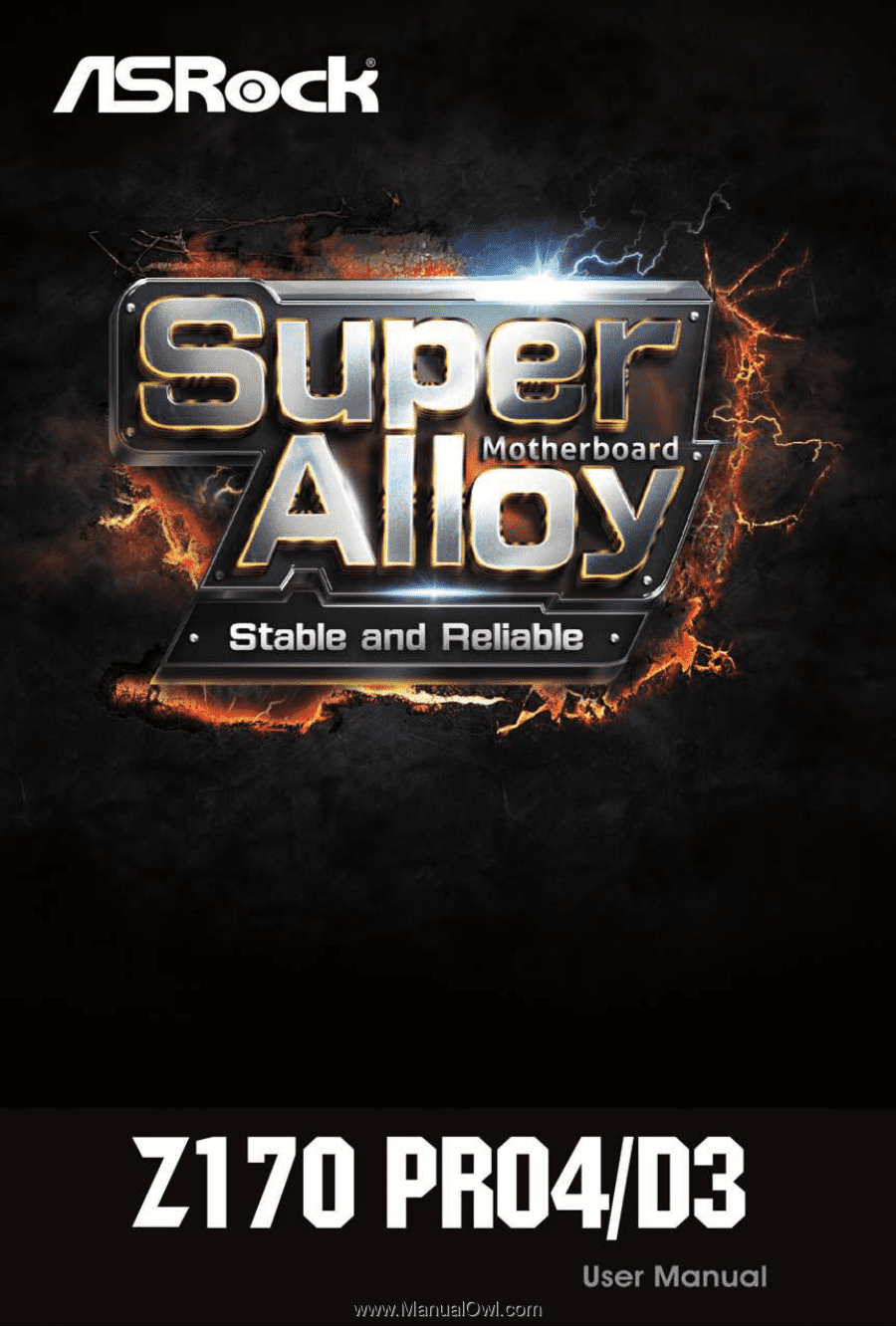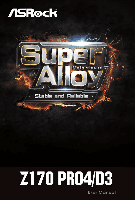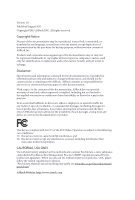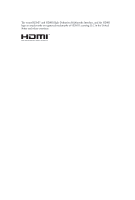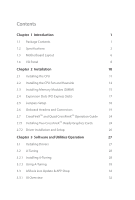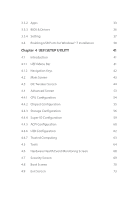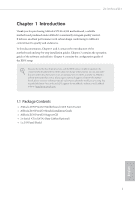ASRock Z170 Pro4/D3 User Manual
ASRock Z170 Pro4/D3 Manual
 |
View all ASRock Z170 Pro4/D3 manuals
Add to My Manuals
Save this manual to your list of manuals |
ASRock Z170 Pro4/D3 manual content summary:
- ASRock Z170 Pro4/D3 | User Manual - Page 1
- ASRock Z170 Pro4/D3 | User Manual - Page 2
change without notice, and should not be constructed as a commitment by ASRock. ASRock assumes no responsibility for any errors or omissions that may appear in CALIFORNIA, USA ONLY The Lithium battery adopted on this motherboard contains Perchlorate, a toxic substance controlled in Perchlorate Best - ASRock Z170 Pro4/D3 | User Manual - Page 3
The terms HDMI™ and HDMI High-Definition Multimedia Interface, and the HDMI logo are trademarks or registered trademarks of HDMI Licensing LLC in the United States and other countries. - ASRock Z170 Pro4/D3 | User Manual - Page 4
Motherboard Guide 24 2.7.1 Installing Two CrossFireXTM-Ready Graphics Cards 24 2.7.2 Driver Installation and Setup 26 Chapter 3 Software and Utilities Operation 27 3.1 Installing Drivers 27 3.2 A-Tuning 28 3.2.1 Installing A-Tuning 28 3.2.2 Using A-Tuning 28 3.3 ASRock Live Update - ASRock Z170 Pro4/D3 | User Manual - Page 5
3.3.2 Apps 33 3.3.3 BIOS & Drivers 36 3.3.4 Setting 37 3.4 Enabling USB Ports for Windows® 7 Installation 38 Chapter 4 UEFI SETUP UTILITY 41 4.1 Introduction 41 4.1.1 UEFI Menu Bar 41 4.1.2 Navigation Keys 42 4.2 Main - ASRock Z170 Pro4/D3 | User Manual - Page 6
the latest VGA cards and CPU support list on ASRock's website as well. ASRock website http://www.asrock.com. 1.1 Package Contents • ASRock Z170 Pro4/D3 Motherboard (ATX Form Factor) • ASRock Z170 Pro4/D3 Quick Installation Guide • ASRock Z170 Pro4/D3 Support CD • 2 x Serial ATA (SATA) Data Cables - ASRock Z170 Pro4/D3 | User Manual - Page 7
Processors (Socket 1151) • Supports Intel® Turbo Boost 2.0 Technology • Supports Intel® K-Series unlocked CPUs • Supports ASRock BCLK Full-range Overclocking Chipset • Intel® Z170 Memory • Dual Channel DDR3/DDR3L Memory Technology • 4 x DDR3/DDR3L DIMM Slots • Supports DDR3/DDR3L 2133+(OC)/1866 - ASRock Z170 Pro4/D3 | User Manual - Page 8
Z170 Pro4/D3 • Supports HDMI with max. resolution up to 4K x 2K (4096x2304) @ 24Hz • Supports DVI-D with max. resolution up to 1920x1200 @ 60Hz • Supports Auto Lip Sync, Deep Color (12bpc), xvYCC and HBR (High Bit Rate Audio) with HDMI Port (Compliant HDMI monitor is required) • Supports - ASRock Z170 Pro4/D3 | User Manual - Page 9
2 x USB 2.0 Headers (Support 4 USB 2.0 ports) (Supports ESD Protection (ASRock Full Spike Protection)) • 1 x USB 3.0 Header (Supports 2 USB 3.0 ports) (Supports ESD Protection (ASRock Full Spike Protection)) BIOS Feature • AMI UEFI Legal BIOS with multilingual GUI support • ACPI 1.1 Compliant wake - ASRock Z170 Pro4/D3 | User Manual - Page 10
Z170 Pro4/D3 Hardware Monitor • CPU/Chassis temperature sensing • CPU/Chassis Fan required. Please refer to page 38 for more detailed instructions. * For the updated Windows® 10 driver, please visit ASRock's website for details: http://www.asrock.com Certifications • FCC, CE, WHQL • ErP - ASRock Z170 Pro4/D3 | User Manual - Page 11
1.3 Motherboard Layout 1 2 3 ATX12V1 CPU_FAN1 CHA_FAN2 45 PS2 Mouse PS2 Keyboard DVI1 DDR3_A1 PCIE2 Z170 Pro4/D3 RoHS PCIE3 Intel Z170 8 CHA_FAN1 9 SATA3_0_2 PCIE4 10 Audio CODEC HD_AUDIO1 1 PCIE5 TPMS1 1 1 COM1 SATA_E_12 SATA3_1_3 Super I/O CMOS Battery 128Mb BIOS 1 CLRCMOS1 - ASRock Z170 Pro4/D3 | User Manual - Page 12
Z170 Pro4/D3 No. Description 1 ATX 12V Power Connector (ATX12V1) 2 CPU Fan Connector (CPU_FAN1) 3 Chassis Fan Connector (CHA_FAN2) 4 2 x 240-pin DDR3/DDR3L DIMM Slots (DDR3_A1, DDR3_B1) 5 2 x 240-pin DDR3/DDR3L DIMM Slots (DDR3_A2, DDR3_B2) 6 ATX Power Connector (ATXPWR1) 7 USB 3.0 Header (USB3_4_5) - ASRock Z170 Pro4/D3 | User Manual - Page 13
1.4 I/O Panel 1 2 3 4 11 10 9 8 7 6 5 No. Description 1 PS/2 Mouse Port (Green) 2 LAN RJ-45 Port* 3 Line In (Light Blue)** 4 Front Speaker (Lime)** 5 Microphone (Pink)** 6 USB 3.0 Ports (USB3_45) No. Description 7 USB 3.0 Ports (USB3_23) 8 USB 3.0 Ports (USB3_01) 9 HDMI Port 10 DVI-D - ASRock Z170 Pro4/D3 | User Manual - Page 14
Z170 Pro4/D3 ** To configure 7.1 CH HD Audio, it is required to use an HD front panel audio module and enable the multichannel audio feature through the audio driver. Please set Speaker Configuration to "7.1 Speaker"in the Realtek HD Audio Manager. Function of the Audio Ports in 7.1-channel - ASRock Z170 Pro4/D3 | User Manual - Page 15
2 Installation This is an ATX form factor motherboard. Before you install the motherboard, study the configuration of your chassis to ensure that the motherboard fits into it. Pre-installation Precautions Take note of the following precautions before you install motherboard components or change any - ASRock Z170 Pro4/D3 | User Manual - Page 16
Z170 Pro4/D3 2.1 Installing the CPU 1. Before you insert the 1151-Pin CPU into the socket, please check if the PnP cap is on the socket, if the - ASRock Z170 Pro4/D3 | User Manual - Page 17
4 5 12 3 English - ASRock Z170 Pro4/D3 | User Manual - Page 18
Z170 Pro4/D3 Please save and replace the cover if the processor is removed. The cover must be placed if you wish to return the motherboard for after service. 13 English - ASRock Z170 Pro4/D3 | User Manual - Page 19
2.2 Installing the CPU Fan and Heatsink 1 2 CPU_FAN English 14 - ASRock Z170 Pro4/D3 | User Manual - Page 20
Z170 Pro4/D3 2.3 Installing Memory Modules (DIMM) This motherboard provides four 240-pin DDR3/DDR3L (Double Data Rate 3) DIMM slots, and supports Dual Channel Memory Technology. 1. For dual channel configuration, you always need to install identical (the same brand, speed, size and chip-type) DDR3/ - ASRock Z170 Pro4/D3 | User Manual - Page 21
1 2 3 16 English - ASRock Z170 Pro4/D3 | User Manual - Page 22
Z170 Pro4/D3 2.4 Expansion Slots (PCI Express Slots) There are 5 PCI Express slots on the motherboard. Before installing an expansion card, please make sure that the power supply is switched off or the power cord is unplugged. Please read the documentation - ASRock Z170 Pro4/D3 | User Manual - Page 23
short pin2 and pin3 on CLRMOS1 for 5 seconds. However, please do not clear the CMOS right after you update the BIOS. If you need to clear the CMOS when you just finish updating the BIOS, you must boot up the system first, and then shut it down before you do the clear-CMOS action - ASRock Z170 Pro4/D3 | User Manual - Page 24
Z170 Pro4/D3 2.6 Onboard Headers and Connectors Onboard headers and connectors are NOT jumpers. Do NOT place jumper caps over these headers and connectors. Placing jumper caps over the headers and connectors will cause permanent damage to the motherboard. System Panel Header (9-pin PANEL1) (see - ASRock Z170 Pro4/D3 | User Manual - Page 25
power LED and the chassis speaker to this header. These six SATA3 connectors support SATA data cables for internal storage devices with up to 6.0 Gb/s data USB_PWR -B +B GND DUMMY 1 GND +A -A USB_PWR There are two headers on this motherboard. Each USB 2.0 header can support two ports. English 20 - ASRock Z170 Pro4/D3 | User Manual - Page 26
Z170 Pro4/D3 USB 3.0 Header (19-pin USB3_4_5) (see p.6, No. 7) IntA_PA_D+ IntA_PA_DGND IntA_PA_SSTX+ IntA_PA_SSTX- GND IntA_PA_SSRX+ IntA_PA_SSRXVbus Besides four USB 3.0 ports on the I/O panel, there is one header on this motherboard. Each USB 3.0 header can support 1 two ports. Vbus - ASRock Z170 Pro4/D3 | User Manual - Page 27
12V Power Connector (8-pin ATX12V1) (see p.6, No. 1) Serial Port Header (9-pin COM1) (see p.6, No. 19) 8 5 This motherboard pro- vides a 8-pin ATX 12V 4 1 power connector. RRXD1 DDTR#1 DDSR#1 CCTS#1 1 RRI#1 RRTS#1 GND TTXD1 DDCD#1 The COM1 header supports a serial port module. 22 English - ASRock Z170 Pro4/D3 | User Manual - Page 28
No. 20) GND SERIRQ # S_PWRDWN # GN D LAD1 LAD2 SMB_DATA_MAIN SMB_CLK_MAIN GN D +3VS B LAD0 +3V LAD3 PCIRST # FRAM E PCICLK GN D Z170 Pro4/D3 This connector supports Trusted Platform Module (TPM) system, 1 which can securely store keys, digital certificates, passwords, and data. A TPM system also - ASRock Z170 Pro4/D3 | User Manual - Page 29
Guide This motherboard supports CrossFireXTM and Quad CrossFireXTM that allows you to install up to three identical PCI Express x16 graphics cards. 1. You should only use identical CrossFireXTM-ready graphics cards that are AMD certified. 2. Make sure that your graphics card driver supports - ASRock Z170 Pro4/D3 | User Manual - Page 30
Z170 Pro4/D3 Step 3 Connect a VGA cable or a DVI cable to the monitor connector or the DVI connector of the graphics card that is inserted to PCIE2 slot. 25 English - ASRock Z170 Pro4/D3 | User Manual - Page 31
optional download. We recommend using this utility to uninstall any previously installed Catalyst drivers prior to installation. Please check AMD's website for AMD driver updates. Step 3 Install the required drivers and CATALYST Control Center then restart your computer. Please check AMD's website - ASRock Z170 Pro4/D3 | User Manual - Page 32
Z170 Pro4/D3 Chapter 3 Software and Utilities Operation 3.1 Installing Drivers The Support CD that comes with the motherboard contains necessary drivers and useful utilities that enhance the motherboard's features. Running The Support CD To begin using the support CD, insert the CD into your CD-ROM - ASRock Z170 Pro4/D3 | User Manual - Page 33
and improved utilities. 3.2.1 Installing A-Tuning A-Tuning can be downloaded from ASRock Live Update & APP Shop. After the installation, you will find the icon "A- , System Info, FAN-Tastic Tuning, Tech Service and Settings. Operation Mode Choose an operation mode for your computer. English 28 - ASRock Z170 Pro4/D3 | User Manual - Page 34
OC Tweaker Configurations for overclocking the system. Z170 Pro4/D3 System Info View information about the system. *The System Browser tab may not appear for certain models. 29 English - ASRock Z170 Pro4/D3 | User Manual - Page 35
to five different fan speeds using the graph. The fans will automatically shift to the next speed level when the assigned temperature is met. Tech Service Contact Tech Service if you have problems with your computer. Please leave your contact information along with details of the - ASRock Z170 Pro4/D3 | User Manual - Page 36
Z170 Pro4/D3 Settings Configure ASRock A-Tuning. Click to select "Auto run at Windows Startup" if you want A-Tuning to be launched when you start up the Windows operating system. 31 English - ASRock Z170 Pro4/D3 | User Manual - Page 37
install various apps and support utilities, such as USB Key, XFast LAN, XFast RAM and more. With ASRock APP Shop, you can optimize your system and keep your motherboard up to date simply with a few clicks. Double-click utility. on your desktop to access ASRock Live Update & APP Shop *You need - ASRock Z170 Pro4/D3 | User Manual - Page 38
Z170 Pro4/D3 3.3.2 Apps When the "Apps" tab is selected, you will see all the available apps on screen for you to download. Installing an App Step 1 Find - ASRock Z170 Pro4/D3 | User Manual - Page 39
Step 3 If you want to install the app, click on the red icon to start downloading. Step 4 When installation completes, you can find the green "Installed" icon appears on the upper right corner. English To uninstall it, simply click on the trash can icon . *The trash icon may not appear for - ASRock Z170 Pro4/D3 | User Manual - Page 40
Z170 Pro4/D3 Upgrading an App You can only upgrade the apps you have already installed. When there is an available new version for your app, you will - ASRock Z170 Pro4/D3 | User Manual - Page 41
3.3.3 BIOS & Drivers Installing BIOS or Drivers When the "BIOS & Drivers" tab is selected, you will see a list of recommended or critical updates for the BIOS or drivers. Please update them all soon. Step 1 Please check the item information before update. Click on Step 2 to see more details. - ASRock Z170 Pro4/D3 | User Manual - Page 42
Z170 Pro4/D3 3.3.4 Setting In the "Setting" page, you can change the language, select the server location, and determine if you want to automatically run the ASRock Live Update & APP Shop on Windows startup. 37 English - ASRock Z170 Pro4/D3 | User Manual - Page 43
drivers (included in the ASRock Support CD or website) • A Windows® PC • Win7 USB Patcher (included in the ASRock Support CD or website) Scenarios You have an ODD and PS/2 ports: If there is an optical disc drive, PS/2 ports and PS/2 Keyboard or mouse on your computer, you can skip the instructions - ASRock Z170 Pro4/D3 | User Manual - Page 44
Z170 Pro4/D3 Instructions Step 1 Insert the Windows® 7 installation disk or USB drive to your system. Step 2 Extract the tool (Win7 USB Patcher) and launch it. Step 3 Select the "Win7 Folder" from Step1 by clicking the red circle as shown as the picture below. Step 4 Select the "USB Driver Folder" - ASRock Z170 Pro4/D3 | User Manual - Page 45
Step 5 Select where to save the ISO file by pressing the red circle as shown as the picture below. Step 6 If you want to burn the patched image to a CD, please check "Burn Image" and select "Target Device to Burn". If not, the patched ISO image will be exported to the destination selected in Step5. - ASRock Z170 Pro4/D3 | User Manual - Page 46
Z170 Pro4/D3 Chapter 4 UEFI SETUP UTILITY 4.1 Introduction This section explains how to use the UEFI SETUP UTILITY to configure your system. You may run the UEFI SETUP UTILITY by pressing or right after you power on the computer, otherwise, the Power-On-Self-Test being updated, the following - ASRock Z170 Pro4/D3 | User Manual - Page 47
4.1.2 Navigation Keys Use < > key or < > key to choose among the selections on the menu bar, and use < > key or < > key to move the cursor up or down to select items, then press to get into the sub screen. You can also use the mouse to click your required item. Please check the following - ASRock Z170 Pro4/D3 | User Manual - Page 48
Z170 Pro4/D3 4.2 Main Screen When you enter the UEFI SETUP UTILITY, the Main screen will appear and display the system overview. Favorite Display your collection of BIOS items. Press F5 to add/remove your favorite items. 43 English - ASRock Z170 Pro4/D3 | User Manual - Page 49
4.3 OC Tweaker Screen In the OC Tweaker screen, you can set up overclocking features. Because the UEFI software is constantly being updated, the following UEFI setup screens and descriptions are for reference purpose only, and they may not exactly match what you see on your screen. CPU - ASRock Z170 Pro4/D3 | User Manual - Page 50
Z170 Pro4/D3 Minimum CPU Cache Ratio Set the minimum CPU Internal Bus Speed Ratio. BCLK Spread Spectrum to reduce electromagnetic interference for passing EMI tests. Disable to achieve higher clock speeds when overclocking. Intel SpeedStep Technology Intel SpeedStep technology allows processors to - ASRock Z170 Pro4/D3 | User Manual - Page 51
Timing Configuration Load XMP Setting Load XMP settings to overclock the DDR4 memory and perform beyond standard specifications. DRAM Reference Clock Select Auto for optimized settings. DRAM Frequency If [Auto] is selected, the motherboard will detect the memory module(s) inserted and assign the - ASRock Z170 Pro4/D3 | User Manual - Page 52
Z170 Pro4/D3 Row Precharge: The number of clock cycles required between the issuing of the precharge command and opening the next row. RAS# Active Time (tRAS) The - ASRock Z170 Pro4/D3 | User Manual - Page 53
Configure CAS Write Latency. Third Timing tREFI Configure refresh cycles at an average periodic interval. tCKE Configure the period of time the DDR4 initiates a minimum of one refresh command internally once it enters Self-Refresh mode. tRDRD_sg Configure between module read to read delay. tRDRD_dg - ASRock Z170 Pro4/D3 | User Manual - Page 54
latency for channel B. IO-L (CH A) Configure IO latency for channel A. IO-L (CH B) Configure IO latency for channel B. Fourth Timing twRPRE Configure twRPRE. Write_Early_ODT Configure Write_Early_ODT. Z170 Pro4/D3 49 English - ASRock Z170 Pro4/D3 | User Manual - Page 55
tAONPD Configure tAONPD. tXP Configure tXP. tXPDLL Configure tXPDLL. tPRPDEN Configure tPRPDEN. tRDPDEN Configure tRDPDEN. twRPDEN Configure twRPDEN. OREF_RI Configure OREF_RI. tREFIx9 Configure tREFIx9. txSDLL Configure txSDLL. txs_offset Configure txs_offset. tZQOPER Configure tZQOPER. tMOD - ASRock Z170 Pro4/D3 | User Manual - Page 56
Z170 Pro4/D3 Configure tZQCS. Advanced Setting ODT WR (CH A) Configure the memory on die NOM (CH A) Use this to change ODT (CH A) Auto/Manual settings. The default is [Auto]. ODT NOM (CH B) Use this to change ODT (CH B) Auto/Manual settings. The default is [Auto]. MRC Fast Boot Enable Memory Fast - ASRock Z170 Pro4/D3 | User Manual - Page 57
VCCSA Voltage Configure the voltage for the VCCSA. Save User Default Type a profile name and press enter to save your settings as user default. Load User Default Load previously saved user defaults. 52 English - ASRock Z170 Pro4/D3 | User Manual - Page 58
Z170 Pro4/D3 4.4 Advanced Screen In this section, you may set the configurations for the Auto] is selected, the resolution will be set to 1920 x 1080 if the monitor supports Full HD resolution. If the monitor does not support Full HD resolution, then the resolution will be set to 1024 x 768. When [ - ASRock Z170 Pro4/D3 | User Manual - Page 59
on threaded software is improved. Active Processor Cores Select the number of cores to enable in each processor package. CPU C States Support Enable CPU C States Support for power saving. It is recommended to keep C3, C6 and C7 all enabled for better power saving. Enhanced Halt State (C1E - ASRock Z170 Pro4/D3 | User Manual - Page 60
Z170 Pro4/D3 No-Execute Memory Protection Processors with No-Execution Memory Protection Technology may prevent certain classes of malicious buffer overflow attacks. Intel Virtualization Technology Intel Virtualization - ASRock Z170 Pro4/D3 | User Manual - Page 61
Speed Select the link speed for PCIE2. PCIE ASPM Support This option enables/disables the ASPM support for all CPU downstream devices. PCH PCIE ASPM Support This option enables/disables the ASPM support for all PCH PCIE devices. DMI ASPM Support This option enables/disables the control of ASPM on - ASRock Z170 Pro4/D3 | User Manual - Page 62
Z170 Pro4/D3 PCH DMI ASPM Support This option enables/disables the ASPM support for all PCH DMI devices. Share Memory Configure the size of memory that is allocated to the integrated graphics processor when the system boots up. - ASRock Z170 Pro4/D3 | User Manual - Page 63
drives into a logical unit. AHCI (Advanced Host Controller Interface) supports NCQ and other new features that will improve SATA disk performance power state during periods of inactivity to save power. It is only supported by AHCI mode. Hard Disk S.M.A.R.T. S.M.A.R.T stands for Self-Monitoring, - ASRock Z170 Pro4/D3 | User Manual - Page 64
4.4.4 Super IO Configuration Z170 Pro4/D3 Serial Port Enable or disable the Serial port. Serial Port Address Select the address of the Serial port. 59 English - ASRock Z170 Pro4/D3 | User Manual - Page 65
4.4.5 ACPI Configuration Suspend to RAM Select disable for ACPI suspend type S1. It is recommended to select auto for ACPI S3 power saving. ACPI HEPT Table Enable the High Precision Event Timer for better performance. PS/2 Keyboard Power On Allow the system to be waked up by a PS/2 Keyboard. PCIE - ASRock Z170 Pro4/D3 | User Manual - Page 66
Z170 Pro4/D3 USB Keyboard/Remote Power On Allow the system to be waked up by an USB keyboard or remote controller. USB Mouse Power On Allow the system to be waked up by an USB mouse. 61 English - ASRock Z170 Pro4/D3 | User Manual - Page 67
USB devices under the UEFI setup and Windows/Linux operating systems only. Port 60/64 Emulation Enable the support of I/O port 60h/64h emulation. This should be enabled for the complete USB keyboard legacy support for non-USB aware OS. *Enable this option if you install Windows 7. 62 English - ASRock Z170 Pro4/D3 | User Manual - Page 68
4.4.7 Trusted Computing Z170 Pro4/D3 Security Device Support Enable or disable BIOS support for security device. English 63 - ASRock Z170 Pro4/D3 | User Manual - Page 69
system time are required. UEFI Tech Service Contact ASRock Tech Service if you are having trouble with your PC. Please setup network configuration before using UEFI Tech Service. Easy RAID Installer Easy RAID Installer helps you to copy the RAID driver from the support CD to your USB storage device - ASRock Z170 Pro4/D3 | User Manual - Page 70
Z170 Pro4/D3 CD, Easy Driver Installer is a handy tool in the UEFI that installs the LAN driver to your system via an USB storage device, then downloads and installs the other required drivers automatically. Boot Manager Boot Manager is specifically designed for the dual OS platform/multi-OS - ASRock Z170 Pro4/D3 | User Manual - Page 71
your UEFI. Internet Flash - DHCP (Auto IP), Auto ASRock Internet Flash downloads and updates the latest UEFI firmware version from our servers for you. Please setup network configuration before using Internet Flash. *For BIOS backup and recovery purpose, it is recommended to plug in your USB pen - ASRock Z170 Pro4/D3 | User Manual - Page 72
Internet Setting Enable or disable sound effects in the setup utility. UEFI Download Server Select a server to download the UEFI firmware. Z170 Pro4/D3 English 67 - ASRock Z170 Pro4/D3 | User Manual - Page 73
Monitoring Screen This section allows you to monitor the status of the hardware on your system, including the parameters of the CPU temperature, motherboard temperature, fan speed and voltage. Fan-Tastic Tuning Select a fan mode for CPU Fans 1&2, or choose Customize to set 5 CPU temperatures and - ASRock Z170 Pro4/D3 | User Manual - Page 74
Z170 Pro4/D3 4.7 Security Screen In this section you may set or change the supervisor/ it blank and press enter to remove the password. Secure Boot Use this item to enable or disable support for Windows 8.1 Secure Boot. Intel(R) Platform Trust Technology Enable/disable Intel PTT in ME. Disable this - ASRock Z170 Pro4/D3 | User Manual - Page 75
minimizes your computer's boot time. In fast mode you may not boot from an USB storage device. Ultra Fast mode is only supported by Windows 8.1 and the VBIOS must support UEFI GOP if you are using an external graphics card. Please notice that Ultra Fast mode will boot so fast that the - ASRock Z170 Pro4/D3 | User Manual - Page 76
Z170 Pro4/D3 Full Screen Logo Enable to display the boot logo or disable to show normal POST messages. AddOn ROM Display Enable AddOn ROM Display to see - ASRock Z170 Pro4/D3 | User Manual - Page 77
do not disable unless you're running a WHCK test. If you are using Windows 8.1 64-bit and all of your devices support UEFI, you may also disable CSM for faster boot speed. Launch PXE OpROM Policy Select UEFI only to run those that support UEFI option ROM only. Select Legacy only to run - ASRock Z170 Pro4/D3 | User Manual - Page 78
4.9 Exit Screen Z170 Pro4/D3 Save Changes and Exit When you select this option the following message, "Save configuration changes and exit setup?" will pop out. Select [OK] to save - ASRock Z170 Pro4/D3 | User Manual - Page 79
or want to know more about ASRock, you're welcome to visit ASRock's website at http://www.asrock.com; or you may contact your dealer for further information. For technical questions, please submit a support request form at http://www.asrock.com/support/tsd.asp ASRock Incorporation 2F., No.37, Sec