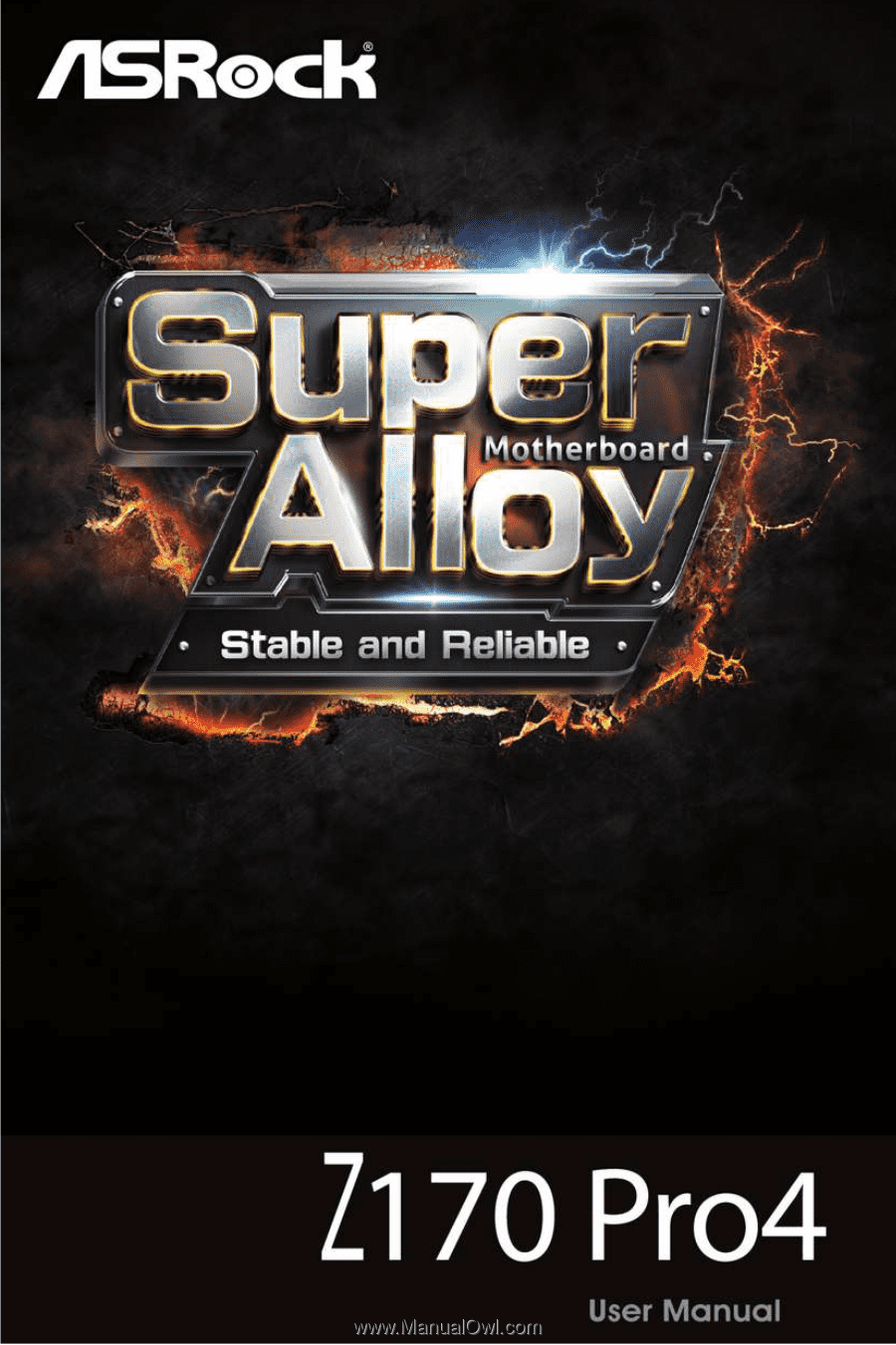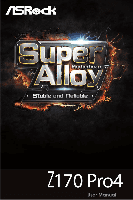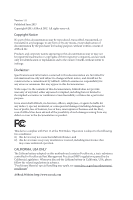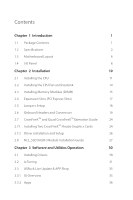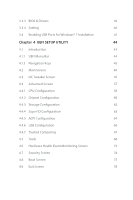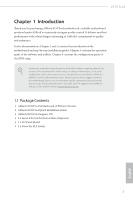ASRock Z170 Pro4 User Manual
ASRock Z170 Pro4 Manual
 |
View all ASRock Z170 Pro4 manuals
Add to My Manuals
Save this manual to your list of manuals |
ASRock Z170 Pro4 manual content summary:
- ASRock Z170 Pro4 | User Manual - Page 1
- ASRock Z170 Pro4 | User Manual - Page 2
change without notice, and should not be constructed as a commitment by ASRock. ASRock assumes no responsibility for any errors or omissions that may appear in CALIFORNIA, USA ONLY The Lithium battery adopted on this motherboard contains Perchlorate, a toxic substance controlled in Perchlorate Best - ASRock Z170 Pro4 | User Manual - Page 3
The terms HDMI™ and HDMI High-Definition Multimedia Interface, and the HDMI logo are trademarks or registered trademarks of HDMI Licensing LLC in the United States and other countries. - ASRock Z170 Pro4 | User Manual - Page 4
Package Contents 1 1.2 Specifications 2 1.3 Motherboard Layout 6 1.4 I/O Panel 8 Chapter 2 Driver Installation and Setup 26 2.8 M.2_SSD (NGFF) Module Installation Guide 27 Chapter 3 Software and Utilities Operation 30 3.1 Installing Drivers 30 3.2 A-Tuning 31 3.3 ASRock Live Update - ASRock Z170 Pro4 | User Manual - Page 5
3.3.3 BIOS & Drivers 39 3.3.4 Setting 40 3.4 Enabling USB Ports for Windows® 7 Installation 41 Chapter 4 UEFI SETUP UTILITY 44 4.1 Introduction 44 4.1.1 UEFI Menu Bar 44 4.1.2 Navigation Keys 45 4.2 Main - ASRock Z170 Pro4 | User Manual - Page 6
may find the latest VGA cards and CPU support list on ASRock's website as well. ASRock website http://www.asrock.com. 1.1 Package Contents • ASRock Z170 Pro4 Motherboard (ATX Form Factor) • ASRock Z170 Pro4 Quick Installation Guide • ASRock Z170 Pro4 Support CD • 2 x Serial ATA (SATA) Data Cables - ASRock Z170 Pro4 | User Manual - Page 7
Supports Intel® Turbo Boost 2.0 Technology • Supports Intel® K-Series unlocked CPUs • Supports ASRock BCLK Full-range Overclocking • Intel® Z170 Supports Intel® HD Graphics Built-in Visuals : Intel® Quick Sync Video with AVC, MVC (S3D) and MPEG-2 Full HW Encode1, Intel® InTruTM 3D, Intel® Clear - ASRock Z170 Pro4 | User Manual - Page 8
Z170 Pro4 • Dual graphics output: Support DVI-D and HDMI ports by independent display controllers • Supports HDMI with max. resolution up to 4K x 2K (4096x2304) @ 24Hz • Supports DVI-D with max. resolution up to 1920x1200 @ 60Hz • Supports Auto Lip Sync, Deep Color (12bpc), xvYCC and HBR (High Bit - ASRock Z170 Pro4 | User Manual - Page 9
x USB 2.0 Headers (Support 4 USB 2.0 ports) (Supports ESD Protection (ASRock Full Spike Protection)) • 1 x USB 3.0 Header (Supports 2 USB 3.0 ports) (Supports ESD Protection (ASRock Full Spike Protection)) BIOS Feature • 128Mb AMI UEFI Legal BIOS with multilingual GUI support • ACPI 1.1 Compliant - ASRock Z170 Pro4 | User Manual - Page 10
packed into the ISO file is required. Please refer to page 41 for more detailed instructions. * For the updated Windows® 10 driver, please visit ASRock's website for details: http://www.asrock.com Certifications • FCC, CE, WHQL • ErP/EuP Ready (ErP/EuP ready power supply is required) * For - ASRock Z170 Pro4 | User Manual - Page 11
1.3 Motherboard Layout ATX12V1 PS2 Keyboard /Mouse USB 3.0 T: USB1 B: USB2 HDMI1 DDR4_A1 Z170 Pro4 PCIE2 PCI Express 3.0 Ultra M.2 PCIe Gen3 x4 CT5 CT4 CT3 CT2 CT1 M2_1 1 Front USB 3.0 HD_AUDIO1 1 PCIE3 PCIE4 RoHS CLRMOS1 1 Intel Z170 PCIE5 COM1 1 1 TPMS1 CMOS Battery 128Mb BIOS - ASRock Z170 Pro4 | User Manual - Page 12
(DDR4_A1, DDR4_B1) 3 2 x 288-pin DDR4 DIMM Slots (DDR4_A2, DDR4_B2) 4 ATX Power Connector (ATXPWR1) 5 USB 3.0 Header (USB3_7_8) 6 SATA3 Connector (SATA3_0) Header (HD_AUDIO1) 25 Clear CMOS Jumper (CLRMOS1) 26 Chassis Fan Connector (CHA_FAN3) 27 PCIe Power Connector (PCIE_PWR1) Z170 Pro4 English 7 - ASRock Z170 Pro4 | User Manual - Page 13
1.4 I/O Panel 1 3 5 2 4 6 13 12 11 No. Description 1 PS/2 Mouse/Keyboard Port 2 LAN RJ-45 Port* 3 Side Speaker (Gray) 4 Rear Speaker (Black) 5 Line In (Light Blue) 6 Front Speaker (Lime)** 7 Microphone (Pink) 10 9 8 7 No. Description 8 Central / Bass (Orange) 9 USB 3.0 Ports (USB3_5_6) - ASRock Z170 Pro4 | User Manual - Page 14
Z170 Pro4 * There are two LEDs on each LAN port. Please refer to the table below for the LAN port LED indications. ACT/LINK LED SPEED LED - ASRock Z170 Pro4 | User Manual - Page 15
2 Installation This is an ATX form factor motherboard. Before you install the motherboard, study the configuration of your chassis to ensure that the motherboard fits into it. Pre-installation Precautions Take note of the following precautions before you install motherboard components or change any - ASRock Z170 Pro4 | User Manual - Page 16
Z170 Pro4 2.1 Installing the CPU 1. Before you insert the 1151-Pin CPU into the socket, please check if the PnP cap is on the socket, if the - ASRock Z170 Pro4 | User Manual - Page 17
4 5 12 3 English - ASRock Z170 Pro4 | User Manual - Page 18
Z170 Pro4 Please save and replace the cover if the processor is removed. The cover must be placed if you wish to return the motherboard for after service. 13 English - ASRock Z170 Pro4 | User Manual - Page 19
2.2 Installing the CPU Fan and Heatsink 1 2 CPU_FAN English 14 - ASRock Z170 Pro4 | User Manual - Page 20
Z170 Pro4 2.3 Installing Memory Modules (DIMM) This motherboard provides four 288-pin DDR4 (Double Data Rate 4) DIMM slots, and supports Dual Channel Memory Technology. 1. For dual channel configuration, you always need to install identical (the same brand, speed, size and chip-type) DDR4 DIMM - ASRock Z170 Pro4 | User Manual - Page 21
1 2 3 16 English - ASRock Z170 Pro4 | User Manual - Page 22
Z170 Pro4 2.4 Expansion Slots (PCI Express Slots) There are 5 PCI Express slots on the motherboard. Before installing an expansion card, For a better thermal environment, please connect a chassis fan to the motherboard's chassis fan connector (CHA_FAN1, CHA_FAN2 or CHA_FAN3) when using multiple - ASRock Z170 Pro4 | User Manual - Page 23
on CLRMOS1 for 5 seconds. However, please do not clear the CMOS right after you update the BIOS. If you need to clear the CMOS when you just finish updating the BIOS, you must boot up the system first, and then shut it down before you do the clear-CMOS action. Please be noted that the password, date - ASRock Z170 Pro4 | User Manual - Page 24
Z170 Pro4 2.6 Onboard Headers and Connectors Onboard headers and connectors are NOT jumpers. Do NOT place jumper caps over these headers and connectors. Placing jumper caps over the headers and connectors will cause permanent damage to the motherboard. System Panel Header (9-pin PANEL1) (see p.6, - ASRock Z170 Pro4 | User Manual - Page 25
see p.6, No. 10) SATA3_1 SATA3_0 SATA3_5 SATA3_4 SATA3_3 SATA3_2 These six SATA3 connectors support SATA data cables for internal storage devices with up to 6.0 Gb/s data transfer 1 GND P+ PUSB_PWR There are two headers on this motherboard. Each USB 2.0 header can support two ports. English 20 - ASRock Z170 Pro4 | User Manual - Page 26
Z170 Pro4 USB 3.0 Header (19 there is one header on this motherboard. Each USB 3.0 header can support two ports. Front Panel Audio Header supports Jack Sensing, but the panel wire on the chassis must support HDA to function correctly. Please follow the instructions in our manual and chassis manual - ASRock Z170 Pro4 | User Manual - Page 27
5 This motherboard pro- vides an 8-pin ATX 12V power connector. To use a 4 1 4-pin ATX power supply, please plug it along Pin 1 and Pin 5. Serial Port Header (9-pin COM1) (see p.6, No. 23) RRXD1 DDTR#1 DDSR#1 CCTS#1 1 RRI#1 RRTS#1 GND TTXD1 DDCD#1 This COM1 header supports a serial port - ASRock Z170 Pro4 | User Manual - Page 28
Z170 Pro4 Chassis Intrusion Header (2-pin CI1) (see p.6, No. 21) 1 GND Signal This motherboard supports CASE OPEN detection feature that detects if the chassis cove has been removed. This feature requires a chassis with chassis intrusion detection design. GND SMB_CLK_MAIN SMB_DATA_MAIN - ASRock Z170 Pro4 | User Manual - Page 29
Guide This motherboard supports CrossFireXTM and Quad CrossFireXTM that allows you to install up to three identical PCI Express x16 graphics cards. 1. You should only use identical CrossFireXTM-ready graphics cards that are AMD certified. 2. Make sure that your graphics card driver supports - ASRock Z170 Pro4 | User Manual - Page 30
Z170 Pro4 Step 3 Connect a VGA cable or a DVI cable to the monitor connector or the DVI connector of the graphics card that is inserted to PCIE2 slot. 25 English - ASRock Z170 Pro4 | User Manual - Page 31
optional download. We recommend using this utility to uninstall any previously installed Catalyst drivers prior to installation. Please check AMD's website for AMD driver updates. Step 3 Install the required drivers and CATALYST Control Center then restart your computer. Please check AMD's website - ASRock Z170 Pro4 | User Manual - Page 32
Z170 Pro4 2.8 M.2_SSD (NGFF) Module Installation Guide The M.2, also known as the Next Generation Form Factor (NGFF), is a small size and versatile card edge connector that aims to replace mPCIe and mSATA. The Ultra M.2 Socket (M2_1) supports M.2 PCI Express module up to Gen3 x4 (32 Gb/s). Please - ASRock Z170 Pro4 | User Manual - Page 33
hand. Step 4 Peel off the yellow protective film on the nut to be used. Hand tighten the standoff into the desired nut location on the motherboard. Step 5 Align and gently insert the M.2 (NGFF) SSD module into the M.2 slot. Please be aware that the M.2 (NGFF) SSD module only fits in one orientation - ASRock Z170 Pro4 | User Manual - Page 34
Z170 Pro4 E D NUT2 NUT1 Step 6 Tighten the screw with a screwdriver to secure the module into place. Please do not overtighten the screw as this might damage the module. M.2_SSD (NGFF) Module Support List Vendor ADATA ADATA ADATA Crucial Crucial Intel Kingston Kingston Plextor Plextor Samsung - ASRock Z170 Pro4 | User Manual - Page 35
Chapter 3 Software and Utilities Operation 3.1 Installing Drivers The Support CD that comes with the motherboard contains necessary drivers and useful utilities that enhance the motherboard's features. Running The Support CD To begin using the support CD, insert the CD into your CD-ROM drive. The CD - ASRock Z170 Pro4 | User Manual - Page 36
Z170 Pro4 3.2 A-Tuning A-Tuning is ASRock's multi purpose software suite with a new interface, more new features and improved utilities. 3.2.1 Installing A-Tuning When you install the all-in-one driver to your system from ASRock's support CD, A-Tuning will be auto-installed as well. After the - ASRock Z170 Pro4 | User Manual - Page 37
OC Tweaker Configurations for overclocking the system. System Info View information about the system. *The System Browser tab may not appear for certain models. 32 English - ASRock Z170 Pro4 | User Manual - Page 38
Z170 Pro4 FAN-Tastic Tuning Configure up to five different fan speeds using the graph. The fans will automatically shift to the next speed level when the assigned temperature is met. Tech Service Contact Tech Service if you have problems with your computer. Please leave your contact information - ASRock Z170 Pro4 | User Manual - Page 39
Settings Configure ASRock A-Tuning. Click to select "Auto run at Windows Startup" if you want A-Tuning to be launched when you start up the Windows operating system. 34 English - ASRock Z170 Pro4 | User Manual - Page 40
Z170 Pro4 3.3 ASRock Live Update & APP Shop The ASRock Live Update & APP Shop is an online store for purchasing and downloading software applications for your ASRock computer. You can quickly and easily install various apps and support utilities, such as USB Key, XFast LAN, XFast RAM and more. With - ASRock Z170 Pro4 | User Manual - Page 41
3.3.2 Apps When the "Apps" tab is selected, you will see all the available apps on screen for you to download. Installing an App Step 1 Find the app you want to install. The most recommended app appears on the left side of the screen. The other various apps are shown on the right. Please scroll up - ASRock Z170 Pro4 | User Manual - Page 42
Z170 Pro4 Step 3 If you want to install the app, click on the red icon to start downloading. Step 4 When installation completes, you can find the green " - ASRock Z170 Pro4 | User Manual - Page 43
Upgrading an App You can only upgrade the apps you have already installed. When there is an available new version for your app, you will find the mark of "New Version" appears below the installed app icon. Step 1 Click on the app icon to see more details. Step 2 Click on the yellow icon to start - ASRock Z170 Pro4 | User Manual - Page 44
Z170 Pro4 3.3.3 BIOS & Drivers Installing BIOS or Drivers When the "BIOS & Drivers" tab is selected, you will see a list of recommended or critical updates for the BIOS or drivers. Please update them all soon. Step 1 Please check the item information before update. Click on Step 2 to see more - ASRock Z170 Pro4 | User Manual - Page 45
3.3.4 Setting In the "Setting" page, you can change the language, select the server location, and determine if you want to automatically run the ASRock Live Update & APP Shop on Windows startup. 40 English - ASRock Z170 Pro4 | User Manual - Page 46
drivers (included in the ASRock Support CD or website) • A Windows® PC • Win7 USB Patcher (included in the ASRock Support CD or website) Scenarios You have an ODD and PS/2 ports: If there is an optical disc drive, PS/2 ports and PS/2 Keyboard or mouse on your computer, you can skip the instructions - ASRock Z170 Pro4 | User Manual - Page 47
it. Step 3 Select the "Win7 Folder" from Step1 by clicking the red circle as shown as the picture below. Step 4 Select the "USB Driver Folder" by clicking the red circle as shown as the picture below. If you are using ASRock's Support CD for the USB 3.0 driver, please select your CD-ROM. 42 English - ASRock Z170 Pro4 | User Manual - Page 48
Z170 Pro4 Step 5 Select where to save the ISO file by pressing the red circle as shown as the picture below. Step 6 If you want to burn - ASRock Z170 Pro4 | User Manual - Page 49
off and then back on. Because the UEFI software is constantly being updated, the following UEFI setup screens and descriptions are for reference purpose only, system time/date information OC Tweaker For overclocking configurations Advanced For advanced system configurations Tool Useful - ASRock Z170 Pro4 | User Manual - Page 50
Z170 Pro4 4.1.2 Navigation Keys Use < > key or < > key to choose among the selections on the menu bar, and use < > key or < > key to move the cursor up - ASRock Z170 Pro4 | User Manual - Page 51
4.2 Main Screen When you enter the UEFI SETUP UTILITY, the Main screen will appear and display the system overview. Favorite Display your collection of BIOS items. Press F5 to add/remove your favorite items. 46 English - ASRock Z170 Pro4 | User Manual - Page 52
4.3 OC Tweaker Screen In the OC Tweaker screen, you can set up overclocking features. Z170 Pro4 Because the UEFI software is constantly being updated, the following UEFI setup screens and descriptions are for reference purpose only, and they may not exactly match what you see on your screen. - ASRock Z170 Pro4 | User Manual - Page 53
interference for passing EMI tests. Disable to achieve higher clock speeds when overclocking. CPU Amplitude Configure the CPU Amplitude. Boot Performance Mode Select the performance state that the BIOS will set before OS handoff. Reliability Stress Restrictor Disable or Enable Reliability - ASRock Z170 Pro4 | User Manual - Page 54
Z170 Pro4 FCLK Frequency Configure the FCLK Frequency. Intel SpeedStep Technology Intel SpeedStep technology allows processors to switch between multiple frequencies and voltage points for better power - ASRock Z170 Pro4 | User Manual - Page 55
optimized settings. DRAM Frequency If [Auto] is selected, the motherboard will detect the memory module(s) inserted and assign the appropriate If the DRAM frequency is selected, the corresponding DRAM and BCLK frequency for overclocking will be set. Primary Timing CAS# Latency (tCL) The time between - ASRock Z170 Pro4 | User Manual - Page 56
Z170 Pro4 Secondary Timing Write Recovery Time (tWR) The amount of delay that must elapse after the completion of a valid write operation, before an active bank can - ASRock Z170 Pro4 | User Manual - Page 57
tCKE Configure the period of time the DDR4 initiates a minimum of one refresh command internally once it enters Self-Refresh mode. tRDRD_sg Configure between module read to read delay. tRDRD_dg Configure between module read to read delay. tRDRD_dr Configure between module read to read delay. - ASRock Z170 Pro4 | User Manual - Page 58
channel A. IO-L (CH B) Configure IO latency for channel B. Fourth Timing twRPRE Configure twRPRE. Write_Early_ODT Configure Write_Early_ODT. tAONPD Configure tAONPD. tXP Configure tXP. tXPDLL Configure tXPDLL. Z170 Pro4 53 English - ASRock Z170 Pro4 | User Manual - Page 59
tPRPDEN Configure tPRPDEN. tRDPDEN Configure tRDPDEN. twRPDEN Configure twRPDEN. OREF_RI Configure OREF_RI. tREFIx9 Configure tREFIx9. txSDLL Configure txSDLL. txs_offset Configure txs_offset. tZQOPER Configure tZQOPER. tMOD Configure tMOD. ZQCS_period Configure ZQCS_period. tZQCS Configure tZQCS. - ASRock Z170 Pro4 | User Manual - Page 60
Z170 Pro4 ODT PARK (CH A) Configure the memory on die termination resistors' PARK for channel A. ODT PARK (CH B) Configure the memory on die termination resistors' PARK for channel B. ODT NOM (CH A) Use this to change ODT (CH A) Auto/Manual settings. The default is [Auto]. ODT NOM (CH B) Use this to - ASRock Z170 Pro4 | User Manual - Page 61
VCCSA Voltage Configure the voltage for the VCCSA. Save User Default Type a profile name and press enter to save your settings as user default. Load User Default Load previously saved user defaults. 56 English - ASRock Z170 Pro4 | User Manual - Page 62
Z170 Pro4 4.4 Advanced Screen In this section, you may set the configurations for the Auto] is selected, the resolution will be set to 1920 x 1080 if the monitor supports Full HD resolution. If the monitor does not support Full HD resolution, then the resolution will be set to 1024 x 768. When [ - ASRock Z170 Pro4 | User Manual - Page 63
on threaded software is improved. Active Processor Cores Select the number of cores to enable in each processor package. CPU C States Support Enable CPU C States Support for power saving. It is recommended to keep C3, C6 and C7 all enabled for better power saving. Enhanced Halt State (C1E - ASRock Z170 Pro4 | User Manual - Page 64
Z170 Pro4 No-Execute Memory Protection Processors with No-Execution Memory Protection Technology may prevent certain classes of malicious buffer overflow attacks. Intel Virtualization Technology Intel Virtualization - ASRock Z170 Pro4 | User Manual - Page 65
Speed Select the link speed for PCIE2. PCIE ASPM Support This option enables/disables the ASPM support for all CPU downstream devices. PCH PCIE ASPM Support This option enables/disables the ASPM support for all PCH PCIE devices. DMI ASPM Support This option enables/disables the control of ASPM on - ASRock Z170 Pro4 | User Manual - Page 66
Z170 Pro4 PCH DMI ASPM Support This option enables/disables the ASPM support for all PCH DMI devices. Share Memory Configure the size of memory that is allocated to the integrated graphics processor when the system boots up. - ASRock Z170 Pro4 | User Manual - Page 67
drives into a logical unit. AHCI (Advanced Host Controller Interface) supports NCQ and other new features that will improve SATA disk performance power state during periods of inactivity to save power. It is only supported by AHCI mode. Hard Disk S.M.A.R.T. S.M.A.R.T stands for Self-Monitoring, - ASRock Z170 Pro4 | User Manual - Page 68
4.4.4 Super IO Configuration Z170 Pro4 Serial Port Enable or disable the Serial port. Serial Port Address Select the address of the Serial port. PS2 Y-Cable Enable the PS2 Y-Cable or set this option to Auto. 63 English - ASRock Z170 Pro4 | User Manual - Page 69
4.4.5 ACPI Configuration Suspend to RAM Select disable for ACPI suspend type S1. It is recommended to select auto for ACPI S3 power saving. ACPI HEPT Table Enable the High Precision - ASRock Z170 Pro4 | User Manual - Page 70
USB Mouse Power On Allow the system to be waked up by an USB mouse. Z170 Pro4 English 65 - ASRock Z170 Pro4 | User Manual - Page 71
USB devices under the UEFI setup and Windows/Linux operating systems only. Port 60/64 Emulation Enable the support of I/O port 60h/64h emulation. This should be enabled for the complete USB keyboard legacy support for non-USB aware OS. *Enable this option if you install Windows 7. 66 English - ASRock Z170 Pro4 | User Manual - Page 72
4.4.7 Trusted Computing Z170 Pro4 Security Device Support Enable or disable BIOS support for security device. English 67 - ASRock Z170 Pro4 | User Manual - Page 73
system time are required. UEFI Tech Service Contact ASRock Tech Service if you are having trouble with your PC. Please setup network configuration before using UEFI Tech Service. Easy RAID Installer Easy RAID Installer helps you to copy the RAID driver from the support CD to your USB storage device - ASRock Z170 Pro4 | User Manual - Page 74
Z170 Pro4 Easy Driver Installer For users that don't have an optical disk drive to install the drivers from our support CD, Easy Driver Installer is a handy tool in the UEFI that installs the LAN driver to your system via an USB storage device, then downloads and installs the other required drivers - ASRock Z170 Pro4 | User Manual - Page 75
your UEFI. Internet Flash - DHCP (Auto IP), Auto ASRock Internet Flash downloads and updates the latest UEFI firmware version from our servers for you. Please setup network configuration before using Internet Flash. *For BIOS backup and recovery purpose, it is recommended to plug in your USB pen - ASRock Z170 Pro4 | User Manual - Page 76
Network Configuration Use this to configure internet connection settings for Internet Flash. Z170 Pro4 Internet Setting Enable or disable sound effects in the setup utility. UEFI Download Server Select a server to download the UEFI firmware. English 71 - ASRock Z170 Pro4 | User Manual - Page 77
Monitoring Screen This section allows you to monitor the status of the hardware on your system, including the parameters of the CPU temperature, motherboard temperature, fan speed and voltage. Fan-Tastic Tuning Select a fan mode for CPU Fans 1&2, or choose Customize to set 5 CPU temperatures and - ASRock Z170 Pro4 | User Manual - Page 78
Z170 Pro4 Chassis Fan 2 Temp Source Select a fan temperature source for Chassis Fan 2. Over Temperature Protection When Over Temperature Protection is enabled, the system automatically shuts down when the motherboard is overheated. Case Open Feature Enable or disable Case Open Feature to detect - ASRock Z170 Pro4 | User Manual - Page 79
the supervisor/user password for the system. You may also clear the user password. Supervisor Password Set or change the password for to remove the password. Secure Boot Use this item to enable or disable support for Windows 8.1 Secure Boot. Intel(R) Platform Trust Technology Enable/disable Intel - ASRock Z170 Pro4 | User Manual - Page 80
device. Ultra Fast mode is only supported by Windows 8.1 and the VBIOS must support UEFI GOP if you are using an external graphics card. Please notice that Ultra Fast mode will boot so fast that the only way to enter this UEFI Setup Utility is to Clear CMOS or run the Restart to UEFI - ASRock Z170 Pro4 | User Manual - Page 81
Full Screen Logo Enable to display the boot logo or disable to show normal POST messages. AddOn ROM Display Enable AddOn ROM Display to see the AddOn ROM messages or configure the AddOn ROM if you've enabled Full Screen Logo. Disable for faster boot speed. Boot Failure Guard If the computer fails to - ASRock Z170 Pro4 | User Manual - Page 82
CSM (Compatibility Support Module) Z170 Pro4 CSM Enable to launch the Compatibility Support Module. Please do not disable unless you're running a WHCK test. If you are using Windows 8.1 64-bit and all of your devices support UEFI, you may also disable CSM for faster boot speed. Launch PXE OpROM - ASRock Z170 Pro4 | User Manual - Page 83
4.9 Exit Screen Save Changes and Exit When you select this option the following message, "Save configuration changes and exit setup?" will pop out. Select [OK] to save changes and exit the UEFI SETUP UTILITY. Discard Changes and Exit When you select this option the following message, "Discard - ASRock Z170 Pro4 | User Manual - Page 84
Z170 Pro4 Contact Information If you need to contact ASRock or want to know more about ASRock, you're welcome to visit ASRock's website at http://www.asrock.com; or you may contact your dealer for further information. For technical questions, please submit a support request form at http://www.asrock