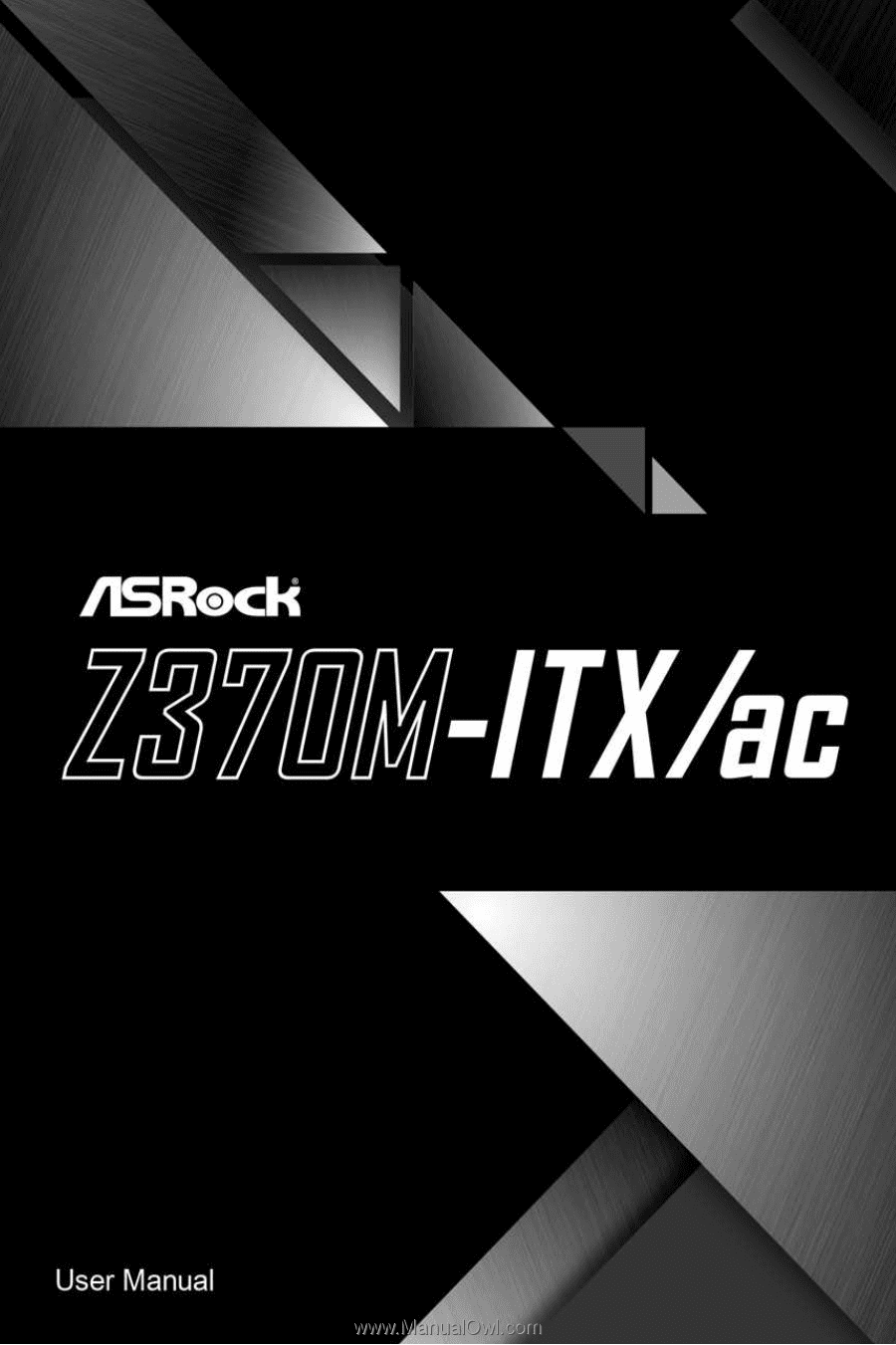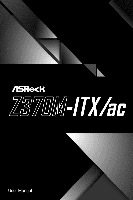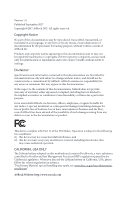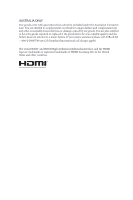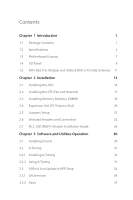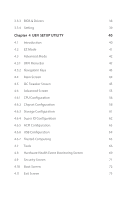ASRock Z370M-ITX/ac User Manual
ASRock Z370M-ITX/ac Manual
 |
View all ASRock Z370M-ITX/ac manuals
Add to My Manuals
Save this manual to your list of manuals |
ASRock Z370M-ITX/ac manual content summary:
- ASRock Z370M-ITX/ac | User Manual - Page 1
- ASRock Z370M-ITX/ac | User Manual - Page 2
documentation are furnished for informational use only and subject to change without notice, and should not be constructed as a commitment by ASRock. ASRock assumes no responsibility for any errors or omissions that may appear in this documentation. With respect to the contents of this documentation - ASRock Z370M-ITX/ac | User Manual - Page 3
if the goods fail to be of acceptable quality and the failure does not amount to a major failure. If you require assistance please call ASRock Tel : +886-2-28965588 ext.123 (Standard International call charges apply) The terms HDMI™ and HDMI High-Definition Multimedia Interface, and the HDMI logo - ASRock Z370M-ITX/ac | User Manual - Page 4
the radiator & your body. Operations in the 5.15-5.35GHz band are restricted to indoor usage only. Radio transmit power per transceiver type Function WiFi Bluetooth Frequency 2400-2483.5 MHz 5150-5250 MHz 5250-5350 MHz 5470-5725 MHz 2400-2483.5 MHz Maximum Output Power (EIRP) 18.5 + / -1.5 dbm - ASRock Z370M-ITX/ac | User Manual - Page 5
and Connectors 22 2.7 M.2_SSD (NGFF) Module Installation Guide 26 Chapter 3 Software and Utilities Operation 30 3.1 Installing Drivers 30 3.2 A-Tuning 31 3.2.1 Installing A-Tuning 31 3.2.2 Using A-Tuning 31 3.3 ASRock Live Update & APP Shop 34 3.3.1 UI Overview 34 3.3.2 Apps - ASRock Z370M-ITX/ac | User Manual - Page 6
3.3.3 BIOS & Drivers 38 3.3.4 Setting 39 Chapter 4 UEFI SETUP UTILITY 40 4.1 Introduction 40 4.2 EZ Mode 41 4.3 Advanced Mode 42 4.3.1 UEFI Menu Bar 42 4.3.2 Navigation Keys 43 4.4 Main Screen 44 4.5 OC Tweaker Screen 45 4.6 Advanced Screen 55 4.6.1 CPU Configuration 56 4.6.2 - ASRock Z370M-ITX/ac | User Manual - Page 7
find the latest VGA cards and CPU support list on ASRock's website as well. ASRock website http://www.asrock.com. 1.1 Package Contents • ASRock Z370M-ITX/ac Motherboard (Mini-ITX Form Factor) • ASRock Z370M-ITX/ac Quick Installation Guide • ASRock Z370M-ITX/ac Support CD • 2 x Serial ATA (SATA) Data - ASRock Z370M-ITX/ac | User Manual - Page 8
Platform CPU Chipset • Mini-ITX Form Factor • Supports 8th Generation Intel® CoreTM Processors (Socket 1151) • Digi Power design • 6 Power Phase design • Supports Intel® Turbo Boost 2.0 Technology • Supports Intel® K-Series unlocked CPUs • Supports ASRock BCLK Full-range Overclocking • Intel - ASRock Z370M-ITX/ac | User Manual - Page 9
Z370M-ITX/ac Graphics Audio * Intel® UHD Graphics Built-in Visuals and the VGA outputs can be supported only with processors which are GPU integrated. • Supports Intel® UHD the audio driver. • Premium Blu-ray Audio support • Supports Surge Protection • Nichicon Fine Gold Series Audio Caps - ASRock Z370M-ITX/ac | User Manual - Page 10
Supports Wake-On-LAN • Supports Lightning/ESD Protection • Supports Energy Efficient Ethernet 802.3az • Supports PXE Wireless LAN • Intel® 802.11ac WiFi Module • Supports IEEE 802.11a/b/g/n/ac • Supports Dual-Band (2.4/5 GHz) • Supports x SATA3 6.0 Gb/s Connectors, support RAID (RAID 0, RAID 1, - ASRock Z370M-ITX/ac | User Manual - Page 11
Z370M-ITX/ac Connector • 1 x TPM Header • 1 x Chassis Intrusion Header • 1 x CPU Fan Connector (4-pin) * The CPU Fan Connector supports the CPU fan of maximum 1A (12W) fan power. • 1 x Chassis Fan Connector (4-pin) • 1 x Chassis Optional/Water Pump Fan Connector (4-pin) * The Chassis Optional/ - ASRock Z370M-ITX/ac | User Manual - Page 12
, please visit our website: http://www.asrock.com Please realize that there is a certain risk involved with overclocking, including adjusting the setting in the BIOS, applying Untied Overclocking Technology, or using third-party overclocking tools. Overclocking may affect your system's stability, or - ASRock Z370M-ITX/ac | User Manual - Page 13
288-pin module) SATA3_4 Z370M-ITX/ac DDR4_A1 (64 bit, 288-pin module) DISPLAY1 HDMI1 5 HDMI2 USB 3.1 Gen1 T: USB0 B: USB1 USB 3.1 Gen1 T: USB2 Top: RJ-45 B: USB3 USB 3.1 Gen1 T: USB4 Top: B: USB5 RJ-45 HD_AUDIO1 1 M2_WIFI1 Ultra M.2 PCIe Gen3 x4 Intel Z370 BIOS ROM SPEAKER1 1 SATA3_5 - ASRock Z370M-ITX/ac | User Manual - Page 14
No. Description 1 ATX 12V Power Connector (ATX12V1) 2 Chassis Fan / Waterpump Fan Connector (CHA_FAN1/W_PUMP) 3 CPU Fan Connector (CPU_FAN1) 4 2 x 288-pin DDR4 DIMM Slots (DDR4_A1, DDR4_B1) 5 ATX Power Connector (ATXPWR1) 6 Chassis Fan Connector (CHA_FAN2) 7 USB 3.1 Gen1 Header (USB3_6_7) 8 SATA3 - ASRock Z370M-ITX/ac | User Manual - Page 15
1.4 I/O Panel 1 Z370M-ITX/ac 5 6 2 3 4 7 14 13 12 11 10 9 8 No. Description 1 USB 2.0 Ports (USB12) 2 USB 3.1 Gen1 Ports (USB3_01) 3 LAN RJ-45 Port* 4 LAN RJ-45 Port* 5 Antenna Ports (M2_WIFI1) 6 - ASRock Z370M-ITX/ac | User Manual - Page 16
7.1 CH HD Audio, it is required to use an HD front panel audio module and enable the multichannel audio feature through the audio driver. Please set Speaker Configuration to "7.1 Speaker"in the Realtek HD Audio Manager. Function of the Audio Ports in 7.1-channel Configuration: Port Light Blue - ASRock Z370M-ITX/ac | User Manual - Page 17
Z370M-ITX/ac 1.5 WiFi-802.11ac Module and ASRock WiFi 2.4/5 GHz Antenna WiFi-802.11ac + BT Module This motherboard comes with an exclusive WiFi 802.11 a/b/g/n/ac + BT v4.2 module (pre-installed on the rear I/O panel) that offers support for WiFi 802.11 a/b/ g/n/ac connectivity standards and - ASRock Z370M-ITX/ac | User Manual - Page 18
Antennas Installation Guide Step 1 Prepare the WiFi 2.4/5 GHz Antennas that come with the package. Step 2 Connect the two WiFi 2.4/5 GHz Antennas to the antenna connectors. Turn the antenna clockwise until it is securely connected. Step 3 Set the WiFi 2.4/5 GHz Antenna as shown in the illustration - ASRock Z370M-ITX/ac | User Manual - Page 19
Z370M-ITX/ac Chapter 2 Installation This is a Mini-ITX form factor motherboard. Before you install the motherboard, study the configuration of your chassis to ensure that the motherboard fits into it. Pre-installation Precautions - ASRock Z370M-ITX/ac | User Manual - Page 20
check if the PnP cap is on the socket, if the CPU surface is unclean, or if there are any bent pins in the socket. Do not force to insert the CPU into the socket if above situation is found. Otherwise, the CPU will be seriously damaged. 2. Unplug all power cables before installing - ASRock Z370M-ITX/ac | User Manual - Page 21
Z370M-ITX/ac 3 4 5 15 English - ASRock Z370M-ITX/ac | User Manual - Page 22
Please save and replace the cover if the processor is removed. The cover must be placed if you wish to return the motherboard for after service. 16 English - ASRock Z370M-ITX/ac | User Manual - Page 23
2.2 Installing the CPU Fan and Heatsink Z370M-ITX/ac 1 2 CPU_FAN English 17 - ASRock Z370M-ITX/ac | User Manual - Page 24
2.3 Installing Memory Modules (DIMM) This motherboard provides two 288-pin DDR4 (Double Data Rate 4) DIMM slots. It is not allowed to install a DDR, DDR2 or DDR3 memory module into a DDR4 slot; otherwise, this motherboard and DIMM may be damaged. The DIMM only fits in one correct orientation. It - ASRock Z370M-ITX/ac | User Manual - Page 25
Z370M-ITX/ac 1 2 3 19 English - ASRock Z370M-ITX/ac | User Manual - Page 26
2.4 Expansion Slot (PCI Express Slot) There is 1 PCI Express slot on the motherboard. Before installing an expansion card, please make sure that the power supply is switched off or the power cord is unplugged. Please read the documentation of the expansion card and make necessary hardware settings - ASRock Z370M-ITX/ac | User Manual - Page 27
Z370M-ITX/ac 2.5 Jumpers Setup The illustration shows how jumpers are setup. When the jumper seconds. However, please do not clear the CMOS right after you update the BIOS. If you need to clear the CMOS when you just finish updating the BIOS, you must boot up the system first, and then shut it down - ASRock Z370M-ITX/ac | User Manual - Page 28
2.6 Onboard Headers and Connectors Onboard headers and connectors are NOT jumpers. Do NOT place jumper caps over these headers and connectors. Placing jumper caps over the headers and connectors will cause permanent damage to the motherboard. System Panel Header (9-pin PANEL1) (see p.7, No. 12) 1 - ASRock Z370M-ITX/ac | User Manual - Page 29
Z370M-ITX/ac Serial ATA3 Connectors (SATA3_0: see p.7, No. 9) (SATA3_1: see p.7, No. 8) (SATA3_2: see p.7, No. 11) (SATA3_3: see p.7, No. 10) (SATA3_4: see p.7, No. 16) (SATA3_5: see p.7, No. 17) SA TA3_5 SA TA3_4 SA TA3_3 SA TA3_1 SA TA3_2 SA TA3_0 These six SATA3 connectors support SATA - ASRock Z370M-ITX/ac | User Manual - Page 30
must support HDA to function correctly. Please follow the instructions in our manual and chassis manual to install your system. 2. If you use an AC'97 are for the HD audio panel only. You don't need to connect them for the AC'97 audio panel. E. To activate the front mic, go to the "FrontMic" Tab - ASRock Z370M-ITX/ac | User Manual - Page 31
Z370M-ITX/ac CPU Fan Connector (4-pin CPU_FAN1) (see p.7, No. 3) This motherboard pro- FAN_VOLTAGE CPU_FAN_SPEED vides a 4-Pin CPU fan GND FAN_SPEED_CONTROL (Quiet Fan) connector. 4 3 2 1 If you plan to connect a 3-Pin CPU SMB_CLK_MAIN GND This connector supports Trusted GND +3VSB Platform - ASRock Z370M-ITX/ac | User Manual - Page 32
2.7 M.2_SSD (NGFF) Module Installation Guide The M.2, also known as the Next Generation Form Factor (NGFF), is a small size and versatile card edge connector that aims to replace mPCIe and mSATA. The Ultra M.2 Socket (M2_1) supports SATA3 6.0 Gb/s module and M.2 PCI Express module up to Gen3 x4 (32 - ASRock Z370M-ITX/ac | User Manual - Page 33
D C B A D C B A C B A D C B A D NUT2 NUT1 Z370M-ITX/ac Step 3 Move the standoff based on the module type and length. The standoff is placed at the nut location D by default. Skip Step 3 and 4 and - ASRock Z370M-ITX/ac | User Manual - Page 34
M.2_SSD (NGFF) Module Support List Vendor ADATA ADATA ADATA ADATA ADATA ADATA ADATA ADATA ADATA ADATA Apacer Corsair Crucial Crucial Intel Intel Intel Kingston Kingston Kingston OCZ PATRIOT Plextor - ASRock Z370M-ITX/ac | User Manual - Page 35
Z370M-ITX/ac TEAM TEAM Transcend Transcend Transcend V-Color V-Color V-Color V-Color WD WD WDS240G1G0B-00RC30 WDS256G1X0C-00ENX0 (NVME) WDS512G1X0C-00ENX0 (NVME) For the latest updates of M.2_SSD (NFGG) module support list, please visit our website for details: http://www.asrock.com English 29 - ASRock Z370M-ITX/ac | User Manual - Page 36
not appear automatically, locate and double click on the file "ASRSETUP.EXE" in the Support CD to display the menu. Drivers Menu The drivers compatible to your system will be auto-detected and listed on the support CD driver page. Please click Install All or follow the order from top to bottom to - ASRock Z370M-ITX/ac | User Manual - Page 37
Z370M-ITX/ac 3.2 A-Tuning A-Tuning is ASRock's multi purpose software suite with a new interface, more new features and improved utilities. 3.2.1 Installing A-Tuning A-Tuning can be downloaded from ASRock Live Update & APP Shop. After the installation, you will find the icon "A-Tuning" on your - ASRock Z370M-ITX/ac | User Manual - Page 38
OC Tweaker Configurations for overclocking the system. System Info View information about the system. *The System Browser tab may not appear for certain models. 32 English - ASRock Z370M-ITX/ac | User Manual - Page 39
Z370M-ITX/ac FAN-Tastic Tuning Configure up to five different fan speeds using the graph. The fans will automatically shift to the next speed level when the assigned temperature is met. Settings Configure ASRock A-Tuning. Click to select "Auto run at Windows Startup" if you want A-Tuning to be - ASRock Z370M-ITX/ac | User Manual - Page 40
. You can quickly and easily install various apps and support utilities. With ASRock APP Shop, you can optimize your system and keep your motherboard up to date simply with a few clicks. Double-click utility. on your desktop to access ASRock Live Update & APP Shop *You need to be connected to the - ASRock Z370M-ITX/ac | User Manual - Page 41
Z370M-ITX/ac 3.3.2 Apps When the "Apps" tab is selected, you will see all the available apps on up and down to see more apps listed. You can check the price of the app and whether you have already intalled it or not. - The red icon displays the price or "Free" if the app is free of charge. - The - ASRock Z370M-ITX/ac | User Manual - Page 42
Step 3 If you want to install the app, click on the red icon to start downloading. Step 4 When installation completes, you can find the green "Installed" icon appears on the upper right corner. English To uninstall it, simply click on the trash can icon . *The trash icon may not appear for - ASRock Z370M-ITX/ac | User Manual - Page 43
Z370M-ITX/ac Upgrading an App You can only upgrade the apps you have already installed. When there is an available new version for your app, you will - ASRock Z370M-ITX/ac | User Manual - Page 44
3.3.3 BIOS & Drivers Installing BIOS or Drivers When the "BIOS & Drivers" tab is selected, you will see a list of recommended or critical updates for the BIOS or drivers. Please update them all soon. Step 1 Please check the item information before update. Click on Step 2 to see more details. - ASRock Z370M-ITX/ac | User Manual - Page 45
Z370M-ITX/ac 3.3.4 Setting In the "Setting" page, you can change the language, select the server location, and determine if you want to automatically run the ASRock Live Update & APP Shop on Windows startup. 39 English - ASRock Z370M-ITX/ac | User Manual - Page 46
button on the system chassis. You may also restart by turning the system off and then back on. Because the UEFI software is constantly being updated, the following UEFI setup screens and descriptions are for reference purpose only, and they may not exactly match what you see on your screen. 40 - ASRock Z370M-ITX/ac | User Manual - Page 47
Z370M-ITX/ac 4.2 EZ Mode The EZ Mode screen appears when you enter the BIOS setup program by default. EZ mode is a dashboard which contains multiple readings of the system's current status. You can check the most crucial information of your system, such as CPU speed, DRAM frequency, SATA information - ASRock Z370M-ITX/ac | User Manual - Page 48
Mode The Advanced Mode provides more options to configure the BIOS settings. Refer to the following sections for the detailed configurations Main For setting system time/date information OC Tweaker For overclocking configurations Advanced For advanced system configurations Tool Useful tools - ASRock Z370M-ITX/ac | User Manual - Page 49
Z370M-ITX/ac 4.3.2 Navigation Keys Use < > key or < > key to choose among the selections on the menu bar, and use < > key or < > key to move the cursor up - ASRock Z370M-ITX/ac | User Manual - Page 50
4.4 Main Screen When you enter the UEFI SETUP UTILITY, the Main screen will appear and display the system overview. My Favorite Display your collection of BIOS items. Press F5 to add/remove your favorite items. 44 English - ASRock Z370M-ITX/ac | User Manual - Page 51
4.5 OC Tweaker Screen In the OC Tweaker screen, you can set up overclocking features. Z370M-ITX/ac Because the UEFI software is constantly being updated, the following UEFI setup screens and descriptions are for reference purpose only, and they may not exactly match what you see on your screen. - ASRock Z370M-ITX/ac | User Manual - Page 52
will keep cpu Flex-ratio till OS handoff. Max Battery mode will set CPU ratio as x8 till OS handoff. This option is suggested for BCLK overclocking. FCLK . Intel Speed Shift Technology Enable/Disable Intel Speed Shift Technology support. Enabling will expose the CPPC v2 interface to allow for - ASRock Z370M-ITX/ac | User Manual - Page 53
Z370M-ITX/ac power, while a higher limit may improve performance. CPU Core Current Limit Configure the current limit of the CPU core. A lower limit can protect the CPU to overclock the memory and perform beyond standard specifications. BCLK Frequency The CPU speed is determined by the CPU Ratio - ASRock Z370M-ITX/ac | User Manual - Page 54
RAS# Active Time (tRAS) The number of clock cycles required between a bank active command and issuing the precharge command. Command Rate (CR) The delay between when a memory chip is selected and when the first active command can be issued. Secondary Timing Write Recovery Time (tWR) The amount of - ASRock Z370M-ITX/ac | User Manual - Page 55
Z370M-ITX/ac CAS Write Latency (tCWL) Configure CAS Write Latency. Third Timing tREFI Configure refresh cycles at an average periodic interval. tCKE Configure the period of time - ASRock Z370M-ITX/ac | User Manual - Page 56
tWRRD_dr Configure between module write to read delay. tWRRD_dd Configure between module write to read delay. tWRWR_sg Configure between module write to write delay. tWRWR_dg Configure between module write to write delay. tWRWR_dr Configure between module write to write delay. tWRWR_dd Configure - ASRock Z370M-ITX/ac | User Manual - Page 57
Configure IO latency init value for IO latency traning. RTL (CH A) Configure round trip latency for channel A. RTL (CH B) Configure round trip latency for channel B. Z370M-ITX/ac English 51 - ASRock Z370M-ITX/ac | User Manual - Page 58
on die termination resistors' PARK for channel B. ODT NOM (CH A) Use this to change ODT (CH A) Auto/Manual settings. The default is [Auto]. ODT NOM (CH B) Use this to change ODT (CH B) Auto/Manual settings. The default is [Auto]. Dll Bandwidth 0 Configure Dll Bandwidth 0 (1067 MHz) to maximize the - ASRock Z370M-ITX/ac | User Manual - Page 59
Z370M-ITX/ac intergrated memory controller. Dll . Command Tristate Enable or disable Command Tristate support. Realtime Memory Timing Enable/Disable realtime memory CPU Vcore Voltage Configure the voltage for the CPU Vcore. CPU Load-Line Calibration CPU Load-Line Calibration helps prevent CPU - ASRock Z370M-ITX/ac | User Manual - Page 60
proper value. But the voltage level will be different on each processor. User has to find the best value for your own processor. CPU Vcore Voltage must higher than CPU Internal PLL Voltage, or your processor will hang. Save User Default Type a profile name and press enter to save your settings as - ASRock Z370M-ITX/ac | User Manual - Page 61
Z370M-ITX/ac 4.6 Advanced Screen In this section, you may set the configurations for the following items: CPU the resolution will be set to 1920 x 1080 if the monitor supports Full HD resolution. If the monitor does not support Full HD resolution, then the resolution will be set to 1024 - ASRock Z370M-ITX/ac | User Manual - Page 62
overall performance on threaded software is improved. Active Processor Cores Select the number of cores to enable in each processor package. CPU C States Support Enable CPU C States Support for power saving. It is recommended to keep C3, C6 and C7 all enabled for better power saving. Enhanced Halt - ASRock Z370M-ITX/ac | User Manual - Page 63
Z370M-ITX/ac Package C State Support Enable CPU, PCIe, Memory, Graphics C State Support for power saving. CFG Lock This item allows you to disable or enable the CFG Lock. Intel Virtualization Technology Intel Virtualization Technology allows a platform to - ASRock Z370M-ITX/ac | User Manual - Page 64
controller. Above 4G Decoding Enable or disable 64bit capable Devices to be decoded in Above 4G Address Space (only if the system supports 64 bit PCI decoding). VT-d Intel® Virtualization Technology for Directed I/O helps your virtual machine monitor better utilize hardware by improving application - ASRock Z370M-ITX/ac | User Manual - Page 65
Z370M-ITX/ac PCIE ASPM Support This option enables/disables the ASPM support for all CPU downstream devices. PCH PCIE ASPM Support This option enables/disables the ASPM support for all PCH PCIE devices. DMI ASPM Support This option enables/disables the control of ASPM on CPU side of the DMI Link. - ASRock Z370M-ITX/ac | User Manual - Page 66
WAN Radio Enable/disable the WiFi module's connectivity. Bluetooth Enable/disable Bluetooth. Deep Sleep Configure deep sleep mode for power saving when the computer is shut down. Restore on AC/Power Loss Select the power state after a power failure. If [Power Off] is selected, the power will remain - ASRock Z370M-ITX/ac | User Manual - Page 67
4.6.3 Storage Configuration Z370M-ITX/ac SATA Controller(s) Enable/disable the SATA controllers. SATA Controller Speed Indicates the maximum speed the SATA controller can support. SATA Mode Selection AHCI: Supports new features that improve performance. RAID: Combine multiple disk drives into a - ASRock Z370M-ITX/ac | User Manual - Page 68
4.6.4 Super IO Configuration PS2 Y-Cable Enable the PS2 Y-Cable or set this option to Auto. 62 English - ASRock Z370M-ITX/ac | User Manual - Page 69
4.6.5 ACPI Configuration Z370M-ITX/ac Suspend to RAM Select disable for ACPI suspend type S1. It is recommended to select auto for ACPI S3 power saving. ACPI HEPT Table Enable the High Precision - ASRock Z370M-ITX/ac | User Manual - Page 70
. If you encounter USB compatibility issues it is recommended to disable legacy USB support. Select UEFI Setup Only to support USB devices under the UEFI setup and Windows/Linux operating systems only. PS/2 Simulator Enable the support of I/O port 60h/64h emulation. This should be enabled for the - ASRock Z370M-ITX/ac | User Manual - Page 71
4.6.7 Trusted Computing Z370M-ITX/ac Security Device Support Enable or disable BIOS support for security device. English 65 - ASRock Z370M-ITX/ac | User Manual - Page 72
4.7 Tools UEFI Tech Service Contact ASRock Tech Service if you are having trouble with your PC. Please setup network configuration before using UEFI Tech Service. Easy RAID Installer Easy RAID Installer helps you to copy the RAID driver from the support CD to your USB storage device. After copying - ASRock Z370M-ITX/ac | User Manual - Page 73
Z370M-ITX/ac Boot Manager Boot Manager is specifically designed for the dual OS (Auto IP), Auto ASRock Internet Flash downloads and updates the latest UEFI firmware version from our servers for you. Please setup network configuration before using Internet Flash. *For BIOS backup and recovery purpose - ASRock Z370M-ITX/ac | User Manual - Page 74
pen drive before using this function. Network Configuration Use this to configure internet connection settings for Internet Flash. Internet Setting Enable or disable sound effects in the setup utility. UEFI Download Server Select a server to download the UEFI firmware. 68 English - ASRock Z370M-ITX/ac | User Manual - Page 75
Z370M-ITX/ac 4.8 Hardware Health Event Monitoring Screen This section allows you to monitor the status of the hardware on your system, including the parameters of the CPU temperature, motherboard temperature, fan speed and voltage. Fan Tuning Measure Fan Min Duty Cycle. FAN-Tastic Tuning Select a - ASRock Z370M-ITX/ac | User Manual - Page 76
Fan 1 Step Down The Vaule of Chassis Fan 1 Step Down Chassis Fan 2 Setting Select a fan mode for Fans, or choose Customize to set 5 CPU temperatures and assign a respective fan speed for each temperature. Chassis Fan 2 Temp Source Select a fan temperature source for Chassis Fan 2. Chassis Fan 2 Step - ASRock Z370M-ITX/ac | User Manual - Page 77
Z370M-ITX/ac 4.9 Security Screen In this section you may set or change the supervisor blank and press enter to remove the password. Secure Boot Use this item to enable or disable support for Secure Boot. Intel(R) Platform Trust Technology Enable/disable Intel PTT in ME. Disable this option to - ASRock Z370M-ITX/ac | User Manual - Page 78
priority. Fast Boot Fast Boot minimizes your computer's boot time. In fast mode you may not boot from an USB storage device. The VBIOS must support UEFI GOP if you are using an external graphics card. Please notice that Ultra Fast mode will boot so fast that the only way to - ASRock Z370M-ITX/ac | User Manual - Page 79
Z370M-ITX/ac Full Screen Logo Enable to display the boot logo or disable a number of times the system automatically restores the default settings. CSM (Compatibility Support Module) CSM Enable to launch the Compatibility Support Module. Please do not disable unless you're running a WHCK test. Launch - ASRock Z370M-ITX/ac | User Manual - Page 80
to not execute both legacy and UEFI option ROM. Launch Video OpROM Policy Select UEFI only to run those that support UEFI option ROM only. Select Legacy only to run those that support legacy option ROM only. Select Do not launch to not execute both legacy and UEFI option ROM. 74 English - ASRock Z370M-ITX/ac | User Manual - Page 81
4.11 Exit Screen Z370M-ITX/ac Save Changes and Exit When you select this option the following message, "Save configuration changes and exit setup?" will pop out. Select [OK] to save - ASRock Z370M-ITX/ac | User Manual - Page 82
or want to know more about ASRock, you're welcome to visit ASRock's website at http://www.asrock.com; or you may contact your dealer for further information. For technical questions, please submit a support request form at http://www.asrock.com/support/tsd.asp ASRock Incorporation 2F., No.37, Sec - ASRock Z370M-ITX/ac | User Manual - Page 83
Per FCC Part 2 Section 2.1077(a) Responsible Party Name: ASRock Incorporation Address: 13848 Magnolia Ave, Chino, CA91710 Phone/Fax No: +1-909-590-8308/+1-909-590-1026 hereby declares that the product Product Name : Motherboard Model Number : Z370M-ITX/ac Conforms to the following speci cations: FCC - ASRock Z370M-ITX/ac | User Manual - Page 84
EU Declaration of Conformity For the following equipment: Motherboard (Product Name) Z370M-ITX/ac / ASRock (Model Designation / Trade Name) ASRock Incorporation (Manufacturer Name) 2F., No.37, Sec. 2, Jhongyang S. Rd., Beitou District, Taipei City 112, Taiwan (R.O.C.) (Manufacturer Address) ڛ