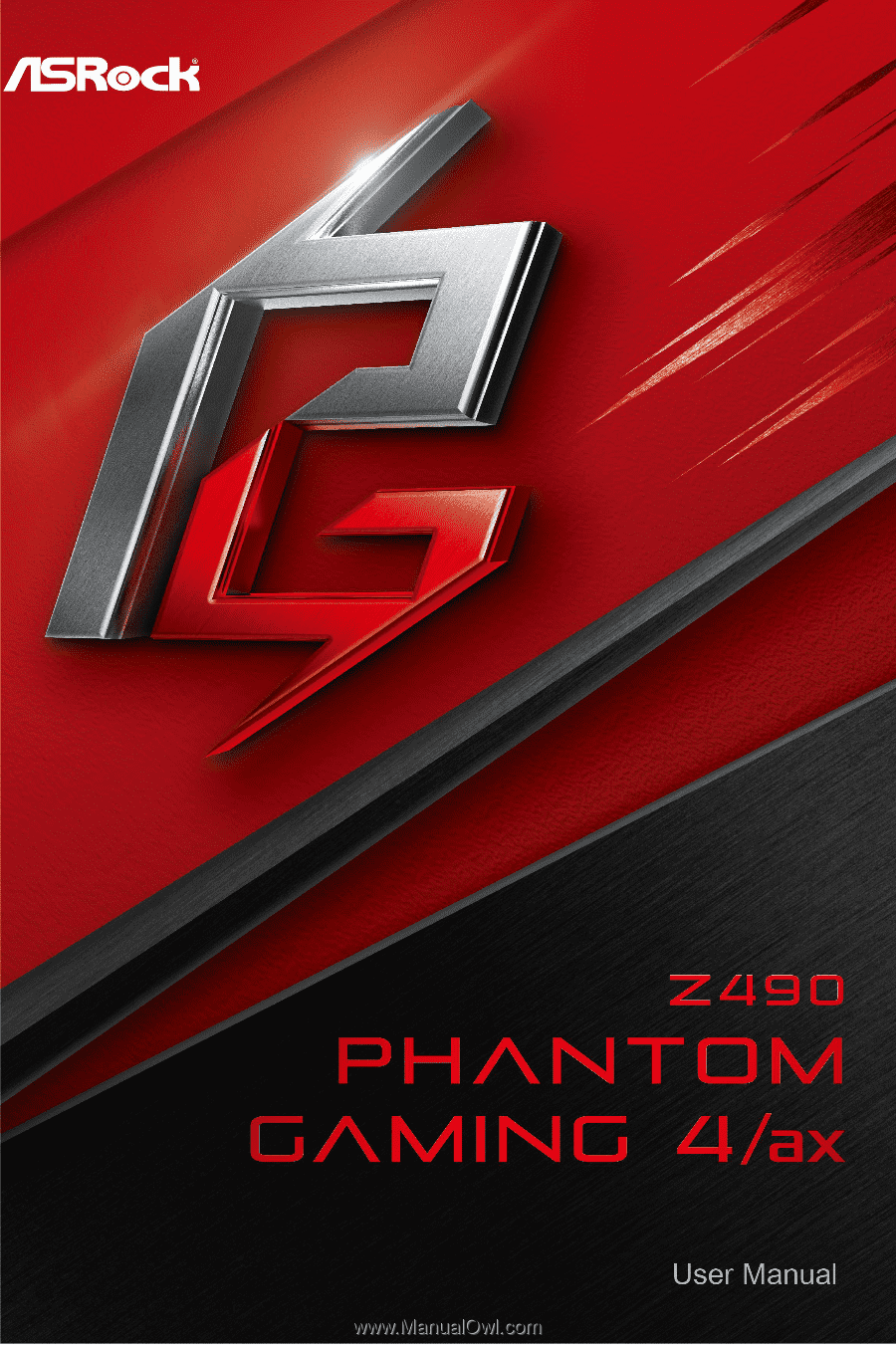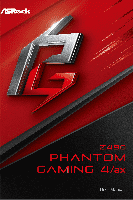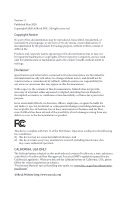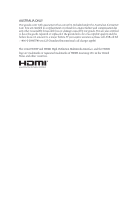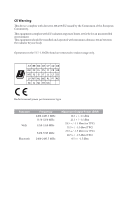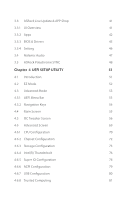ASRock Z490 Phantom Gaming 4/ax User Manual
ASRock Z490 Phantom Gaming 4/ax Manual
 |
View all ASRock Z490 Phantom Gaming 4/ax manuals
Add to My Manuals
Save this manual to your list of manuals |
ASRock Z490 Phantom Gaming 4/ax manual content summary:
- ASRock Z490 Phantom Gaming 4/ax | User Manual - Page 1
- ASRock Z490 Phantom Gaming 4/ax | User Manual - Page 2
change without notice, and should not be constructed as a commitment by ASRock. ASRock assumes no responsibility for any errors or omissions that may appear in CALIFORNIA, USA ONLY The Lithium battery adopted on this motherboard contains Perchlorate, a toxic substance controlled in Perchlorate Best - ASRock Z490 Phantom Gaming 4/ax | User Manual - Page 3
if the goods fail to be of acceptable quality and the failure does not amount to a major failure. If you require assistance please call ASRock Tel : +886-2-28965588 ext.123 (Standard International call charges apply) The terms HDMI® and HDMI High-Definition Multimedia Interface, and the HDMI logo - ASRock Z490 Phantom Gaming 4/ax | User Manual - Page 4
CE Warning This device complies with directive 2014/53/EU issued by the Commision of the European Community. This equipment complies with EU radiation exposure limits set forth for an uncontrolled environment. This equipment should be installed and operated with minimum distance 20cm between the - ASRock Z490 Phantom Gaming 4/ax | User Manual - Page 5
Graphics Cards 28 2.8.2 Driver Installation and Setup 30 2.9 M.2 WiFi/BT Module Installation Guide 31 2.10 M.2_SSD (NGFF) Module Installation Guide (M2_2) 33 Chapter 3 Software and Utilities Operation 37 3.1 Installing Drivers 37 3.2 ASRock Motherboard Utility (Phantom Gaming Tuning) 38 - ASRock Z490 Phantom Gaming 4/ax | User Manual - Page 6
Update & APP Shop 41 3.3.1 UI Overview 41 3.3.2 Apps 42 3.3.3 BIOS & Drivers 45 3.3.4 Setting 46 3.4 Nahimic Audio 47 3.5 ASRock Polychrome SYNC 48 Chapter 4 UEFI SETUP UTILITY 51 4.1 Introduction 51 4.2 EZ Mode 52 4.3 Advanced Mode 53 4.3.1 UEFI Menu Bar 53 4.3.2 Navigation - ASRock Z490 Phantom Gaming 4/ax | User Manual - Page 7
4.7 Tools 82 4.8 Hardware Health Event Monitoring Screen 84 4.9 Security Screen 88 4.10 Boot Screen 89 4.11 Exit Screen 92 - ASRock Z490 Phantom Gaming 4/ax | User Manual - Page 8
- ASRock Z490 Phantom Gaming 4/ax | User Manual - Page 9
cards and CPU support list on ASRock's website as well. ASRock website http://www.asrock.com. 1.1 Package Contents • ASRock Z490 Phantom Gaming 4/ax Motherboard (ATX Form Factor) • ASRock Z490 Phantom Gaming 4/ax Quick Installation Guide • ASRock Z490 Phantom Gaming 4/ax Support CD • 2 x Serial ATA - ASRock Z490 Phantom Gaming 4/ax | User Manual - Page 10
Processors (Socket 1200) • Digi Power design • 10 Power Phase design • Supports Intel® Turbo Boost Max 3.0 Technology • Supports Intel® K-Series unlocked CPUs • Supports ASRock BCLK Full-range Overclocking Chipset • Intel® Z490 Memory • Dual Channel DDR4 Memory Technology • 4 x DDR4 DIMM Slots - ASRock Z490 Phantom Gaming 4/ax | User Manual - Page 11
Z490 Phantom Gaming 4/ax Graphics Audio LAN * Intel® UHD Graphics Built-in Visuals and the VGA outputs can be supported only with 10bit and VC-1 are for decode only. * VP8 and VP9 encode are not supported by Windows OS. • Graphics, Media & Compute: Microsoft DirectX 12, OpenGL 4.5, Intel - ASRock Z490 Phantom Gaming 4/ax | User Manual - Page 12
Supports IEEE 802.11a/b/g/n/ax • Supports Dual-Band (2.4/5 GHz) • Supports WiFi6 802.11ax (2.4Gbps) • 2 antennas to support 2 (Transmit) x 2 (Receive) diversity technology • Supports Bluetooth 5.1 + High speed class II • Supports 6.0 Gb/s Connectors, support RAID (RAID 0, supports M Key type 2260/2280 - ASRock Z490 Phantom Gaming 4/ax | User Manual - Page 13
Z490 Phantom Gaming 4/ax Connector • 1 x COM Port Header • 1 x SPI TPM Header • 1 x Power LED and Speaker Header • 2 x RGB LED Headers * Support in total up to 12V/3A, 36W LED Strip • 2 x Addressable LED Headers * Support in total up to 5V/3A, 15W LED Strip • 1 x CPU Fan Connector (4-pin) * The - ASRock Z490 Phantom Gaming 4/ax | User Manual - Page 14
• FCC, CE • ErP/EuP ready (ErP/EuP ready power supply is required) * For detailed product information, please visit our website: http://www.asrock.com Please realize that there is a certain risk involved with overclocking, including adjusting the setting in the BIOS, applying Untied Overclocking - ASRock Z490 Phantom Gaming 4/ax | User Manual - Page 15
HDMI1 USB 2.0 T: USB_1 B: USB_2 PS2 Keyboard /Mouse 1.3 Motherboard Layout 1 2 ATX12V1 ATX12V2 Z490 Phantom Gaming 4/ax 34 56 CPU_FAN1 CPU_FAN2/WP 7 ADDR_LED2 8 1 1 RGB_LED2 BOOT CPU 9 DRAM VGA DDR4_A1 (64 bit, 288-pin module) DDR4_A2 (64 bit, 288-pin module) DDR4_B1 (64 - ASRock Z490 Phantom Gaming 4/ax | User Manual - Page 16
No. Description 1 ATX 12V Power Connector (ATX12V1) 2 ATX 12V Power Connector (ATX12V2) 3 2 x 288-pin DDR4 DIMM Slots (DDR4_A1, DDR4_B1) 4 2 x 288-pin DDR4 DIMM Slots (DDR4_A2, DDR4_B2) 5 CPU Fan Connector (CPU_FAN1) 6 CPU/Water Pump Fan Connector (CPU_FAN2/WP) 7 RGB LED Header (RGB_LED2) 8 - ASRock Z490 Phantom Gaming 4/ax | User Manual - Page 17
1.4 I/O Panel 1 Z490 Phantom Gaming 4/ax 4 2 3 5 11 10 9 8 7 6 No. Description No. Description 1 USB 2.0 Ports (USB_1_2) 7 USB 3.2 Gen1 Ports (USB3_1_2) 2 USB 3.2 Gen2 Type-A Port (USB31_TA_1) 8 USB 3.2 Gen2 Type-C Port (USB31_TC_1) 3 LAN RJ- - ASRock Z490 Phantom Gaming 4/ax | User Manual - Page 18
1.5 WiFi-802.11ax Module and ASRock WiFi 2.4/5 GHz Antenna WiFi-802.11ax + BT Module This motherboard comes with an exclusive WiFi 802.11 a/b/g/n/ax + BT v5.1 module that offers support for WiFi 802.11 a/b/g/n/ax connectivity standards and Bluetooth v5.1. WiFi + BT module is an easy-touse wireless - ASRock Z490 Phantom Gaming 4/ax | User Manual - Page 19
Z490 Phantom Gaming 4/ax WiFi Antenna Installation Guide Step 1 Connect the WiFi 2.4/5 GHz Antenna to the antenna connectors. Turn the antenna clockwise until it is securely connected. Step 2 Set the WiFi 2.4/5 GHz Antenna - ASRock Z490 Phantom Gaming 4/ax | User Manual - Page 20
Pre-installation Precautions Take note of the following precautions before you install motherboard components or change any motherboard settings. • Make sure to unplug the power cord before installing or removing the motherboard components. Failure to do so may cause physical injuries and damages to - ASRock Z490 Phantom Gaming 4/ax | User Manual - Page 21
Z490 Phantom Gaming 4/ax 2.1 Installing the CPU 1. Before you insert the 1200-Pin CPU into the socket, please check if the PnP cap is on the socket, if the - ASRock Z490 Phantom Gaming 4/ax | User Manual - Page 22
4 5 14 3 English - ASRock Z490 Phantom Gaming 4/ax | User Manual - Page 23
Z490 Phantom Gaming 4/ax Please save and replace the cover if the processor is removed. The cover must be placed if you wish to return the motherboard for after service. 15 English - ASRock Z490 Phantom Gaming 4/ax | User Manual - Page 24
2.2 Installing the CPU Fan and Heatsink 1 16 2 CPU_FAN English - ASRock Z490 Phantom Gaming 4/ax | User Manual - Page 25
Z490 Phantom Gaming 4/ax 2.3 Installing Memory Modules (DIMM) This motherboard provides four 288-pin DDR4 (Double Data Rate 4) DIMM slots, and supports Dual Channel Memory Technology. 1. For dual channel configuration, you always need to install identical (the same brand, speed, size and chip- - ASRock Z490 Phantom Gaming 4/ax | User Manual - Page 26
1 2 3 18 English - ASRock Z490 Phantom Gaming 4/ax | User Manual - Page 27
Z490 Phantom Gaming 4/ax 2.4 Expansion Slots (PCI Express Slots) There are 5 PCI Express slots on the motherboard. Before installing an For a better thermal environment, please connect a chassis fan to the motherboard's chassis fan connector (CHA_FAN1/WP, CHA_FAN2/WP, CHA_FAN3/WP or CHA_FAN4 - ASRock Z490 Phantom Gaming 4/ax | User Manual - Page 28
2.5 Jumpers Setup The illustration shows how jumpers are setup. When the jumper cap is placed on the pins, the jumper is "Short". If no jumper cap is placed on the pins, the jumper is "Open". Clear CMOS Jumper (CLRMOS1) (see p.7, No. 30) 2-pin Jumper CLRMOS1 allows you to clear the data in CMOS. - ASRock Z490 Phantom Gaming 4/ax | User Manual - Page 29
Z490 Phantom Gaming 4/ax 2.6 Onboard Headers and Connectors Onboard headers and connectors are NOT jumpers. Do NOT place jumper caps over these headers and connectors. Placing jumper caps over the headers and connectors will cause permanent damage to the motherboard. System Panel Header (9-pin - ASRock Z490 Phantom Gaming 4/ax | User Manual - Page 30
see p.7, No. 20) SATA3_2 SATA3_0 SATA3_3 SATA3_1 SATA3_4 SATA3_5 These six SATA3 connectors support SATA data cables for internal storage devices with up to 6.0 Gb/s data transfer rate There is one USB 2.0 header on this motherboard. Each USB 2.0 header can support two ports. English 22 - ASRock Z490 Phantom Gaming 4/ax | User Manual - Page 31
Z490 Phantom Gaming 4/ax USB 3.2 Gen1 Headers motherboard. Each USB 3.2 Gen1 header can support supports Jack Sensing, but the panel wire on the chassis must support HDA to function correctly. Please follow the instructions in our manual and chassis manual to install your system. 2. If you use an AC - ASRock Z490 Phantom Gaming 4/ax | User Manual - Page 32
p.7, No. 6) FAN_VOLTAGE CPU_FAN_SPEED GND FAN_SPEED_CONTROL 1 2 3 4 This motherboard provides a 4-Pin water cooling CPU fan connector. If you plan (24-pin ATXPWR1) (see p.7, No. 10) 12 24 1 13 This motherboard provides a 24-pin ATX power connector. To use a 20-pin ATX power supply, - ASRock Z490 Phantom Gaming 4/ax | User Manual - Page 33
Z490 Phantom Gaming 4/ax ATX 12V Power Connector (8-pin ATX12V1) (see p.7, No. 1) ATX 12V Power Connector (4-pin RRXD1 DDTR#1 DDSR#1 CCTS#1 1 RRI#1 RRTS#1 GND TTXD1 DDCD#1 This COM1 header supports a serial port module. SPI_DQ3 +3.3V Dummy CLK SPI_MOSI RST# TPM_PIRQ 1 SPI_TPM_CS# GND RSMRST - ASRock Z490 Phantom Gaming 4/ax | User Manual - Page 34
: Never install the RGB LED cable in the wrong orientation; otherwise, the cable may be damaged. *Please refer to page 48 for further instructions on this header. These headers are used to connect Addressable LED extension cables which allow users to choose from various LED lighting effects. Caution - ASRock Z490 Phantom Gaming 4/ax | User Manual - Page 35
Z490 Phantom Gaming 4/ax 2.7 Post Status Checker Post Status Checker (PSC) diagnoses the computer when users power on the machine. It emits a red light to indicate whether the CPU, - ASRock Z490 Phantom Gaming 4/ax | User Manual - Page 36
2.8 CrossFireXTM and Quad CrossFireXTM Operation Guide This motherboard supports CrossFireXTM and Quad CrossFireXTM that allows you to enable CrossFireXTM. Please refer to AMD graphics card manuals for detailed installation guide. 2.8.1 Installing Two CrossFireXTM-Ready Graphics Cards Step 1 Insert - ASRock Z490 Phantom Gaming 4/ax | User Manual - Page 37
Z490 Phantom Gaming 4/ax Step 3 Connect a VGA cable or a DVI cable to the monitor connector or the DVI connector of the graphics card that is inserted to PCIE2 slot. 29 English - ASRock Z490 Phantom Gaming 4/ax | User Manual - Page 38
2.8.2 Driver Installation and Setup Step 1 Power on your computer and boot into OS. Step 2 Remove the AMD drivers if you have any VGA drivers installed in your system. The Catalyst Uninstaller is an optional download. We recommend using this utility to uninstall any previously installed Catalyst - ASRock Z490 Phantom Gaming 4/ax | User Manual - Page 39
Z490 Phantom Gaming 4/ax 2.9 M.2 WiFi/BT Module Installation Guide The M.2, also known as the Next Generation Form Factor (NGFF), is a small size and versatile card edge connector that aims to replace mPCIe and mSATA. The M.2 Socket (Key E) supports type 2230 WiFi/BT module. * The M.2 socket does - ASRock Z490 Phantom Gaming 4/ax | User Manual - Page 40
A A 20o A Step 3 Gently insert the WiFi/BT module into the M.2 slot. Please be aware that the module only fits in one orientation. Step 4 Tighten the screw with a screwdriver to secure the module into place. Please do not overtighten the screw as this might damage the module. English 32 - ASRock Z490 Phantom Gaming 4/ax | User Manual - Page 41
Z490 Phantom Gaming 4/ax 2.10 M.2_SSD (NGFF) Module Installation Guide (M2_2) The M.2, also known as the Next Generation Form Factor (NGFF), is a small size and versatile card edge connector that aims to replace mPCIe and mSATA. The Ultra M.2 Socket (M2_2) supports M Key type 2260/2280/22110 M.2 - ASRock Z490 Phantom Gaming 4/ax | User Manual - Page 42
hand. Step 4 Peel off the yellow protective film on the nut to be used. Hand tighten the standoff into the desired nut location on the motherboard. Step 6 Gently insert the M.2 (NGFF) SSD module into the M.2 slot. Please be aware that the M.2 (NGFF) SSD module only fits in one orientation. English - ASRock Z490 Phantom Gaming 4/ax | User Manual - Page 43
Z490 Phantom Gaming 4/ax M.2_SSD (NGFF) Module Support List (M2_2) Vendor ADATA ADATA ADATA ADATA ADATA ADATA ADATA ADATA ADATA ADATA Apacer Corsair Crucial Crucial Intel Intel Intel Kingston Kingston Kingston OCZ PATRIOT - ASRock Z490 Phantom Gaming 4/ax | User Manual - Page 44
VSM100-240G-2280 VLM100-240G-2280B-RD WDS100T1B0B-00AS40 WDS240G1G0B-00RC30 WDS256G1X0C-00ENX0 (NVME) WDS512G1X0C-00ENX0 (NVME) For the latest updates of M.2_SSD (NFGG) module support list, please visit our website for details: http://www.asrock.com English 36 - ASRock Z490 Phantom Gaming 4/ax | User Manual - Page 45
Z490 Phantom Gaming 4/ax Chapter 3 Software and Utilities Operation 3.1 Installing Drivers The Support CD that comes with the motherboard contains necessary drivers and useful utilities that enhance the motherboard's features. Running The Support CD To begin using the support CD, insert the CD into - ASRock Z490 Phantom Gaming 4/ax | User Manual - Page 46
the icon "ASRock Motherboard Utility (Phantom Gaming Tuning)" on your desktop. Doubleclick the "ASRock Motherboard Utility (Phantom Gaming Tuning)" icon, ASRock Motherboard Utility (Phantom Gaming Tuning) main menu will pop up. 3.2.2 Using ASRock Motherboard Utility (Phantom Gaming Tuning) There - ASRock Z490 Phantom Gaming 4/ax | User Manual - Page 47
OC Tweaker Configurations for overclocking the system. Z490 Phantom Gaming 4/ax System Info View information about the system. *The System Browser tab may not appear for certain models. 39 English - ASRock Z490 Phantom Gaming 4/ax | User Manual - Page 48
the next speed level when the assigned temperature is met. Settings Configure ASRock Motherboard Utility (Phantom Gaming Tuning). Click to select "Auto run at Windows Startup" if you want ASRock Motherboard Utility (Phantom Gaming Tuning) to be launched when you start up the Windows operating system - ASRock Z490 Phantom Gaming 4/ax | User Manual - Page 49
Z490 Phantom Gaming 4/ax 3.3 ASRock Live Update & APP Shop The ASRock Live Update & APP Shop is an online store for purchasing and downloading software applications for your ASRock computer. You can quickly and easily install various apps and support utilities. With ASRock Live Update & APP Shop, - ASRock Z490 Phantom Gaming 4/ax | User Manual - Page 50
3.3.2 Apps When the "Apps" tab is selected, you will see all the available apps on screen for you to download. Installing an App Step 1 Find the app you want to install. The most recommended app appears on the left side of the screen. The other various apps are shown on the right. Please scroll up - ASRock Z490 Phantom Gaming 4/ax | User Manual - Page 51
Z490 Phantom Gaming 4/ax Step 3 If you want to install the app, click on the red icon to start downloading. Step 4 When installation completes, you can find the green " - ASRock Z490 Phantom Gaming 4/ax | User Manual - Page 52
Upgrading an App You can only upgrade the apps you have already installed. When there is an available new version for your app, you will find the mark of "New Version" appears below the installed app icon. Step 1 Click on the app icon to see more details. Step 2 Click on the yellow icon to start - ASRock Z490 Phantom Gaming 4/ax | User Manual - Page 53
Z490 Phantom Gaming 4/ax 3.3.3 BIOS & Drivers Installing BIOS or Drivers When the "BIOS & Drivers" tab is selected, you will see a list of recommended or critical updates for the BIOS - ASRock Z490 Phantom Gaming 4/ax | User Manual - Page 54
3.3.4 Setting In the "Setting" page, you can change the language, select the server location, and determine if you want to automatically run the ASRock Live Update & APP Shop on Windows startup. 46 English - ASRock Z490 Phantom Gaming 4/ax | User Manual - Page 55
Z490 Phantom Gaming 4/ax 3.4 Nahimic Audio Nahimic audio software provides an incredible high . The Sound Tracker provides a visual indication localizing the sources of the sounds while in a game. These are represented by dynamic segments pointing the direction of the sounds: the more opaque they - ASRock Z490 Phantom Gaming 4/ax | User Manual - Page 56
ASRock LED Headers (RGB_LED1 / RGB_LED2) on the motherboard. RGB_LED2 B OOT CP U DRAM VG A Z 490 PHANTOM GAMING 4/ax RGB_LED1 1 12V G R B 1 B 12V damages to motherboard components. 1. Please note that the RGB LED strips do not come with the package. 2. The RGB LED header supports standard 5050 - ASRock Z490 Phantom Gaming 4/ax | User Manual - Page 57
Z490 Phantom Gaming 4/ax Connecting the Addressable RGB LED Strip Connect your Addressable RGB LED strips to the Addressable LED Headers (ADDR_LED1 / ADDR_LED2) on the motherboard. ADDR_LED2 B OOT CP U DRAM VG A Z 490 PHANTOM GAMING 4/ax ADDR_LED1 1 GND DO_ADDR VOUT 1 1. Never install the RGB LED - ASRock Z490 Phantom Gaming 4/ax | User Manual - Page 58
SYNC Utility. Download this utility from the ASRock Live Update & APP Shop and start coloring your PC style your way! Drag the tab to customize your preference. Toggle on/off the RGB LED switch Sync RGB LED effects for all LED regions of the motherboard Select a RGB LED light effect from the - ASRock Z490 Phantom Gaming 4/ax | User Manual - Page 59
Z490 Phantom Gaming 4/ax Chapter 4 UEFI SETUP UTILITY 4.1 Introduction This section explains how to use the UEFI SETUP UTILITY to configure your system. You may run the UEFI SETUP - ASRock Z490 Phantom Gaming 4/ax | User Manual - Page 60
4.2 EZ Mode The EZ Mode screen appears when you enter the BIOS setup program by default. EZ mode is a dashboard which contains multiple readings of the system's current status. You can check the most crucial information of your system, such as CPU speed, DRAM frequency, SATA information, fan speed, - ASRock Z490 Phantom Gaming 4/ax | User Manual - Page 61
Z490 Phantom Gaming 4/ax 4.3 Advanced Mode The Advanced Mode provides more options to configure the BIOS settings. Refer to the following sections for the detailed configurations. To access the - ASRock Z490 Phantom Gaming 4/ax | User Manual - Page 62
4.3.2 Navigation Keys Use < > key or < > key to choose among the selections on the menu bar, and use < > key or < > key to move the cursor up or down to select items, then press to get into the sub screen. You can also use the mouse to click your required item. Please check the following - ASRock Z490 Phantom Gaming 4/ax | User Manual - Page 63
Z490 Phantom Gaming 4/ax 4.4 Main Screen When you enter the UEFI SETUP UTILITY, the Main screen will appear and display the system overview. The availability and location of BIOS - ASRock Z490 Phantom Gaming 4/ax | User Manual - Page 64
to increase your system performance. This option appears only when your CPU supports this function. This option appears only when you adopt K-Series CPU. setting. Please note that overclocking may cause damage to your CPU and motherboard. It should be done at your own risk and expense. Load - ASRock Z490 Phantom Gaming 4/ax | User Manual - Page 65
Z490 Phantom Gaming 4/ax CPU Configuration Multi Core Enhancement Improve the system's performance by forcing the CPU to perform the highest frequency on all CPU cores simultaneously. Disable to - ASRock Z490 Phantom Gaming 4/ax | User Manual - Page 66
Velocity Boost (TVB) feature. It is required to be disabled for supporting overclocking at frequencies higher than the default max turbo frequency. Intel Thermal Velocity Boost Voltage Optimizations This service controls thermal based voltage optimizations for processors that implment the Intel - ASRock Z490 Phantom Gaming 4/ax | User Manual - Page 67
Z490 Phantom Gaming 4/ax DRAM Configuration Memory Information motherboard will detect the memory module(s) inserted and assign the appropriate frequency automatically. DRAM Clock Choose a frequency to override to clock delay for memory training. DRAM Clock controls memory training only if ASRock - ASRock Z490 Phantom Gaming 4/ax | User Manual - Page 68
before an active bank can be precharged. Refresh Cycle Time (tRFC) The number of clocks from a Refresh command until the first Activate command to the same rank. RAS to RAS Delay (tRRD_L) The number of clocks between two rows activated in different banks of the same rank. RAS to RAS Delay (tRRD_S) - ASRock Z490 Phantom Gaming 4/ax | User Manual - Page 69
delay. tWRRD_dr Configure between module write to read delay. tWRRD_dd Configure between module write to read delay. tWRWR_sg Configure between module write to write delay. Z490 Phantom Gaming 4/ax 61 English - ASRock Z490 Phantom Gaming 4/ax | User Manual - Page 70
tWRWR_dg Configure between module write to write delay. tWRWR_dr Configure between module write to write delay. tWRWR_dd Configure between module write to write delay. Round Trip Timing RTL Init Value Configure round trip latency init value for round trip latency training. IOL Init Value Configure - ASRock Z490 Phantom Gaming 4/ax | User Manual - Page 71
Z490 Phantom Gaming 4/ax ODT Setting ODT WR (A1) Configure the memory on die termination resistors' ODT NOM (A1) Use this to change ODT (CH A1) Auto/Manual settings. The default is [Auto]. ODT NOM (A2) Use this to change ODT (CH A2) Auto/Manual settings. The default is [Auto]. ODT NOM (B1) Use this - ASRock Z490 Phantom Gaming 4/ax | User Manual - Page 72
RCOMP1: DQ /CLK Ron (Drive Strength) Default is 75. RCOMP2: CMD/CTL Ron (Drive Strength) Default is 100. DQ ODT Driving Adjust ODT Driving for better signal. Default is 60. DQ Driving Adjust DQ Driving for better signal. Default is 26. Command Driving Adjust Command Driving for better signal. - ASRock Z490 Phantom Gaming 4/ax | User Manual - Page 73
Z490 Phantom Gaming 4/ax Dll Bandwidth 2 tCCD_L Configure the tCL for Memory MRS MR6. Advanced Setting ASRock Timing Optimization Configure the fast path through the MRC. Realtime after MRC_DONE. Command Tristate Configure the Command Tristate Support. Exit On Failure Configure the Exit On Failure - ASRock Z490 Phantom Gaming 4/ax | User Manual - Page 74
MRC Fast Boot Enable Memory Fast Boot to skip DRAM memory training for booting faster. Voltage Configuration CPU V/F Curve Configure CPU Voltage/Frequency Curve. CPU Core/Cache Voltage Input voltage for the processor by the external voltage refulator. CPU Load-Line Calibration CPU Load-Line - ASRock Z490 Phantom Gaming 4/ax | User Manual - Page 75
Z490 Phantom Gaming 4/ax PLL Voltage Configuration CPU Internal PLL Voltage Default is 0.900V. Each step is 0.0175V. Adding 9~15 steps will help CPU PLL to lock internal clock - ASRock Z490 Phantom Gaming 4/ax | User Manual - Page 76
Load User Default Load previously saved user defaults. Save User UEFI Setup Profile to Disk It helps you to save current UEFI settings as an user profile to disk. Load User UEFI Setup Profile from Disk You can load previous saved profile from the disk. 68 English - ASRock Z490 Phantom Gaming 4/ax | User Manual - Page 77
Z490 Phantom Gaming 4/ax 4.6 Advanced Screen In this section, you may set the configurations for is selected, the resolution will be set to 1920 x 1080 if the monitor supports Full HD resolution. If the monitor does not support Full HD resolution, then the resolution will be set to 1024 x 768. When - ASRock Z490 Phantom Gaming 4/ax | User Manual - Page 78
performance on threaded software is improved. Active Processor Cores Select the number of cores to enable in each processor package. CPU C States Support Enable CPU C States Support for power saving. It is recommended to keep C3, C6, C7 and C10 all enabled for better power saving. Enhanced Halt - ASRock Z490 Phantom Gaming 4/ax | User Manual - Page 79
Z490 Phantom Gaming 4/ax CPU C10 State Support Enable C10 deep sleep state for lower power consumption. Package C State Support Enable CPU, PCIe, Memory, Graphics C State Support (SGX) Intel SGX is a set of new CPU instructions that can be used by applications to set aside private regions of code - ASRock Z490 Phantom Gaming 4/ax | User Manual - Page 80
primary VGA. Above 4G Decoding Enable or disable 64bit capable Devices to be decoded in Above 4G Address Space (only if the system supports 64 bit PCI decoding). VT-d Intel® Virtualization Technology for Directed I/O helps your virtual machine monitor better utilize hardware by improving application - ASRock Z490 Phantom Gaming 4/ax | User Manual - Page 81
Z490 Phantom Gaming 4/ax PCIE2 Link Speed Select the link speed for PCIE2. PCIE3 Link Speed disables the control of ASPM on CPU side of the DMI Link. PCH DMI ASPM Support This option enables/disables the ASPM support for all PCH DMI devices. Share Memory Configure the size of memory that is allocated - ASRock Z490 Phantom Gaming 4/ax | User Manual - Page 82
. Bluetooth Enable/disable the Bluetooth connectivity. Deep Sleep Configure deep sleep mode for power saving when the computer is shut down. Restore on AC/Power Loss Select the power state after a power failure. If [Power Off] is selected, the power will remain off when the power recovers - ASRock Z490 Phantom Gaming 4/ax | User Manual - Page 83
4.6.3 Storage Configuration Z490 Phantom Gaming 4/ax SATA Controller(s) Enable/disable the SATA controllers. SATA Mode Selection AHCI: Supports new features that improve performance. RAID: Combine multiple disk drives into a logical unit. SATA Aggressive Link Power Management SATA Aggressive Link - ASRock Z490 Phantom Gaming 4/ax | User Manual - Page 84
Enabled to allow booting from Bootable devices which are present behind Thunderbolt. Thunderbolt Usb Support Enabled to allow booting from Usb devices which are present behind Thunderbolt. Titan Ridge Workaround for OSUP Enable or disable Titan Ridge Workaround for OSUP. - ASRock Z490 Phantom Gaming 4/ax | User Manual - Page 85
Windows 10 Thunderbolt support Specify Windows 10 Thunderbolt support level. Disabled: No OS native support. Enabled: OS Native support only. no RTD3. Z490 Phantom Gaming 4/ax English 77 - ASRock Z490 Phantom Gaming 4/ax | User Manual - Page 86
4.6.5 Super IO Configuration Serial Port Enable or disable the Serial port. Serial Port Address Select the address of the Serial port. PS2 Y-Cable Enable the PS2 Y-Cable or set this option to Auto. 78 English - ASRock Z490 Phantom Gaming 4/ax | User Manual - Page 87
4.6.6 ACPI Configuration Z490 Phantom Gaming 4/ax Suspend to RAM Select disable for ACPI suspend type S1. It is recommended to select auto for ACPI S3 power saving. PS/2 Keyboard S4/S5 Wakeup Support Allow the system to be waked up by a PS/2 Keyboard in S4/S5. PCIE Devices Power On Allow the - ASRock Z490 Phantom Gaming 4/ax | User Manual - Page 88
compatibility issues it is recommended to disable legacy USB support. Select UEFI Setup Only to support USB devices under the UEFI setup and Windows/Linux operating systems only. XHCI Hand-off This is a workaround for OSes without XHCI hand-off support. The XHCI ownership change should be claimed by - ASRock Z490 Phantom Gaming 4/ax | User Manual - Page 89
4.6.8 Trusted Computing Z490 Phantom Gaming 4/ax Security Device Support Enable or disable BIOS support for security device. English 81 - ASRock Z490 Phantom Gaming 4/ax | User Manual - Page 90
Select LED lighting color. UEFI Tech Service Contact ASRock Tech Service if you are having trouble with your PC. Please setup network configuration before using UEFI Tech Service. Easy RAID Installer Easy RAID Installer helps you to copy the RAID driver from the support CD to your USB storage device - ASRock Z490 Phantom Gaming 4/ax | User Manual - Page 91
Z490 Phantom Gaming 4/ax Internet Flash - DHCP (Auto IP), Auto ASRock Internet Flash downloads and updates the latest UEFI firmware version from our servers for you. Please setup network configuration before using Internet Flash. *For BIOS - ASRock Z490 Phantom Gaming 4/ax | User Manual - Page 92
Event Monitoring Screen This section allows you to monitor the status of the hardware on your system, including the parameters of the CPU temperature, motherboard temperature, fan speed and voltage. Fan Tuning Measure Fan Min Duty Cycle. Fan-Tastic Tuning Select a fan mode for CPU Fan, or choose - ASRock Z490 Phantom Gaming 4/ax | User Manual - Page 93
Z490 Phantom Gaming 4/ax CPU Fan 2 Control Mode Select DC/PWM mode for CPU Fan 2. CPU Fan 2 Setting Select a fan mode for CPU Fan, or choose Customize to set 5 - ASRock Z490 Phantom Gaming 4/ax | User Manual - Page 94
Chassis Fan 2 Setting Select a fan mode for Chassis Fan 2, or choose Customize to set 5 CPU temperatures and assign a respective fan speed for each temperature. Chassis Fan 2 Temp Source Select a fan temperature source for Chassis Fan 2. Chassis Fan 2 Step Up Set the value of Chassis Fan 2 Step Up. - ASRock Z490 Phantom Gaming 4/ax | User Manual - Page 95
Z490 Phantom Gaming 4/ax Chassis Fan 4 Setting Select a fan mode for Chassis Fan 4, or choose Customize to set 5 CPU temperatures and assign a respective fan speed for each temperature. Chassis - ASRock Z490 Phantom Gaming 4/ax | User Manual - Page 96
settings in the UEFI Setup Utility. Leave it blank and press enter to remove the password. Secure Boot Use this item to enable or disable support for Secure Boot. Intel(R) Platform Trust Technology Enable/disable Intel PTT in ME. Disable this option to use discrete TPM Module. 88 English - ASRock Z490 Phantom Gaming 4/ax | User Manual - Page 97
Z490 Phantom Gaming 4/ax 4.10 Boot Screen This section displays the available devices on your system for you to configure the boot settings and the boot priority. Fast Boot Fast Boot minimizes your computer's boot time. In fast mode you may not boot from an USB storage device. The VBIOS must support - ASRock Z490 Phantom Gaming 4/ax | User Manual - Page 98
If the computer fails to boot for a number of times the system automatically restores the default settings. CSM (Compatibility Support Module) CSM Enable to launch the Compatibility Support Module. Please do not disable unless you're running a WHCK test. Launch PXE OpROM Policy Select UEFI only to - ASRock Z490 Phantom Gaming 4/ax | User Manual - Page 99
Z490 Phantom Gaming 4/ax only to run those that support legacy option ROM only. Select Do not launch to not execute both legacy and UEFI option ROM. Other PCI Device ROM Priority For PCI devices other than Network. Mass storage or Video defines which OpROM to launch. 91 English - ASRock Z490 Phantom Gaming 4/ax | User Manual - Page 100
4.11 Exit Screen Save Changes and Exit When you select this option the following message, "Save configuration changes and exit setup?" will pop out. Select [OK] to save changes and exit the UEFI SETUP UTILITY. Discard Changes and Exit When you select this option the following message, "Discard - ASRock Z490 Phantom Gaming 4/ax | User Manual - Page 101
dealer for further information. For technical questions, please submit a support request form at https://event.asrock.com/tsd.asp ASRock Incorporation 2F., No.37, Sec. 2, Jhongyang S. Rd., Beitou District, Taipei City 112, Taiwan (R.O.C.) ASRock EUROPE B.V. Bijsterhuizen 11-11 6546 AR Nijmegen The - ASRock Z490 Phantom Gaming 4/ax | User Manual - Page 102
Part 2 Section 2.1077(a) Responsible Party Name: ASRock Incorporation Address: 13848 Magnolia Ave, Chino, CA91710 Phone/Fax No: +1-909-590-8308/+1-909-590-1026 hereby declares that the product Product Name : Motherboard Model Number : Z490 Phantom Gaming 4/ax Conforms to the following speci cations - ASRock Z490 Phantom Gaming 4/ax | User Manual - Page 103
EU Declaration of Conformity For the following equipment: Motherboard (Product Name) Z490 Phantom Gaming 4/ax / ASRock (Model Designation / Trade Name) ASRock Incorporation (Manufacturer Name) 2F., No.37, Sec. 2, Jhongyang S. Rd., Beitou District, Taipei City 112, Taiwan (R.O.C.) (Manufacturer