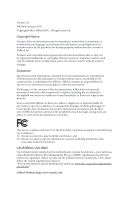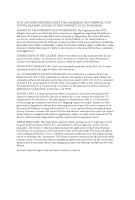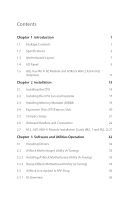ASRock Z590M-ITX/ax User Manual
ASRock Z590M-ITX/ax Manual
 |
View all ASRock Z590M-ITX/ax manuals
Add to My Manuals
Save this manual to your list of manuals |
ASRock Z590M-ITX/ax manual content summary:
- ASRock Z590M-ITX/ax | User Manual - Page 1
- ASRock Z590M-ITX/ax | User Manual - Page 2
documentation are furnished for informational use only and subject to change without notice, and should not be constructed as a commitment by ASRock. ASRock assumes no responsibility for any errors or omissions that may appear in this documentation. With respect to the contents of this documentation - ASRock Z590M-ITX/ax | User Manual - Page 3
not amount to a major failure. If you require assistance please call ASRock Tel : +886-2-28965588 ext.123 (Standard International call charges apply) other text or file. (e) Intel has no obligation to provide any support, technical assistance or updates for the Software. OWNERSHIP OF SOFTWARE AND - ASRock Z590M-ITX/ax | User Manual - Page 4
ES OF ANY KIND WHETHER UNDER THIS AGREEMENT OR OTHERWISE, EVEN IF INTEL HAS BEEN ADVISED OF THE POSSIBILITY OF SUCH DAMAGES. LICENSE TO USE COMMENTS AND SUGGESTIONS. This Agreement does NOT obligate Licensee to provide Intel with comments or suggestions regarding the Software. However, if Licensee - ASRock Z590M-ITX/ax | User Manual - Page 5
CE Warning This device complies with directive 2014/53/EU issued by the Commision of the European Community. This equipment complies with EU radiation exposure limits set forth for an uncontrolled environment. This equipment should be installed and operated with minimum distance 20cm between the - ASRock Z590M-ITX/ax | User Manual - Page 6
M.2_SSD (NGFF) Module Installation Guide (M2_1 and M2_2) 27 Chapter 3 Software and Utilities Operation 32 3.1 Installing Drivers 32 3.2 ASRock Motherboard Utility (A-Tuning) 33 3.2.1 Installing ASRock Motherboard Utility (A-Tuning) 33 3.2.2 Using ASRock Motherboard Utility (A-Tuning) 33 - ASRock Z590M-ITX/ax | User Manual - Page 7
3.3.2 Apps 37 3.3.3 BIOS & Drivers 40 3.3.4 Setting 41 3.4 Nahimic Audio 42 3.5 ASRock Polychrome SYNC 43 Chapter 4 UEFI SETUP UTILITY 46 4.1 Introduction 46 4.2 EZ Mode 47 4.3 Advanced Mode 48 4.3.1 UEFI Menu Bar 48 4.3.2 Navigation Keys 49 4.4 Main Screen - ASRock Z590M-ITX/ax | User Manual - Page 8
4.11 Exit Screen 81 - ASRock Z590M-ITX/ax | User Manual - Page 9
find the latest VGA cards and CPU support list on ASRock's website as well. ASRock website http://www.asrock.com. 1.1 Package Contents • ASRock Z590M-ITX/ax Motherboard (Mini-ITX Form Factor) • ASRock Z590M-ITX/ax Quick Installation Guide • ASRock Z590M-ITX/ax Support CD • 2 x Serial ATA (SATA) Data - ASRock Z590M-ITX/ax | User Manual - Page 10
up to 2666. * 10th Gen Intel® CoreTM (i9/i7) support DDR4 up to 2933; CoreTM (i5/i3), Pentium® and Celeron® support DDR4 up to 2666. * Please refer to Memory Support List on ASRock's website for more information. (http://www.asrock.com/) • Supports ECC UDIMM memory modules (operate in non- ECC mode - ASRock Z590M-ITX/ax | User Manual - Page 11
Z590M-ITX/ax Graphics Audio • Intel® UHD Graphics Built-in Visuals and the VGA outputs can be supported only with processors which are GPU integrated. • 11th Gen Intel® CoreTM Processors support Intel® Xe Graphics Architecture (Gen 12). 10th Gen Intel® CoreTM Processors support Gen 9 Graphics • - ASRock Z590M-ITX/ax | User Manual - Page 12
LAN 10/100/1000 Mb/s (Intel® I219V): • Supports Wake-On-LAN • Supports Lightning/ESD Protection • Supports Energy Efficient Ethernet 802.3az • Supports PXE Wireless LAN • Intel® 802.11ax Wi-Fi 6E Module • Supports IEEE 802.11a/b/g/n/ax • Supports Dual-Band 2x2 160MHz with extended 6GHz band - ASRock Z590M-ITX/ax | User Manual - Page 13
Z590M-ITX/ax • 1 x USB 2.0 Port (Supports ESD Protection) • 2 x RJ-45 LAN Ports with LED (ACT/LINK LED and SPEED LED) • HD Audio Jacks: Line in / Front Speaker / Microphone Storage • 4 x SATA3 6.0 Gb/s Connectors, support RAID (RAID 0, RAID 1, RAID 5, RAID 10, Intel Rapid Storage Technology 18), - ASRock Z590M-ITX/ax | User Manual - Page 14
Supports 2 USB 3.2 Gen1 ports) (Supports ESD Protection) • 1 x Front Panel Type C USB 3.2 Gen2 Header (Supports ESD Protection) • AMI UEFI Legal BIOS with multilingual GUI support • ACPI 6.0 Compliant wake up events • SMBIOS 2.7 Support our website: http://www.asrock.com Please realize that there - ASRock Z590M-ITX/ax | User Manual - Page 15
1.3 Motherboard Layout Z590M-ITX/ax English 7 - ASRock Z590M-ITX/ax | User Manual - Page 16
No. Description 1 Chassis/Waterpump Fan Connector (CHA_FAN1/WP) 2 CPU Fan Connector (CPU_FAN1) 3 ATX 12V Power Connector (ATX12V1) 4 2 x 288-pin DDR4 DIMM Slots (DDR4_A1, DDR4_B1) 5 ATX Power Connector (ATXPWR1) 6 USB 2.0 Header (USB_56) 7 USB 3.2 Gen1 Header (USB3_12) 8 SATA3 Connector (SATA3_1) 9 - ASRock Z590M-ITX/ax | User Manual - Page 17
1.4 I/O Panel 1 Z590M-ITX/ax 4 2 3 5 13 12 10 11 8 7 6 9 No. Description No. Description 1 DisplayPort 1.4 8 USB 3.2 Gen2 Type-A Port (USB31_TA_1) 2 LAN RJ-45 Port (Intel® I219V)* 9 USB 3.2 Gen2x2 Type-C Port (USB31_TC_1) 3 2. - ASRock Z590M-ITX/ax | User Manual - Page 18
** There are two LEDs on each LAN port. Please refer to the table below for the LAN port LED indications. ACT/LINK LED SPEED LED LAN Port Activity / Link LED Status Off Blinking On Description No Link Data Activity Link Speed LED Status Off Orange Green Description 10Mbps connection 100Mbps/ - ASRock Z590M-ITX/ax | User Manual - Page 19
Z590M-ITX/ax 1.5 802.11ax Wi-Fi 6E Module and ASRock WiFi 2.4/5/6 GHz Antennas 802.11ax Wi-Fi 6E + BT Module This motherboard comes with an exclusive 802.11 a/b/g/n/ax Wi-Fi 6E + BT v5.2 module (pre-installed on the rear I/O panel) that offers support for 802.11 a/b/g/n/ ax Wi-Fi 6E connectivity - ASRock Z590M-ITX/ax | User Manual - Page 20
WiFi Antennas Installation Guide Step 1 Prepare the WiFi 2.4/5/6 GHz Antennas that come with the package. Step 2 Connect the two WiFi 2.4/5/6 GHz Antennas to the antenna connectors. Turn the antenna - ASRock Z590M-ITX/ax | User Manual - Page 21
Z590M-ITX/ax Chapter 2 Installation This is a Mini-ITX form factor motherboard. Before you install the motherboard, study the configuration of your chassis to ensure that the motherboard fits into it. Pre-installation Precautions - ASRock Z590M-ITX/ax | User Manual - Page 22
2.1 Installing the CPU 1. Before you insert the 1200-Pin CPU into the socket, please check if the PnP cap is on the socket, if the CPU surface is unclean, or if there are any bent pins in the socket. Do not force to insert the CPU into the socket if above situation is found. Otherwise, the CPU will - ASRock Z590M-ITX/ax | User Manual - Page 23
Z590M-ITX/ax 3 4 5 15 English - ASRock Z590M-ITX/ax | User Manual - Page 24
Please save and replace the cover if the processor is removed. The cover must be placed if you wish to return the motherboard for after service. 16 English - ASRock Z590M-ITX/ax | User Manual - Page 25
2.2 Installing the CPU Fan and Heatsink Z590M-ITX/ax 1 2 CPU_FAN 17 English - ASRock Z590M-ITX/ax | User Manual - Page 26
2.3 Installing Memory Modules (DIMM) This motherboard provides two 288-pin DDR4 (Double Data Rate 4) DIMM slots, and supports Dual Channel Memory Technology. 1. For dual channel configuration, you always need to install identical (the same brand, speed, size and chip-type) DDR4 DIMM pairs. 2. - ASRock Z590M-ITX/ax | User Manual - Page 27
Z590M-ITX/ax 1 2 3 19 English - ASRock Z590M-ITX/ax | User Manual - Page 28
Express x16 lane width graphics cards. 10th Gen Intel® CoreTM Processors: PCIE1 (PCIe 3.0 x16 slot) is used for PCI Express x16 lane width graphics cards. * Supports PCIe riser cards to extend one x16 slot to two x8 slots 20 English - ASRock Z590M-ITX/ax | User Manual - Page 29
Z590M-ITX/ax 2.5 Jumpers Setup The illustration shows how jumpers are setup. When the jumper cap is placed on the pins, the jumper is "Short". If no jumper - ASRock Z590M-ITX/ax | User Manual - Page 30
2.6 Onboard Headers and Connectors Onboard headers and connectors are NOT jumpers. Do NOT place jumper caps over these headers and connectors. Placing jumper caps over the headers and connectors will cause permanent damage to the motherboard. System Panel Header (9-pin PANEL1) (see p.7, No. 13) - ASRock Z590M-ITX/ax | User Manual - Page 31
Z590M-ITX/ax Serial ATA3 Connectors (SATA3_0: see p.7, No. 9) (SATA3_1: see p.7, No. 8) (SATA3_2: see p.7, No. 11) (SATA3_3: see p.7, No. 10) SATA3_3 SATA3_1 SATA3_2 SATA3_0 These four SATA3 connectors support SATA data cables for internal storage devices with up to 6.0 Gb/s data transfer rate. - ASRock Z590M-ITX/ax | User Manual - Page 32
PWRBTN (Power Switch): Connect to the power switch on the chassis front panel. You may configure the way to turn off your system using the power switch. RESET (Reset Switch): Connect to the reset switch on the chassis front panel. Press the reset switch to restart the computer if the computer - ASRock Z590M-ITX/ax | User Manual - Page 33
Z590M-ITX/ax CPU Fan Connector (4-pin CPU_FAN1) (see p.7, No. 2) FAN_SPEED_CONTROL FAN_SPEED +12V GND 4 This motherboard pro3 vides a 4-Pin CPU fan 2 1 in the wrong orientation; otherwise, the cable may be damaged. * Please refer to page 43 for further instructions on this header. 25 English - ASRock Z590M-ITX/ax | User Manual - Page 34
effects. Caution: Never install the Addressable LED cable in the wrong orientation; otherwise, the cable may be damaged. * Please refer to page 44 for further instructions on this header. English 26 - ASRock Z590M-ITX/ax | User Manual - Page 35
Z590M-ITX/ax 2.7 M.2_SSD (NGFF) Module Installation Guide (M2_1 and M2_2) The M.2, also known as the Next Generation Form Factor (NGFF), is a small size and versatile card edge connector that aims to replace mPCIe and mSATA. The Hyper M.2 Socket (M2_1) supports M Key type 2280 M.2 PCI Express module - ASRock Z590M-ITX/ax | User Manual - Page 36
1 2 1 Step 3 Before installing a M.2 (NGFF) SSD module, please loosen the screws to remove the M.2 heatsink. *Please remove the protective films on the bottom side of the M.2 heatsink before you install a M.2 SSD module. A A 20o 2 1 2 Step 4 Align and gently insert the M.2 (NGFF) SSD module - ASRock Z590M-ITX/ax | User Manual - Page 37
Z590M-ITX/ax M.2_SSD (NGFF) Module Support List (M2_1) Vendor ADATA ADATA ADATA ADATA ADATA Apacer Corsair Intel -00ENX0 (NVME) WDS512G1X0C-00ENX0 (NVME) For the latest updates of M.2_SSD (NFGG) module support list, please visit our website for details: http://www.asrock.com English 29 - ASRock Z590M-ITX/ax | User Manual - Page 38
M.2_SSD (NGFF) Module Support List (M2_2) Vendor ADATA ADATA ADATA ADATA ADATA ADATA ADATA ADATA ADATA ADATA Apacer Corsair Crucial Crucial Intel Intel Intel Kingston Kingston Kingston OCZ PATRIOT - ASRock Z590M-ITX/ax | User Manual - Page 39
Z590M-ITX/ax TEAM TEAM Transcend Transcend Transcend V-Color V-Color V-Color V-Color WD WD WD WD PCIe3 x4 WDS256G1X0C-00ENX0 (NVME) WDS512G1X0C-00ENX0 (NVME) For the latest updates of M.2_SSD (NFGG) module support list, please visit our website for details: http://www.asrock.com English 31 - ASRock Z590M-ITX/ax | User Manual - Page 40
CD that comes with the motherboard contains necessary drivers and useful utilities that enhance the motherboard's features. Running The Support CD To begin using the support CD, insert the CD into your CD-ROM drive. The CD automatically displays the Main Menu if "AUTORUN" is enabled in your computer - ASRock Z590M-ITX/ax | User Manual - Page 41
Z590M-ITX/ax 3.2 ASRock Motherboard Utility (A-Tuning) ASRock Motherboard Utility (A-Tuning) is ASRock's multi purpose software suite with a new interface, more new features and improved utilities. 3.2.1 Installing ASRock Motherboard Utility (A-Tuning) ASRock Motherboard Utility (A-Tuning) can be - ASRock Z590M-ITX/ax | User Manual - Page 42
OC Tweaker Configurations for overclocking the system. System Info View information about the system. *The System Browser tab may not appear for certain models. 34 English - ASRock Z590M-ITX/ax | User Manual - Page 43
Z590M-ITX/ax FAN-Tastic Tuning Configure up to five different fan speeds using the graph. The fans will automatically shift to the next speed level when the assigned temperature is met. Settings Configure ASRock ASRock Motherboard Utility (A-Tuning). Click to select "Auto run at Windows Startup" if - ASRock Z590M-ITX/ax | User Manual - Page 44
Live Update & APP Shop is an online store for purchasing and downloading software applications for your ASRock computer. You can quickly and easily install various apps and support utilities. With ASRock Live Update & APP Shop, you can optimize your system and keep your motherboard up to date simply - ASRock Z590M-ITX/ax | User Manual - Page 45
Z590M-ITX/ax 3.3.2 Apps When the "Apps" tab is selected, you will see all the available apps on screen for you to download. Installing an App Step 1 Find - ASRock Z590M-ITX/ax | User Manual - Page 46
Step 3 If you want to install the app, click on the red icon to start downloading. Step 4 When installation completes, you can find the green "Installed" icon appears on the upper right corner. English To uninstall it, simply click on the trash can icon . *The trash icon may not appear for - ASRock Z590M-ITX/ax | User Manual - Page 47
Z590M-ITX/ax Upgrading an App You can only upgrade the apps you have already installed. When there is an available new version for your app, you will - ASRock Z590M-ITX/ax | User Manual - Page 48
3.3.3 BIOS & Drivers Installing BIOS or Drivers When the "BIOS & Drivers" tab is selected, you will see a list of recommended or critical updates for the BIOS or drivers. Please update them all soon. Step 1 Please check the item information before update. Click on Step 2 to see more details. - ASRock Z590M-ITX/ax | User Manual - Page 49
Z590M-ITX/ax 3.3.4 Setting In the "Setting" page, you can change the language, select the server location, and determine if you want to automatically run the ASRock Live Update & APP Shop on Windows startup. 41 English - ASRock Z590M-ITX/ax | User Manual - Page 50
3.4 Nahimic Audio Nahimic audio software provides an incredible high definition sound technology which boosts the audio and voice performance of your system. Nahimic Audio interface is composed of four tabs: Audio, Microphone, Sound Tracker and Settings. There are four functions in Nahimic audio : - ASRock Z590M-ITX/ax | User Manual - Page 51
Z590M-ITX/ax 3.5 ASRock Polychrome SYNC ASRock Polychrome SYNC is a lighting control utility specifically designed for RGB LED strips do not come with the package. 2. The RGB LED header supports standard 5050 RGB LED strip (12V/G/R/B), with a maximum power rating of 3A (12V) and length within 2 - ASRock Z590M-ITX/ax | User Manual - Page 52
do so may cause damages to motherboard components. 1. Please note that the RGB LED strips do not come with the package. 2. The RGB LED header supports WS2812B addressable RGB LED strip (5V/Data/ GND), with a maximum power rating of 3A (5V) and length within 2 meters. 44 English - ASRock Z590M-ITX/ax | User Manual - Page 53
Z590M-ITX/ax ASRock Polychrome SYNC Utility Now you can adjust the RGB LED color through the ASRock Polychrome SYNC Utility. Download this utility from the ASRock Live Update & APP Shop and start coloring your PC style your way! Drag the tab to customize your preference. Toggle on/off the RGB LED - ASRock Z590M-ITX/ax | User Manual - Page 54
Chapter 4 UEFI SETUP UTILITY 4.1 Introduction This section explains how to use the UEFI SETUP UTILITY to configure your system. You may run the UEFI SETUP UTILITY by pressing or right after you power on the computer, otherwise, the Power-On-Self-Test (POST) will continue with its test - ASRock Z590M-ITX/ax | User Manual - Page 55
Z590M-ITX/ax 4.2 EZ Mode The EZ Mode screen appears when you enter the BIOS setup program by default. EZ mode is a dashboard which contains multiple readings of - ASRock Z590M-ITX/ax | User Manual - Page 56
4.3 Advanced Mode The Advanced Mode provides more options to configure the BIOS settings. Refer to the following sections for the detailed configurations. To access the EZ Mode, press or click the "EZ Mode" button at the upper right corner of the screen. 4.3.1 UEFI Menu Bar The top of the - ASRock Z590M-ITX/ax | User Manual - Page 57
Z590M-ITX/ax 4.3.2 Navigation Keys Use < > key or < > key to choose among the selections on the menu bar, and use < > key or < > key to move the cursor up - ASRock Z590M-ITX/ax | User Manual - Page 58
4.4 Main Screen When you enter the UEFI SETUP UTILITY, the Main screen will appear and display the system overview. The availability and location of BIOS settings can be different for different models and BIOS versions. My Favorite Display your collection of BIOS items. Press F5 to add/remove your - ASRock Z590M-ITX/ax | User Manual - Page 59
4.5 OC Tweaker Screen In the OC Tweaker screen, you can set up overclocking features. Z590M-ITX/ax Because the UEFI software is constantly being updated, the following UEFI setup screens and descriptions are for reference purpose only, and they may not exactly - ASRock Z590M-ITX/ax | User Manual - Page 60
maximum possible ratio for SSE workloads. CPU Cache Ratio The CPU Internal Bus Speed Ratio. The maximum should be the same as the CPU Ratio. GT Frequency Configure the frequency of the integrated GPU. BCLK Frequency The CPU speed is determined by the CPU Ratio multiplied with the BCLK. Increasing - ASRock Z590M-ITX/ax | User Manual - Page 61
Z590M-ITX/ax Intel Speed Shift Technology Enable/Disable Intel Speed Shift Technology support. Enabling will expose the CPPC v2 highest performance state. Intel Thermal Velocity Boost Voltage Optimizations This service controls thermal based voltage optimizations for processors that implment the - ASRock Z590M-ITX/ax | User Manual - Page 62
System Agent Current Limit Configure the current limit of the system agent. A lower limit can protect the CPU and save power, while a higher limit may improve performance. GT Current Limit Configure the current limit of the GT slice. A lower limit can protect the CPU and save power, while a higher - ASRock Z590M-ITX/ax | User Manual - Page 63
Z590M-ITX/ax in response. RAS# to CAS# Delay and Row Precharge (tRCDtRP) RAS# to CAS# Delay : The number of clock cycles required between the opening of a row - ASRock Z590M-ITX/ax | User Manual - Page 64
Read to Precharge (tRTP) The number of clocks that are inserted between a read command to a row precharge command to the same rank. Four Activate Window (tFAW) The time window in which four activates are allowed the same rank. CAS Write Latency (tCWL) Configure CAS Write Latency. Third Timing tREFI - ASRock Z590M-ITX/ax | User Manual - Page 65
Auto is enabled in general case. Rx FiF0 Delay Offset Configure Rx FIF0 Delay Offset. Initial RTL (A1 Rank1) Configure round trip latency initial value. Z590M-ITX/ax 57 English - ASRock Z590M-ITX/ax | User Manual - Page 66
termination resistors' WR for channel B1. ODT NOM (A1) Use this to change ODT (CH A1) Auto/Manual settings. The default is [Auto]. ODT NOM (B1) Use this to change ODT (CH B1) Auto/Manual settings. The default is [Auto]. ODT PARK (A1) Configure the memory on die termination resistors' PARK for - ASRock Z590M-ITX/ax | User Manual - Page 67
Z590M-ITX/ax Advanced Setting ASRock Timing Optimization Configure the fast path through the MRC. ASRock Second Timing Optimization Configure the second fast path through the MRC. Memory Training Mode Configure the Training Memory Mode. Realtime Memory Timing Configure the realtime - ASRock Z590M-ITX/ax | User Manual - Page 68
CPU GT Load-Line Calibration GT Load-Line Calibration helps prevent integrated GPU voltage droop when the system is under heavy load. VCCSA Voltage Configure the voltage for the VCCSA. VCCSA Load-Line Calibration VCCSA Load-Line Calibration helps prevent integrated VCCSA voltage droop when the - ASRock Z590M-ITX/ax | User Manual - Page 69
Z590M-ITX/ax Ring PLL Voltage Default is 0.900V. Each step is 0.0175V. Adding 9~15 steps will help CPU PLL to lock internal clock during High frequency under - ASRock Z590M-ITX/ax | User Manual - Page 70
Load User UEFI Setup Profile from Disk You can load previous saved profile from the disk. 62 English - ASRock Z590M-ITX/ax | User Manual - Page 71
Z590M-ITX/ax 4.6 Advanced Screen In this section, you may set the configurations for Auto] is selected, the resolution will be set to 1920 x 1080 if the monitor supports Full HD resolution. If the monitor does not support Full HD resolution, then the resolution will be set to 1024 x 768. When [ - ASRock Z590M-ITX/ax | User Manual - Page 72
on threaded software is improved. Active Processor Cores Select the number of cores to enable in each processor package. CPU C States Support Enable CPU C States Support for power saving. It is recommended to keep C6 and C7 all enabled for better power saving. Enhanced Halt State (C1E) Enable - ASRock Z590M-ITX/ax | User Manual - Page 73
Z590M-ITX/ax CFG Lock This item allows you to disable or enable the CFG Lock. for Big Core only. Intel AVX-512 Enable/Disable the Intel AVX-512 (a.k.a. AVX3) Instructions. This is applicable for Big Core only. Intel Virtualization Technology Intel Virtualization Technology allows a platform - ASRock Z590M-ITX/ax | User Manual - Page 74
primary VGA. Above 4G Decoding Enable or disable 64bit capable Devices to be decoded in Above 4G Address Space (only if the system supports 64 bit PCI decoding). VT-d Intel® Virtualization Technology for Directed I/O helps your virtual machine monitor better utilize hardware by improving application - ASRock Z590M-ITX/ax | User Manual - Page 75
Z590M-ITX/ax PCI Express Native Control Select Enable for enhanced PCI Express power saving in OS. PCIE ASPM Support This option enables/disables the ASPM support for all CPU downstream devices. PCH PCIE ASPM Support This option enables/disables the ASPM support for all PCH PCIE devices. DMI ASPM - ASRock Z590M-ITX/ax | User Manual - Page 76
. Bluetooth Enable/disable the Bluetooth connectivity. Deep Sleep Configure deep sleep mode for power saving when the computer is shut down. Restore on AC/Power Loss Select the power state after a power failure. If [Power Off] is selected, the power will remain off when the power recovers - ASRock Z590M-ITX/ax | User Manual - Page 77
4.6.3 Storage Configuration Z590M-ITX/ax SATA Controller(s) Enable/disable the SATA controllers. SATA Mode Selection AHCI: Supports new features that improve performance. RAID: Combine multiple disk drives into a logical unit. SATA Aggressive Link Power Management SATA Aggressive Link Power - ASRock Z590M-ITX/ax | User Manual - Page 78
to RAM Select disable for ACPI suspend type S1. It is recommended to select auto for ACPI S3 power saving. PS/2 Keyboard S4/S5 Wakeup Support Allow the system to be waked up by a PS/2 Keyboard in S4/S5. PCIE Devices Power On Allow the system to be waked up by - ASRock Z590M-ITX/ax | User Manual - Page 79
4.6.5 USB Configuration Z590M-ITX/ax XHCI Hand-off This is a workaround for OSes without XHCI hand-off support. The XHCI ownership change should be claimed by XHCI driver. English 71 - ASRock Z590M-ITX/ax | User Manual - Page 80
4.6.6 Trusted Computing Security Device Support Enable or disable BIOS support for security device. 72 English - ASRock Z590M-ITX/ax | User Manual - Page 81
Z590M-ITX/ax ASRock Polychrome RGB Select LED lighting color. UEFI Tech Service Contact ASRock Tech Service if you are having trouble with your PC. Please setup network configuration before using UEFI Tech Service Tool All the SSD's listed that supports Secure Erase function. NVME Sanitization Tool - ASRock Z590M-ITX/ax | User Manual - Page 82
UEFI. Intel MEI Flash Starts BIOS recovery flash. Internet Flash - DHCP (Auto IP), Auto ASRock Internet Flash downloads and updates the latest UEFI firmware version from our servers for you. Please setup network configuration before using Internet Flash. *For BIOS - ASRock Z590M-ITX/ax | User Manual - Page 83
Z590M-ITX/ax 4.8 Hardware Health Event Monitoring Screen This section allows you to monitor the status of the hardware on your system, including the parameters of the CPU - ASRock Z590M-ITX/ax | User Manual - Page 84
Chassis Fan 1 Control Mode Select PWM mode or DC mode for Chassis Fan 1. Chassis Fan 1 Setting Select a fan mode for Chassis Fan 1, or choose Customize to set 5 CPU temperatures and assign a respective fan speed for each temperature. Chassis Fan 1 Temp Source Select a fan temperature source for - ASRock Z590M-ITX/ax | User Manual - Page 85
Z590M-ITX/ax 4.9 Security Screen In this section you may set or change the supervisor blank and press enter to remove the password. Secure Boot Use this item to enable or disable support for Secure Boot. Intel(R) Platform Trust Technology Enable/disable Intel PTT in ME. Disable this option to - ASRock Z590M-ITX/ax | User Manual - Page 86
priority. Fast Boot Fast Boot minimizes your computer's boot time. In fast mode you may not boot from an USB storage device. The VBIOS must support UEFI GOP if you are using an external graphics card. Please notice that Ultra Fast mode will boot so fast that the only way to - ASRock Z590M-ITX/ax | User Manual - Page 87
Z590M-ITX/ax Full Screen Logo Enable to display the boot logo or disable to show to boot until the system automatically restores the default settings. CSM (Compatibility Support Module) CSM Enable to launch the Compatibility Support Module. Please do not disable unless you're running a WHCK test. - ASRock Z590M-ITX/ax | User Manual - Page 88
to not execute both legacy and UEFI option ROM. Launch Storage OpROM Policy Select UEFI only to run those that support UEFI option ROM only. Select Legacy only to run those that support legacy option ROM only. Select Do not launch to not execute both legacy and UEFI option ROM. Other PCI - ASRock Z590M-ITX/ax | User Manual - Page 89
4.11 Exit Screen Z590M-ITX/ax Save Changes and Exit When you select this option the following message, "Save configuration changes and exit setup?" will pop out. Select [OK] to save - ASRock Z590M-ITX/ax | User Manual - Page 90
dealer for further information. For technical questions, please submit a support request form at https://event.asrock.com/tsd.asp ASRock Incorporation 2F., No.37, Sec. 2, Jhongyang S. Rd., Beitou District, Taipei City 112, Taiwan (R.O.C.) ASRock EUROPE B.V. Bijsterhuizen 11-11 6546 AR Nijmegen The - ASRock Z590M-ITX/ax | User Manual - Page 91
Per FCC Part 2 Section 2.1077(a) Responsible Party Name: ASRock Incorporation Address: 13848 Magnolia Ave, Chino, CA91710 Phone/Fax No: +1-909-590-8308/+1-909-590-1026 hereby declares that the product Product Name : Motherboard Model Number : Z590M-ITX/ax Conforms to the following speci cations: FCC - ASRock Z590M-ITX/ax | User Manual - Page 92
EU Declaration of Conformity For the following equipment: Motherboard (Product Name) Z590M-ITX/ax / ASRock (Model Designation / Trade Name) ASRock Incorporation (Manufacturer Name) 2F., No.37, Sec. 2, Jhongyang S. Rd., Beitou District, Taipei City 112, Taiwan (R.O.C.) (Manufacturer Address) ڛ