ASRock Z68 Extreme3 Gen3 RAID Installation Guide
ASRock Z68 Extreme3 Gen3 Manual
 |
View all ASRock Z68 Extreme3 Gen3 manuals
Add to My Manuals
Save this manual to your list of manuals |
ASRock Z68 Extreme3 Gen3 manual content summary:
- ASRock Z68 Extreme3 Gen3 | RAID Installation Guide - Page 1
) Hard Disks Installation 2 2. Guide to RAID Configurations 3 2.1 Introduction of RAID 3 2.2 RAID Configuration Precautions 5 2.3 Installing Windows® 7 / 7 64-bit / VistaTM / VistaTM 64-bit / XP / XP 64-bit With RAID Functions 6 2.4 Setting the BIOS RAID Items 11 2.5 Configuring the Intel RAID - ASRock Z68 Extreme3 Gen3 | RAID Installation Guide - Page 2
Disks Installation Intel Z68 chipset supports Serial ATA (SATA) hard disks with RAID functions, including RAID 0, RAID 1, RAID 10, RAID 5, and Intel Rapid Storage. Please read the RAID configurations in this guide carefully according to the Intel southbridge chipset that your motherboard adopts. You - ASRock Z68 Extreme3 Gen3 | RAID Installation Guide - Page 3
of RAID This motherboard adopts Intel southbridge chipset that integrates RAID controller supporting RAID 0 / RAID 1/ Intel Rapid Storage / RAID 10 / RAID 5 function with four independent Serial ATA (SATA) channels. This section will introduce the basic knowledge of RAID, and the guide to configure - ASRock Z68 Extreme3 Gen3 | RAID Installation Guide - Page 4
Rapid Storage The Intel Rapid Storage technology supported allows you to create a RAID 0 and RAID 1 set using only two identical hard disk drives. The Intel Rapid Storage technology creates two partitions on each hard disk drive to create a virtual RAID 0 and RAID 1 sets. This technology also allows - ASRock Z68 Extreme3 Gen3 | RAID Installation Guide - Page 5
an 80GB storage capacity and the other hard disk has 60GB, the maximum storage capacity for the 80GB-drive becomes 60GB, and the total storage capacity for this RAID 0 set is 120GB. 2. You may use two new drives, or use an existing drive and a new drive to create a RAID 1 (mirroring) array for - ASRock Z68 Extreme3 Gen3 | RAID Installation Guide - Page 6
, please follow below steps. STEP 1: Set up BIOS. A. Enter BIOS SETUP UTILITY Advanced screen Storage Configuration. B. Set "SATA Operation Mode" to [RAID]. STEP 2: Make a SATA / SATAII / SATA3 Driver Diskette. A. Insert the Support CD into your optical drive to boot your system. B. During - ASRock Z68 Extreme3 Gen3 | RAID Installation Guide - Page 7
. The following steps outline how to build an Intel "RAID Ready" system. 1. Assemble the system and attach a single SATA / SATAII / SATA3 hard drive. 2. Set up system BIOS as step 1 of page 6. When done, exit Setup. 3. Make a SATA / SATAII / SATA3 driver diskette as step 2 of page 6. Begin Windows - ASRock Z68 Extreme3 Gen3 | RAID Installation Guide - Page 8
motherboard or after downloading it from the Internet. This will add the Intel(R) Rapid Storage Console which can be used to manage the RAID configuration. 7. After setting during the migration process because any data on the destination hard drive will be lost. 4. Once the migration is complete, - ASRock Z68 Extreme3 Gen3 | RAID Installation Guide - Page 9
you want to manage RAID functions, you are allowed to use both "RAID Installation Guide" and "Intel Rapid Storage Information" for RAID configuration. Please refer to the document in the Support CD, "Guide to SATA Hard Disks Installation and RAID Configuration", which is located in the folder at the - ASRock Z68 Extreme3 Gen3 | RAID Installation Guide - Page 10
If you want to use "Intel Rapid Storage" in Windows® environment, please install "SATAII drivers" from the Support CD again so that "Intel Rapid Storage" will be installed to your system as well. 10 - ASRock Z68 Extreme3 Gen3 | RAID Installation Guide - Page 11
RAID Items After installing the hard disk drives, please set the necessary RAID items in the BIOS before setting your RAID configuration. Boot your system, and press key to enter BIOS setup utility. Highlight Advanced and press , then the main interface of BIOS setup utility will appear - ASRock Z68 Extreme3 Gen3 | RAID Installation Guide - Page 12
Volume0 In the Create Volume Menu, under Name item, please key-in a unique name with 1-16 letters for your RAID volume then press . Volume0 Use the up or down arrow keys to select your desired RAID Level. You may select RAID0 (Stripe), RAID1 (Mirror), RAID 5, RAID 10, or Matrix Storage for - ASRock Z68 Extreme3 Gen3 | RAID Installation Guide - Page 13
is 128 KB. The strip value should be chosen based on the planned drive usage. • 8 /16 KB - low disk usage • 64 KB - typical disk usage • 128 KB - performance disk usage After you set disk block size, press to set disk Capacity. Volume0 After setting up Capacity, please press . 13 - ASRock Z68 Extreme3 Gen3 | RAID Installation Guide - Page 14
Volume0 Press under the Create Volume item. The utility prompts a confirmation message as below. Volume0 Press to complete the setup of RAID. After the completion, you will see the detailed information about the RAID that you set up. 14 - ASRock Z68 Extreme3 Gen3 | RAID Installation Guide - Page 15
Please note that you are only allowed to create one RAID partition at a time under BIOS RAID environment. If you want to create extra RAID partition, please use the RAID a RAID volume, please select the option Delete RAID Volume, press , and then follow the instructions on the screen. 15
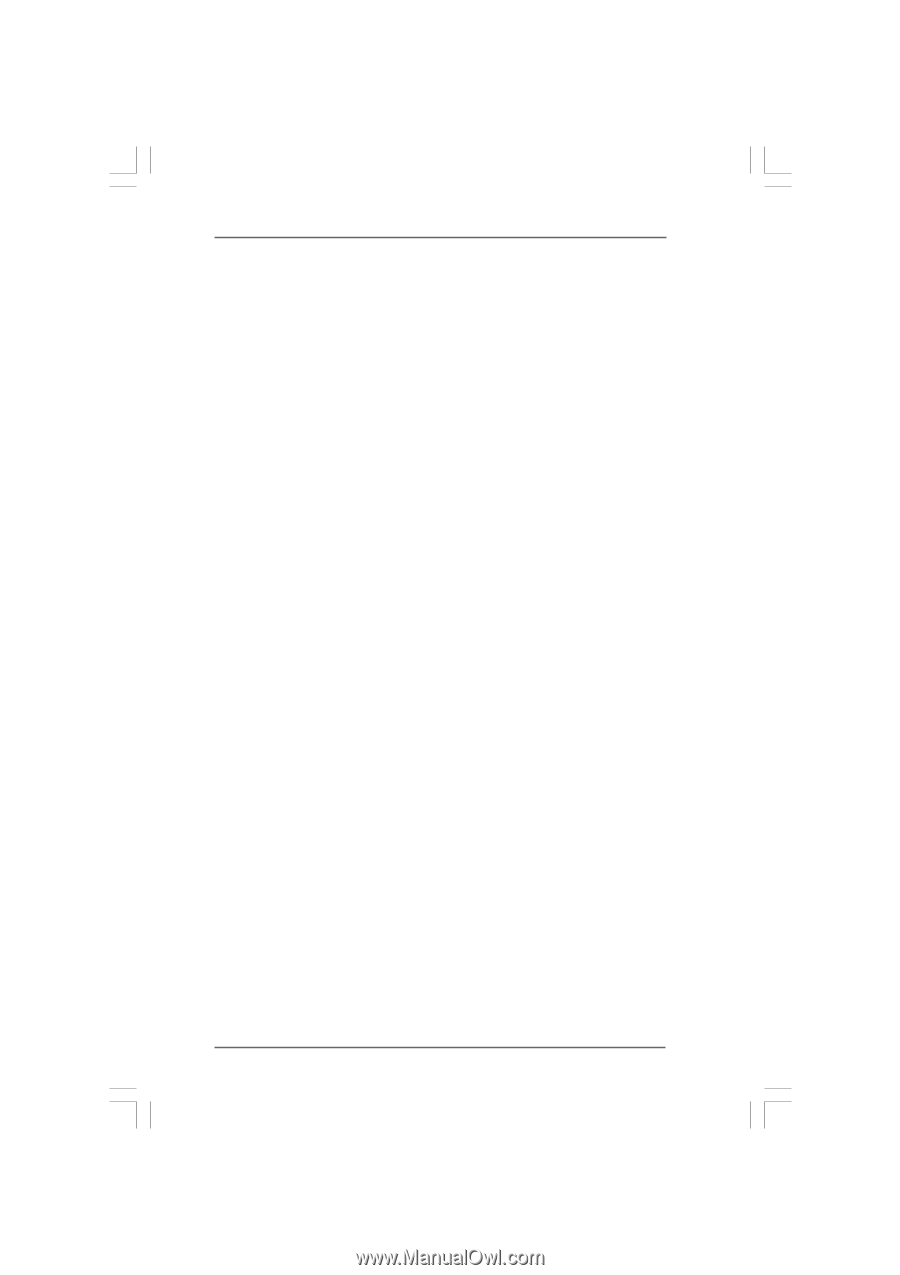
1
Guide to SATA Hard Disks
Installation and RAID Configuration
1.
Guide to SATA Hard Disks Installation
............................
2
1.1
Serial ATA (SATA) Hard Disks Installation
...............
2
2.
Guide to RAID Configurations
.........................................
3
2.1
Introduction of RAID
...............................................
3
2.2
RAID Configuration Precautions
............................
5
2.3
Installing Windows
®
7 / 7 64-bit / Vista
TM
/
Vista
TM
64-bit / XP / XP 64-bit With RAID Functions
6
2.4
Setting the BIOS RAID Items
................................
11
2.5
Configuring the Intel RAID BIOS
...........................
11
2.6
Deleting RAID Volume
..........................................
15









