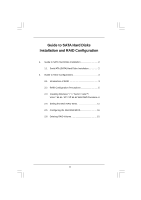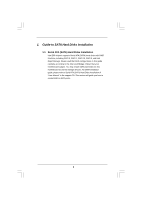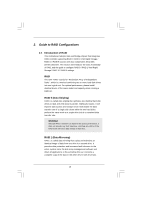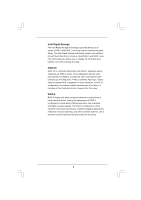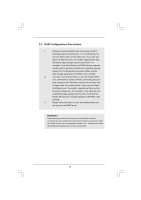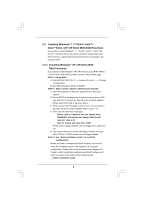ASRock Z68 Extreme4 Gen3 RAID Installation Guide
ASRock Z68 Extreme4 Gen3 Manual
 |
View all ASRock Z68 Extreme4 Gen3 manuals
Add to My Manuals
Save this manual to your list of manuals |
ASRock Z68 Extreme4 Gen3 manual content summary:
- ASRock Z68 Extreme4 Gen3 | RAID Installation Guide - Page 1
2 2. Guide to RAID Configurations 3 2.1 Introduction of RAID 3 2.2 RAID Configuration Precautions 5 2.3 Installing Windows® 7 / 7 64-bit / VistaTM / VistaTM 64-bit / XP / XP 64-bit With RAID Functions 6 2.4 Setting the BIOS RAID Items 11 2.5 Configuring the Intel RAID BIOS 11 2.6 Deleting RAID - ASRock Z68 Extreme4 Gen3 | RAID Installation Guide - Page 2
Disks Installation Intel Z68 chipset supports Serial ATA (SATA) hard disks with RAID functions, including RAID 0, RAID 1, RAID 10, RAID 5, and Intel Rapid Storage. Please read the RAID configurations in this guide carefully according to the Intel southbridge chipset that your motherboard adopts. You - ASRock Z68 Extreme4 Gen3 | RAID Installation Guide - Page 3
motherboard adopts Intel southbridge chipset that integrates RAID controller supporting RAID 0 / RAID 1/ Intel Rapid Storage / RAID 10 / RAID 5 function with four independent Serial ATA (SATA) channels. This section will introduce the basic knowledge of RAID, and the guide to configure RAID 0 / RAID - ASRock Z68 Extreme4 Gen3 | RAID Installation Guide - Page 4
Rapid Storage The Intel Rapid Storage technology supported allows you to create a RAID 0 and RAID 1 set using only two identical hard disk drives. The Intel Rapid Storage technology creates two partitions on each hard disk drive to create a virtual RAID 0 and RAID 1 sets. This technology also allows - ASRock Z68 Extreme4 Gen3 | RAID Installation Guide - Page 5
. 3. Please verify the status of your hard disks before you set up your new RAID array. WARNING!! Please backup your data first before you create RAID functions. In the process you create RAID, the system will ask if you want to "Clear Disk Data" or not. It is recommended to select "Yes", and - ASRock Z68 Extreme4 Gen3 | RAID Installation Guide - Page 6
Set up BIOS. A. Enter BIOS SETUP UTILITY Advanced screen Storage Configuration. B. Set "SATA Operation Mode" to [RAID]. STEP 2: Make a SATA / SATAII / SATA3 Driver Diskette. A. Insert the Support CD into your optical drive to boot your system. B. During POST at the beginning of system boot - ASRock Z68 Extreme4 Gen3 | RAID Installation Guide - Page 7
how to build an Intel "RAID Ready" system. 1. Assemble the system and attach a single SATA / SATAII / SATA3 hard drive. 2. Set up system BIOS as step 1 of page 6. When done, exit Setup. 3. Make a SATA / SATAII / SATA3 driver diskette as step 2 of page 6. Begin Windows® setup by booting from the - ASRock Z68 Extreme4 Gen3 | RAID Installation Guide - Page 8
motherboard or after downloading it from the Internet. This will add the Intel(R) Rapid Storage Console which can be used to manage the RAID configuration. 7. After setting up a "RAID Boot Windows®, install the Intel(R) Rapid Storage Manager software, if not already installed, using the setup - ASRock Z68 Extreme4 Gen3 | RAID Installation Guide - Page 9
1: Set up BIOS. A. Enter BIOS SETUP UTILITY Advanced screen Storage Configuration. B. Set "SATA Operation Mode" to [RAID]. STEP 2: Use "RAID Installation Guide" to set RAID configuration. Before you start to configure the RAID function, you need to check the installation guide in the Support - ASRock Z68 Extreme4 Gen3 | RAID Installation Guide - Page 10
If you want to use "Intel Rapid Storage" in Windows® environment, please install "SATAII drivers" from the Support CD again so that "Intel Rapid Storage" will be installed to your system as well. 10 - ASRock Z68 Extreme4 Gen3 | RAID Installation Guide - Page 11
. Boot your system, and press key to enter BIOS setup utility. Highlight Advanced and press , then the main interface of BIOS setup utility will appear. Please set the option Configure SATA as to [RAID]. Save your change before you exit BIOS setup. 2.5 Configuring the Intel RAID BIOS - ASRock Z68 Extreme4 Gen3 | RAID Installation Guide - Page 12
key-in a unique name with 1-16 letters for your RAID volume then press . Volume0 Use the up or down arrow keys to select your desired RAID Level. You may select RAID0 (Stripe), RAID1 (Mirror), RAID 5, RAID 10, or Matrix Storage for your RAID level. Press , and then you can select Strip - ASRock Z68 Extreme4 Gen3 | RAID Installation Guide - Page 13
or down arrow keys to select the stripe size for your RAID 0 array then press .The available values range from 8 typical disk usage • 128 KB - performance disk usage After you set disk block size, press to set disk Capacity. Volume0 After setting up Capacity, please press . 13 - ASRock Z68 Extreme4 Gen3 | RAID Installation Guide - Page 14
Volume0 Press under the Create Volume item. The utility prompts a confirmation message as below. Volume0 Press to complete the setup of RAID. After the completion, you will see the detailed information about the RAID that you set up. 14 - ASRock Z68 Extreme4 Gen3 | RAID Installation Guide - Page 15
to create extra RAID partition, please use the RAID utility under Windows environment to configure RAID functions after you install OS. 2.6 Deleting RAID Volume If you want to delete a RAID volume, please select the option Delete RAID Volume, press , and then follow the instructions on the
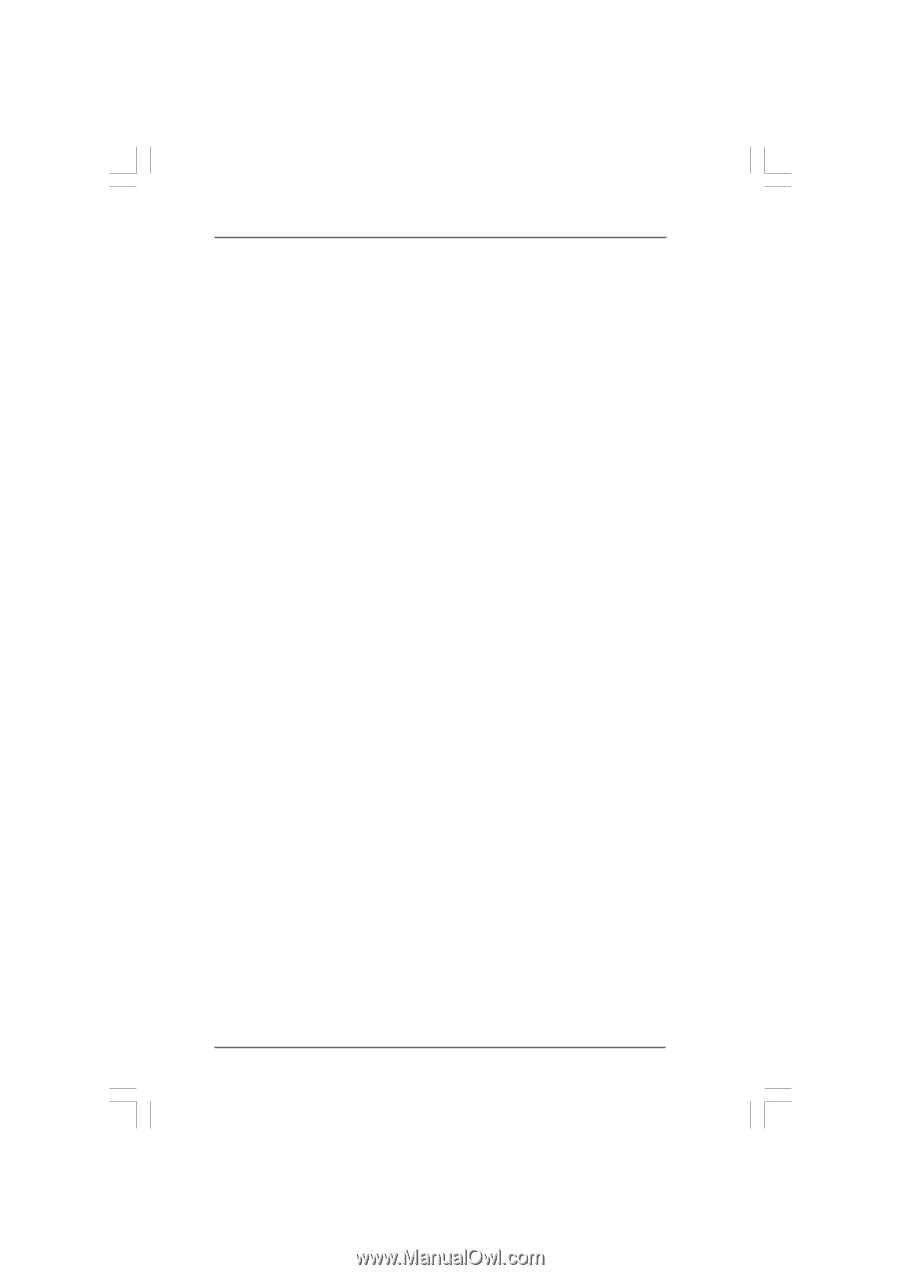
1
Guide to SATA Hard Disks
Installation and RAID Configuration
1.
Guide to SATA Hard Disks Installation
............................
2
1.1
Serial ATA (SATA) Hard Disks Installation
...............
2
2.
Guide to RAID Configurations
.........................................
3
2.1
Introduction of RAID
...............................................
3
2.2
RAID Configuration Precautions
............................
5
2.3
Installing Windows
®
7 / 7 64-bit / Vista
TM
/
Vista
TM
64-bit / XP / XP 64-bit With RAID Functions
6
2.4
Setting the BIOS RAID Items
................................
11
2.5
Configuring the Intel RAID BIOS
...........................
11
2.6
Deleting RAID Volume
..........................................
15