ASRock Z68 Pro3 Gen3 User Manual
ASRock Z68 Pro3 Gen3 Manual
 |
View all ASRock Z68 Pro3 Gen3 manuals
Add to My Manuals
Save this manual to your list of manuals |
ASRock Z68 Pro3 Gen3 manual content summary:
- ASRock Z68 Pro3 Gen3 | User Manual - Page 1
Z68 Pro3 Gen3 User Manual Version 1.0 Published August 2011 Copyright©2011 ASRock INC. All rights reserved. 1 - ASRock Z68 Pro3 Gen3 | User Manual - Page 2
purchaser for backup purpose, without written consent of ASRock Inc. Products and corporate names appearing in this manual may or may not be registered trademarks or copyrights , USA ONLY The Lithium battery adopted on this motherboard contains Perchlorate, a toxic substance controlled in Perchlorate - ASRock Z68 Pro3 Gen3 | User Manual - Page 3
and CPU fan 19 2.5 Installation of Memory Modules (DIMM 20 2.6 Expansion Slots (PCI and PCI Express Slots 22 2.7 Dual Monitor and Surround Display Features 23 2.8 ASRock Smart Remote Installation Guide 26 2.9 Jumpers Setup 27 2.10 Onboard Headers and Connectors 28 2.11 Serial ATA (SATA - ASRock Z68 Pro3 Gen3 | User Manual - Page 4
ACPI Con guration 54 3.4.7 USB Con guration 55 3.5 Hardware Health Event Monitoring Screen 56 3.6 Boot Screen 57 3.7 Security Screen 58 3.8 Exit Screen 59 4 Software Support 60 4.1 Install Operating System 60 4.2 Support CD Information 60 4.2.1 Running Support CD 60 4.2.2 Drivers Menu 60 - ASRock Z68 Pro3 Gen3 | User Manual - Page 5
model you are using. www.asrock.com/support/index.asp 1.1 Package Contents ASRock Z68 Pro3 Gen3 Motherboard (ATX Form Factor: 12.0-in x 7.5-in, 30.5 cm x 19.1 cm) ASRock Z68 Pro3 Gen3 Quick Installation Guide ASRock Z68 Pro3 Gen3 Support CD 2 x Serial ATA (SATA) Data Cables (Optional) 1 x I/O Panel - ASRock Z68 Pro3 Gen3 | User Manual - Page 6
of system memory: 32GB (see CAUTION 4) - Supports Intel® Extreme Memory Pro le (XMP) - 1 x PCI Express 3.0 x16 slot (PCIE3 @ x16 mode) (PCI Express 3.0 with Intel® Ivy Bridge CPU, PCI Express 2.0 with Intel® Sandy Bridge CPU) - 3 x PCI Express 2.0 x1 slots - 2 x PCI slots - Supports Intel® HD - ASRock Z68 Pro3 Gen3 | User Manual - Page 7
/Bass/Line in/Front Speaker/Microphone (see CAUTION 8) - 2 x SATA3 6.0 Gb/s connectors, support RAID (RAID 0, RAID 1, RAID 10, RAID 5, Intel Rapid Storage and Intel Smart Response Technology), NCQ, AHCI and "Hot Plug" functions - 2 x USB 3.0 ports by Etron EJ168A, support USB 1.0/2.0/3.0 up to 5Gb - ASRock Z68 Pro3 Gen3 | User Manual - Page 8
pin ATX power connector - 8 pin 12V power connector - Front panel audio connector - 3 x USB 2.0 headers (support 6 USB 2.0 ports) - 64Mb AMI BIOS - AMI UEFI Legal BIOS with GUI support - Supports "Plug and Play" - ACPI 1.1 Compliance Wake Up Events - Supports jumperfree - SMBIOS 2.3.1 Support - CPU - ASRock Z68 Pro3 Gen3 | User Manual - Page 9
visit our website: http://www.asrock.com WARNING Please realize that there is a certain risk involved with overclocking, including adjusting the setting in the BIOS, applying Untied Overclocking Technology, or using the third-party overclocking tools. Overclocking may affect your system stability - ASRock Z68 Pro3 Gen3 | User Manual - Page 10
motherboard supports Dual Channel Memory Technology. Before you implement Dual Channel Memory Technology, make sure to read the installation guide of memory modules on page 20 for proper installation. 3. DDR3 frequency options may depend on the processor. Only K-Series CPU can support DDR3 overclock - ASRock Z68 Pro3 Gen3 | User Manual - Page 11
40% faster than before. ASRock APP Charger allows you to quickly charge many Apple devices simultaneously and even supports continuous charging when your PC enters into Standby mode (S1), Suspend to RAM (S3), hibernation mode (S4) or power off (S5). With APP Charger driver installed, you can easily - ASRock Z68 Pro3 Gen3 | User Manual - Page 12
to adopt three different CPU cooler types, Socket LGA 775, LGA 1155 and LGA 1156. Please be noticed that not all the 775 and 1156 CPU Fan can be used To meet EuP standard, an EuP ready motherboard and an EuP ready power supply are required. According to Intel's suggestion, the EuP ready power supply - ASRock Z68 Pro3 Gen3 | User Manual - Page 13
Intel Z68 PLED1 1 PANEL1 PLED PWRBTN 1 HDLED RESET SPEAKER1 1 64Mb BIOS CHA_FAN2 14 15 16 28 27 26 25 24 23 22 21 20 19 18 17 1 CPU Fan Connector (CPU_FAN1) 19 Power LED Header (PLED1) 2 1155-Pin CPU Socket 20 USB 2.0 Header (USB6_7, Black) 3 ATX 12V Power Connector (ATX12V1) 21 USB - ASRock Z68 Pro3 Gen3 | User Manual - Page 14
Speaker (Black) 6 Optical SPDIF Out Port 7 Line In (Light Blue) 3 47 58 69 12 11 10 ** 8 9 10 11 12 13 14 Front Speaker (Lime) Microphone (Pink) USB 2.0 Ports (USB45) USB 3.0 Ports (USB23) HDMI Port DVI-D Port PS/2 Keyboard Port (Purple) * There are two LED next to the LAN port. Please refer - ASRock Z68 Pro3 Gen3 | User Manual - Page 15
To enable Multi-Streaming function, you need to connect a front panel audio cable to the front panel audio header. After restarting your computer, you will nd "Mixer" tool on your system. Please select "Mixer ToolBox" , click "Enable playback multi-streaming", and - ASRock Z68 Pro3 Gen3 | User Manual - Page 16
Precautions Take note of the following precautions before you install motherboard components or change any motherboard settings. 1. Unplug the power cord from the wall socket before touching any component. 2. To avoid damaging the motherboard components due to static electricity, NEVER place your - ASRock Z68 Pro3 Gen3 | User Manual - Page 17
Intel 1155-Pin CPU, please follow the steps below. Load Plate Load Lever Contact Array Socket Body 1155-Pin Socket Overview Before you insert the 1155-Pin CPU into the socket, please check if the CPU surface is unclean or if there is any bent pin on the socket motherboard for after service. 17 - ASRock Z68 Pro3 Gen3 | User Manual - Page 18
key Pin1 Pin1 orientation key notch 1155-Pin CPU alignment key 1155-Pin Socket For proper inserting, please ensure to match the two orientation key notches of the CPU with the two alignment keys of the socket. Step 3-3. Carefully place the CPU into the socket by using a purely vertical motion - ASRock Z68 Pro3 Gen3 | User Manual - Page 19
operation or contact other components. Please be noticed that this motherboard supports Combo Cooler Option (C.C.O.), which provides the exible option to adopt three different CPU cooler types, Socket LGA 775, LGA 1155 and LGA 1156. The white throughholes are for Socket LGA 1155/1156 CPU fan. 19 - ASRock Z68 Pro3 Gen3 | User Manual - Page 20
modules, for optimal compatibility and reliability, it is recommended to install them in the slots: DDR3_ A1 and DDR3_B1, or DDR3_A2 and DDR3_B2. 2. If only one memory module or three memory modules are installed in the DDR3 DIMM slots on this motherboard, it is unable to activate the Dual Channel - ASRock Z68 Pro3 Gen3 | User Manual - Page 21
matches the break on the slot. notch break notch break The DIMM only ts in one correct orientation. It will cause permanent damage to the motherboard and the DIMM if you force the DIMM into the slot at incorrect orientation. Step 3. Firmly insert the DIMM into the slot until the retaining - ASRock Z68 Pro3 Gen3 | User Manual - Page 22
slot supports up to Gen 3 speed. To run the PCI Express in Gen 3 speed, please must install the Ivy Bridge CPU. If you install the Sandy Bridge CPU, the you start the installation. Remove the system unit cover (if your motherboard is already installed in a chassis). Remove the bracket facing the - ASRock Z68 Pro3 Gen3 | User Manual - Page 23
VGA card to this motherboard. This motherboard also provides independent display controllers for DVI-D, D-Sub and HDMI to support dual VGA output so function after your system boots. If you haven't installed onboard VGA driver yet, please install onboard VGA driver from our support CD to your system - ASRock Z68 Pro3 Gen3 | User Manual - Page 24
, the default value of "Onboard VGA Share Memory", [Auto], will disable D-Sub function when the add-on VGA card is inserted to this motherboard. 4. Install the onboard VGA driver and the add-on PCI Express VGA card driver to your system. If you have installed the drivers already, there is no need to - ASRock Z68 Pro3 Gen3 | User Manual - Page 25
supported on this motherboard. To use HDCP function with this motherboard, you need to adopt the monitor that supports HDCP function as well. Therefore, you can enjoy the superior display quality with high-de nition HDCP encryption contents. Please refer to below instruction Products compatible with - ASRock Z68 Pro3 Gen3 | User Manual - Page 26
, down and front), which is compatible with most of the chassis on the market. 3. The Multi-Angle CIR Receiver does not support Hot-Plug function. Please install it before you boot the system. * ASRock Smart Remote is only supported by some of ASRock motherboards. Please refer to ASRock website for - ASRock Z68 Pro3 Gen3 | User Manual - Page 27
need to clear the CMOS when you just nish updating the BIOS, you must boot up the system rst, and then shut it down before you do the clear-CMOS action. Please be noted that the password, date, time, user default pro le, 1394 GUID and MAC address will be cleared only if the - ASRock Z68 Pro3 Gen3 | User Manual - Page 28
Either end of the SATA data cable can be connected to the SATA / SATAII / SATA3 hard disk or the SATAII / SATA3 connector on this motherboard. Besides four default USB 2.0 ports on the I/O panel, there are three USB 2.0 headers on this motherboard. Each USB 2.0 header can support two USB 2.0 ports. - ASRock Z68 Pro3 Gen3 | User Manual - Page 29
allows convenient connection and control of audio devices. 1. High De nition Audio supports Jack Sensing, but the panel wire on the chassis must support HDA to function correctly. Please follow the instruction in our manual and chassis manual to install your system. 2. If you use AC'97 audio panel - ASRock Z68 Pro3 Gen3 | User Manual - Page 30
switch. RESET (Reset Switch): Connect to the reset switch on the chassis front panel. Press the reset switch to restart the computer if the computer freezes (System Power LED): Connect to the power status indicator on the chassis front panel. The LED is on when the system is operating. The LED - ASRock Z68 Pro3 Gen3 | User Manual - Page 31
support, the 3-Pin CPU fan still can work successfully even without the fan speed control function. If you plan to connect the 3-Pin CPU fan to the CPU fan connector on this motherboard, please connect it to Pin 1-3. Pin 1-3 Connected 3-Pin Fan Installation (3-pin CPU_FAN2) (see p.13 No. 34) ATX - ASRock Z68 Pro3 Gen3 | User Manual - Page 32
Serial port Header (9-pin COM1) (see p.13 No. 26) HDMI_SPDIF Header (2-pin HDMI_SPDIF1) (see p.13 No. 27) 1 GND SPDIFOUT This COM1 header supports a serial port module. HDMI_SPDIF header, providing SPDIF audio output to HDMI VGA card, allows the system to connect HDMI Digital TV/ projector/LCD - ASRock Z68 Pro3 Gen3 | User Manual - Page 33
adopts Intel® Z68 chipset that supports Serial ATA3 (SATA3) hard disks and RAID (RAID 0, RAID 1, RAID 10, RAID 5, Intel Rapid Storage and Intel Smart Response Technology) functions. You may install SATA3 hard disks on this motherboard for internal storage devices. This section will guide you - ASRock Z68 Pro3 Gen3 | User Manual - Page 34
Hot Swap Functions for SATA / SATAII HDDs This motherboard supports Hot Plug and Hot Swap functions for SATA / SATAII in RAID / AHCI mode. Intel® Z68 chipset provides hardware support for Advanced Host controller Interface (AHCI), a new programming interface for SATA host controllers developed thru - ASRock Z68 Pro3 Gen3 | User Manual - Page 35
is installed into system properly. The latest SATA / SATAII / SATA3 driver is available on our support website: www.asrock.com 4. Make sure to use the SATA power cable & data cable, which are from our motherboard package. 5. Please follow below instructions step by step to reduce the risk of HDD - ASRock Z68 Pro3 Gen3 | User Manual - Page 36
do follow below instruction sequence to process the Hot Plug, improper procedure will cause the SATA / SATAII / SATA3 HDD damage and data loss. Step 1 Please connect SATA power cable 1x4-pin end Step 2 Connect SATA data cable to (White) to the power supply 1x4-pin cable. the motherboard's SATAII - ASRock Z68 Pro3 Gen3 | User Manual - Page 37
2.16 Driver Installation Guide To install the drivers to your system, please insert the support CD to your optical drive rst. Then, the drivers compatible to your system can be auto-detected and listed on the support CD driver page. Please follow the order from up to bottom side to install those - ASRock Z68 Pro3 Gen3 | User Manual - Page 38
/ XP 64-bit Without RAID Functions If you want to install Windows® 7 / 7 64-bit / VistaTM / VistaTM 64-bit / XP / XP 64bit OS on your SATA / SATAII / SATA3 HDDs without RAID functions, please follow below procedures according to the OS you install. 2.18.1 Installing Windows® XP / XP 64-bit Without - ASRock Z68 Pro3 Gen3 | User Manual - Page 39
. The UEFI chip on the motherboard stores the UEFI SETUP UTILITY. You may run the UEFI SETUP UTILITY when you start up the computer. Please press or during the Power-On-Self-Test (POST) to enter the UEFI SETUP UTILITY, otherwise, POST will continue with its test routines. If you wish to - ASRock Z68 Pro3 Gen3 | User Manual - Page 40
3.1.2 Navigation Keys Please check the following table for the function description of each navigation key. Navigation Key(s) Function Description / / + / Moves cursor left or right to select Screens Moves cursor up or down to select items To change option for the - ASRock Z68 Pro3 Gen3 | User Manual - Page 41
your system performance. This option appears only when your CPU supports this function. Load Optimized CPU OC Setting You can use this option to load optimized CPU overclocking setting. Please note that overclocing may cause damage to your CPU and motherboard. It should be done at your own risk and - ASRock Z68 Pro3 Gen3 | User Manual - Page 42
that enabling this function may reduce CPU voltage and lead to system stability or compatibility issue with some power supplies. Please set this item to [Disable] if above issue occurs. Intel Turbo Boost Technology Use this item to enable or disable Intel Turbo Boost Technology. Turbo Boost allows - ASRock Z68 Pro3 Gen3 | User Manual - Page 43
Activate Window (tFAW) Use this item to change Four Activate Window (tFAW) Auto/Manual setting. The default is [Auto]. Memory Fast Boot Use this item to adjust DDR fast boot mode. The default value is [Auto]. Memory Power Down Mode Use this item to adjust DDR power down mode. Configuration options - ASRock Z68 Pro3 Gen3 | User Manual - Page 44
Use this item to change ODT NOM (CHB) Auto/Manual setting. The default is [Auto]. Voltage Control Power Saving Mode Use this to enable or disable Power Saving Mode. The default value is [Disabled]. CPU Core Voltage Offset Use this to select CPU Core Voltage Offset. The default value is [Auto]. IGPU - ASRock Z68 Pro3 Gen3 | User Manual - Page 45
items: CPU Con guration, North Bridge Con guration, South Bridge Con guration, Storage Con guration, Super IO Con guration, ACPI Con guration and USB Con guration tool and save the new UEFI le to your USB ash drive, oppy disk or hard drive, then you can update your UEFI only in a few clicks without - ASRock Z68 Pro3 Gen3 | User Manual - Page 46
(C1). The C1 state is supported through the native processor instructions HLT and MWAIT and requires no hardware support from the chipset. In the C1 power state, the processor maintains the context of the system caches. CPU C3 State Support Use this to enable or disable CPU C3 (ACPI C2) report to - ASRock Z68 Pro3 Gen3 | User Manual - Page 47
an enhancement to the IA-32 Intel Architecture. An IA-32 processor with "No Execute (NX) Memory Protection" can prevent data pages from being used by malicious software to execute code. This option will be hidden if the current CPU does not support No-Excute Memory Protection. Local x2APIC Use this - ASRock Z68 Pro3 Gen3 | User Manual - Page 48
(Intel® Virtualization Technology for Directed I/O). The default value of this feature is [Disabled]. Primary Graphics Adapter This allows you to select [Onboard], [PCI] or [PCI Express] as the boot graphic adapter priority. The default value is [PCI Express]. Onboard VGA Share Memory This - ASRock Z68 Pro3 Gen3 | User Manual - Page 49
) is an architecture that offers breakthrough performance for the motherboard through ef cient memory utilization. In DVMT mode, the graphics driver allocates memory as needed for running graphics applications and is cooperatively using this memory with other system components. This item will not be - ASRock Z68 Pro3 Gen3 | User Manual - Page 50
to boot up when the power recovers. Deep Sx Mobile platforms support Deep S4/S5 in DC only and desktop platforms support Deep S4 Sound Card is plugged. Front Panel Select [Auto] or [Disabled] for the onboard HD Audio Front Panel. On/Off Play motherboard to submit Windows® VistaTM certi cation. 50 - ASRock Z68 Pro3 Gen3 | User Manual - Page 51
PCI Legacy Mode This allows you to enable or disable PCI Legacy Mode. The default value is [Enabled]. Good Night LED Enable this option to turn off Power LED and Port80 LED when the system is power on. The keyboard LED will also be turned off in S1, S3 and S4 state. The default value is [Auto]. 51 - ASRock Z68 Pro3 Gen3 | User Manual - Page 52
install legacy OS. If native OS (Windows® XP / VistaTM / 7) is installed, please select [Enhanced]. SATA Controller 1 This item appears only when you set "SATA Mode" to [IDE Mode]. Please select [Compatible] when you install legacy OS. If native OS (Windows® XP / VistaTM / 7) is installed, please - ASRock Z68 Pro3 Gen3 | User Manual - Page 53
3.4.5 Super IO Configuration Serial Port Use this item to enable or disable the onboard serial port. Serial Port Address Use this item to set the address for the onboard serial port. Con guration options: [3F8 / IRQ4] and [3E8 / IRQ4]. Infrared Port Use this item to enable or disable the onboard - ASRock Z68 Pro3 Gen3 | User Manual - Page 54
to RAM Use this item to select whether to auto-detect or disable the Suspend-toRAM feature. Select [Auto] will enable this feature if the OS supports it. on the system. USB Keyboard/Remote Power On Use this item to enable or disable USB Keyboard/Remote to power on the system. USB Mouse Power On Use - ASRock Z68 Pro3 Gen3 | User Manual - Page 55
these four options: [Enabled] - Enables support for legacy USB. [Auto] - Enables legacy support if USB devices are connected. [Disabled] - USB devices are not allowed to use under legacy OS and UEFI setup when [Disabled] is selected. If you have USB compatibility issue, it is recommended to select - ASRock Z68 Pro3 Gen3 | User Manual - Page 56
CPU temperature, motherboard temperature, CPU fan speed, chassis fan speed, and the critical voltage. CPU Fan 1 & 2 Setting This allows you to set the CPU the chassis fan 2 speed. Con guration options: [Full On] and [Manual Mode]. The default is value [Full On]. Over Temperature Protection Use this - ASRock Z68 Pro3 Gen3 | User Manual - Page 57
inde nite waiting. Bootup Num-Lock If this item is set to [On], it will automatically activate the Numeric Lock function after boot-up. PCI ROM Priority In case of multiple Option ROMs (Legacy and EFI Compatible), speci es what PCI Option ROM to launch. Con guration options: [Legacy ROM] and [EFI - ASRock Z68 Pro3 Gen3 | User Manual - Page 58
3.7 Security Screen In this section, you may set or change the supervisor/user password for the system. For the user password, you may also clear it. 58 - ASRock Z68 Pro3 Gen3 | User Manual - Page 59
3.8 Exit Screen Save Changes and Exit When you select this option, it will pop-out the following message, "Save con guration changes and exit setup?" Select [OK] to save the changes and exit the UEFI SETUP UTILITY. Discard Changes and Exit When you select this option, it will pop-out the following - ASRock Z68 Pro3 Gen3 | User Manual - Page 60
install the necessary drivers to activate the devices. 4.2.3 Utilities Menu The Utilities Menu shows the applications software that the motherboard supports. Click on a speci c item then follow the installation wizard to install it. 4.2.4 Contact Information If you need to contact ASRock or want to - ASRock Z68 Pro3 Gen3 | User Manual - Page 61
Mode This motherboard is adopting UEFI BIOS that boot menu at system POST and choose the item "UEFI:xxx" to boot. 4. Start Windows® installation. 5. If you install Windows® 7 64-bit OS, OS will be formatted by GPT (GUID Partition Table). Please install the hotfix file from Microsoft®: http://support - ASRock Z68 Pro3 Gen3 | User Manual - Page 62
Intel® RAID drivers into a USB flash disk. You can download the driver from ASRock website. (http://download.asrock.com/drivers/Intel/SATA/Floppy_Win7-64_Win7_Vista64_ Vista_XP64_XP(v10.6.0.1002)Z68.zip) and unzip the file into the USB flash disk. or Please copy the file from ASRock motherboard support - ASRock Z68 Pro3 Gen3 | User Manual - Page 63
bit / VistaTM 64-bit in a large hard disk (ex. Disk volume > 2TB), it may take more time to boot into Windows® or install driver/ utilities. If you encounter this problem, you will need to following instructions to fix this problem. Windows® VistaTM 64-bit: Microsoft® does not provide hotfix for this - ASRock Z68 Pro3 Gen3 | User Manual - Page 64
b. De-select Local Disks for System Restore. Then Click "Turn System Restore Off" to confirm. Then Press "Ok". B. Disable "Volume Shadow Copy" service. a. Type "computer management" in the Start Menu, then press "Enter". 64 - ASRock Z68 Pro3 Gen3 | User Manual - Page 65
>Services"; Then double click "Volume Shadow Copy". c. Set "Startup type" to "Disable" then Click "OK". C. Reboot your system. D. After reboot, please start to install motherboard drivers and utilities. Windows® 7 64-bit: A. Please request the hotfix KB2505454 thru this link: http://support - ASRock Z68 Pro3 Gen3 | User Manual - Page 66
5. Finish. 66
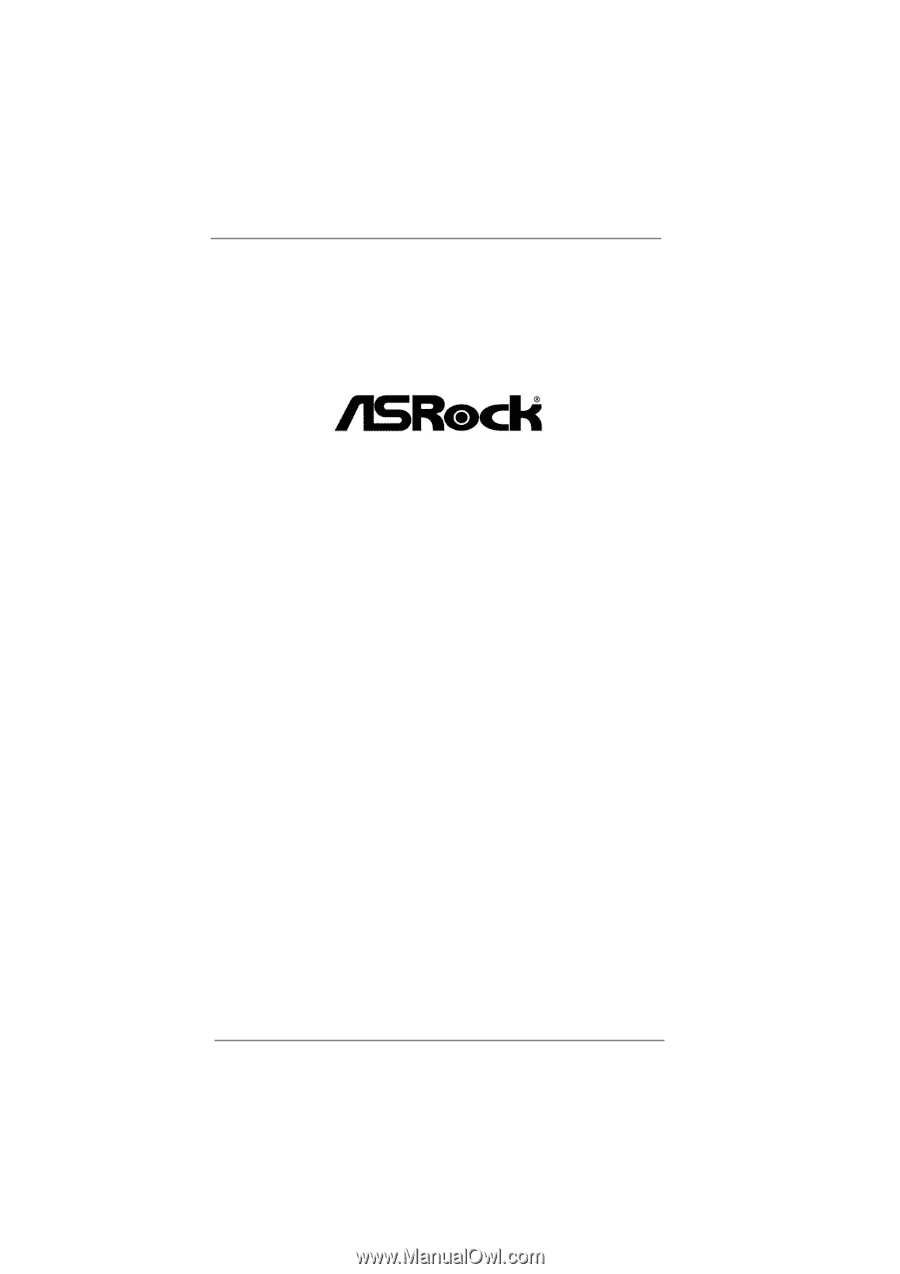
1
Z68 Pro3 Gen3
User Manual
Version 1.0
Published August 2011
Copyright©2011 ASRock INC. All rights reserved.









