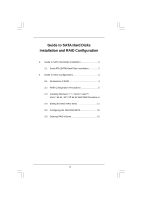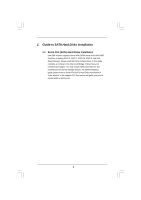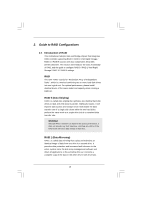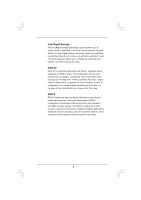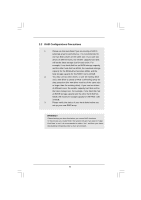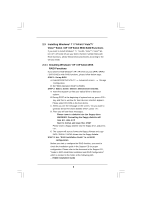ASRock Z68M-ITX/HT RAID Installation Guide
ASRock Z68M-ITX/HT Manual
 |
View all ASRock Z68M-ITX/HT manuals
Add to My Manuals
Save this manual to your list of manuals |
ASRock Z68M-ITX/HT manual content summary:
- ASRock Z68M-ITX/HT | RAID Installation Guide - Page 1
ATA (SATA) Hard Disks Installation 2 2. Guide to RAID Configurations 3 2.1 Introduction of RAID 3 2.2 RAID Configuration Precautions 5 2.3 Installing Windows® 7 / 7 64-bit / VistaTM / VistaTM 64-bit / XP / XP 64-bit With RAID Functions 6 2.4 Setting the BIOS RAID Items 11 2.5 Configuring the - ASRock Z68M-ITX/HT | RAID Installation Guide - Page 2
southbridge chipset that your motherboard adopts. You may install SATA hard disks on this motherboard for internal storage devices. For SATA installation guide, please refer to Serial ATA (SATA) Hard Disks Installation of "User Manual" in the support CD. This section will guide you how to create - ASRock Z68M-ITX/HT | RAID Installation Guide - Page 3
of RAID This motherboard adopts Intel southbridge chipset that integrates RAID controller supporting RAID 0 / RAID 1/ Intel Rapid Storage / RAID 10 / RAID 5 function with four independent Serial ATA (SATA) channels. This section will introduce the basic knowledge of RAID, and the guide to configure - ASRock Z68M-ITX/HT | RAID Installation Guide - Page 4
Intel Rapid Storage The Intel Rapid Storage technology supported allows you to create a RAID 0 and RAID 1 set using only two identical hard disk drives. The Intel Rapid Storage technology creates two partitions on each - ASRock Z68M-ITX/HT | RAID Installation Guide - Page 5
RAID, the system will ask if you want to "Clear Disk Data" or not. It is recommended to select "Yes", and then your future data building will operate under a clean environment. 5 - ASRock Z68M-ITX/HT | RAID Installation Guide - Page 6
Driver Diskette. A. Insert the Support CD into your optical drive to boot your system. B. During POST at the beginning of system boot-up, press key, and then a window installation guide in the Support CD for proper configuration. Please refer to the document in the Support CD, "Guide to - ASRock Z68M-ITX/HT | RAID Installation Guide - Page 7
and the document in the support CD, "Guide to Intel Rapid Storage", which is located in the folder at the following path: .. \ Intel Rapid Storage Information If you want to use "Intel Rapid Storage" in Windows® environment, please install "SATAII drivers" from the Support CD again so that "Intel - ASRock Z68M-ITX/HT | RAID Installation Guide - Page 8
Storage software via the CD-ROM included with your motherboard or after downloading it from the Internet. This will the system. If you migrated to a RAID 0 volume, use Disk Management from within Windows® in order to partition and format the empty space created when the two hard drive capacities - ASRock Z68M-ITX/HT | RAID Installation Guide - Page 9
CD for proper configuration. Please refer to the document in the Support CD, "Guide to SATA Hard Disks Installation and RAID Configuration", which is located in the folder at the following path: .. \ RAID Installation Guide STEP 3: Install Windows® 7 / 7 64-bit / VistaTM / VistaTM 64-bit OS on your - ASRock Z68M-ITX/HT | RAID Installation Guide - Page 10
If you want to use "Intel Rapid Storage" in Windows® environment, please install "SATAII drivers" from the Support CD again so that "Intel Rapid Storage" will be installed to your system as well. 10 - ASRock Z68M-ITX/HT | RAID Installation Guide - Page 11
BIOS before setting your RAID configuration. Boot your system, and press key to enter BIOS setup utility. Highlight Advanced and press , then the main interface of BIOS Save your change before you exit BIOS setup. 2.5 Configuring the Intel RAID BIOS Reboot your computer. Wait until you - ASRock Z68M-ITX/HT | RAID Installation Guide - Page 12
Volume0 In the Create Volume Menu, under Name item, please key-in a unique name with 1-16 letters for your RAID volume then press . Volume0 Use the up or down arrow keys to select your desired RAID Level. You may select RAID0 (Stripe), RAID1 (Mirror), RAID 5, RAID 10, or Matrix Storage for - ASRock Z68M-ITX/HT | RAID Installation Guide - Page 13
Volume0 If you selected RAID 0 (Stripe), use the up or down arrow keys to select the stripe size for your RAID 0 array then press .The available values range from 8 KB to 128 KB. The default selection is 128 KB. The strip value should be chosen based on the planned drive usage. • 8 /16 KB - - ASRock Z68M-ITX/HT | RAID Installation Guide - Page 14
Volume0 Press under the Create Volume item. The utility prompts a confirmation message as below. Volume0 Press to complete the setup of RAID. After the completion, you will see the detailed information about the RAID that you set up. 14 - ASRock Z68M-ITX/HT | RAID Installation Guide - Page 15
Please note that you are only allowed to create one RAID partition at a time under BIOS RAID environment. If you want to create extra RAID partition, please use the RAID utility under Windows environment to configure RAID functions after you install OS. 2.6 Deleting RAID Volume If you want to delete
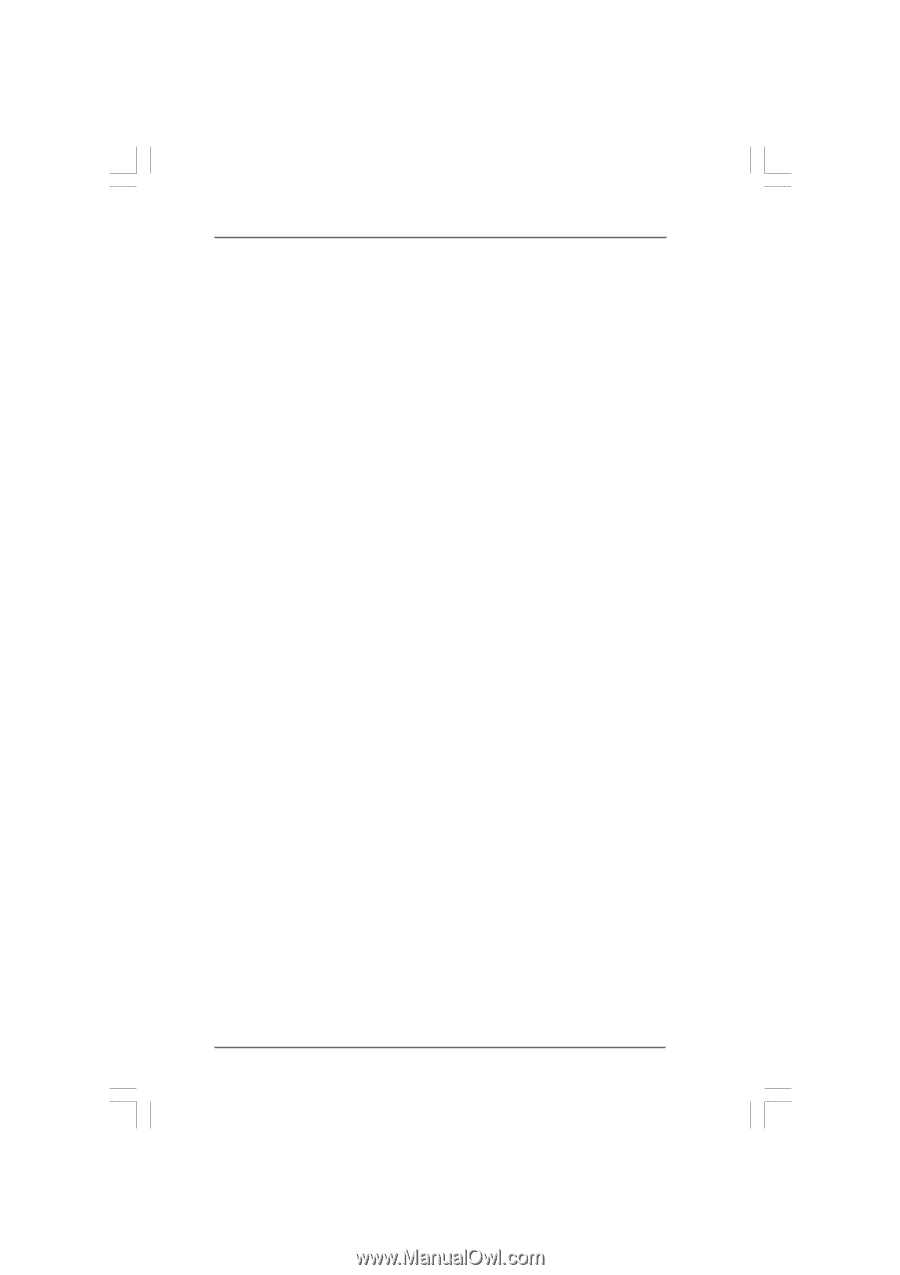
1
Guide to SATA Hard Disks
Installation and RAID Configuration
1.
Guide to SATA Hard Disks Installation
............................
2
1.1
Serial ATA (SATA) Hard Disks Installation
...............
2
2.
Guide to RAID Configurations
.........................................
3
2.1
Introduction of RAID
...............................................
3
2.2
RAID Configuration Precautions
............................
5
2.3
Installing Windows
®
7 / 7 64-bit / Vista
TM
/
Vista
TM
64-bit / XP / XP 64-bit With RAID Functions
6
2.4
Setting the BIOS RAID Items
................................
11
2.5
Configuring the Intel RAID BIOS
...........................
11
2.6
Deleting RAID Volume
..........................................
15