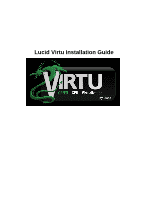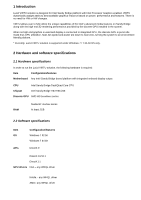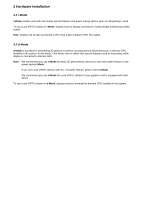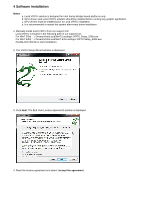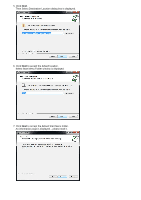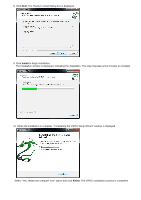ASRock Z68M-ITX/HT Lucid Virtu Installation Guide
ASRock Z68M-ITX/HT Manual
 |
View all ASRock Z68M-ITX/HT manuals
Add to My Manuals
Save this manual to your list of manuals |
ASRock Z68M-ITX/HT manual content summary:
- ASRock Z68M-ITX/HT | Lucid Virtu Installation Guide - Page 1
Lucid Virtu Installation Guide - ASRock Z68M-ITX/HT | Lucid Virtu Installation Guide - Page 2
Bridge Dual/Quad Core CPU Chipset Intel Sandy Bridge H67/H61/Z68 Discrete GPU AMD HD 5xxx/6xxx series RAM Nvidia GF 4xx/5xx series At least 2GB 2.2 Software specifications Item OS APIs Configuration/features Windows 7 32 bit Windows 7 64 bit DirectX 9 DirectX 10/10.1 DirectX 11 GPU drivers - ASRock Z68M-ITX/HT | Lucid Virtu Installation Guide - Page 3
installation 3.1 i-Mode i-Mode provides user with Intel Sandy special features and power saving options when no 3D gaming is used. To use Lucid VIRTU solution in i-Mode, display must be always connected to Sandy Bridge motherboard video output. Note: Display can be also connected to IPG VGA output - ASRock Z68M-ITX/HT | Lucid Virtu Installation Guide - Page 4
installation d. It is recommended to restart the system after every driver installation 1. Manually install Lucid VIRTU from our support CD. Lucid VIRTU is located in the following path of our support CD: For Win7 32bit : ..\ Drivers\Virtu\Lucid\Win7\Lucidlogix VIRTU Setup_32Bit.exe For Win7 64bit - ASRock Z68M-ITX/HT | Lucid Virtu Installation Guide - Page 5
5. Click Next. Then Select Destination Location dialog box is displayed. 6. Click Next to accept the default location. Select Start Menu Folder window is displayed. 7. Click Next to accept the default Start Menu folder. An information page is displayed - please read it. - ASRock Z68M-ITX/HT | Lucid Virtu Installation Guide - Page 6
is displayed. 9. Click Install to begin installation. The Installation window is displayed, indicating the installation. This step may take a few minutes to complete. 10. When the installation is complete, "Completing the VIRTU Setup Wizard" window is displayed. Select "Yes, restart the computer now - ASRock Z68M-ITX/HT | Lucid Virtu Installation Guide - Page 7
. Clicking on the "Open control panel" option will open a new window with VIRTU control panel. Clicking on "Disable" option, allows the user system tray, it is possible to activate the driver and the control panel manually by using the following instructions: 1. Click "Start", "Programs" and "VIRTU - ASRock Z68M-ITX/HT | Lucid Virtu Installation Guide - Page 8
(either from the start menu or from the system tray icon), the following window is displayed: By pressing a big "On" button VIRTU solution is activated. performance of the virtualization by using special techniques. Test on each application in support list. In case of new application some issues - ASRock Z68M-ITX/HT | Lucid Virtu Installation Guide - Page 9
supports tests window standard Windows browser supported game list. Once the desired application will activate, VIRTU will be applied to this application. Note - adding manually an application that was not originally part of the game list means that the application did not pass Lucid QA tests - ASRock Z68M-ITX/HT | Lucid Virtu Installation Guide - Page 10
5.1.3 About Tab If the "About" tab is selected, the following screen is displayed: This screen provides VIRTU version installed.

Lucid Virtu Installation Guide