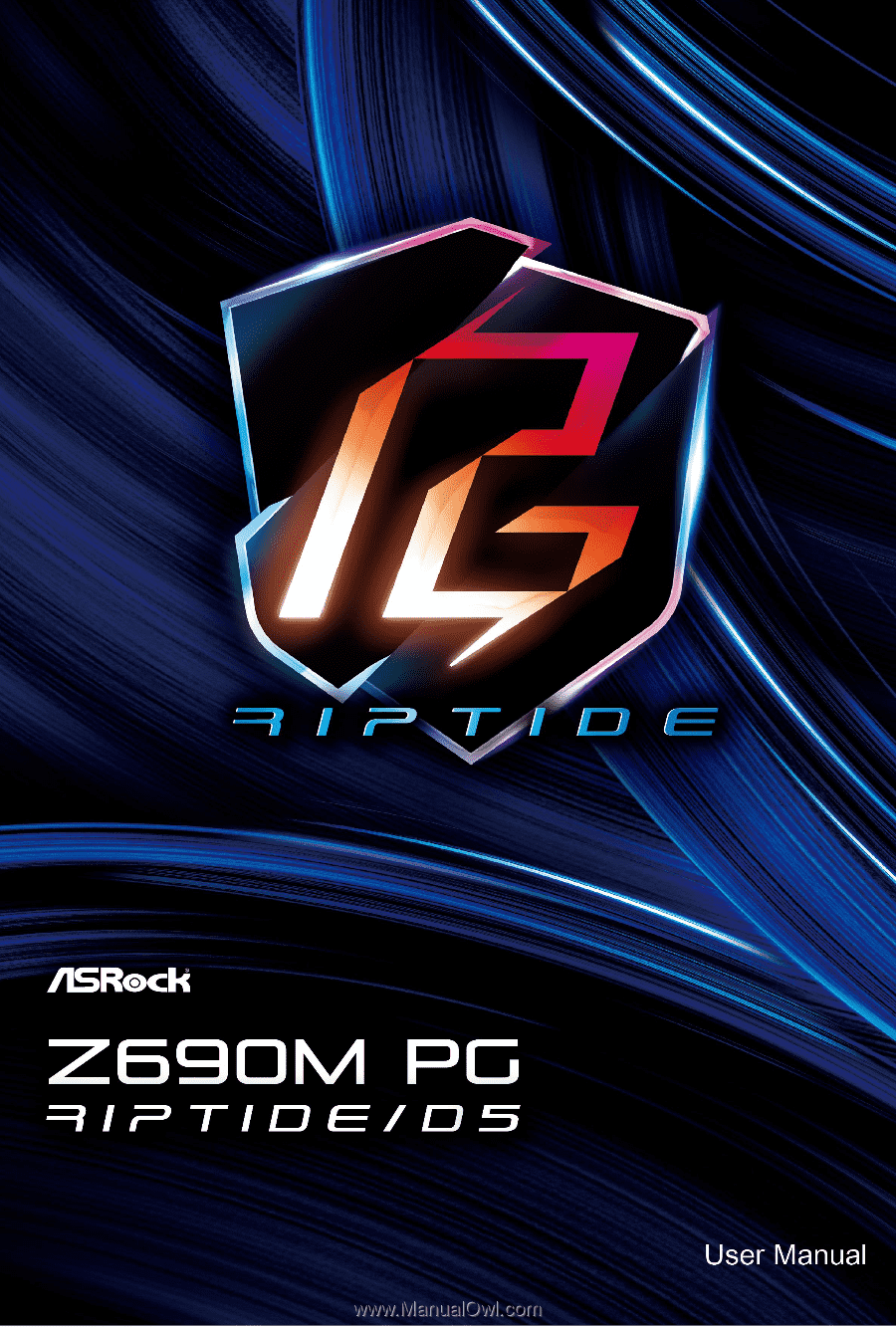ASRock Z690M PG Riptide/D5 User Manual
ASRock Z690M PG Riptide/D5 Manual
 |
View all ASRock Z690M PG Riptide/D5 manuals
Add to My Manuals
Save this manual to your list of manuals |
ASRock Z690M PG Riptide/D5 manual content summary:
- ASRock Z690M PG Riptide/D5 | User Manual - Page 1
- ASRock Z690M PG Riptide/D5 | User Manual - Page 2
Version 1.1 Published March 2022 Copyright©2022 ASRock INC. All rights reserved. Copyright Notice: No part of this documentation may be reproduced, transcribed, transmitted, or translated in any language, in any form or by any means, except duplication of documentation by the purchaser for backup - ASRock Z690M PG Riptide/D5 | User Manual - Page 3
in, and licensed in accordance with, an enclosed license.txt file or other text or file. (e) Intel has no obligation to provide any support, technical assistance or updates for the Software. OWNERSHIP OF SOFTWARE AND COPYRIGHTS. Title to all copies of the Software remains with Intel or its - ASRock Z690M PG Riptide/D5 | User Manual - Page 4
ES OF ANY KIND WHETHER UNDER THIS AGREEMENT OR OTHERWISE, EVEN IF INTEL HAS BEEN ADVISED OF THE POSSIBILITY OF SUCH DAMAGES. LICENSE TO USE COMMENTS AND SUGGESTIONS. This Agreement does NOT obligate Licensee to provide Intel with comments or suggestions regarding the Software. However, if Licensee - ASRock Z690M PG Riptide/D5 | User Manual - Page 5
Expansion Slots (PCIe Slots) 17 2.5 Onboard Headers and Connectors 18 2.6 Smart Switch 24 2.7 Post Status Checker 25 2.8 CrossFireTM Operation Guide 26 2.8.1 Installing Two CrossFireTM-Ready Graphics Cards 26 2.8.2 Driver Installation and Setup 28 2.9 M.2 WiFi/BT PCIe WiFi Module and - ASRock Z690M PG Riptide/D5 | User Manual - Page 6
3.2 ASRock Motherboard Utility (Phantom Gaming Tuning) 40 3.2.1 Installing ASRock Motherboard Utility (Phantom Gaming Tuning) 40 3.2.2 Using ASRock Motherboard Utility (Phantom Gaming Tuning) 40 3.3 ASRock Live Update & APP Shop 43 3.3.1 UI Overview 43 3.3.2 Apps 44 3.3.3 BIOS & Drivers - ASRock Z690M PG Riptide/D5 | User Manual - Page 7
4.6.5 ACPI Configuration 86 4.6.6 USB Configuration 87 4.6.7 Trusted Computing 88 4.7 Tools 90 4.8 Hardware Health Event Monitoring Screen 92 4.9 Security Screen 96 4.10 Boot Screen 97 4.11 Exit Screen 100 - ASRock Z690M PG Riptide/D5 | User Manual - Page 8
- ASRock Z690M PG Riptide/D5 | User Manual - Page 9
well. ASRock website http://www.asrock.com. 1.1 Package Contents • ASRock Z690M PG Riptide/D5 Motherboard (Micro ATX Form Factor) • ASRock Z690M PG Riptide/D5 Quick Installation Guide • ASRock Z690M PG Riptide/D5 Support CD • 2 x Serial ATA (SATA) Data Cables (Optional) • 3 x Screws for M.2 Sockets - ASRock Z690M PG Riptide/D5 | User Manual - Page 10
PCIe x16 Slots (PCIE1/PCIE3: single at Gen5x16 (PCIE1); dual at Gen5x16 (PCIE1) / Gen4x4 (PCIE3))* * Supports NVMe SSD as boot disks • 1 x PCIe Gen3x1 Slot • Supports AMD CrossFireTM • 1 x M.2 Socket (Key E), supports type 2230 WiFi/BT PCIe WiFi module and Intel® CNVi (Integrated WiFi/BT) Graphics - ASRock Z690M PG Riptide/D5 | User Manual - Page 11
Z690M PG Riptide/D5 • Dual graphics output: support HDMI and DisplayPort 1.4 ports by independent display controllers • Supports HDMI 2.1 TMDS Compatible with max. resolution up to 4K x 2K (4096x2160) @ 60Hz • Supports DisplayPort 1.4 with DSC (compressed) max. resolution up to 8K (7680x4320) @ - ASRock Z690M PG Riptide/D5 | User Manual - Page 12
the CPU fan of maximum 1A (12W) fan power. • 1 x CPU/Water Pump Fan Connector (4-pin) (Smart Fan Speed Control) * The CPU/Water Pump Fan supports the water cooler fan of maximum 2A (24W) fan power. • 4 x Chassis/Water Pump Fan Connectors (4-pin) (Smart Fan Speed Control) * The Chassis/Water Pump - ASRock Z690M PG Riptide/D5 | User Manual - Page 13
Z690M PG Riptide/D5 BIOS Feature Hardware Monitor OS Certifications • 1 x USB 2.0 Header (Supports 2 USB 2.0 ports) (Supports ESD Protection) • 1 x USB 3.2 Gen1 Header (Supports 2 USB 3.2 Gen1 ports) (Supports ESD Protection) • 1 x Front Panel Type C USB 3.2 Gen1 Header (Supports ESD Protection) • - ASRock Z690M PG Riptide/D5 | User Manual - Page 14
CPU_FAN2/WP ADDR_LED3 ADDR_LED2 CHA_FAN3/WP 1 1 BOOT CPU DRAM VGA 9 10 RIPTIDE/D5 DP1 HDMI USB 3.2 Gen1 T: USB3_2 B: USB3_3 BIOS _FB1 USB 3.2 1 CHA_FAN4/WP RGB_LED1 1 USB_0_1 1 SPK_PLED1 BIOS ROM SPI_TPM_J1 1 1 Z690M PG DDR5_A1 (64 bit, 288-pin module) DDR5_A2 (64 bit, 288-pin - ASRock Z690M PG Riptide/D5 | User Manual - Page 15
Z690M PG Riptide/D5 No. Description 1 8 pin 12V Power Connector (ATX12V1) 2 4 pin 12V Power Connector (ATX12V2) 3 CPU Fan Connector (CPU_FAN1) 4 2 x 288-pin DDR5 DIMM Slots (DDR5_A1, DDR5_B1) 5 2 x 288- - ASRock Z690M PG Riptide/D5 | User Manual - Page 16
1.4 I/O Panel 2 1 3 12 10 9 8 6 5 4 11 7 No. Description 1 2.5G LAN RJ-45 Port* 2 Line In (Light Blue)** 3 Front Speaker (Lime)** 4 Microphone (Pink)** 5 USB 3.2 Gen1 Ports (USB3_4_5) 6 USB 3.2 Gen2 Type-A Port (USB32_TA_1)*** No. Description 7 USB 3.2 Gen2 Type-C Port (USB32_TC_1) 8 - ASRock Z690M PG Riptide/D5 | User Manual - Page 17
Z690M PG Riptide/D5 ** Function of the Audio Ports in 7.1-channel Configuration: Port Light Blue (Rear panel) Lime (Rear panel) Pink (Rear panel) Lime (Front panel) Function Rear - ASRock Z690M PG Riptide/D5 | User Manual - Page 18
Chapter 2 Installation This is a Micro ATX form factor motherboard. Before you install the motherboard, study the configuration of your chassis to ensure that the motherboard fits into it. Pre-installation Precautions Take note of the following precautions before you install motherboard components - ASRock Z690M PG Riptide/D5 | User Manual - Page 19
Z690M PG Riptide/D5 2.1 Installing the CPU 1. Before you insert the 1700-Pin CPU into the socket, please check if the PnP cap is on the socket, if - ASRock Z690M PG Riptide/D5 | User Manual - Page 20
5 7 6 4 12 English - ASRock Z690M PG Riptide/D5 | User Manual - Page 21
Z690M PG Riptide/D5 Please save and replace the cover if the processor is removed. The cover must be placed if you wish to return the motherboard for after service. 13 English - ASRock Z690M PG Riptide/D5 | User Manual - Page 22
2.2 Installing the CPU Fan and Heatsink 1 14 2 CPU_FAN English - ASRock Z690M PG Riptide/D5 | User Manual - Page 23
Z690M PG Riptide/D5 2.3 Installing Memory Modules (DIMM) This motherboard provides four 288-pin DDR5 (Double Data Rate 5) DIMM slots, and supports Dual Channel Memory Technology. 1. For dual channel configuration, you always need to install identical (the same brand, speed, size and chip-type) - ASRock Z690M PG Riptide/D5 | User Manual - Page 24
1 2 3 16 English - ASRock Z690M PG Riptide/D5 | User Manual - Page 25
Z690M PG Riptide/D5 2.4 Expansion Slots (PCIe Slots) There are 3 PCIe slots on the motherboard. Before installing an expansion card, please make sure that the power supply is - ASRock Z690M PG Riptide/D5 | User Manual - Page 26
2.5 Onboard Headers and Connectors Onboard headers and connectors are NOT jumpers. Do NOT place jumper caps over these headers and connectors. Placing jumper caps over the headers and connectors will cause permanent damage to the motherboard. System Panel Header (9-pin PANEL1) (see p.6, No. 17) - ASRock Z690M PG Riptide/D5 | User Manual - Page 27
Z690M PG Riptide/D5 Serial ATA3 Connectors Right Angle: (SATA3_0: see p.6, No. 15) (Upper) (SATA3_1: see p.6, No. 15) (Lower) (SATA3_2: see p.6, No. 16) (Upper) (SATA3_3: see p.6, No. 16) (Lower) SATA3_2 SATA3_0 SATA3_3 SATA3_1 These four SATA3 connectors support SATA data cables for internal - ASRock Z690M PG Riptide/D5 | User Manual - Page 28
for connecting audio devices to the front audio panel. 1. High Definition Audio supports Jack Sensing, but the panel wire on the chassis must support HDA to function correctly. Please follow the instructions in our manual and chassis manual to install your system. 2. If you use an AC'97 audio panel - ASRock Z690M PG Riptide/D5 | User Manual - Page 29
Z690M PG Riptide/D5 CPU Fan Connector (4-pin CPU_FAN1) (see p.6, No. 3) CPU/Water Pump Fan Connector (4-pin CPU_FAN2/WP) (see p.6, No. 7) ATX Power Connector (24-pin ATXPWR1) (see p.6, - ASRock Z690M PG Riptide/D5 | User Manual - Page 30
this connector together with ATX12V1. SPI_DQ3 SPI_PWR Dummy CLK SPI_MOSI RST# TPM_PIRQ 1 SPI_TPM_CS# GND RSMRST# SPI_MISO SPI_CS0 SPI_DQ2 This connector supports SPI Trusted Platform Module (TPM) system, which can securely store keys, digital certificates, passwords, and data. A TPM system also - ASRock Z690M PG Riptide/D5 | User Manual - Page 31
Z690M PG Riptide/D5 RGB LED Header (4-pin RGB_LED1) (see p.6, No. 22) Addressable LED Headers (3-pin ADDR_LED1) (see p.6, otherwise, the cable may be damaged. *Please refer to page 50 for further instructions on this header. These headers are used to connect Addressable LED extension cables which - ASRock Z690M PG Riptide/D5 | User Manual - Page 32
2.6 Smart Switch The motherboard has one smart switch: BIOS Flashback Button, allowing users to flash the BIOS. BIOS Flashback Button (BIOS_FB1) (see p.8, No. 8) BIOS Flashback Switch allows users to flash the BIOS. ASRock BIOS Flashback feature allows you to update BIOS without powering on the - ASRock Z690M PG Riptide/D5 | User Manual - Page 33
Z690M PG Riptide/D5 2.7 Post Status Checker Post Status Checker (PSC) diagnoses the computer when users power on the machine. It emits a red light to indicate whether the CPU, memory, VGA or storage is dysfunctional. The lights go off if the four mentioned above are functioning normally. 25 English - ASRock Z690M PG Riptide/D5 | User Manual - Page 34
in CrossFireTM mode. 5. Different CrossFireTM cards may require different methods to enable CrossFireTM. Please refer to AMD graphics card manuals for detailed installation guide. 2.8.1 Installing Two CrossFireTM-Ready Graphics Cards Step 1 Insert one graphics card into PCIE1 slot and the other - ASRock Z690M PG Riptide/D5 | User Manual - Page 35
Z690M PG Riptide/D5 Step 3 Connect a VGA/DVI/DP/HDMI cable from the monitor to the corresponding port on the graphics card installed to the PCIE1 slot. 27 English - ASRock Z690M PG Riptide/D5 | User Manual - Page 36
2.8.2 Driver Installation and Setup Step 1 Power on your computer and boot into OS. Step 2 Remove the AMD drivers if you have any VGA drivers installed in your system. The Catalyst Uninstaller is an optional download. We recommend using this utility to uninstall any previously installed Catalyst - ASRock Z690M PG Riptide/D5 | User Manual - Page 37
Z690M PG Riptide/D5 2.9 M.2 WiFi/BT PCIe WiFi Module and Intel® CNVi (Integrated WiFi/BT) Installation Guide The M.2, also known as the Next Generation Form Factor (NGFF), is a small size and versatile card edge connector that aims to replace mPCIe and mSATA. The M.2 Socket (Key E) supports type - ASRock Z690M PG Riptide/D5 | User Manual - Page 38
A A 20o A Step 3 Gently insert the WiFi/BT PCIe WiFi module or Intel® CNVi (Integrated WiFi/BT) into the M.2 slot. Please be aware that the module only fits in one orientation. Step 4 Tighten the screw with a screwdriver to secure the module into place. Please do not overtighten the screw as - ASRock Z690M PG Riptide/D5 | User Manual - Page 39
Z690M PG Riptide/D5 2.10 M.2_SSD (NGFF) Module Installation Guide (M2_1) The M.2, also known as the Next Generation Form Factor (NGFF), is a small size and versatile card edge connector that aims to replace mPCIe and mSATA. The Hyper M.2 Socket (M2_1, Key M) supports type 2260/2280 PCIe Gen4x4 (64 - ASRock Z690M PG Riptide/D5 | User Manual - Page 40
1 2 Step 3 1 Before installing a M.2 (NGFF) SSD module, please loosen the screws to remove the M.2 heatsink. *Please remove the protective films on the bottom side of the M.2 heatsink before you install a M.2 SSD module. B A 20o B A B NUT2 NUT1 Step 4 Prepare the M.2 standoff that comes - ASRock Z690M PG Riptide/D5 | User Manual - Page 41
Z690M PG Riptide/D5 Step 6 2 1 Tighten the screw with a screwdriver to secure the module and M.2 2 heatsink into place. Please do not overtighten the screw as this might damage the module and M.2 heatsink. English 33 - ASRock Z690M PG Riptide/D5 | User Manual - Page 42
M.2_SSD (NGFF) Module Support List (M2_1) Vendor ADATA ADATA ADATA ADATA ADATA Apacer Corsair Intel Intel WDS256G1X0C-00ENX0 (NVME) WDS512G1X0C-00ENX0 (NVME) For the latest updates of M.2_SSD (NFGG) module support list, please visit our website for details: http://www.asrock.com English 34 - ASRock Z690M PG Riptide/D5 | User Manual - Page 43
Z690M PG Riptide/D5 2.11 M.2_SSD (NGFF) Module Installation Guide (M2_2) The M.2, also known as the Next Generation Form Factor (NGFF), is a small size and versatile card edge connector that aims to replace mPCIe and mSATA. The Hyper M.2 Socket (M2_2, Key M) supports type 2230/2242/2260/2280 SATA3 - ASRock Z690M PG Riptide/D5 | User Manual - Page 44
English D C B A D C B A D C B A D C B A 20o 36 D NUT2 NUT1 Step 3 Move the standoff based on the module type and length. The standoff is placed at the nut location D by default. Skip Step 3 and 4 and go straight to Step 5 if you are going to use the default nut. Otherwise, - ASRock Z690M PG Riptide/D5 | User Manual - Page 45
Z690M PG Riptide/D5 M.2_SSD (NGFF) Module Support List Vendor ADATA ADATA ADATA ADATA ADATA ADATA ADATA ADATA ADATA ADATA Apacer Corsair Crucial Crucial Intel Intel Intel Kingston Kingston Kingston OCZ PATRIOT Plextor - ASRock Z690M PG Riptide/D5 | User Manual - Page 46
VSM100-240G-2280 VLM100-240G-2280B-RD WDS100T1B0B-00AS40 WDS240G1G0B-00RC30 WDS256G1X0C-00ENX0 (NVME) WDS512G1X0C-00ENX0 (NVME) For the latest updates of M.2_SSD (NFGG) module support list, please visit our website for details: http://www.asrock.com English 38 - ASRock Z690M PG Riptide/D5 | User Manual - Page 47
Z690M PG Riptide/D5 Chapter 3 Software and Utilities Operation 3.1 Installing Drivers The Support CD that comes with the motherboard contains necessary drivers and useful utilities that enhance the motherboard's features. Running The Support CD To begin using the support CD, insert the CD into your - ASRock Z690M PG Riptide/D5 | User Manual - Page 48
3.2 ASRock Motherboard Utility (Phantom Gaming Tuning) ASRock Motherboard Utility (Phantom Gaming Tuning) is ASRock's multi purpose software suite with a new interface, more new features and improved utilities. 3.2.1 Installing ASRock Motherboard Utility (Phantom Gaming Tuning) ASRock Motherboard - ASRock Z690M PG Riptide/D5 | User Manual - Page 49
OC Tweaker Configurations for overclocking the system. Z690M PG Riptide/D5 System Info View information about the system. *The System Browser tab may not appear for certain models. 41 English - ASRock Z690M PG Riptide/D5 | User Manual - Page 50
FAN-Tastic Tuning Configure up to five different fan speeds using the graph. The fans will automatically shift to the next speed level when the assigned temperature is met. Settings Configure ASRock ASRock Motherboard Utility (Phantom Gaming Tuning). Click to select "Auto run at Windows Startup" if - ASRock Z690M PG Riptide/D5 | User Manual - Page 51
Z690M PG Riptide/D5 3.3 ASRock Live Update & APP Shop The ASRock Live Update & APP Shop is an online store for purchasing and downloading software applications for your ASRock computer. You can quickly and easily install various apps and support utilities. With ASRock Live Update & APP Shop, you - ASRock Z690M PG Riptide/D5 | User Manual - Page 52
3.3.2 Apps When the "Apps" tab is selected, you will see all the available apps on screen for you to download. Installing an App Step 1 Find the app you want to install. The most recommended app appears on the left side of the screen. The other various apps are shown on the right. Please scroll up - ASRock Z690M PG Riptide/D5 | User Manual - Page 53
Z690M PG Riptide/D5 Step 3 If you want to install the app, click on the red icon to start downloading. Step 4 When installation completes, you can find the - ASRock Z690M PG Riptide/D5 | User Manual - Page 54
Upgrading an App You can only upgrade the apps you have already installed. When there is an available new version for your app, you will find the mark of "New Version" appears below the installed app icon. Step 1 Click on the app icon to see more details. Step 2 Click on the yellow icon to start - ASRock Z690M PG Riptide/D5 | User Manual - Page 55
Z690M PG Riptide/D5 3.3.3 BIOS & Drivers Installing BIOS or Drivers When the "BIOS & Drivers" tab is selected, you will see a list of recommended or critical updates for the - ASRock Z690M PG Riptide/D5 | User Manual - Page 56
3.3.4 Setting In the "Setting" page, you can change the language, select the server location, and determine if you want to automatically run the ASRock Live Update & APP Shop on Windows startup. 48 English - ASRock Z690M PG Riptide/D5 | User Manual - Page 57
Z690M PG Riptide/D5 3.4 Nahimic Audio Nahimic audio software provides an incredible high definition sound technology which boosts the audio and voice performance of your system. Nahimic Audio - ASRock Z690M PG Riptide/D5 | User Manual - Page 58
RGB LED Header (RGB_LED1) on the motherboard. RGB_LED1 1 +12V G R B RIPTIDE/D5 Z690M PG 1 B 12V G R 1. Never install the RGB LED cable in the wrong not come with the package. 2. The RGB LED header supports standard 5050 RGB LED strip (12V/G/R/B), with a maximum power rating of 3A (12V - ASRock Z690M PG Riptide/D5 | User Manual - Page 59
RIPTIDE/D5 Z690M PG Z690M PG Riptide/D5 Connecting the Addressable RGB LED Strip Connect your Addressable RGB that the RGB LED strips do not come with the package. 2. The RGB LED header supports WS2812B addressable RGB LED strip (5V/Data/ GND), with a maximum power rating of 3A (5V) and - ASRock Z690M PG Riptide/D5 | User Manual - Page 60
ASRock Polychrome SYNC Utility Now you can adjust the RGB LED color through the ASRock Polychrome SYNC Utility. Download this utility from the ASRock Live Update & APP Shop and start coloring your PC style your way! Drag the tab to customize your preference. Toggle on/off the RGB LED switch Sync - ASRock Z690M PG Riptide/D5 | User Manual - Page 61
Z690M PG Riptide/D5 Chapter 4 UEFI SETUP UTILITY 4.1 Introduction This section explains how to use the UEFI SETUP UTILITY to configure your system. You may run the UEFI - ASRock Z690M PG Riptide/D5 | User Manual - Page 62
4.2 EZ Mode The EZ Mode screen appears when you enter the BIOS setup program by default. EZ mode is a dashboard which contains multiple readings of the system's current status. You can check the most crucial information of your system, such as CPU speed, DRAM frequency, SATA information, fan speed, - ASRock Z690M PG Riptide/D5 | User Manual - Page 63
Z690M PG Riptide/D5 4.3 Advanced Mode The Advanced Mode provides more options to configure the BIOS settings. Refer to the following sections for the detailed configurations. To access - ASRock Z690M PG Riptide/D5 | User Manual - Page 64
4.3.2 Navigation Keys Use < > key or < > key to choose among the selections on the menu bar, and use < > key or < > key to move the cursor up or down to select items, then press to get into the sub screen. You can also use the mouse to click your required item. Please check the following - ASRock Z690M PG Riptide/D5 | User Manual - Page 65
Z690M PG Riptide/D5 4.4 Main Screen When you enter the UEFI SETUP UTILITY, the Main screen will appear and display the system overview. The availability and location of - ASRock Z690M PG Riptide/D5 | User Manual - Page 66
4.5 OC Tweaker Screen In the OC Tweaker screen, you can set up overclocking features. Because the UEFI software is constantly being updated, the following UEFI setup screens and descriptions are for reference purpose only, and they may not exactly match what you see on your screen. CPU Vcore - ASRock Z690M PG Riptide/D5 | User Manual - Page 67
Z690M PG Riptide/D5 The CPU speed is determined by the CPU P-Core Ratio multiplied with the BCLK. Increasing the CPU P-Core Ratio will increase the internal CPU - ASRock Z690M PG Riptide/D5 | User Manual - Page 68
state. Intel Thermal Velocity Boost Voltage Optimizations This service controls thermal based voltage optimizations for processors that for CMLS 35W/65W/125W skus. This item is only supported with processors with Config TDP support. Long Duration Power Limit Configure Package Power Limit 1 in - ASRock Z690M PG Riptide/D5 | User Manual - Page 69
Z690M PG Riptide/D5 Short Duration Power Limit Configure Package Power Limit 2 in watts. When the limit is exceeded, the CPU ratio will be lowered immediately. A lower limit - ASRock Z690M PG Riptide/D5 | User Manual - Page 70
BCLK Frequency Configure the BCLK Frequency. Primary Timing CAS# Latency (tCL) The time between sending a column address to the memory and the beginning of the data in response. RAS# to CAS# Delay (tRCD) The number of clock cycles required between the opening of a row of memory and accessing columns - ASRock Z690M PG Riptide/D5 | User Manual - Page 71
Z690M PG Riptide/D5 RAS to RAS Delay (tRRD_S) The number of clocks between two rows once it enters Self-Refresh mode. tRC Use this item to change RAS# Cycle Time (tRC) Auto/Manual setting. The default is [Auto]. Turn Around Timing Turn Around Timing Optimization Auto is enabled in general case - ASRock Z690M PG Riptide/D5 | User Manual - Page 72
tRDRD_sg Configure between module read to read delay. tRDRD_dg Configure between module read to read delay. tRDRD_dr Configure between module read to read delay. tRDRD_dd Configure between module read to read delay. tRDWR_sg Configure between module read to write delay. tRDWR_dg Configure between - ASRock Z690M PG Riptide/D5 | User Manual - Page 73
delay. tRDWR_dd Configure between module read to write delay. tWRRD_sg Configure between module write to read delay. tWRRD_dg Configure between module write to read delay. Z690M PG Riptide/D5 65 English - ASRock Z690M PG Riptide/D5 | User Manual - Page 74
tWRRD_dr Configure between module write to read delay. tWRRD_dd Configure between module write to read delay. tWRWR_sg Configure between module write to write delay. tWRWR_dg Configure between module write to write delay. tWRWR_dr Configure between module write to write delay. tWRWR_dd Configure - ASRock Z690M PG Riptide/D5 | User Manual - Page 75
Z690M PG Riptide/D5 Initial RTL (MC1 C1 B1/B2) Configure round trip latency initial value. RTL (MC0 C0 A1/A2) Configure round trip latency value. RTL (MC0 - ASRock Z690M PG Riptide/D5 | User Manual - Page 76
ODT NOM Rd (B2) Configure the memory on die termination resistors' NOM Rd for channel B2. ODT NOM Wr (A1) Configure the memory on die termination resistors' NOM Wr for channel A1. ODT NOM Wr (A2) Configure the memory on die termination resistors' NOM Wr for channel A2. ODT NOM Wr (B1) Configure the - ASRock Z690M PG Riptide/D5 | User Manual - Page 77
Z690M PG Riptide/D5 ODT CA (A1 Group A) Configure the memory on die termination resistors' CA for channel A1 Group A. ODT CA (A2 Group A) Configure the memory on - ASRock Z690M PG Riptide/D5 | User Manual - Page 78
ODT CS (A2 Group B) Configure the memory on die termination resistors' CS for channel A2 Group B. ODT CS (B1 Group B) Configure the memory on die termination resistors' CS for channel B1 Group B. ODT CS (B2 Group B) Configure the memory on die termination resistors' CS for channel B2 Group B. ODT CK - ASRock Z690M PG Riptide/D5 | User Manual - Page 79
Z690M PG Riptide/D5 Try Slowest MRC Training. Realtime Memory Timing Configure the realtime memory timings. [Enabled] The system will allow performing realtime memory timing changes after MRC_DONE. - ASRock Z690M PG Riptide/D5 | User Manual - Page 80
+0.82V PCH Voltage Configure the chipset voltage (0.82V). +1.05V PCH Voltage Configure the chipset voltage (1.05V). VCCIN AUX Voltage Configure the voltage for the VCCIN AUX. +1.8V PROC Voltage Configure the CPU voltage (1.8V). +1.05V PROC Voltage Configure the CPU voltage (1.05V). DDR5 PMIC - ASRock Z690M PG Riptide/D5 | User Manual - Page 81
Z690M PG Riptide/D5 P-Core PLL Voltage Offset Use this feature to set the PLL Voltage Offset value from 0-15 with each unit at 17.5mV. This is - ASRock Z690M PG Riptide/D5 | User Manual - Page 82
Extra Turbo Voltage Specifies the extra turbo voltage applied while the IA Core is operating in turbo mode. VF Offset Mode Selects between Legacy and Selection modes. Need Reset System after enabling OverClocking Feature to initialize the default value. In Legacy Mode, setting a global offset for - ASRock Z690M PG Riptide/D5 | User Manual - Page 83
Z690M PG Riptide/D5 Extra Turbo Voltage Specifies the extra turbo voltage applied while ring is operating in turbo mode. Uses Mailbox MSR 0x150, cmd 0x10, 0x11. Range 0- - ASRock Z690M PG Riptide/D5 | User Manual - Page 84
System Agent Voltage Offset Specifies the Offset Voltage applied to the Uncore domain. This voltage is specified in millivolts. Offset Prefix Sets the offset value as positive or negative. Save User Default Type a profile name and press enter to save your settings as user default. Load User Default - ASRock Z690M PG Riptide/D5 | User Manual - Page 85
Z690M PG Riptide/D5 4.6 Advanced Screen In this section, you may set the configurations for Auto] is selected, the resolution will be set to 1920 x 1080 if the monitor supports Full HD resolution. If the monitor does not support Full HD resolution, then the resolution will be set to 1024 x 768. When - ASRock Z690M PG Riptide/D5 | User Manual - Page 86
number of cores to enable in each processor package. Active Processor E-Cores Select the number of E-Cores to enable in each processor package. CPU C States Support Enable CPU C States Support for power saving. It is recommended to keep C6 and 78 English - ASRock Z690M PG Riptide/D5 | User Manual - Page 87
Z690M PG Riptide/D5 C7 enabled for better power saving. Enhanced Halt State (C1E) Enable Enhanced Halt State (C1E) for lower power consumption. CPU C6 State Support Enable C6 deep sleep state for lower power consumption. CPU C7 State Support the Intel AVX and AVX2 Instructions. This is applicable for - ASRock Z690M PG Riptide/D5 | User Manual - Page 88
Legacy Game Compatibility Mode When enabled, pressing the scroll lock key will toggle the Efficient cores between being parked when Scroll Lock LED is on and un-parked when LED is off. 80 English - ASRock Z690M PG Riptide/D5 | User Manual - Page 89
4.6.2 Chipset Configuration Z690M PG Riptide/D5 Primary Graphics Adapter Select a primary VGA. Above 4G Decoding Enable or disable 64bit capable Devices to be decoded in Above 4G Address Space (only if the system supports 64 bit PCI decoding). C.A.M (Clever Access Memory) If system has Resizable - ASRock Z690M PG Riptide/D5 | User Manual - Page 90
This option enables/disables the control of ASPM on CPU side of the DMI Link. PCH DMI ASPM Support This option enables/disables the ASPM support for all PCH DMI devices. Share Memory Configure the size of memory that is allocated to the integrated graphics processor when the system boots up. - ASRock Z690M PG Riptide/D5 | User Manual - Page 91
Z690M PG Riptide/D5 Front Panel Enable/disable front panel HD audio. Onboard HDMI HD Audio Enable audio for the onboard digital outputs. Onboard WAN Device Use this - ASRock Z690M PG Riptide/D5 | User Manual - Page 92
/disable the SATA controllers. SATA Mode Selection AHCI: Supports new features that improve performance. Hybrid Storage Detection and low power state during periods of inactivity to save power. It is only supported by AHCI mode. Hard Disk S.M.A.R.T. S.M.A.R.T stands for Self-Monitoring, Analysis, - ASRock Z690M PG Riptide/D5 | User Manual - Page 93
4.6.4 Intel(R) Thunderbolt Z690M PG Riptide/D5 Discrete Thunderbolt(TM) Support Enable or disable the Discrete Thunderbolt(TM) Support. Thunderbolt Boot Support Enabled to allow booting from Bootable devices which are present behind Thunderbolt. Thunderbolt Usb Support Enabled to allow booting - ASRock Z690M PG Riptide/D5 | User Manual - Page 94
4.6.5 ACPI Configuration Suspend to RAM Select disable for ACPI suspend type S1. It is recommended to select auto for ACPI S3 power saving. PCIE Devices Power On Allow the system to be waked up by a PCIE device and enable wake on LAN. RTC Alarm Power On Allow the system to be waked up by the real - ASRock Z690M PG Riptide/D5 | User Manual - Page 95
4.6.6 USB Configuration Z690M PG Riptide/D5 Legacy USB Support Enable or disable Legacy OS Support for USB 2.0 devices. If you encounter USB compatibility issues it is recommended to disable legacy USB support. Select UEFI Setup Only to support USB devices under the UEFI setup and Windows/Linux - ASRock Z690M PG Riptide/D5 | User Manual - Page 96
4.6.7 Trusted Computing NOTE: Options vary depending on the version of your connected TPM module. Security Device Support Use this item to enable or disable BIOS support for security device. O.S. will not show Security Device. TCG EFI protocol and INT1A interface will not be available. Active PCR - ASRock Z690M PG Riptide/D5 | User Manual - Page 97
Z690M PG Riptide/D5 NOTE: Your computer will reboot during restart in order to Use this item to select the TPM device to be supported. TPM 1.2 will restrict support to TPM 1.2 devices. TPM 2.0 will restrict support to TPM 2.0 devices. Auto will support both with the default set to TPM 2.0 devices. If - ASRock Z690M PG Riptide/D5 | User Manual - Page 98
Select LED lighting color. UEFI Tech Service Contact ASRock Tech Service if you are having trouble with your PC. Please setup network configuration before using UEFI Tech Service. Easy RAID Installer Easy RAID Installer helps you to copy the RAID driver from the support CD to your USB storage device - ASRock Z690M PG Riptide/D5 | User Manual - Page 99
Z690M PG Riptide/D5 Internet Flash - DHCP (Auto IP), Auto ASRock Internet Flash downloads and updates the latest UEFI firmware version from our servers for you. Please setup - ASRock Z690M PG Riptide/D5 | User Manual - Page 100
4.8 Hardware Health Event Monitoring Screen This section allows you to monitor the status of the hardware on your system, including the parameters of the CPU temperature, motherboard temperature, fan speed and voltage. Fan Tuning Measure Fan Min Duty Cycle. Fan-Tastic Tuning Select a fan mode for - ASRock Z690M PG Riptide/D5 | User Manual - Page 101
Z690M PG Riptide/D5 CPU Fan 2 Control Mode Select DC/PWM mode for CPU Fan 2. CPU Fan 2 Setting Select a fan mode for CPU Fan 2, or choose Customize to - ASRock Z690M PG Riptide/D5 | User Manual - Page 102
Chassis Fan 2 Setting Select a fan mode for Chassis Fan 2, or choose Customize to set 5 CPU temperatures and assign a respective fan speed for each temperature. Chassis Fan 2 Temp Source Select a fan temperature source for Chassis Fan 2. Chassis Fan 2 Step Up Set the value of Chassis Fan 2 Step Up. - ASRock Z690M PG Riptide/D5 | User Manual - Page 103
Chassis Fan 4 Temp Source Select a fan temperature source for Chassis Fan 4. Chassis Fan 4 Step Up Set the value of Chassis Fan 4 Step Up. Chassis Fan 4 Step Down Set the value of Chassis Fan 4 Step Down. Z690M PG Riptide/D5 English 95 - ASRock Z690M PG Riptide/D5 | User Manual - Page 104
settings in the UEFI Setup Utility. Leave it blank and press enter to remove the password. Secure Boot Use this item to enable or disable support for Secure Boot. Intel(R) Platform Trust Technology Enable/disable Intel PTT in ME. Disable this option to use discrete TPM Module. 96 English - ASRock Z690M PG Riptide/D5 | User Manual - Page 105
Z690M PG Riptide/D5 4.10 Boot Screen This section displays the available devices on your system for you to configure the boot settings and the boot priority. Fast Boot Fast Boot minimizes your computer's boot time. In fast mode you may not boot from an USB storage device. The VBIOS must support UEFI - ASRock Z690M PG Riptide/D5 | User Manual - Page 106
If the computer fails to boot for a number of times the system automatically restores the default settings. CSM (Compatibility Support Module) CSM Enable to launch the Compatibility Support Module. Please do not disable unless you're running a WHCK test. Launch PXE OpROM Policy Select UEFI only to - ASRock Z690M PG Riptide/D5 | User Manual - Page 107
Z690M PG Riptide/D5 Launch Storage OpROM Policy Select UEFI only to run those that support UEFI option ROM only. Select Legacy only to run those that support legacy option ROM only. Select Do not launch to not execute both legacy and UEFI option ROM. Other PCI Device ROM Priority For PCI devices - ASRock Z690M PG Riptide/D5 | User Manual - Page 108
4.11 Exit Screen Save Changes and Exit When you select this option the following message, "Save configuration changes and exit setup?" will pop out. Select [OK] to save changes and exit the UEFI SETUP UTILITY. Discard Changes and Exit When you select this option the following message, "Discard - ASRock Z690M PG Riptide/D5 | User Manual - Page 109
at http://www.asrock.com; or you may contact your dealer for further information. For technical questions, please submit a support request form at http://www.asrock.com/support/tsd.asp ASRock Incorporation 2F., No.37, Sec. 2, Jhongyang S. Rd., Beitou District, Taipei City 112, Taiwan (R.O.C.) ASRock - ASRock Z690M PG Riptide/D5 | User Manual - Page 110
, CA91710 Phone/Fax No: +1-909-590-8308/+1-909-590-1026 hereby declares that the product Product Name : Motherboard Model Number : Z690M PG Riptide/D5 Conforms to the following speci cations: FCC Part15, SubpartB,Unintentional Radiators Supplementary Information: is device complies with part 15 of - ASRock Z690M PG Riptide/D5 | User Manual - Page 111
EU Declaration of Conformity For the following equipment: Motherboard (Product Name) Z690M PG Riptide/D5 / ASRock (Model Designation / Trade Name) ASRock Incorporation (Manufacturer Name) 2F., No.37, Sec. 2, Jhongyang S. Rd., Beitou District, Taipei City 112, Taiwan (R.O.C.) (Manufacturer Address