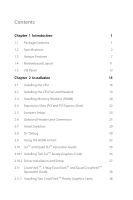ASRock Z87 Extreme4 User Manual
ASRock Z87 Extreme4 Manual
 |
View all ASRock Z87 Extreme4 manuals
Add to My Manuals
Save this manual to your list of manuals |
ASRock Z87 Extreme4 manual content summary:
- ASRock Z87 Extreme4 | User Manual - Page 1
User Manual - ASRock Z87 Extreme4 | User Manual - Page 2
ASRock has been advised of the possibility of such damages arising from any defect or error in the documentation or product. The terms HDMI™ and HDMI High-Definition Multimedia Interface, and the HDMI motherboard contains Perchlorate, a toxic substance controlled in Perchlorate Best Management - ASRock Z87 Extreme4 | User Manual - Page 3
Manufactured under license under U.S. Patent Nos: 5,956,674; 5,974,380; 6,487,535; 7,003,467 & other U.S. and worldwide patents issued & pending. DTS, the Symbol, & DTS and the Symbol together is a registered trademark & DTS Connect, DTS Interactive, DTS Neo:PC are trademarks of DTS, Inc. Product - ASRock Z87 Extreme4 | User Manual - Page 4
7 1.4 Motherboard Layout 11 1.5 I/O Panel 13 Chapter 2 Installation 15 2.1 Installing the CPU 16 2.2 Installing the CPU Fan and Using the HDMI-In Port 32 2.10 SLITM and Quad SLITM Operation Guide 35 2.10.1 Installing Two SLITM-Ready Graphics Cards 35 2.10.2 Driver Installation and - ASRock Z87 Extreme4 | User Manual - Page 5
SETUP UTILITY 69 4.1 Introduction 69 4.1.1 UEFI Menu Bar 69 4.1.2 Navigation Keys 70 4.2 Main Screen 71 4.3 OC Tweaker Screen 72 4.4 Advanced Screen 81 4.4.1 CPU Configuration 82 4.4.2 Chipset Configuration 84 4.4.3 Storage Configuration 86 4.4.4 Intel® Rapid Start Technology 88 - ASRock Z87 Extreme4 | User Manual - Page 6
4.4.6 Super IO Configuration 90 4.4.7 ACPI Configuration 91 4.4.8 USB Configuration 93 4.5 Tools 94 4.6 Hardware Health Event Monitoring Screen 97 4.7 Boot Screen 98 4.8 Security Screen 101 4.9 Exit Screen 102 - ASRock Z87 Extreme4 | User Manual - Page 7
VGA cards and CPU support list on ASRock's website as well. ASRock website http://www.asrock.com. 1.1 Package Contents • ASRock Z87 Extreme4 Motherboard (ATX Form Factor) • ASRock Z87 Extreme4 Quick Installation Guide • ASRock Z87 Extreme4 Support CD • 4 x Serial ATA (SATA) Data Cables (Optional - ASRock Z87 Extreme4 | User Manual - Page 8
i7 / i5 / i3 / Xeon® / Pentium® / Celeron® in LGA1150 Package • Digi Power Design • 12 Power Phase Design • Supports Intel® Turbo Boost 2.0 Technology • Supports Intel® K-Series unlocked CPU • Supports ASRock BCLK Full-range Overclocking • Intel® Z87 Memory • Dual Channel DDR3 Memory Technology - ASRock Z87 Extreme4 | User Manual - Page 9
xvYCC and HBR (High Bit Rate Audio) with HDMI (Compliant HDMI monitor is required) • Supports HDCP function with DVI-D, HDMI and DisplayPort ports • Supports Full HD 1080p Blu-ray (BD) / HD-DVD playback with DVI-I, HDMI and DisplayPort ports • 7.1 CH HD Audio with Content Protection (Realtek ALC1150 - ASRock Z87 Extreme4 | User Manual - Page 10
• 2 x USB 2.0 Ports • 4 x USB 3.0 Ports • 1 x RJ-45 LAN Port with LED (ACT/LINK LED and SPEED LED) • HD Audio Jack: Rear Speaker / Central / Bass / Line in / Front Speaker / Microphone Storage • 6 x SATA3 6.0 Gb/s connectors by Intel® Z87, support RAID (RAID 0, RAID 1, RAID 5, RAID 10, Intel Rapid - ASRock Z87 Extreme4 | User Manual - Page 11
audio connector • 3 x USB 2.0 headers (support 6 USB 2.0 ports) • 1 x Vertical Type A USB 3.0 • 2 x USB 3.0 header (supports 4 USB 3.0 ports) (ASMedia Hub) • 1 x Dr. Debug with LED • 1 x Power Switch with LED • 1 x Reset Switch with LED • 1 x Clear CMOS Switch BIOS Feature • 2 x 64Mb AMI UEFI - ASRock Z87 Extreme4 | User Manual - Page 12
for possible damage caused by overclocking. Due to limitation, the actual memory size may be less than 4GB for the reservation for system usage under Windows® 32-bit operating systems. Windows® 64-bit operating systems do not have such limitations. You can use ASRock XFast RAM to utilize the memory - ASRock Z87 Extreme4 | User Manual - Page 13
you to update the system BIOS in a few clicks without preparing an additional floppy diskette or other complicated flash utility. Just save the new BIOS file to your USB storage and launch this tool by pressing or during POST to enter the BIOS setup menu to access ASRock Instant Flash - ASRock Z87 Extreme4 | User Manual - Page 14
occurs during the BIOS updating process, ASRock Crashless BIOS will automatically finish the BIOS update procedure after regaining power. Please note that BIOS files need to be placed in the root directory of your USB disk. Only USB 2.0 ports support this feature. ASRock OMG (Online Management Guard - ASRock Z87 Extreme4 | User Manual - Page 15
Z87 Extreme4 ASRock Easy Driver Installer For users that don't have an optical disk drive to install the drivers from our support CD, Easy Driver Installer is a handy tool in the UEFI that installs the LAN driver to your system via an USB storage device, then downloads and installs the other - ASRock Z87 Extreme4 | User Manual - Page 16
different fan speeds using the graph. The fans will automatically shift to the next speed level when the assigned temperature is met. ASRock Distortion-Free Slot ASRock's new pin design for the memory slots and PCIe slots may appear to be the same as former designs, but actually effectively reduces - ASRock Z87 Extreme4 | User Manual - Page 17
Vertical Type A USB SATA3_A0_A1 30 Z87 Extreme4 10 PCIE1 PCI Express 3.0 11 Purity SoundTM HD_AUDIO1 PCIE3 PCIE2 XFast RAM XFast LAN XFast USB 29 PCI1 1 Super I/O PCIE4 12 SATA3_2_3 13 SATA3_4_5 Intel 14 Z87 BIOS_B_LED 64Mb BIOS BIOS_B BIOS_A_LED 64Mb BIOS BIOS_A SPEAKER1 - ASRock Z87 Extreme4 | User Manual - Page 18
Reset Switch (RSTBTN1) 20 Clear CMOS Switch 21 Power LED Header (PLED1) 22 System Panel Header (PANEL1) 23 USB 2.0 Header (USB2_3) 24 USB 2.0 Header (USB4_5) 25 USB 2.0 Header (USB6_7) 26 Chassis Fan Connector (CHA_FAN1) 27 COM Port Header (COM1) 28 Infrared Module Header (IR1) 29 Front Panel Audio - ASRock Z87 Extreme4 | User Manual - Page 19
1 2 Z87 Extreme4 68 3 4 5 79 17 16 No. Description 1 USB 2.0 Ports (USB01) 2 VGA Port 3 Display Port 4 eSATA Connector*** 5 LAN RJ-45 Port* 6 Central / Bass (Orange) 7 Rear Speaker (Black) 8 Line In (Light Blue) 9 Front Speaker (Lime)** 15 14 13 12 11 10 No. Description 10 Microphone - ASRock Z87 Extreme4 | User Manual - Page 20
to the table below for the LAN port LED indications. ACT/LINK LED SPEED LED LAN Port Activity / Link LED Status Off Blinking and Front Speaker, or select "Realtek HDA Audio 2nd output" to use the front panel audio. *** The eSATA connector supports SATA with cables within 1 meters. English 14 - ASRock Z87 Extreme4 | User Manual - Page 21
2 Installation This is an ATX form factor motherboard. Before you install the motherboard, study the configuration of your chassis to ensure that the motherboard fits into it. Pre-installation Precautions Take note of the following precautions before you install motherboard components or change any - ASRock Z87 Extreme4 | User Manual - Page 22
check if the PnP cap is on the socket, if the CPU surface is unclean, or if there are any bent pins in the socket. Do not force to insert the CPU into the socket if above situation is found. Otherwise, the CPU will be seriously damaged. 2. Unplug all power cables before installing - ASRock Z87 Extreme4 | User Manual - Page 23
Z87 Extreme4 3 4 5 17 English - ASRock Z87 Extreme4 | User Manual - Page 24
Please save and replace the cover if the processor is removed. The cover must be placed if you wish to return the motherboard for after service. 18 English - ASRock Z87 Extreme4 | User Manual - Page 25
2.2 Installing the CPU Fan and Heatsink Z87 Extreme4 1 2 CPU_FAN 19 English - ASRock Z87 Extreme4 | User Manual - Page 26
2.3 Installing Memory Modules (DIMM) This motherboard provides four 240-pin DDR3 (Double Data Rate 3) DIMM slots, and supports Dual Channel Memory Technology. 1. For dual channel configuration, you always need to install identical (the same brand, speed, size and chip-type) DDR3 DIMM pairs. 2. It - ASRock Z87 Extreme4 | User Manual - Page 27
Z87 Extreme4 1 2 3 21 English - ASRock Z87 Extreme4 | User Manual - Page 28
) There are 2 PCI slots and 5 PCI Express slots on the motherboard. Before installing an expansion card, please make sure that the power supply better thermal environment, please connect a chassis fan to the motherboard's chassis fan connector (CHA_FAN1, CHA_FAN2 or CHA_FAN3) when using multiple graphics - ASRock Z87 Extreme4 | User Manual - Page 29
clear and reset the system parameters to default setup, please turn off the computer and unplug the power cord from the power supply. After waiting for 15 seconds, use a jumper cap to short pin2 and pin3 on CLRCMOS1 for 5 seconds. However, please do not clear the CMOS right after you update the BIOS - ASRock Z87 Extreme4 | User Manual - Page 30
again, then use "Secure Backup UEFI" in the UEFI Setup Utility to duplicate a working copy of the BIOS files to the primary BIOS to ensure normal system operation. For safety issues, users are not able to update the backup BIOS manually. Users may refer to the BIOS LEDs (BIOS_A_LED or BIOS_B_LED) to - ASRock Z87 Extreme4 | User Manual - Page 31
Z87 Extreme4 2.6 Onboard Headers and Connectors Onboard headers and connectors are NOT jumpers. Do NOT place jumper caps over these headers and connectors. Placing jumper caps over the headers and connectors will cause permanent damage to the motherboard of power switch, reset switch, power LED, - ASRock Z87 Extreme4 | User Manual - Page 32
use Intel® Z87 SATA ports (SATA3_0) for your bootable devices. USB 2.0 Headers (9-pin USB2_3) (see p.11, No. 23) (9-pin USB4_5) (see p.11, No. 24) (9-pin USB6_7) (see p.11, No. 25) USB 3.0 Headers (19-pin USB3_4_5) (see p.11, No. 8) (19-pin USB3_6_7) (see p.11, No. 9) (USB3_8) (see p.11, No. 10) 26 - ASRock Z87 Extreme4 | User Manual - Page 33
Sensing, but the panel wire on the chassis must support HDA to function correctly. Please follow the instructions in our manual and chassis manual to install your system. 2. If you use an AC'97 audio panel, please install it to the front panel audio header by the steps below: A. Connect Mic_IN (MIC - ASRock Z87 Extreme4 | User Manual - Page 34
1 (Quiet Fan) connector. If you plan to connect a 3-Pin CPU fan, please connect it to Pin 1-3. ATX Power Connector (24-pin ATXPWR1) (see p.11, No. 7) 12 24 1 13 This motherboard provides a 24-pin ATX power connector. To use a 20-pin ATX power supply, please plug it along Pin 1 and Pin 13 - ASRock Z87 Extreme4 | User Manual - Page 35
Z87 Extreme4 2.7 Smart Switches The motherboard has three smart switches: Power Switch, Reset Switch and Clear CMOS Switch, allowing users to quickly turn on/off the system, reset the system or clear the CMOS values. Power Switch (PWRBTN) (see p.11, No. 18) Power Switch allows users to quickly - ASRock Z87 Extreme4 | User Manual - Page 36
Debug Dr. Debug is used to provide code information, which makes troubleshooting even easier. Please see the diagrams below for reading the Dr. Debug codes. Code Description 00 Please check if the CPU is installed correctly and then clear CMOS. 0d Problem related to memory, VGA card or other - ASRock Z87 Extreme4 | User Manual - Page 37
Z87 Extreme4 b4 Problem related to USB devices. Please try removing all USB devices. b7 Problem related to memory. Please re-install the CPU and memory then clear CMOS. If the problem still exists, please install only one memory module or try using other memory modules. d6 The VGA could - ASRock Z87 Extreme4 | User Manual - Page 38
HDMI-In Port The HDMI-In port on this motherboard lets you easily switch between PC screen (on-board VGA) and external video source on the same monitor. , tablet, camcorder, DVD player, or another PC, onto the PC monitor. Another useful feature of this function is that external video source can be - ASRock Z87 Extreme4 | User Manual - Page 39
USB 3.0 USB 3.0 Z87 Extreme4 Connection Diagram English HDMI Adapter Power Source 33 - ASRock Z87 Extreme4 | User Manual - Page 40
Connect your monitor to the HDMI-Out port on the motherboard via an HDMI cable. Step 2 Connect an external devices with HDMI output to the HDMI-In port on the motherboard via an HDMI cable. Step 3 Double-click the "A-Tuning" function in "Tools" tab. icon on the desktop and find "HDMI-IN" Step - ASRock Z87 Extreme4 | User Manual - Page 41
Z87 Extreme4 2.10 SLITM and Quad SLITM Operation Guide This motherboard supports NVIDIA® SLITM and Quad SLITM (Scalable Link Interface) technology that allows you to install up to two identical PCI Express x16 graphics cards. Currently, NVIDIA® SLITM and Quad SLITM technology supports Windows® 7 / 7 - ASRock Z87 Extreme4 | User Manual - Page 42
SLI_ Bridge_2S Card to the goldfingers on each graphics card. Make sure the ASRock SLI_ Bridge_2S Card is firmly in place. SLI_Bridge_2S Card ASRock SLI_Bridge_2S Card Step 4 Connect a VGA cable or a DVI cable to the monitor connector or the DVI connector of the graphics card that is inserted to - ASRock Z87 Extreme4 | User Manual - Page 43
Z87 Extreme4 2.10.2 Driver Installation and Setup Install the graphics card drivers to your system. After that Step 1 Double-click the NVIDIA Control Panel icon in the Windows® system tray. Step 2 In the left pane, click Set SLI and PhysX configuration. Then select Maximize 3D performance and click - ASRock Z87 Extreme4 | User Manual - Page 44
supported with Windows® 7 / 7 64-bit / 8 / 8 64-bit OS. 1. You should only use identical CrossFireXTM-ready graphics cards that are AMD certified. 2. Make sure that your graphics card driver supports AMD CrossFireXTM technology. Download the drivers card manuals for detailed installation guide. 2. - ASRock Z87 Extreme4 | User Manual - Page 45
Z87 Extreme4 Step 3 Connect a VGA cable or a DVI cable to the monitor connector or the DVI connector of the graphics , not bundled with this motherboard. Please refer to your graphics card vendor for details.) Step 3 Connect a VGA cable or a DVI cable to the monitor connector or the DVI connector - ASRock Z87 Extreme4 | User Manual - Page 46
. The Catalyst Uninstaller is an optional download. We recommend using this utility to uninstall any previously installed Catalyst drivers prior to installation. Please check AMD's website for AMD driver updates. Step 3 Install the required drivers and CATALYST Control Center then restart your - ASRock Z87 Extreme4 | User Manual - Page 47
Z87 Extreme4 Chapter 3 Software and Utilities Operation 3.1 Installing Drivers The Support CD that comes with the motherboard contains necessary drivers and useful utilities that enhance the motherboard's features. Running The Support CD To begin using the support CD, insert the CD into your CD-ROM - ASRock Z87 Extreme4 | User Manual - Page 48
RAM, Dehumidifier, Good Night LED, FAN-Tastic Tuning, OC Tweaker and a whole lot more. 3.2.1 Installing A-Tuning When you install the all-in-one driver to your system from ASRock's support OC Tweaker, System Info and Tech Service. Operation Mode Choose an operation mode for your computer. 42 English - ASRock Z87 Extreme4 | User Manual - Page 49
Z87 Extreme4 XFast RAM Boost the system's performance and extend the HDD's or SDD's lifespan! Create a hidden partition, then assign which files should be stored in the RAM drive. Fast Boot Fast Boot minimizes your computer's boot time. Please note that Ultra Fast mode is only supported by Windows - ASRock Z87 Extreme4 | User Manual - Page 50
Dehumidifier Prevent motherboard damages due to dampness. Enable this function and configure the period of time until the computer powers on, and the duration of the dehumidifying process. HDMI-IN Connect two different devices to one monitor and toggle between the primary and secondary screen - ASRock Z87 Extreme4 | User Manual - Page 51
Z87 Extreme4 Tech Service Contact Tech Service. 45 English - ASRock Z87 Extreme4 | User Manual - Page 52
loss happens while the PC is in sleep mode. 3.3.1 System Requirements • Confirm whether your motherboard supports this feature. • Operating system: Microsoft Windows 8/7 (32- or 64-bit edition) • Set the SATA mode to AHCI. If Windows 8/7 is already installed under IDE mode, directly changing the - ASRock Z87 Extreme4 | User Manual - Page 53
Z87 Extreme4 3. Exit the Registry Editor window and restart the computer. 4. Press F2 to enter BIOS, then go to Advanced ‐> Storage Configuration and change SATA Mode to AHCI. Press F10 to save changes and exit. 5. Enter Windows 8/7. Windows will discover the new device and install AHCI drivers - ASRock Z87 Extreme4 | User Manual - Page 54
Step 3 When prompted to restart after the setup, click Yes to reboot. English Step 4 Double-click the Intel® Rapid Start Technology Manager icon system tray. in the Windows 48 - ASRock Z87 Extreme4 | User Manual - Page 55
Z87 Extreme4 Step 5 Make sure Rapid Start is on. Drag the slider to configure the time. For example, if the timer value is set to ten minutes, the system will enable Rapid Start mode after entering sleep state for ten minutes. If the timer is set to 0 minutes, Windows will immediately enable Rapid - ASRock Z87 Extreme4 | User Manual - Page 56
executing before entering sleep state. 4. When you wish to continue to use the computer just hit the power button, the system will rapidly return to Windows, the programs and files which you were using before entering sleep state will be accessible immediately. 50 English - ASRock Z87 Extreme4 | User Manual - Page 57
Z87 Extreme4 3.4 Intel® Smart Connect Technology Intel® Smart Connect Technology is a feature that periodically wakes your computer from Windows® your motherboard supports this feature. • Operating system: Microsoft Windows 8/7 (32- or 64-bit edition) • Set the SATA mode to AHCI. If Windows 8/7 - ASRock Z87 Extreme4 | User Manual - Page 58
3.4.2 Setup Guide Installing ASRock Smart Connect Utility Step 1 Install ASRock Smart Connect Utility, which is located in the folder at the following path of the Support CD: \ ASRock Utility > Smart Connect. Step 2 Once installed, run ASRock Smart Connect from your desktop or go to Windows Start -> - ASRock Z87 Extreme4 | User Manual - Page 59
Z87 Extreme4 Step 3 Click the Add button. Take Foxmail as an example, add Foxmail to the Application list. Step 4 Select Foxmail from the Application List, then click the arrow pointing right to add this application to the Smart Connect List. Step 5 Click Apply to enable Smart Connect. 53 English - ASRock Z87 Extreme4 | User Manual - Page 60
Step 6 Double-click the Intel® Smart Connect Technology Manager icon Windows system tray. in the Step 7 Drag the slider to configure how often the system will connect to the network to download updates. Shorter durations will provide more frequent updates, but may cause more power consumption. - ASRock Z87 Extreme4 | User Manual - Page 61
Z87 Extreme4 4. The system will wake up from sleep state periodically, and then start to update Foxmail. The screen will not display anything so the computer can maintain minimum power usage. Afterwards, the system will automatically return to sleep state again. 5. - ASRock Z87 Extreme4 | User Manual - Page 62
configuring this feature, verify the following. • Remote Wake has been enabled in "Intel® Smart Connect Technology Manager". • Make sure that the "PCI Device Power On" is enabled in UEFI SETUP UTILITY > Advanced > ACPI Configuration. 3.5.1 Configuring and Using MeshCentral MeshCentral allows you - ASRock Z87 Extreme4 | User Manual - Page 63
Z87 Extreme4 Step 3 A new mesh window will pop up. Enter a mesh name and password. Step 4 Select all the checkboxes and click Create Mesh. Downloading and Installing Mesh Agent Step 1 Click Install on the My Account page. Step 2 Select the mesh and download both files. Make sure both files are in - ASRock Z87 Extreme4 | User Manual - Page 64
Step 4 Click Install / Update. Step 5 Wait a minute for the New Machine to appear in "My Device". 58 English - ASRock Z87 Extreme4 | User Manual - Page 65
Step 6 Check whether "Intel Remote Wake" appeared or not. Z87 Extreme4 Step 7 Click on Power Actions. Step 8 Click on Wake or Sleep. English 59 - ASRock Z87 Extreme4 | User Manual - Page 66
Waking up a PC using mobile device. Before waking up your home computer using a mobile device, please log out of MeshCentral on other previously used computers or devices. Step 1 Login to meshcentral.com/m. Step 2 Select a Machine. Step 3 Click on Wake or Sleep. Tutorial Video 60 English - ASRock Z87 Extreme4 | User Manual - Page 67
that the "Remote Wake" has been enabled in "Intel® Smart Connect Technology Manager". Setup Guide Step 1 Download and install Streamer on your home computer, which is located in the folder at the following path of the Support CD: \ ASRock Utility > Splashtop Streamer. Then enter your Splashtop - ASRock Z87 Extreme4 | User Manual - Page 68
1 In "Splashtop 2", tap an online machine from the list to connect to your home computer. Step 2 Start remotely accessing your home computer. The functionality and price of the Splashtop APP and subscription fee is subject to change. Please check www.splashtop.com for for details. 62 English - ASRock Z87 Extreme4 | User Manual - Page 69
Accessing Data Z87 Extreme4 Playing Video English 63 - ASRock Z87 Extreme4 | User Manual - Page 70
maintaining system stability. Double-click on your desktop to access Intel® Extreme Tuning Utility. Overclocking may affect your system's stability, or even cause damage to and turbo boost power capacities. System Monitoring Screen: Provides a graph for you to track CPU usage, memory usage, and - ASRock Z87 Extreme4 | User Manual - Page 71
Z87 Extreme4 System Information Displays the major information of your system. Manual Tuning Manual Tuning shows the major readings of your system and allows you to tune the parameters, including voltage for the CPU for your overclocking settings and Benchmark results, which can be exported to share - ASRock Z87 Extreme4 | User Manual - Page 72
Installing Start8 Install Start8, which is located in the folder at the following path of the Support CD: \ ASRock Utility > Start8. 3.7.2 Configuring Start8 Style Select between the Windows 7 style and Windows 8 style Start Menu. Then select the theme of the Start Menu and customize the style of - ASRock Z87 Extreme4 | User Manual - Page 73
Configure Z87 Extreme4 Configure provides configuration options, including icon sizes, which shortcuts you want Start Menu to display, quick access to recently used apps, the functionality of the power button, and more. Control 67 English - ASRock Z87 Extreme4 | User Manual - Page 74
Control lets you configure what a click on the start button or a press on the Windows key does. Desktop Desktop allows you to disable the hot corners when you are working on the desktop. It also lets you choose whether or - ASRock Z87 Extreme4 | User Manual - Page 75
Z87 Extreme4 Chapter 4 UEFI SETUP UTILITY 4.1 Introduction ASRock Interactive UEFI is a blend of system configuration tools, cool sound effects and stunning visuals. Not only will it make BIOS setup less difficult but also a lot more amusing. This section explains how to use the UEFI Setup Utility - ASRock Z87 Extreme4 | User Manual - Page 76
4.1.2 Navigation Keys Use < > key or < > key to choose among the selections on the menu bar, and use < > key or < > key to move the cursor up or down to select items, then press to get into the sub screen. You can also use the mouse to click your required item. Please check the following - ASRock Z87 Extreme4 | User Manual - Page 77
Z87 Extreme4 4.2 Main Screen When you enter the UEFI Setup Utility, the Main screen will appear and display the system overview. Active Page on Entry Select the default page when entering the UEFI setup utility. UEFI Guide UEFI Guide is a quick tutorial for ASRock's UEFI setup Utility. You may abort - ASRock Z87 Extreme4 | User Manual - Page 78
appears only when your CPU supports this function. This option appears only when you adopt K-Series CPU. Load Optimized CPU OC Setting You can use this option to load optimized CPU overclocking setting. Please note that overclocing may cause damage to your CPU and motherboard. It should be done - ASRock Z87 Extreme4 | User Manual - Page 79
Z87 Extreme4 CPU Configuration CPU Ratio The CPU speed is determined by the CPU Ratio multiplied with the BCLK. Increasing the CPU Ratio will increase the internal CPU clock speed without affecting the clock speed of other components. CPU Cache Ratio The CPU Internal Bus Speed Ratio. The maximum - ASRock Z87 Extreme4 | User Manual - Page 80
Plane Current Limit Configure the current limit of the CPU under Turbo Mode in ampere. A lower limit can protect the CPU and save power, while a higher limit may . DRAM Frequency If [Auto] is selected, the motherboard will detect the memory module(s) inserted and assign the appropriate frequency automatically - ASRock Z87 Extreme4 | User Manual - Page 81
DRAM Configuration Z87 Extreme4 DRAM Tweaker Fine tune the DRAM settings by leaving marks in checkboxes. Click OK to confirm and apply your new settings. CAS# Latency (tCL) The - ASRock Z87 Extreme4 | User Manual - Page 82
Rate (CR) The delay between when a memory chip is selected and when the first active command can between a read command to a row precharge command to the same rank. Four Activate Window (tFAW) The time window in which four activates are allowed the same rank. CAS Write Latency (tCWL) Configure CAS - ASRock Z87 Extreme4 | User Manual - Page 83
Z87 Extreme4 tRDRDDR Configure between module read to read delay from different ranks. tRDRDDD Use this to change DRAM tRWSR Auto/Manual settings. The default is [Auto]. tWRRD Configure between module write to read delay. tWRRDDR Configure between module write to read delay from different ranks. - ASRock Z87 Extreme4 | User Manual - Page 84
this to change ODT (CHA) Auto/Manual settings. The default is [Auto]. ODT NOM (CHB) Use this to change ODT (CHB) Auto/Manual settings. The default is [Auto]. of frequency boost or deduction. CPU Voltage Mode Auto: For optimized settings. Adaptive: Add voltage to the CPU when the system is under - ASRock Z87 Extreme4 | User Manual - Page 85
for better overclocking capabilities. CPU Integrated VR Efficiency Mode Enable FIVR Efficiency Management for power saving. Disable for better performance and overclocking capabilities.Voltage Configuration CPU Input Voltage Configure the voltage for the CPU. CPU Load-Line Calibration CPU Load-Line - ASRock Z87 Extreme4 | User Manual - Page 86
VCORE External Offset The fixed external voltage input to the CPU. DRAM Voltage Use this to configure DRAM Voltage. The default value is [Auto]. PCH 1.05V Voltage Chipset 1.05V Voltage. Use default settings for best performance. - ASRock Z87 Extreme4 | User Manual - Page 87
Z87 Extreme4 4.4 Advanced Screen In this section, you may set the configurations for the following items: CPU Configuration, Chipset Configuration, Storage Configuration, Intel® Rapid Start Technology, Intel® Smart Connect Technology, Super IO Configuration, ACPI Configuration and USB Configuration. - ASRock Z87 Extreme4 | User Manual - Page 88
Configuration Active Processor Cores Select the number of cores to enable in each processor package. CPU C States Support Enable CPU C States Support for power saving. It is recommended to keep C3, C6 and C7 all enabled for better power saving. Enhanced Halt State (C1E) Enable Enhanced Halt - ASRock Z87 Extreme4 | User Manual - Page 89
Z87 Extreme4 CPU Thermal Throttling Enable CPU internal thermal control mechanisms to keep the CPU from overheating. No-Execute Memory Protection Processors with No-Execution Memory Protection Technology may prevent certain classes of malicious buffer overflow attacks. Intel Virtualization - ASRock Z87 Extreme4 | User Manual - Page 90
Adapter Select a primary VGA. VT-d Intel® Virtualization Technology for Directed I/O helps your virtual machine monitor better utilize hardware by improving application compatibility and reliability, and providing additional levels of manageability, security, isolation, and I/O performance. PCIE2 - ASRock Z87 Extreme4 | User Manual - Page 91
Extreme4 IGPU Multi-Monitor Select disable to disable the integrated graphics when an external graphics card is installed. Select enable to keep the integrated graphics enabled at all times. Render Standby Power down the render unit when the GPU is idle for lower power consumption. Onboard HD Audio - ASRock Z87 Extreme4 | User Manual - Page 92
have these advantages. SATA Aggressive Link Power Management SATA Aggressive Link Power Management allows SATA devices to enter a low power state during periods of inactivity to save power. It is only supported by AHCI mode. Hard Disk S.M.A.R.T. S.M.A.R.T stands for Self-Monitoring, Analysis, and - ASRock Z87 Extreme4 | User Manual - Page 93
Z87 Extreme4 ASMedia SATA3 Mode IDE: For better compatibility. AHCI: Supports new features that improve performance. SATA Boot ROM Enable to load ASMedia option ROM for better compatibility. Disable for faster boot time. 87 English - ASRock Z87 Extreme4 | User Manual - Page 94
4.4.4 Intel® Rapid Start Technology Intel® Rapid Start Technology Intel® Rapid Start Technology is a new zero power hibernation mode which allows users to resume in just 5-6 seconds. 88 English - ASRock Z87 Extreme4 | User Manual - Page 95
4.4.5 Intel® Smart Connect Technology Z87 Extreme4 Intel® Smart Connect Technology Intel® Smart Connect Technology automatically updates your email and social networks, such as Twitter, Facebook, etc. while the computer is in sleep mode. English 89 - ASRock Z87 Extreme4 | User Manual - Page 96
4.4.6 Super IO Configuration Serial Port Enable or disable the Serial port. Serial Port Address Select the address of the Serial port. Infrared Port Enable or disable the Infrared port. 90 English - ASRock Z87 Extreme4 | User Manual - Page 97
Z87 Extreme4 Suspend to RAM Select disable for ACPI suspend type S1. It is recommended to select auto for ACPI S3 power saving. Check Ready Bit Enable to enter the operating system after S3 only when the hard disk LAN Allow the system to be waked up by the Onboard Intel I217V LAN. 91 English - ASRock Z87 Extreme4 | User Manual - Page 98
system to be waked up by onboard COM port modem Ring-In signals. RTC Alarm Power On Allow the system to be waked up by the real time clock alarm. Set it to By OS to let it be handled by your operating system. USB Keyboard/Remote Power On Allow the system - ASRock Z87 Extreme4 | User Manual - Page 99
Extreme4 USB Controller Enable or disable all the USB ports. USB 3.0 Controller Enable or disable all the USB 3.0 ports. Legacy USB Support Enable or disable Legacy OS Support for USB 2.0 devices. If you encounter USB compatibility issues it is recommended to disable legacy USB support. Select UEFI - ASRock Z87 Extreme4 | User Manual - Page 100
time are required. UEFI Tech Service Contact ASRock Tech Service if you are having trouble with your PC. Please setup network configuration before using UEFI Tech Service. Easy RAID Installer Easy RAID Installer helps you to copy the RAID driver from the support CD to your USB storage device. After - ASRock Z87 Extreme4 | User Manual - Page 101
flash ROM. Internet Flash ASRock Internet Flash downloads and updates the latest UEFI firmware version from our servers for you. Please setup network configuration before using Internet Flash. *For BIOS backup and recovery purpose, it is recommended to plug in your USB pen drive before using this - ASRock Z87 Extreme4 | User Manual - Page 102
S4/S5 state. Dehumidifier Duration Configure the duration of the dehumidifying process before it returns to S4/S5 state. Dehumidifier CPU Fan Setting Configure the speed of the CPU fan while Dehumidifier is enabled. The higher the value, the faster the fan speed. Max: 255 Min: 1 Save User Default - ASRock Z87 Extreme4 | User Manual - Page 103
Z87 Extreme4 4.6 Hardware Health Event Monitoring Screen This section allows you to monitor the status of the hardware on your system, including the parameters of the CPU temperature, motherboard temperature, fan speed and voltage. CPU Fan 1 & 2 Setting Select a fan mode for CPU Fans 1&2, or choose - ASRock Z87 Extreme4 | User Manual - Page 104
boot from an USB storage device. Ultra Fast mode is only supported by Windows 8 and the VBIOS must support UEFI GOP if you are using an external graphics card. Please notice that Ultra Fast mode will boot so fast that the only way to enter this UEFI Setup Utility is to Clear CMOS or run the Restart - ASRock Z87 Extreme4 | User Manual - Page 105
Z87 Extreme4 Full Screen Logo Enable to display the boot logo or disable to show normal POST messages. Support Module) CSM Enable to launch the Compatibility Support Module. Please do not disable unless you're running a WHCK test. If you are using Windows 8 64-bit and all of your devices support UEFI - ASRock Z87 Extreme4 | User Manual - Page 106
not launch? Launch Storage OpROM Policy Select UEFI only to run those that support UEFI option ROM only. Select Legacy only to run those that support legacy option ROM only. Do not launch? Launch Video OpROM Policy Select UEFI only to run those that support UEFI option ROM only. Select Legacy only - ASRock Z87 Extreme4 | User Manual - Page 107
Extreme4 4.8 Security Screen In this section you may set or change the supervisor/user password for the system. You may also clear the user password. Supervisor Password Set or change the password for the administrator account. Only the administrator has authority to change the settings in the UEFI - ASRock Z87 Extreme4 | User Manual - Page 108
you select this option the following message, "Save configuration changes and exit setup?" will pop out. Select [OK] to save changes and exit the UEFI SETUP Utility. Discard Changes and Exit When you select this option the following message, "Discard changes and exit setup?" will pop out. Select [OK - ASRock Z87 Extreme4 | User Manual - Page 109
Z87 Extreme4 Contact Information If you need to contact ASRock or want to know more about ASRock, you're welcome to visit ASRock's website at http://www.asrock.com; or you may contact your dealer for further information. For technical questions, please submit a support request form at http://www.

User Manual