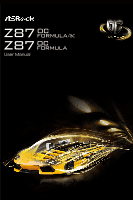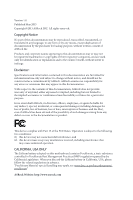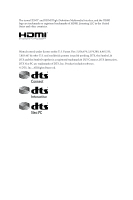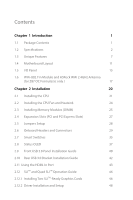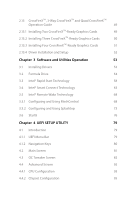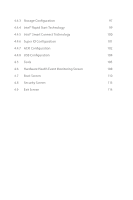ASRock Z87 OC Formula User Manual
ASRock Z87 OC Formula Manual
 |
View all ASRock Z87 OC Formula manuals
Add to My Manuals
Save this manual to your list of manuals |
ASRock Z87 OC Formula manual content summary:
- ASRock Z87 OC Formula | User Manual - Page 1
User Manual - ASRock Z87 OC Formula | User Manual - Page 2
change without notice, and should not be constructed as a commitment by ASRock. ASRock assumes no responsibility for any errors or omissions that may appear in CALIFORNIA, USA ONLY The Lithium battery adopted on this motherboard contains Perchlorate, a toxic substance controlled in Perchlorate Best - ASRock Z87 OC Formula | User Manual - Page 3
The terms HDMI™ and HDMI High-Definition Multimedia Interface, and the HDMI logo are trademarks or registered trademarks of HDMI Licensing LLC in the United States and other countries. Manufactured under license under U.S. Patent Nos: 5,956,674; 5,974,380; 6,487,535; 7,003,467 & other U.S. and - ASRock Z87 OC Formula | User Manual - Page 4
Unique Features 7 1.4 Motherboard Layout 11 1.5 I/O Panel 15 1.6 WiFi-802.11n Module and ASRock WiFi 2.4GHz Antenna (for Z87 OC Formula/ac only ) 17 Chapter 2 Installation 20 2.1 Installing the CPU 21 2.2 Installing the CPU Fan and Heatsink 24 2.3 Installing Memory Modules (DIMM) 25 - ASRock Z87 OC Formula | User Manual - Page 5
and Setup 52 Chapter 3 Software and Utilities Operation 53 3.1 Installing Drivers 53 3.2 Formula Drive 54 3.3 Intel® Rapid Start Technology 58 3.4 Intel® Smart Connect Technology 63 3.5 Intel® Remote Wake Technology 68 3.5.1 Configuring and Using MeshCentral 68 3.5.2 Configuring - ASRock Z87 OC Formula | User Manual - Page 6
4.4.3 Storage Configuration 97 4.4.4 Intel® Rapid Start Technology 99 4.4.5 Intel® Smart Connect Technology 100 4.4.6 Super IO Configuration 101 4.4.7 ACPI Configuration 102 4.4.8 USB Configuration 104 4.5 Tools 105 4.6 Hardware Health Event Monitoring Screen 108 4.7 Boot Screen 110 - ASRock Z87 OC Formula | User Manual - Page 7
list on ASRock's website as well. ASRock website http://www.asrock.com. 1.1 Package Contents • ASRock Z87 OC Formula/ac / Z87 OC Formula Motherboard (EATX Form Factor) • ASRock Z87 OC Formula/ac / Z87 OC Formula Quick Installation Guide • ASRock Z87 OC Formula/ac / Z87 OC Formula Support CD • 10 - ASRock Z87 OC Formula | User Manual - Page 8
active air cooling and water cooling) • 8 Layer PCB • 4 x 2oz copper • GELID Solutions GC-Extreme Thermal Compound OC Formula Monitor Kit • Status OLED • Multi Thermal Sensor English CPU 2 • Supports 4th Generation Intel® CoreTM i7 / i5 / i3 / Xeon® / Pentium® / Celeron® in LGA1150 Package • 12 - ASRock Z87 OC Formula | User Manual - Page 9
Z87 OC Formula/ac / Z87 OC Formula Chipset • Intel® Z87 Memory • Dual Channel DDR3 memory technology • 4 x DDR3 DIMM slots • Supports DDR3 3000+(OC)/2933(OC)/2800(OC)/2400(OC) /2133(OC)/1866(OC)/1600/1333/1066 non-ECC, un-buffered memory • Max. capacity of system memory: 32GB • Supports Intel® - ASRock Z87 OC Formula | User Manual - Page 10
® I217V • Supports Intell® Remote Wake Technology • Supports Wake-On-LAN • Supports Energy Efficient Ethernet 802.3az • Supports PXE Rear Panel I/O • 1 x PS/2 Mouse/Keyboard Port • 1 x HDMI-Out Port • 1 x HDMI-In Port • 1 x Optical SPDIF Out Port • 2 x USB 2.0 Ports • 4 x USB 3.0 Ports (Intel Z87 - ASRock Z87 OC Formula | User Manual - Page 11
Z87 OC Formula/ac / Z87 OC Formula Storage • 6 x SATA3 6.0 Gb/s connectors by Intel® Z87, support RAID (RAID 0, RAID 1, RAID 5, RAID 10, Intel Rapid Storage Technology 12 and Intel Smart Response Technology), NCQ, AHCI and Hot Plug • 4 x SATA3 6.0 Gb/s connectors by ASMedia ASM1061, support NCQ, - ASRock Z87 OC Formula | User Manual - Page 12
Support CD Hardware OS Certifications • Drivers, Utilities, AntiVirus asrock.com Please realize that there is a certain risk involved with overclocking, including adjusting the setting in the BIOS, applying Untied Overclocking Technology, or using third-party overclocking tools. Overclocking - ASRock Z87 OC Formula | User Manual - Page 13
OC Formula/ac / Z87 OC Formula 1.3 Unique Features ASRock Formula Drive Formula Drive is ASRock's multi purpose software suite with a new interface, more new features and improved utilities, including XFast RAM, Dehumidifier, Good Night LED, FAN-Tastic Tuning, OC Tweaker and a whole lot more. ASRock - ASRock Z87 OC Formula | User Manual - Page 14
on automatically to dehumidify the system after entering S4/S5 state. ASRock Easy RAID Installer ASRock Easy RAID Installer can help you to copy the RAID driver from the support CD to your USB storage device. After copying the RAID driver to your USB storage device, please change "SATA Mode" to - ASRock Z87 OC Formula | User Manual - Page 15
OC Formula/ac / Z87 OC Formula ASRock Easy Driver Installer For users that don't have an optical disk drive to install the drivers from our support CD, Easy Driver Installer is a handy tool in the UEFI that installs the LAN driver to your system via an USB storage device, then downloads and installs - ASRock Z87 OC Formula | User Manual - Page 16
advise users to keep liquids a safe distance away. ASRock Home Cloud This motherboard supports remote wake with the onboard Intel LAN, so you can connect with of various points on the motherboard. ASRock FAN-Tastic Tuning ASRock FAN-Tastic Tuning is included in Formula Drive. Configure up to five - ASRock Z87 OC Formula | User Manual - Page 17
Z87 OC Formula/ac / Z87 OC Formula 1.4 Motherboard Layout Z87 OC Formula/ac 1 2 3 4 5 6 HDMI2 USB 3.0 T: USB0 B: USB1 HDMI1 USB 3.0 T: USB2 Top: RJ-45 B: USB3 44 USB 2.0 T: USB0 B: USB1 PS2 Keyboard /Mouse ATX12V1 ATX12V3 CPU_FAN1 CPU_FAN2 + 7 - 8 MENU 9 10 11 - ASRock Z87 OC Formula | User Manual - Page 18
20 PCIE2 Z87 OC Formula Intel 21 LAN PCIE3 CMOS CLRCMOS1 Battery 1 Z87 22 Purity RoHS SoundTM PCIE5 PCIE4 HD_AUDIO1 1 SLI/XFIRE_PWR1 PCIE6 COM1 1 Super I/O CHA_FAN1 USB4_5 1 CHA_FAN2 USB2_3 1 Status OLED BIOS_SEL1 A B CLRCBTN2 64Mb BIOS BIOS_B 64Mb BIOS BIOS_A BIOS_B_LED - ASRock Z87 OC Formula | User Manual - Page 19
Z87 OC Formula/ac / Z87 OC Formula No. Description 1 ATX 12V Power Connector (ATX12V1) 2 ATX 12V Power Connector (ATX12V3) 3 CPU Fan Connector (CPU_FAN1) 4 CPU Fan Connector (CPU_FAN2) 5 2 x 240-pin DDR3 DIMM Slots (DDR3_A1, DDR3_B1) 6 2 x 240-pin DDR3 DIMM Slots (DDR3_A2, DDR3_B2) 7 Rapid OC Button - ASRock Z87 OC Formula | User Manual - Page 20
/XFIRE_PWR1) 40 Front Panel Audio Header (HD_AUDIO1) 41 Power Fan Connector (PWR_FAN1) 42 Chassis Fan Connector (CHA_FAN4) 43 MOS Fan Connector (MOS_FAN1) 44 Twin-Power Cooling 14 English - ASRock Z87 OC Formula | User Manual - Page 21
1.5 I/O Panel 1 2 3 Z87 OC Formula/ac / Z87 OC Formula 46 57 16 15 14 13 12 11 10 98 No. Description 1 USB 2.0 Ports (USB01) 2 USB 3.0 Ports (USB3_01) 3 LAN RJ-45 Port 4 Central / Bass (Orange) 5 - ASRock Z87 OC Formula | User Manual - Page 22
use the Rear Speaker, Central/Bass, and Front Speaker, or select "Realtek HDA Audio 2nd output" to use the front panel audio. *** The eSATA connector supports SATA3 with cables within 1 meters. English 16 - ASRock Z87 OC Formula | User Manual - Page 23
Z87 OC Formula/ac / Z87 OC Formula 1.6 WiFi-802.11n Module and ASRock WiFi 2.4GHz Antenna (for Z87 OC Formula/ac only ) WiFi + BT Module This motherboard comes with an exclusive WiFi 802.11 a/b/g/n/ac + BT v4.0 module that offers support for WiFi 802.11 a/b/g/n/ac connectivity standards and - ASRock Z87 OC Formula | User Manual - Page 24
Wi-Fi Antenna Cables Step 1 Prepare the SMA Wi-Fi Antenna Cables that come with the package. Step 2 Locate the WiFi Module that is installed on the motherboard's mini-PCIe slot. Then attach the SMA Wi-Fi Antenna Cables to the WiFi Module. Step3 Insert the RP-SMA Wi-Fi Antenna Connectors - ASRock Z87 OC Formula | User Manual - Page 25
Z87 OC Formula/ac / Z87 OC Formula Step 4 Fasten the screw nuts to secure the connectors. 19 English - ASRock Z87 OC Formula | User Manual - Page 26
chassis to ensure that the motherboard fits into it. Pre-installation Precautions Take note of the following precautions before you install motherboard components or change any motherboard settings. • Make sure to unplug the power cord before installing or removing the motherboard. Failure to do so - ASRock Z87 OC Formula | User Manual - Page 27
Z87 OC Formula/ac / Z87 OC Formula 2.1 Installing the CPU 1. Before you insert the 1150-Pin CPU into the socket, please check if the PnP cap is on the socket, if situation is found. Otherwise, the CPU will be seriously damaged. 2. Unplug all power cables before installing the CPU. 1 A B 2 21 English - ASRock Z87 OC Formula | User Manual - Page 28
4 5 22 3 English - ASRock Z87 OC Formula | User Manual - Page 29
Z87 OC Formula/ac / Z87 OC Formula Please save and replace the cover if the processor is removed. The cover must be placed if you wish to return the motherboard for after service. 23 English - ASRock Z87 OC Formula | User Manual - Page 30
2.2 Installing the CPU Fan and Heatsink 1 24 2 CPU_FAN English - ASRock Z87 OC Formula | User Manual - Page 31
Z87 OC Formula/ac / Z87 OC Formula 2.3 Installing Memory Modules (DIMM) This motherboard provides four 240-pin DDR3 (Double Data Rate 3) DIMM slots, and supports Dual Channel Memory Technology. 1. For dual channel configuration, you always need to install identical (the same brand, speed, size and - ASRock Z87 OC Formula | User Manual - Page 32
1 2 3 26 English - ASRock Z87 OC Formula | User Manual - Page 33
Z87 OC Formula/ac / Z87 OC Formula 2.4 Expansion Slots (PCI and PCI Express Slots) There are 6 PCI Express slots and 1 mini-PCI Express slot on the motherboard. Before installing an expansion card, please make sure that the power supply is switched off or the power cord is unplugged. Please read - ASRock Z87 OC Formula | User Manual - Page 34
for 5 seconds. However, please do not clear the CMOS right after you update the BIOS. If you need to clear the CMOS when you just finish updating the BIOS, you must boot up the system first, and then shut it down before you do the clear-CMOS action. Please be noted that the - ASRock Z87 OC Formula | User Manual - Page 35
Z87 OC Formula/ac / Z87 OC Formula 2.6 Onboard Headers and Connectors Onboard headers and connectors are NOT jumpers. Do NOT place jumper caps over these headers and connectors. Placing jumper caps over the headers and connectors will cause permanent damage to the motherboard. System Panel Header - ASRock Z87 OC Formula | User Manual - Page 36
These ten SATA3 connectors support SATA data cables for internal storage devices with up to 6.0 Gb/s data transfer rate. To minimize the boot time, use Intel® Z87 SATA ports (SATA3_0 on the I/O panel, there are two headers on this motherboard. Each USB 2.0 header can support two ports. 30 English - ASRock Z87 OC Formula | User Manual - Page 37
Z87 OC Formula/ac / Z87 OC Formula two headers and one port on this motherboard. Each USB 3.0 header can support two ports. support HDA to function correctly. Please follow the instructions in our manual and chassis manual to install your system. 2. If you use an AC'97 audio panel, please install - ASRock Z87 OC Formula | User Manual - Page 38
connector. If you plan to connect a 3-Pin CPU fan, please connect it to Pin 1-3. ATX Power Connector (24-pin ATXPWR1) (see p.11 or 12, No. 12) 32 12 24 1 13 This motherboard provides a 24-pin ATX power connector. To use a 20-pin ATX power supply, please plug it along Pin 1 and Pin 13. English - ASRock Z87 OC Formula | User Manual - Page 39
Z87 OC Formula/ac / Z87 OC Formula ATX 12V Power Connector (8-pin ATX12V1) (see p.11 or 12, No. 1) (8-pin ATX12V3) (see p.11 or 12, No. 2) SLI/XFIRE Power Connector (4-pin SLI/XFIRE_ PWR1) (see p.11 or 12, No. 39) Serial Port Header (9-pin COM1) (see p.11 or 12, No. 38) 8 5 This motherboard pro- - ASRock Z87 OC Formula | User Manual - Page 40
V-ProbeTM (7-pin VOL_ CON1, 7-pin VOL_ CON2) (see p.11 or 12, No. 11) IO GFX SA RING VCOMP CORE0 GND PCH_IREF VCOMP2 1.5VPCH 1.05PCH VCCM VCCin GND Users are able to measure onboard components voltage. PCH_IREF: PCH1.5V IREF voltage VCOMP2: CPU 2nd COMP voltage 1.5VPCH: PCH 1.5V voltage 1.05PCH: - ASRock Z87 OC Formula | User Manual - Page 41
Z87 OC Formula/ac / Z87 OC Formula 2.7 Smart Switches The motherboard has three smart switches OC Buttons allow users to quickly and easily adjust OC frequency in Rapid OC. This overclocking behavior depends on the system configuration, such as memory capability, thermal solution, etc. Overclocking - ASRock Z87 OC Formula | User Manual - Page 42
and disable the corresponding PCIE x16 slots. When one of the installed PCIE x16 cards is out of order, you can use PCIe ON/OFF Switch AB BIOS Selection Switch allows the system to boot from either BIOS A or BIOS B. This motherboard has two BIOS chips, a primary BIOS (BIOS_A) and a backup BIOS - ASRock Z87 OC Formula | User Manual - Page 43
Z87 OC Formula/ac / Z87 OC Formula 2.8 Status OLED Status OLED shows various information of the Date/Time, Temperature, and Voltage. - • When the Status OLED displays Tempeartures, use + and on the motherboard to toogle among the temperatures of PCIE 1, PCIE 4 , VCCM, CPU, IO and PCH - • When - ASRock Z87 OC Formula | User Manual - Page 44
and VGA card, and remove other USB, PCI devices. 01 - 54 (except 0d), 5A- 60 Problem related to memory. Please re-install the CPU and memory then clear CMOS. If the problem still exists, please install only one memory module or try using other memory modules. 55 The Memory could not be detected - ASRock Z87 OC Formula | User Manual - Page 45
Z87 OC Formula/ac / Z87 OC Formula b4 Problem related to USB devices. Please try removing all USB devices. b7 Problem related to memory. Please re-install the CPU and memory then clear CMOS. If the problem still exists, please install only one memory module or try using other memory modules. - ASRock Z87 OC Formula | User Manual - Page 46
2.9 Front USB 3.0 Panel Installation Guide USB 3.0 USB 3.0 Step 1 Prepare the bundled Front USB 3.0 Panel with 2.5" HDD/SSD Rack, four HDD screws, and six chassis screws. Step 2 Screw the 2.5" HDD/SSD - ASRock Z87 OC Formula | User Manual - Page 47
Z87 OC Formula/ac / Z87 OC Formula Step 5 Plug the Front USB 3.0 cable into the USB 3.0 header (USB3_4_5 or USB3_6_7) on the motherboard. USB 3.0 USB 3.0 Step 6 The Front USB 3.0 Panel with 2.5" HDD/SSD Rack is ready to use. English 41 - ASRock Z87 OC Formula | User Manual - Page 48
2.10 Rear USB 3.0 Bracket Installation Guide Step 1 Unscrew the two screws from the Front USB 3.0 Panel with 2.5" HDD/SSD Rack. USB 3.0 USB 3.0 Step 2 Put the USB 3.0 cable and the bundled rear - ASRock Z87 OC Formula | User Manual - Page 49
Z87 OC Formula/ac / Z87 OC Formula 2.11 Using the HDMI-In Port The HDMI-In port on this motherboard lets you easily switch between PC screen (on-board VGA) and external video source on the same monitor. This function saves you the hassle of - ASRock Z87 OC Formula | User Manual - Page 50
USB 3.0 USB 3.0 Connection Diagram English HDMI Adapter Power Source 44 - ASRock Z87 OC Formula | User Manual - Page 51
Z87 OC Formula/ac / Z87 OC Formula Step 1 Connect your monitor to the HDMI-Out port on the motherboard via an HDMI cable. Step 2 Connect an external devices with HDMI output to the HDMI-In port on the motherboard via an HDMI cable. Step 3 Double-click the "Formula in BIOS SETUP is set - ASRock Z87 OC Formula | User Manual - Page 52
Guide This motherboard supports NVIDIA® SLITM and Quad SLITM (Scalable Link Interface) technology that allows you to install up to three identical PCI Express x16 graphics cards. Currently, NVIDIA® SLITM and Quad SLITM technology supports driver supports NVIDIA® SLITM technology. Download the drivers - ASRock Z87 OC Formula | User Manual - Page 53
Z87 OC Formula/ac / Z87 OC Formula Step 3 VideMo Lulitni-kGCPaUrdSLI Align and insert the ASRock Flexible SLI Bridge Connector Cable to the goldfingers on each graphics card. Make sure the ASRock Flexible SLI Bridge Connector Cable is firmly in place. Multi-GPU SLI Video Link Card ASRock - ASRock Z87 OC Formula | User Manual - Page 54
2.12.2 Driver Installation and Setup Install the graphics card drivers to your system. After that, you can enable 2 In the left pane, click Set SLI and PhysX configuration. Then select Maximize 3D performance and click Apply. Step 3 Reboot your system. Step 4 You can freely enjoy the benefits of - ASRock Z87 OC Formula | User Manual - Page 55
Z87 OC Formula/ac / Z87 OC Formula 2.13 CrossFireXTM, 3-Way CrossFireXTM and Quad CrossFireXTM Operation Guide This motherboard supports CrossFireXTM, 3-way CrossFireXTM and Quad CrossFireXTM that allows you to install up to three identical PCI Express x16 graphics cards. Currently CrossFireXTM, 3- - ASRock Z87 OC Formula | User Manual - Page 56
is inserted to PCIE1 slot. 2.13.2 Installing Three CrossFireXTM-Ready Graphics Cards Step 1 Insert one graphics card into PCIE1 slot, another graphics is provided with the graphics card you purchase, not bundled with this motherboard. Please refer to your graphics card vendor for details.) Step 3 - ASRock Z87 OC Formula | User Manual - Page 57
Z87 OC Formula/ac / Z87 OC Formula 2.13.3 Installing Four CrossFireXTM-Ready Graphics Cards Step 1 Insert one graphics CrossFireTM Bridge is provided with the graphics card you purchase, not bundled with this motherboard. Please refer to your graphics card vendor for details.) Step 3 Connect a - ASRock Z87 OC Formula | User Manual - Page 58
optional download. We recommend using this utility to uninstall any previously installed Catalyst drivers prior to installation. Please check AMD's website for AMD driver updates. Step 3 Install the required drivers and CATALYST Control Center then restart your computer. Please check AMD's website - ASRock Z87 OC Formula | User Manual - Page 59
Z87 OC Formula/ac / Z87 OC Formula Chapter 3 Software and Utilities Operation 3.1 Installing Drivers The Support CD that comes with the motherboard contains necessary drivers and useful utilities that enhance the motherboard's features. Running The Support CD To begin using the support CD, insert - ASRock Z87 OC Formula | User Manual - Page 60
Night LED, FAN-Tastic Tuning, OC Tweaker and a whole lot more. 3.2.1 Installing Formula Drive When you install the all-in-one driver to your system from ASRock's support CD, Formula Drive will be auto-installed as well. After the installation, you will find the icon "Formula Drive" on your desktop - ASRock Z87 OC Formula | User Manual - Page 61
utilities. Z87 OC Formula/ac / Z87 OC Formula XFast RAM level when the assigned temperature is met. Dehumidifier Prevent motherboard damages due to dampness. Enable this function and process. HDMI-IN Connect two different devices to one monitor and toggle between the primary and secondary screen - ASRock Z87 OC Formula | User Manual - Page 62
OC Tweaker Configurations for overclocking the system. System Info View information about the system. System Browser System Browser shows the overview of your current PC and the devices connected. Multi Thermal Sensor It provides users the temperature of various parts of the motherboard graphically, - ASRock Z87 OC Formula | User Manual - Page 63
Tech Service Contact Tech Service. Z87 OC Formula/ac / Z87 OC Formula English 57 - ASRock Z87 OC Formula | User Manual - Page 64
the PC is in sleep mode. 3.3.1 System Requirements • Confirm whether your motherboard supports this feature. • Operating system: Microsoft Windows 8/7 (32- or 64-bit edition) • Set the SATA mode to AHCI. If Windows 8/7 is already installed under IDE mode, directly changing the SATA mode to AHCI may - ASRock Z87 OC Formula | User Manual - Page 65
/ Z87 OC Formula 3. Exit the Registry Editor window and restart the computer. 4. Press F2 to enter BIOS, then go to Advanced ‐> Storage Configuration and change SATA Mode to AHCI. Press F10 to save changes and exit. 5. Enter Windows 8/7. Windows will discover the new device and install AHCI drivers - ASRock Z87 OC Formula | User Manual - Page 66
Step 3 When prompted to restart after the setup, click Yes to reboot. English Step 4 Double-click the Intel® Rapid Start Technology Manager icon system tray. in the Windows 60 - ASRock Z87 OC Formula | User Manual - Page 67
Z87 OC Formula/ac / Z87 OC Formula Step 5 Make sure Rapid Start is on. Drag the slider immediately enable Rapid Start mode as it enters sleep state. Using Rapid Start 1. You may shut down the computer without terminating the applications or files you are executing currently. Click on Windows Start ‐> - ASRock Z87 OC Formula | User Manual - Page 68
state for a period of time. The power of the computer in Rapid Start mode can be cut off, it will not cause data loss of the programs or files you were executing before entering sleep state. 4. When you wish to continue to use the computer just hit the power button, the system will rapidly return to - ASRock Z87 OC Formula | User Manual - Page 69
Z87 OC Formula/ac / Z87 OC Formula 3.4 Intel® Smart Connect Technology Intel® Smart Connect Technology is a feature that your motherboard supports this feature. • Operating system: Microsoft Windows 8/7 (32- or 64-bit edition) • Set the SATA mode to AHCI. If Windows 8/7 is already installed under - ASRock Z87 OC Formula | User Manual - Page 70
3.4.2 Setup Guide Installing ASRock Smart Connect Utility Step 1 Install ASRock Smart Connect Utility, which is located in the folder at the following path of the Support CD: \ ASRock Utility > Smart Connect. Step 2 Once installed, run ASRock Smart Connect from your desktop or go to Windows Start -> - ASRock Z87 OC Formula | User Manual - Page 71
Z87 OC Formula/ac / Z87 OC Formula Step 3 Click the Add button. Take Foxmail as an example, add Foxmail to the Application list. Step 4 Select Foxmail from the Application List, then click - ASRock Z87 OC Formula | User Manual - Page 72
Step 6 Double-click the Intel® Smart Connect Technology Manager icon Windows system tray. in the Step 7 Drag the slider . Foxmail for instance, keep Foxmail running. 2. Click on Windows Start -> the arrow next to Shut down, and click on Sleep. 3. Windows system will enter sleep state. 66 English - ASRock Z87 OC Formula | User Manual - Page 73
Z87 OC Formula/ac / Z87 OC Formula 4. The system will wake up from sleep state periodically, and then start to update Foxmail. The screen will not display anything so the computer can - ASRock Z87 OC Formula | User Manual - Page 74
services over the Internet to wake up your home computer from energy efficient sleep mode. Before configuring this feature, verify the following. • Remote Wake has been enabled in "Intel network using a single web site. Just download and install the mesh agent on your computers and your computers - ASRock Z87 OC Formula | User Manual - Page 75
Z87 OC Formula/ac / Z87 OC Formula Step 3 A new mesh window will pop up. Enter a mesh name and password. Step 4 Select all the checkboxes and click Create Mesh. Downloading and Installing Mesh Agent Step 1 Click Install on the My Account page. Step 2 Select the mesh and download both files. Make - ASRock Z87 OC Formula | User Manual - Page 76
Step 4 Click Install / Update. Step 5 Wait a minute for the New Machine to appear in "My Device". 70 English - ASRock Z87 OC Formula | User Manual - Page 77
Z87 OC Formula/ac / Z87 OC Formula Step 6 Check whether "Intel Remote Wake" appeared or not. Waking up Your PC using PC Step 1 On the "My Devices" page, click on Power Actions. Step 2 Click on Wake or Sleep. 71 English - ASRock Z87 OC Formula | User Manual - Page 78
Waking up Your PC Using Mobile Device Before waking up your home computer using a mobile device, please log out of MeshCentral on other previously used computers or devices. Step 1 Login to meshcentral.com/m. Step 2 Select a Machine. Step 3 Click on Wake or Sleep. Tutorial Video 72 English - ASRock Z87 OC Formula | User Manual - Page 79
Z87 OC Formula/ac / Z87 OC Formula 3.5.2 Configuring and Using Splashtop Splashtop is a remote desktop access software that lets you remotely access your home computer from your mobile device. Before configuring this feature, verify that "Remote Wake" has been enabled in "Intel® Smart Connect - ASRock Z87 OC Formula | User Manual - Page 80
1 In "Splashtop 2", tap an online machine from the list to connect to your home computer. Step 2 Start remotely accessing your home computer. The functionality and price of the Splashtop APP and subscription fee is subject to change. Please check www.splashtop.com for for details. 74 English - ASRock Z87 OC Formula | User Manual - Page 81
Accessing Data Z87 OC Formula/ac / Z87 OC Formula Playing Video English 75 - ASRock Z87 OC Formula | User Manual - Page 82
brings back the familiar Start Menu along with added customizations for greater efficiency. 3.6.1 Installing Start8 Install Start8, which is located in the folder at the following path of the Support CD: \ ASRock Utility > Start8. 3.6.2 Configuring Start8 Style Select between the Windows 7 style and - ASRock Z87 OC Formula | User Manual - Page 83
Configure Z87 OC Formula/ac / Z87 OC Formula Configure provides configuration options, including icon sizes, which shortcuts you want Start Menu to display, quick access to recently used apps, the functionality of the power button, and more. Control 77 English - ASRock Z87 OC Formula | User Manual - Page 84
Control lets you configure what a click on the start button or a press on the Windows key does. Desktop Desktop allows you to disable the hot corners when you are working on the desktop. It also lets you choose whether or not the system boots directly into desktop mode and bypass the Metro user - ASRock Z87 OC Formula | User Manual - Page 85
Z87 OC Formula/ac / Z87 OC Formula Chapter 4 UEFI SETUP UTILITY 4.1 Introduction ASRock Interactive UEFI is a blend of system configuration tools, cool sound effects and stunning visuals. Not only will it make BIOS time/date information OC Tweaker For overclocking configurations Advanced For - ASRock Z87 OC Formula | User Manual - Page 86
4.1.2 Navigation Keys Use < > key or < > key to choose among the selections on the menu bar, and use < > key or < > key to move the cursor up or down to select items, then press to get into the sub screen. You can also use the mouse to click your required item. Please check the following - ASRock Z87 OC Formula | User Manual - Page 87
Z87 OC Formula/ac / Z87 OC Formula 4.2 Main Screen When you enter the UEFI Setup Utility, the Main screen will appear and display the system overview. Active Page on Entry Select the default page when entering the UEFI setup utility. UEFI Guide UEFI Guide is a quick tutorial for ASRock's UEFI setup - ASRock Z87 OC Formula | User Manual - Page 88
Tweaking Enable this option for better 3Dmark performance. Load Optimized CPU OC Setting You can use this option to load optimized CPU overclocking setting. Please note that overclocking may cause damage to your CPU and motherboard. It should be done at your own risk and expense. This option appears - ASRock Z87 OC Formula | User Manual - Page 89
Z87 OC Formula/ac / Z87 OC Formula Load Optimized GPU OC Setting You can use this option to load optimized GPU overclocking setting. Please note that overclocking may cause damage to your GPU and motherboard your CPU supports this function. This option appears only when you adopt K-Series CPU. CPU - ASRock Z87 OC Formula | User Manual - Page 90
Filter PLL Frequency CPU BCLK Filter Frequency. Choose 1.6 for better overclocking capabilities. Internal PLL Overvoltage Enable for better stability when overclocking. PCIE PLL Selection Select SB PLL when overclocking. Long Duration Power Limit Configure Package Power Limit 1 in watts. When the - ASRock Z87 OC Formula | User Manual - Page 91
Z87 OC Formula/ac / Z87 OC Formula GT Voltage Offset Configure the voltage added to the integrated GPU when the system is under heavy load. DRAM Timing Configuration Load XMP Setting Load XMP settings to overclock the DDR3 memory and perform beyond standard specifications. DRAM Reference Clock - ASRock Z87 OC Formula | User Manual - Page 92
CAS# Latency (tCL) The time between sending a column address to the memory and the beginning of the data in response. RAS# to CAS# Delay (tRCD) The number of clock cycles required between the opening of a row of memory and accessing columns within it. Row Precharge Time (tRP) The number of clock - ASRock Z87 OC Formula | User Manual - Page 93
Z87 OC Formula/ac / Z87 OC Formula Four Activate Window (tFAW one refresh command internally once it enters Self-Refresh mode. tRDRD Configure between module read to read delay. tRDRDDR Configure between module read to read delay from different ranks. tRDRDDD Use this to change DRAM tRWSR Auto/Manual - ASRock Z87 OC Formula | User Manual - Page 94
on die termination resistors' WR for channel B. ODT NOM (CHA) Use this to change ODT (CHA) Auto/Manual settings. The default is [Auto]. ODT NOM (CHB) Use this to change ODT (CHB) Auto/Manual settings. The default is [Auto]. Command Tri State Enable for DRAM power saving. MRC Fast Boot Enable Memory - ASRock Z87 OC Formula | User Manual - Page 95
Z87 OC Formula/ac / Z87 OC Formula note that overclocking may cause damage to your CPU and motherboard. It should be done at your own risk and expense. Power Saving Mode Enable Power Saving Mode to reduce power consumption. SVID Support Disable Serial Voltage Identification support - ASRock Z87 OC Formula | User Manual - Page 96
Voltage Use this to configure DRAM Voltage. The default value is [Auto]. DRAM Switching Frequency Since the default value is already optimized for overclocking, we recommend keeping the default settings. VTT DDR Voltage Configure the VTT DDR Voltage for the DRAM channels. PCH 1.05V Voltage Chipset - ASRock Z87 OC Formula | User Manual - Page 97
Z87 OC Formula/ac / Z87 OC Formula CPU Cache Override Voltage Add voltage to the CPU Cache when the voltage for the CPU Cache. Setting the voltage higher may increase system stability when overclocking. System Agent Voltage Offset Configure the voltage for the System Agent. Setting the voltage higher - ASRock Z87 OC Formula | User Manual - Page 98
section, you may set the configurations for the following items: CPU Configuration, Chipset Configuration, Storage Configuration, Intel® Rapid Start Technology, Intel® Smart Connect Technology, Super IO Configuration, ACPI Configuration and USB Configuration. Setting wrong values in this section - ASRock Z87 OC Formula | User Manual - Page 99
Z87 OC Formula Intel Hyper Threading Technology Intel Hyper Threading Technology allows multiple threads to run on each core, so that the overall performance on threaded software is improved. Active Processor Cores Select the number of cores to enable in each processor package. CPU C States Support - ASRock Z87 OC Formula | User Manual - Page 100
C State Support for power saving. CPU Thermal Throttling Enable CPU internal thermal control mechanisms to keep the CPU from overheating. No-Execute Memory Protection Processors with No-Execution Memory Protection Technology may prevent certain classes of malicious buffer overflow attacks. Intel - ASRock Z87 OC Formula | User Manual - Page 101
4.4.2 Chipset Configuration Z87 OC Formula/ac / Z87 OC Formula Primary Graphics Adapter Select a primary VGA. VT-d Intel® Virtualization Technology for Directed I/O helps your virtual machine monitor better utilize hardware by improving application compatibility and reliability, and providing - ASRock Z87 OC Formula | User Manual - Page 102
onboard HD audio and automatically disable it when a sound card is installed. Front Panel Enable/disable front panel HD audio. Onboard HDMI HD Audio Configure deep sleep mode for power saving when the computer is shut down. Restore on AC/Power Loss Select the power state after a power failure. If - ASRock Z87 OC Formula | User Manual - Page 103
4.4.3 Storage Configuration Z87 OC Formula/ac / Z87 OC Formula SATA Controller(s) Enable/disable the SATA controllers. SATA Mode Selection IDE: For better compatibility. AHCI: Supports new features that improve performance. RAID: Combine multiple disk drives into a logical unit. AHCI (Advanced - ASRock Z87 OC Formula | User Manual - Page 104
for computer hard disk drives to detect and report on various indicators of reliability. ASMedia SATA3 Mode IDE: For better compatibility. AHCI: Supports new features that improve performance. SATA Boot ROM Enable to load ASMedia option ROM for better compatibility. Disable for faster boot time. 98 - ASRock Z87 OC Formula | User Manual - Page 105
Z87 OC Formula/ac / Z87 OC Formula 4.4.4 Intel® Rapid Start Technology Intel® Rapid Start Technology Intel® Rapid Start Technology is a new zero power hibernation mode which allows users to resume in just 5-6 seconds. 99 English - ASRock Z87 OC Formula | User Manual - Page 106
4.4.5 Intel® Smart Connect Technology Intel® Smart Connect Technology Intel® Smart Connect Technology automatically updates your email and social networks, such as Twitter, Facebook, etc. while the computer is in sleep mode. 100 English - ASRock Z87 OC Formula | User Manual - Page 107
4.4.6 Super IO Configuration Z87 OC Formula/ac / Z87 OC Formula Serial Port1 Enable or disable the Serial port. Serial Port1 Address Select the address of the Serial port. 101 English - ASRock Z87 OC Formula | User Manual - Page 108
be waked up by a PCI device and enable wake on LAN. Wake From Onboard LAN Allow the system to be waked up by the Onboard Intel I217V LAN. 102 English - ASRock Z87 OC Formula | User Manual - Page 109
Z87 OC Formula/ac / Z87 OC Formula Ring-In Power On Allow the system to be waked up by onboard COM port modem Ring-In signals. RTC Alarm Power On Allow the - ASRock Z87 OC Formula | User Manual - Page 110
4.4.8 USB Configuration USB Controller Enable or disable all the USB ports. Intel USB 3.0 Mode Enable or disable all the USB 3.0 ports. Legacy USB Support Enable or disable Legacy OS Support for USB 2.0 devices. If you encounter USB compatibility issues it is recommended to disable legacy USB - ASRock Z87 OC Formula | User Manual - Page 111
Z87 OC Formula/ac / Z87 OC Formula System Browser ASRock System Service Contact ASRock Tech Service if you are having trouble with your PC. Please setup network configuration before using UEFI Tech Service. Easy RAID Installer Easy RAID Installer helps you to copy the RAID driver from the support - ASRock Z87 OC Formula | User Manual - Page 112
update your UEFI. Secure Backup UEFI Whenever one of the ROM images are corrupted or outdated the secondary flash ROM. Internet Flash ASRock Internet Flash downloads and updates the latest network configuration before using Internet Flash. *For BIOS backup and recovery purpose, it is recommended to - ASRock Z87 OC Formula | User Manual - Page 113
Z87 OC Formula/ac / Z87 OC Formula Dehumidifier Function If Dehumidifier Function is enabled, the computer will power on automatically to dehumidify the system after entering S4/S5 state. Dehumidifier Period Configure - ASRock Z87 OC Formula | User Manual - Page 114
Monitoring Screen This section allows you to monitor the status of the hardware on your system, including the parameters of the CPU temperature, motherboard temperature, fan speed and voltage. CPU Fan 1 & 2 Setting Select a fan mode for CPU Fans 1&2, or choose Customize to set 5 CPU temperatures and - ASRock Z87 OC Formula | User Manual - Page 115
Z87 OC Formula/ac / Z87 OC Formula MOS Fan 1 Setting Configure the speed of the fan in the twin power cooling heatsink. Over Temperature Protection When Over Temperature Protection is enabled, the system automatically shuts down when the motherboard is overheated. 109 English - ASRock Z87 OC Formula | User Manual - Page 116
minimizes your computer's boot time. In fast mode you may not boot from an USB storage device. Ultra Fast mode is only supported by Windows 8 and the VBIOS must support UEFI GOP if you are using an external graphics card. Please notice that Ultra Fast mode will boot so fast that the - ASRock Z87 OC Formula | User Manual - Page 117
Z87 OC Formula/ac / Z87 OC Formula Full Screen Logo Enable to display the boot logo to boot until the system automatically restores the default settings. CSM (Compatibility Support Module) CSM Enable to launch the Compatibility Support Module. Please do not disable unless you're running a WHCK test. - ASRock Z87 OC Formula | User Manual - Page 118
ROM only. Launch Storage OpROM Policy Select UEFI only to run those that support UEFI option ROM only. Select Legacy only to run those that support legacy option ROM only. Launch Video OpROM Policy Select UEFI only to run those that support UEFI option ROM only. Select Legacy only to run those that - ASRock Z87 OC Formula | User Manual - Page 119
Z87 OC Formula/ac / Z87 OC Formula 4.8 Security Screen In this section you may set or change the supervisor/user password for the system. You may also in the UEFI Setup Utility. Leave it blank and press enter to remove the password. Secure Boot Enable to support Windows 8 Secure Boot. 113 English - ASRock Z87 OC Formula | User Manual - Page 120
4.9 Exit Screen Save Changes and Exit When you select this option the following message, "Save configuration changes and exit setup?" will pop out. Select [OK] to save changes and exit the UEFI SETUP Utility. Discard Changes and Exit When you select this option the following message, "Discard - ASRock Z87 OC Formula | User Manual - Page 121
Z87 OC Formula/ac / Z87 OC Formula Contact Information If you need to contact ASRock or want to know more about ASRock, you're welcome to visit ASRock's website at http://www.asrock.com; or you may contact your dealer for further information. For technical questions, please submit a support request
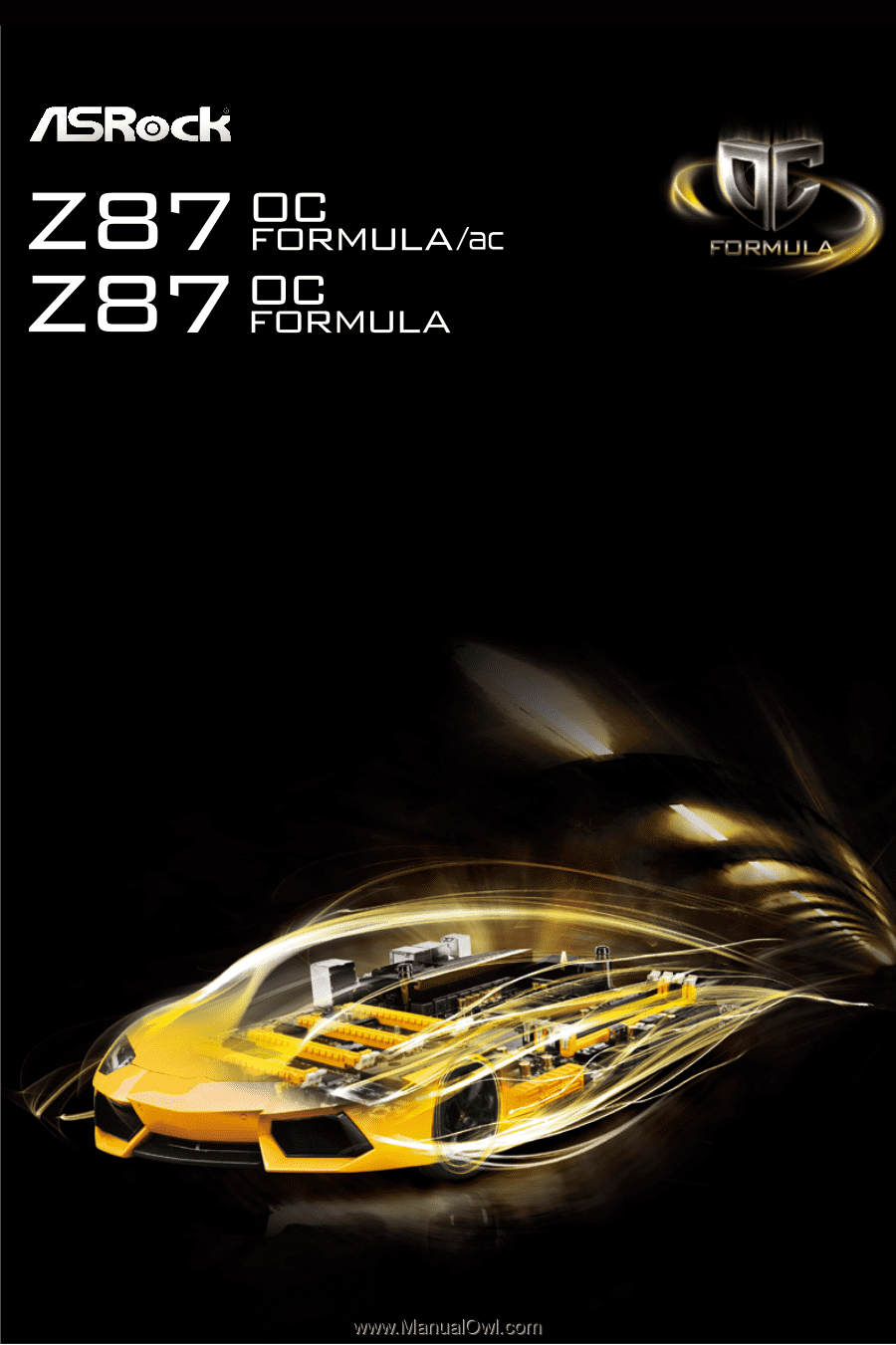
User Manual