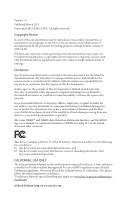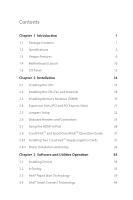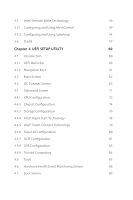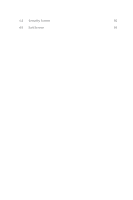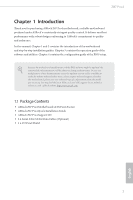ASRock Z87 Pro4 User Manual
ASRock Z87 Pro4 Manual
 |
View all ASRock Z87 Pro4 manuals
Add to My Manuals
Save this manual to your list of manuals |
ASRock Z87 Pro4 manual content summary:
- ASRock Z87 Pro4 | User Manual - Page 1
User Manual - ASRock Z87 Pro4 | User Manual - Page 2
not be constructed as a commitment by ASRock. ASRock assumes no responsibility for any errors or and HDMI High-Definition Multimedia Interface, and the HDMI logo are trademarks or registered trademarks of HDMI Licensing Lithium battery adopted on this motherboard contains Perchlorate, a toxic - ASRock Z87 Pro4 | User Manual - Page 3
Using the HDMI-In Port 28 2.8 CrossFireXTM and Quad CrossFireXTM Operation Guide 31 2.8.1 Installing Two CrossFireXTM-Ready Graphics Cards 31 2.8.2 Driver Installation and Setup 33 Chapter 3 Software and Utilities Operation 34 3.1 Installing Drivers 34 3.2 A-Tuning 35 3.3 Intel® Rapid - ASRock Z87 Pro4 | User Manual - Page 4
61 4.2 Main Screen 62 4.3 OC Tweaker Screen 63 4.4 Advanced Screen 71 4.4.1 CPU Configuration 72 4.4.2 Chipset Configuration 74 4.4.3 Storage Configuration 76 4.4.4 Intel® Rapid Start Technology 78 4.4.5 Intel® Smart Connect Technology 79 4.4.6 Super IO Configuration 80 4.4.7 ACPI - ASRock Z87 Pro4 | User Manual - Page 5
4.8 Security Screen 92 4.9 Exit Screen 93 - ASRock Z87 Pro4 | User Manual - Page 6
. You may find the latest VGA cards and CPU support list on ASRock's website as well. ASRock website http://www.asrock.com. 1.1 Package Contents • ASRock Z87 Pro4 Motherboard (ATX Form Factor) • ASRock Z87 Pro4 Quick Installation Guide • ASRock Z87 Pro4 Support CD • 2 x Serial ATA (SATA) Data Cables - ASRock Z87 Pro4 | User Manual - Page 7
Polymer Capacitors) CPU • Supports 4th Generation Intel® CoreTM i7 / i5 / i3 / Xeon® / Pentium® / Celeron® in LGA1150 Package • Digi Power Design • 6 Power Phase Design • Supports Intel® Turbo Boost 2.0 Technology • Supports Intel® K-Series unlocked CPU Chipset • Intel® Z87 Memory • Dual - ASRock Z87 Pro4 | User Manual - Page 8
Z87 Pro4 • Max. shared memory 1792MB • Three VGA Output options: D-Sub, DVI-D and HDMI • Supports Triple Monitors • Supports HDMI Technology with max. resolution up to 1920x1200 @ 60Hz • Supports DVI-D with max. resolution up to 1920x1200 @ 60Hz • Supports D-Sub with max. resolution up to 1920x1200 - ASRock Z87 Pro4 | User Manual - Page 9
4 USB 3.0 ports) (ASMedia Hub) • 64Mb AMI UEFI Legal BIOS with Multilingual GUI support • ACPI 1.1 Compliance Wake Up Events • SMBIOS 2.3.1 Support • CPU, DRAM, PCH 1.05V, PCH 1.5V Voltage Multi-adjust- ment • Drivers, Utilities, AntiVirus Software (Trial Version), CyberLink MediaEspresso 6.5 Trial - ASRock Z87 Pro4 | User Manual - Page 10
Z87 Pro4 OS Certifications • CPU/Chassis Fan Multi-Speed Control • Voltage Monitoring: +12V, +5V, +3.3V, CPU Vcore • Microsoft® Windows® 8 / 8 64-bit / 7 / 7 64-bit compliant • FCC, CE, WHQL • ErP/EuP Ready (ErP/EuP ready power supply is required) * For detailed product information, please visit - ASRock Z87 Pro4 | User Manual - Page 11
improved utilities, including XFast RAM, Dehumidifier, Good Night LED, FAN-Tastic Tuning, OC Tweaker and a whole lot more. ASRock Instant Flash ASRock Instant Flash is a BIOS flash utility embedded in Flash ROM. This convenient BIOS update tool allows you to update the system BIOS in a few clicks - ASRock Z87 Pro4 | User Manual - Page 12
of ASRock XFast RAM is that it reduces the frequency of accessing your SSDs or HDDs in order to extend their lifespan. ASRock Crashless BIOS ASRock Crashless BIOS allows users to update their BIOS without fear of failing. If power loss occurs during the BIOS updating process, ASRock Crashless BIOS - ASRock Z87 Pro4 | User Manual - Page 13
motherboard also provides a free 3.5mm audio cable (optional) that ensures users the most convenient computing environment. ASRock Good Night LED ASRock Good as well. ASRock USB Key In a world where time is money, why waste precious time everyday typing usernames to log in to Windows? Why should we - ASRock Z87 Pro4 | User Manual - Page 14
Z87 Pro4 ASRock Home Cloud This motherboard supports remote wake with the onboard Intel LAN, so you can connect with your PC from anywhere in the world. You will be able to power your PC on or turn it off, monitor and take control of it remotely with another smartphone, tablet or computer. ASRock - ASRock Z87 Pro4 | User Manual - Page 15
Bottom: Optical SPDIF Z87 Pro4 CHA_FAN2 USB3_8 Vertical Type A USB 3.0 Top: Center: FRONT Bottom: MIC IN USB3_4_5 PCI Express 3.0 8 29 PCIE1 LAN X X X Fast LAN Fast USB Fast RAM 9 10 CMOS Battery PCIE2 Super I/O PCIE4 PCIE3 RoHS Intel Z87 Audio CODEC HD_AUDIO1 SPDIF1_OUT1 - ASRock Z87 Pro4 | User Manual - Page 16
21 USB 2.0 Header (USB4_5) 22 USB 2.0 Header (USB6_7) 23 Clear CMOS Jumper (CLRCMOS1) 24 Infrared Module Header (IR1) 25 COM Port Header (COM1) 26 TPM Header (TPMS1) 27 SPDIF Out Connector (SPDIF_OUT) 28 Front Panel Audio Header (HD_AUDIO1) 29 Chassis Fan Connector (CHA_FAN2) Z87 Pro4 English 11 - ASRock Z87 Pro4 | User Manual - Page 17
(Light Blue) 14 13 12 11 10 No. Description 9 Front Speaker (Lime)** 10 Microphone (Pink) 11 Optical SPDIF Out Port 12 USB 2.0 Ports (USB23) 13 HDMI-In Port 14 HDMI-Out Port 15 DVI-D Port 16 PS/2 Keyboard Port English 12 - ASRock Z87 Pro4 | User Manual - Page 18
Z87 Pro4 * There are two LEDs on each LAN port. Please refer 6) --V V Line In (No. 8) ---V To enable Multi-Streaming, you need to connect a front panel audio cable to the front panel audio header. After restarting your computer, you will find the "Mixer" tool on your system. Please select "Mixer - ASRock Z87 Pro4 | User Manual - Page 19
is an ATX form factor motherboard. Before you install the motherboard, study the configuration of your chassis to ensure that the motherboard fits into it. Pre-installation Precautions Take note of the following precautions before you install motherboard components or change any motherboard settings - ASRock Z87 Pro4 | User Manual - Page 20
Z87 Pro4 2.1 Installing the CPU 1. Before you insert the 1150-Pin CPU into the socket, please check if the PnP cap is on the socket, if the CPU surface is unclean, or if there are any bent pins in the socket. Do not force to insert the CPU into the socket if above situation is found. Otherwise, the - ASRock Z87 Pro4 | User Manual - Page 21
4 5 16 3 English - ASRock Z87 Pro4 | User Manual - Page 22
Z87 Pro4 Please save and replace the cover if the processor is removed. The cover must be placed if you wish to return the motherboard for after service. 17 English - ASRock Z87 Pro4 | User Manual - Page 23
2.2 Installing the CPU Fan and Heatsink 1 18 2 CPU_FAN English - ASRock Z87 Pro4 | User Manual - Page 24
Z87 Pro4 2.3 Installing Memory Modules (DIMM) This motherboard provides four 240-pin DDR3 (Double Data Rate 3) DIMM slots, and supports Dual Channel Memory Technology. 1. For dual channel configuration, you always need to install identical (the same brand, speed, size and chip-type) DDR3 DIMM - ASRock Z87 Pro4 | User Manual - Page 25
1 2 3 20 English - ASRock Z87 Pro4 | User Manual - Page 26
Z87 Pro4 2.4 Expansion Slots (PCI and PCI Express Slots) There are 2 PCI slots and 4 PCI Express slots on the motherboard. Before installing an expansion card, please make sure that the power supply is switched off or the power cord is unplugged. Please read the documentation of the - ASRock Z87 Pro4 | User Manual - Page 27
clear the CMOS right after you update the BIOS. If you need to clear the CMOS when you just finish updating the BIOS, you must boot up the system first, and then shut it down before you do the clear-CMOS action. Please be noted that the password, date, time, and user default profile will be cleared - ASRock Z87 Pro4 | User Manual - Page 28
Z87 Pro4 2.6 Onboard Headers and Connectors Onboard headers and connectors are NOT jumpers. Do NOT place jumper caps over these headers and connectors. Placing jumper caps over the headers and connectors will cause permanent damage to the motherboard of power switch, reset switch, power LED, - ASRock Z87 Pro4 | User Manual - Page 29
10, No. 22) USB_PWR PP+ GND DUMMY 1 GND P+ PUSB_PWR Besides four USB 2.0 ports on the I/O panel, there are two headers on this motherboard. Each USB 2.0 header can support two ports. USB 3.0 Header (19-pin USB3_4_5) (see p.10, No. 9) (19-pin USB3_6_7) (see p.10, No. 8) (USB3_8) (see p.10, No. 10 - ASRock Z87 Pro4 | User Manual - Page 30
Sensing, but the panel wire on the chassis must support HDA to function correctly. Please follow the instructions in our manual and chassis manual to install your system. 2. If you use an AC'97 audio panel, please install it to the front panel audio header by the steps below: A. Connect Mic_IN (MIC - ASRock Z87 Pro4 | User Manual - Page 31
DDCD#1 This motherboard provides a 24-pin ATX power connector. To use a 20-pin ATX power supply, please plug it along Pin 1 and Pin 13. This motherboard provides an 8-pin ATX 12V power connector. To use a 4-pin ATX power supply, please plug it along Pin 1 and Pin 5. This header supports an optional - ASRock Z87 Pro4 | User Manual - Page 32
TPM Header (17-pin TPMS1) (see p.10, No. 26) 1 Z87 Pro4 This connector supports Trusted Platform Module (TPM) system, which can securely store keys, digital certificates, passwords, and data. A TPM system also helps enhance network security, protects digital identities, - ASRock Z87 Pro4 | User Manual - Page 33
2.7 Using the HDMI-In Port The HDMI-In port on this motherboard lets you easily switch between PC screen (on-board VGA) and external video source on the same monitor. This function saves you the hassle of - ASRock Z87 Pro4 | User Manual - Page 34
USB 3.0 USB 3.0 Z87 Pro4 Connection Diagram English HDMI Adapter Power Source 29 - ASRock Z87 Pro4 | User Manual - Page 35
Step 1 Connect your monitor to the HDMI-Out port on the motherboard via an HDMI cable. Step 2 Connect an external devices with HDMI output to the HDMI-In port on the motherboard via an HDMI cable. Step 3 Double-click the "A-Tuning" icon on the desktop and find "HDMI-IN" function in "Tools" tab. Drag - ASRock Z87 Pro4 | User Manual - Page 36
Z87 Pro4 2.8 CrossFireXTM and Quad CrossFireXTM Operation Guide This motherboard supports CrossFireXTM and Quad CrossFireXTM that allows you to install up to two identical PCI Express x16 graphics cards. Currently CrossFireXTM and Quad CrossFireXTM are supported with Windows® 7 / 7 64-bit / 8 / 8 64 - ASRock Z87 Pro4 | User Manual - Page 37
Step 3 Connect a VGA cable or a DVI cable to the monitor connector or the DVI connector of the graphics card that is inserted to PCIE1 slot. 32 English - ASRock Z87 Pro4 | User Manual - Page 38
Z87 Pro4 2.8.2 Driver Installation and Setup Step 1 Power on your computer and boot into OS. Step 2 Remove the AMD drivers if you have any VGA drivers installed in your system. The Catalyst Uninstaller is an optional download. We recommend using this utility to uninstall any previously installed - ASRock Z87 Pro4 | User Manual - Page 39
drivers. Therefore, the drivers you install can work properly. Utilities Menu The Utilities Menu shows the application software that the motherboard supports. Click on a specific item then follow the installation wizard to install it. To improve Windows 7 compatibility, please download and install - ASRock Z87 Pro4 | User Manual - Page 40
Z87 Pro4 3.2 A-Tuning A-Tuning is ASRock's multi purpose software suite with a new interface, more new features and improved utilities, including XFast RAM, Dehumidifier, Good Night LED, FAN-Tastic Tuning, OC Tweaker and a whole lot more. 3.2.1 Installing A-Tuning When you install the all-in-one - ASRock Z87 Pro4 | User Manual - Page 41
Create a hidden partition, then assign which files should be stored in the RAM drive. Fast Boot Fast Boot minimizes your computer's boot time. Please note that Ultra Fast mode is only supported by Windows 8 and the VBIOS must support UEFI GOP if you are using an external graphics card. OMG Schedule - ASRock Z87 Pro4 | User Manual - Page 42
Z87 Pro4 Dehumidifier Prevent motherboard damages due to dampness. Enable this function and configure the period of time until the computer powers on, and the duration of the dehumidifying process. HDMI-IN Connect two different devices to one monitor and toggle between the primary and secondary - ASRock Z87 Pro4 | User Manual - Page 43
Tech Service Contact Tech Service. 38 English - ASRock Z87 Pro4 | User Manual - Page 44
Z87 Pro4 3.3 Intel® Rapid Start Technology Intel® Rapid Start Technology enables your system to Confirm whether your motherboard supports this feature. • Operating system: Microsoft Windows 8/7 (32- or 64-bit edition) • Set the SATA mode to AHCI. If Windows 8/7 is already installed under IDE mode, - ASRock Z87 Pro4 | User Manual - Page 45
F2 to enter BIOS, then go to Advanced ‐> Storage Configuration and change SATA Mode to AHCI. Press F10 to save changes and exit. 5. Enter Windows 8/7. Windows will discover the new device and install AHCI drivers automatically. 3.3.2 Setup Guide Configuring Rapid Start Step 1 Run ASRock Rapid Start - ASRock Z87 Pro4 | User Manual - Page 46
Z87 Pro4 Step 3 When prompted to restart after the setup, click Yes to reboot. Step 4 Double-click the Intel® Rapid Start Technology Manager icon system tray. in the Windows 41 English - ASRock Z87 Pro4 | User Manual - Page 47
to ten minutes, the system will enable Rapid Start mode after entering sleep state for ten minutes. If the timer is set to 0 minutes, Windows will immediately enable Rapid Start mode as it enters sleep state. Using Rapid Start 1. You may shut down the computer without terminating the applications or - ASRock Z87 Pro4 | User Manual - Page 48
Z87 Pro4 state for a period of time. The power of the computer in Rapid Start mode can continue to use the computer just hit the power button, the system will rapidly return to Windows, the programs and files which you were using before entering sleep state will be accessible immediately. 43 English - ASRock Z87 Pro4 | User Manual - Page 49
content always up-to-date. 3.4.1 System Requirements • Confirm whether your motherboard supports this feature. • Operating system: Microsoft Windows 8/7 (32- or 64-bit edition) • Set the SATA mode to AHCI. If Windows 8/7 is already installed under IDE mode, directly changing the SATA mode to AHCI - ASRock Z87 Pro4 | User Manual - Page 50
Z87 Pro4 3.4.2 Setup Guide Installing ASRock Smart Connect Utility Step 1 Install ASRock Smart Connect Utility, which is located in the folder at the following path of the Support CD: \ ASRock Utility > Smart Connect. Step 2 Once installed, run ASRock Smart Connect from your desktop or go to Windows - ASRock Z87 Pro4 | User Manual - Page 51
Step 3 Click the Add button. Take Foxmail as an example, add Foxmail to the Application list. Step 4 Select Foxmail from the Application List, then click the arrow pointing right to add this application to the Smart Connect List. Step 5 Click Apply to enable Smart Connect. 46 English - ASRock Z87 Pro4 | User Manual - Page 52
Z87 Pro4 Step 6 Double-click the Intel® Smart Connect Technology Manager icon Windows system tray. in the Step 7 Drag the slider to configure how often the system will connect to the network to download updates. Shorter durations will provide more frequent updates, but may cause more power - ASRock Z87 Pro4 | User Manual - Page 53
4. The system will wake up from sleep state periodically, and then start to update Foxmail. The screen will not display anything so the computer can maintain minimum power usage. Afterwards, the system will automatically return to sleep state again. 5. - ASRock Z87 Pro4 | User Manual - Page 54
Z87 Pro4 3.5 Intel® Remote Wake Technology Intel® Remote Wake Technology allows you to use programs or services over the Internet to wake up your home computer from energy efficient sleep mode. Before configuring this feature, verify the following. • Remote Wake has been enabled in "Intel® Smart - ASRock Z87 Pro4 | User Manual - Page 55
Step 3 A new mesh window will pop up. Enter a mesh name and password. Step 4 Select all the checkboxes and click Create Mesh. Downloading and Installing Mesh Agent Step 1 Click Install on the My Account page. Step 2 Select the mesh and download both files. Make sure both files are in the same - ASRock Z87 Pro4 | User Manual - Page 56
Step 4 Click Install / Update. Z87 Pro4 Step 5 Wait a minute for the New Machine to appear in "My Device". 51 English - ASRock Z87 Pro4 | User Manual - Page 57
Step 6 Check whether "Intel Remote Wake" appeared or not. Step 7 Click on Power Actions. Step 8 Click on Wake or Sleep. 52 English - ASRock Z87 Pro4 | User Manual - Page 58
Z87 Pro4 Waking up a PC using mobile device. Before waking up your home computer using a mobile device, please log out of MeshCentral on other previously used computers or devices. Step 1 Login to meshcentral.com/m. Step 2 Select a Machine. Step 3 Click on Wake or Sleep. Tutorial Video 53 English - ASRock Z87 Pro4 | User Manual - Page 59
that the "Remote Wake" has been enabled in "Intel® Smart Connect Technology Manager". Setup Guide Step 1 Download and install Streamer on your home computer, which is located in the folder at the following path of the Support CD: \ ASRock Utility > Splashtop Streamer. Then enter your Splashtop - ASRock Z87 Pro4 | User Manual - Page 60
Z87 Pro4 Using Remote Control Step 1 In "Splashtop 2", tap an online machine from the list to connect to your home computer. Step 2 Start remotely accessing your home computer. The functionality and price of the Splashtop APP and subscription fee is subject to change. Please check www.splashtop.com - ASRock Z87 Pro4 | User Manual - Page 61
Accessing Data Playing Video 56 English - ASRock Z87 Pro4 | User Manual - Page 62
Z87 Pro4 3.6 Start8 For those Windows 8 users who miss the Start Menu, Start8 is an ideal solution that brings back the familiar Start Menu along with added customizations for greater efficiency. 3.6.1 Installing Start8 Install Start8, which is located in the folder at the following path of the - ASRock Z87 Pro4 | User Manual - Page 63
Configure Configure provides configuration options, including icon sizes, which shortcuts you want Start Menu to display, quick access to recently used apps, the functionality of the power button, and more. Control 58 English - ASRock Z87 Pro4 | User Manual - Page 64
Control lets you configure what a click on the start button or a press on the Windows key does. Desktop Z87 Pro4 Desktop allows you to disable the hot corners when you are working on the desktop. It also lets you choose whether or not the system - ASRock Z87 Pro4 | User Manual - Page 65
you power on the computer, otherwise, the Power-On-Self-Test (POST) will continue with its test routines. If you wish to enter the UEFI SETUP UTILITY after POST, restart the system by pressing + + , or by pressing the reset button on the system chassis. You may also restart by - ASRock Z87 Pro4 | User Manual - Page 66
Z87 Pro4 4.1.2 Navigation Keys Use < > key or < > key to choose among the selections on the menu bar, and use < > key or < > key to move the cursor up - ASRock Z87 Pro4 | User Manual - Page 67
, the Main screen will appear and display the system overview. Active Page on Entry Select the default page when entering the UEFI setup utility. UEFI Guide UEFI Guide is a quick tutorial for ASRock's UEFI setup Utility. You may abort the tutorial by pressing "esc". 62 English - ASRock Z87 Pro4 | User Manual - Page 68
can set up overclocking features. Z87 Pro4 Because the UEFI software is constantly being updated, the following UEFI setup screens and descriptions are for reference purpose only, and they may not exactly match what you see on your screen. CPU Configuration CPU Ratio The CPU speed is determined - ASRock Z87 Pro4 | User Manual - Page 69
for passing EMI tests. Disable to achieve higher clock speeds when overclocking. Intel SpeedStep Technology Intel SpeedStep technology Plane Current Limit Configure the current limit of the CPU under Turbo Mode in ampere. A lower limit can protect the CPU and save power, while a higher limit may - ASRock Z87 Pro4 | User Manual - Page 70
Z87 Pro4 Override: The voltage is fixed. GT Adaptive Voltage Configure the fixed voltage added to the integrated GPU. GT Voltage Offset Configure the voltage added to the integrated GPU when the system is under heavy load. DRAM Timing Configuration Load XMP Setting Load XMP settings to overclock the - ASRock Z87 Pro4 | User Manual - Page 71
DRAM Tweaker Fine tune the DRAM settings by leaving marks in checkboxes. Click OK to confirm and apply your new settings. CAS# Latency (tCL) The time between sending a column address to the memory and the beginning of the data in response. RAS# to CAS# Delay (tRCD) The number of clock cycles - ASRock Z87 Pro4 | User Manual - Page 72
Z87 Pro4 Read to Precharge (tRTP) The number of clocks that are inserted between a read command to a row precharge command to the same rank. Four Activate Window (tFAW) The time window ranks. tWRRDDD Use this to change DRAM tRRSR Auto/Manual settings. The default is [Auto]. Configure between module - ASRock Z87 Pro4 | User Manual - Page 73
for channel A. ODT WR (CHB) Configure the memory on die termination resistors' WR for channel B. ODT NOM (CHA) Use this to change ODT (CHA) Auto/Manual settings. The default is [Auto]. ODT NOM (CHB) Use this to change ODT (CHB) Auto - ASRock Z87 Pro4 | User Manual - Page 74
Z87 Pro4 Command Tri State Enable for DRAM power saving. MRC Fast Boot Enable Memory added to the CPU Cache when the system is under heavy load. CPU Cache Voltage Offset Configure the voltage for the CPU Cache. Setting the voltage higher may increase system stability when overclocking. System Agent - ASRock Z87 Pro4 | User Manual - Page 75
Management for power saving. Disable for better performance and overclocking capabilities. Voltage Configuration CPU Input Voltage Configure the voltage for the CPU. CPU Load-Line Calibration CPU Load-Line Calibration helps prevent CPU voltage droop when the system is under heavy load. DRAM - ASRock Z87 Pro4 | User Manual - Page 76
Z87 Pro4 4.4 Advanced Screen In this section, you may set the configurations for the following items: CPU Configuration, Chipset Configuration, Storage Configuration, Intel® Rapid Start Technology, Intel® Smart Connect Technology, Super IO Configuration, ACPI Configuration, USB Configuration and - ASRock Z87 Pro4 | User Manual - Page 77
Technology Intel Hyper Threading Technology allows multiple threads to run on each core, so that the overall performance on threaded software is improved. Active Processor Cores Select the number of cores to enable in each processor package. CPU C States Support Enable CPU C States Support for - ASRock Z87 Pro4 | User Manual - Page 78
Z87 Pro4 Package C State Support Enable CPU, PCIe, Memory, Graphics C State Support for power saving. CPU Thermal Throttling Enable CPU internal thermal control mechanisms to keep the CPU from overheating. No-Execute Memory Protection Processors with No-Execution Memory Protection Technology may - ASRock Z87 Pro4 | User Manual - Page 79
Chipset Configuration Primary Graphics Adapter Select a primary VGA. VT-d Intel® Virtualization Technology for Directed I/O helps your virtual graphics when an external graphics card is installed. Select enable to keep the integrated graphics enabled at all times to support Lucid Virtu. 74 English - ASRock Z87 Pro4 | User Manual - Page 80
is installed. Front Panel Enable/disable front panel HD audio. On/Off Play With ASRock On/Off Play users can connect their portable audio devices, such as an MP3 player or a mobile phone to the PC and listen to music through the computer's speakers even when the computer is turned off. Onboard HDMI - ASRock Z87 Pro4 | User Manual - Page 81
drives into a logical unit. AHCI (Advanced Host Controller Interface) supports NCQ and other new features that will improve SATA disk performance power state during periods of inactivity to save power. It is only supported by AHCI mode. Hard Disk S.M.A.R.T. S.M.A.R.T stands for Self-Monitoring, - ASRock Z87 Pro4 | User Manual - Page 82
indicators of reliability. Z87 Pro4 English 77 - ASRock Z87 Pro4 | User Manual - Page 83
4.4.4 Intel® Rapid Start Technology Intel® Rapid Start Technology Intel® Rapid Start Technology is a new zero power hibernation mode which allows users to resume in just 5-6 seconds. 78 English - ASRock Z87 Pro4 | User Manual - Page 84
4.4.5 Intel® Smart Connect Technology Z87 Pro4 Intel® Smart Connect Technology Intel® Smart Connect Technology automatically updates your email and social networks, such as Twitter, Facebook, etc. while the computer is in sleep mode. English 79 - ASRock Z87 Pro4 | User Manual - Page 85
4.4.6 Super IO Configuration Serial Port Enable or disable the Serial port. Serial Port Address Select the address of the Serial port. Infrared Port Enable or disable the Infrared port. 80 English - ASRock Z87 Pro4 | User Manual - Page 86
4.4.7 ACPI Configuration Z87 Pro4 Suspend to RAM Select disable for ACPI ACPI HPET Table Enable the High Precision Event Timer for better performance and to pass WHQL tests. PS/2 Keyboard Power On Allow the system to be waked up by a PS/2 Keyboard up by the Onboard Intel I217V LAN. 81 English - ASRock Z87 Pro4 | User Manual - Page 87
Ring-In Power On Allow the system to be waked up by onboard COM port modem Ring-In signals. RTC Alarm Power On Allow the system to be waked up by the real time clock alarm. Set it to By OS to let it be handled by your operating system. USB Keyboard/Remote Power On Allow the system to be waked up by - ASRock Z87 Pro4 | User Manual - Page 88
Z87 Pro4 USB Controller Enable or disable all the USB 2.0 ports. USB 3.0 Controller Enable or disable all the USB 3.0 ports. Legacy USB Support Enable or disable Legacy OS Support for USB 2.0 devices. If you encounter USB compatibility issues it is recommended to disable legacy USB support - ASRock Z87 Pro4 | User Manual - Page 89
4.4.9 Trusted Computing Security Device Support Enable to activate Trusted Platform Module (TPM) security for your hard disk drives. 84 English - ASRock Z87 Pro4 | User Manual - Page 90
system time are required. UEFI Tech Service Contact ASRock Tech Service if you are having trouble with your PC. Please setup network configuration before using UEFI Tech Service. Easy RAID Installer Easy RAID Installer helps you to copy the RAID driver from the support CD to your USB storage device - ASRock Z87 Pro4 | User Manual - Page 91
USB storage device and run Instant Flash to update your UEFI. Internet Flash ASRock Internet Flash downloads and updates the latest UEFI firmware version from our servers for you. Please setup network configuration before using Internet Flash. *For BIOS backup and recovery purpose, it is recommended - ASRock Z87 Pro4 | User Manual - Page 92
Z87 Pro4 Dehumidifier Function If Dehumidifier Function is CPU fan while Dehumidifier is enabled. The higher the value, the faster the fan speed. Max: 255 Min: 1 Save User Default Type a profile name and press enter to save your settings as user default. Load User Default Load previously saved user - ASRock Z87 Pro4 | User Manual - Page 93
of the hardware on your system, including the parameters of the CPU temperature, motherboard temperature, fan speed and voltage. CPU Fan 1 & 2 Setting Select a fan mode for CPU Fans 1&2, or choose Customize to set 5 CPU temperatures and assign a respective fan speed for each temperature. Chassis Fan - ASRock Z87 Pro4 | User Manual - Page 94
notice that Ultra Fast mode will boot so fast that the only way to enter this UEFI Setup Utility is to Clear CMOS or run the Restart to UEFI utility in Windows. Boot From Onboard LAN Allow the system to be waked up by the onboard LAN. Setup Prompt Timeout Configure the number - ASRock Z87 Pro4 | User Manual - Page 95
automatically restores the default settings. CSM (Compatibility Support Module) CSM Enable to launch the Compatibility Support Module. Please do not disable unless you're running a WHCK test. If you are using Windows 8 64-bit and all of your devices support UEFI, you may also disable CSM for faster - ASRock Z87 Pro4 | User Manual - Page 96
Z87 Pro4 Launch PXE OpROM Policy Select UEFI only to run those that support UEFI option ROM only. Select Legacy only to run those that support legacy option ROM only. Launch Storage OpROM Policy Select UEFI only to run those that support UEFI option ROM only. Select Legacy only to run those that - ASRock Z87 Pro4 | User Manual - Page 97
you may set or change the supervisor/user password for the system. You may also clear the user password. Supervisor Password Set or change blank and press enter to remove the password. User Password Set or change the password for the user account. Users are unable to change the settings in the UEFI - ASRock Z87 Pro4 | User Manual - Page 98
4.9 Exit Screen Z87 Pro4 Save Changes and Exit When you select this option the following message, "Save configuration changes and exit setup?" will pop out. Select [OK] to save - ASRock Z87 Pro4 | User Manual - Page 99
or want to know more about ASRock, you're welcome to visit ASRock's website at http://www.asrock.com; or you may contact your dealer for further information. For technical questions, please submit a support request form at http://www.asrock.com/support/tsd.asp ASRock Incorporation 2F., No.37, Sec

User Manual