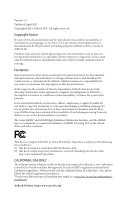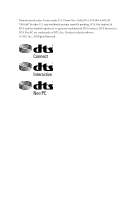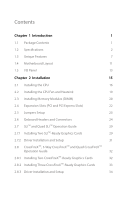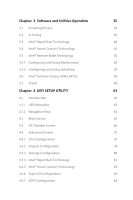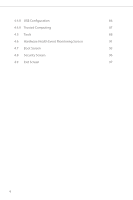ASRock Z87M Extreme4 User Manual
ASRock Z87M Extreme4 Manual
 |
View all ASRock Z87M Extreme4 manuals
Add to My Manuals
Save this manual to your list of manuals |
ASRock Z87M Extreme4 manual content summary:
- ASRock Z87M Extreme4 | User Manual - Page 1
User Manual - ASRock Z87M Extreme4 | User Manual - Page 2
change without notice, and should not be constructed as a commitment by ASRock. ASRock assumes no responsibility for any errors or omissions that may appear in CALIFORNIA, USA ONLY The Lithium battery adopted on this motherboard contains Perchlorate, a toxic substance controlled in Perchlorate Best - ASRock Z87M Extreme4 | User Manual - Page 3
Manufactured under license under U.S. Patent Nos: 5,956,674; 5,974,380; 6,487,535; 7,003,467 & other U.S. and worldwide patents issued & pending. DTS, the Symbol, & DTS and the Symbol together is a registered trademark & DTS Connect, DTS Interactive, DTS Neo:PC are trademarks of DTS, Inc. Product - ASRock Z87M Extreme4 | User Manual - Page 4
the CPU Fan and Heatsink 19 2.3 Installing Memory Modules (DIMM) 20 2.4 Expansion Slots (PCI and PCI Express Slots) 22 2.5 Jumpers Setup 23 2.6 Onboard Headers and Connectors 24 2.7 SLITM and Quad SLITM Operation Guide 29 2.7.1 Installing Two SLITM-Ready Graphics Cards 29 2.7.2 Driver - ASRock Z87M Extreme4 | User Manual - Page 5
Installing Drivers 35 3.2 A-Tuning 36 3.3 Intel® Rapid Start Technology 40 3.4 Intel® Smart Connect Technology 45 3.5 Intel® Remote 75 4.4.1 CPU Configuration 76 4.4.2 Chipset Configuration 78 4.4.3 Storage Configuration 80 4.4.4 Intel® Rapid Start Technology 81 4.4.5 Intel® Smart - ASRock Z87M Extreme4 | User Manual - Page 6
4.4.8 USB Configuration 86 4.4.9 Trusted Computing 87 4.5 Tools 88 4.6 Hardware Health Event Monitoring Screen 91 4.7 Boot Screen 93 4.8 Security Screen 96 4.9 Exit Screen 97 6 - ASRock Z87M Extreme4 | User Manual - Page 7
the latest VGA cards and CPU support list on ASRock's website as well. ASRock website http://www.asrock.com. 1.1 Package Contents • ASRock Z87M Extreme4 Motherboard (Micro ATX Form Factor) • ASRock Z87M Extreme4 Quick Installation Guide • ASRock Z87M Extreme4 Support CD • 4 x Serial ATA (SATA) Data - ASRock Z87M Extreme4 | User Manual - Page 8
® / Pentium® / Celeron® in LGA1150 Package • Digi Power Design • 8 Power Phase Design • Supports Intel® Turbo Boost 2.0 Technology • Supports Intel® K-Series unlocked CPU • Supports ASRock BCLK Full-range Overclocking • Intel® Z87 Memory • Dual Channel DDR3 Memory Technology • 4 x DDR3 DIMM slots - ASRock Z87M Extreme4 | User Manual - Page 9
Z87M Extreme4 Graphics Audio • Intel® HD Graphics Built-in Visuals and the VGA outputs can be supported only with processors which are GPU integrated. • Supports Intel® HD Graphics Built-in Visuals : Intel® Quick Sync Video with AVC, MVC (S3D) and MPEG-2 Full HW Encode1, Intel® InTruTM 3D, Intel® - ASRock Z87M Extreme4 | User Manual - Page 10
Mb/s • Giga PHY Intel® I217V • Supports Intel® Remote Wake Technology • Supports Wake-On-LAN • Supports Energy Efficient Ethernet 802.3az • Supports PXE CPU Fan connectors (1 x 4-pin, 1 x 3-pin) • 2 x Chassis Fan connectors (1 x 4-pin, 1 x 3-pin) • 1 x Power Fan connector (3-pin) • 1 x 24 pin ATX - ASRock Z87M Extreme4 | User Manual - Page 11
Z87M Extreme4 BIOS Feature Support CD Hardware Monitor OS Certifications • 1 x 8 pin 12V power connector • 1 x Front panel audio connector • 2 x USB 2.0 headers (support 4 USB 2.0 ports) • 1 x USB 3.0 header (supports 2 USB 3.0 ports) • 64Mb AMI UEFI Legal BIOS with Multilingual GUI support • ACPI - ASRock Z87M Extreme4 | User Manual - Page 12
. Due to limitation, the actual memory size may be less than 4GB for the reservation for system usage under Windows® 32-bit operating systems. Windows® 64-bit operating systems do not have such limitations. You can use ASRock XFast RAM to utilize the memory that Windows® cannot use. 6 English - ASRock Z87M Extreme4 | User Manual - Page 13
Z87M Extreme4 1.3 Unique Features ASRock A-Tuning A-Tuning is ASRock's multi purpose software suite with a new interface, more new features and improved utilities, including XFast RAM, Dehumidifier, Good Night LED, FAN-Tastic Tuning, OC Tweaker and a whole lot more. ASRock Instant Flash ASRock - ASRock Z87M Extreme4 | User Manual - Page 14
of Adobe Photoshop 5 times faster. Another advantage of ASRock XFast RAM is that it reduces the frequency of accessing your SSDs or HDDs in order to extend their lifespan. ASRock Crashless BIOS ASRock Crashless BIOS allows users to update their BIOS without fear of failing. If power loss occurs - ASRock Z87M Extreme4 | User Manual - Page 15
Z87M Extreme4 ASRock Easy Driver Installer For users that don't have an optical disk drive to install the drivers from our support CD, Easy Driver Installer is a handy tool in the UEFI that installs the LAN driver ! ASRock Home Cloud This motherboard supports remote wake with the onboard Intel LAN - ASRock Z87M Extreme4 | User Manual - Page 16
ASRock FAN-Tastic Tuning ASRock FAN-Tastic Tuning is included in A-Tuning. Configure up to five different fan speeds using the graph. The fans will automatically shift to the next speed level when the assigned temperature is met. 10 English - ASRock Z87M Extreme4 | User Manual - Page 17
CHA_FAN2 CMOS Z87M Extreme4 Top: Battery 7 USB3_0_1 1 Center: REAR SPK Bottom: Optical SPDIF PCI Express 3.0 1 HD_AUDIO1 Central/Bass LINE IN Top: Center: FRONT Bottom: MIC IN 22 PCIE1 SATA3_0_1 XFast RAM XFast USB Purity SoundTM PCIE2 XFast LAN Intel 8 PCIE3 Z87 64Mb BIOS - ASRock Z87M Extreme4 | User Manual - Page 18
12V Power Connector (ATX12V1) 2 CPU Fan Connector (CPU_FAN1) 3 CPU Fan Connector (CPU_FAN2) 4 2 x 240-pin DDR3 DIMM Slots (DDR3_A1, DDR3_B1) 5 2 x 240-pin DDR3 DIMM Slots (DDR3_A2, DDR3_B2) 6 ATX Power Connector (ATXPWR1) 7 USB 3.0 Header (USB3_0_1) 8 SATA3 Connectors (SATA3_0_1) 9 SATA3 Connectors - ASRock Z87M Extreme4 | User Manual - Page 19
1.5 I/O Panel 1 2 Z87M Extreme4 68 3 4 5 79 16 15 No. Description 1 USB 2.0 Ports (USB23) 2 VGA Port 3 USB 3.0 Ports (USB3_45) 4 USB 2.0 Ports (USB01) 5 LAN RJ-45 Port* 6 Central / Bass (Orange) 7 Rear - ASRock Z87M Extreme4 | User Manual - Page 20
use the Rear Speaker, Central/Bass, and Front Speaker, or select "Realtek HDA Audio 2nd output" to use the front panel audio. *** The eSATA connector supports SATA3 with cables within 1 meters. English 14 - ASRock Z87M Extreme4 | User Manual - Page 21
Installation This is an Micro ATX form factor motherboard. Before you install the motherboard, study the configuration of your chassis to ensure that the motherboard fits into it. Pre-installation Precautions Take note of the following precautions before you install motherboard components or change - ASRock Z87M Extreme4 | User Manual - Page 22
check if the PnP cap is on the socket, if the CPU surface is unclean, or if there are any bent pins in the socket. Do not force to insert the CPU into the socket if above situation is found. Otherwise, the CPU will be seriously damaged. 2. Unplug all power cables before installing - ASRock Z87M Extreme4 | User Manual - Page 23
Z87M Extreme4 3 4 5 17 English - ASRock Z87M Extreme4 | User Manual - Page 24
Please save and replace the cover if the processor is removed. The cover must be placed if you wish to return the motherboard for after service. 18 English - ASRock Z87M Extreme4 | User Manual - Page 25
2.2 Installing the CPU Fan and Heatsink Z87M Extreme4 1 2 CPU_FAN 19 English - ASRock Z87M Extreme4 | User Manual - Page 26
Modules (DIMM) This motherboard provides four 240-pin DDR3 (Double Data Rate 3) DIMM slots, and supports Dual Channel Memory Technology. 1. For dual channel configuration, you always need to install identical (the same brand, speed, size and chip-type) DDR3 DIMM pairs. 2. It is unable - ASRock Z87M Extreme4 | User Manual - Page 27
Z87M Extreme4 1 2 3 21 English - ASRock Z87M Extreme4 | User Manual - Page 28
PCI Express Slots) There are 4 PCI Express slots on the motherboard. Before installing an expansion card, please make sure that the power thermal environment, please connect a chassis fan to the motherboard's chassis fan connector (CHA_FAN1 or CHA_FAN2) when using multiple graphics cards. English - ASRock Z87M Extreme4 | User Manual - Page 29
Z87M Extreme4 2.5 Jumpers Setup The illustration shows how jumpers are setup. When the jumper seconds. However, please do not clear the CMOS right after you update the BIOS. If you need to clear the CMOS when you just finish updating the BIOS, you must boot up the system first, and then shut it down - ASRock Z87M Extreme4 | User Manual - Page 30
place jumper caps over these headers and connectors. Placing jumper caps over the headers and connectors will cause permanent damage to the motherboard. System Panel Header (9-pin PANEL1) (see p.11, No. 15) PLED+ PLEDPWRBTN# GND 1 GND RESET# GND HDLEDHDLED+ Connect the power switch, reset switch - ASRock Z87M Extreme4 | User Manual - Page 31
Z87M Extreme4 SATA3_4_5 SATA3_2_3 SATA3_0_1 Power LED Header (3-pin PLED1) (see p.11, No. 18) Serial ATA3 Connectors (SATA3_0_1: USB 2.0 ports on the I/O panel, there are three headers on this motherboard. Each USB 2.0 header can support two ports. USB 3.0 Headers (19-pin USB3_4_5) (see p.11, No - ASRock Z87M Extreme4 | User Manual - Page 32
OUT2_R MIC2_R to the front audio panel. MIC2_L 1 1. High Definition Audio supports Jack Sensing, but the panel wire on the chassis must support HDA to function correctly. Please follow the instructions in our manual and chassis manual to install your system. 2. If you use an AC'97 audio panel - ASRock Z87M Extreme4 | User Manual - Page 33
Z87M Extreme4 CPU Fan Connectors (4-pin CPU_FAN1) (see p.11, No. 2) (3-pin CPU_FAN2) (see p.11, No. 3) 4 3 21 GN D + 12V CPU_ FAN_SPEED FAN_SPEED_CONTROL GND +12V CPU_FAN_SPEED This motherboard provides a 4-Pin CPU fan (Quiet Fan) connector. If you plan to connect a 3-Pin CPU fan, please connect - ASRock Z87M Extreme4 | User Manual - Page 34
CI1) (see p.11, No. 20) 1 GND Signal This motherboard supports CASE OPEN detection feature that detects if the chassis cove has been GND +3VSB LAD0_L +3V LAD3_L TPM_RST# LFRAME#_L CK_33M_TPM 1 This connector supports Trusted Platform Module (TPM) system, which can securely store keys, digital - ASRock Z87M Extreme4 | User Manual - Page 35
Z87M Extreme4 2.7 SLITM and Quad SLITM Operation Guide This motherboard supports NVIDIA® SLITM and Quad SLITM (Scalable Link Interface) technology that allows you to install up to two identical PCI Express x16 graphics cards. Currently, NVIDIA® SLITM and Quad SLITM technology supports Windows® 7 / 7 - ASRock Z87M Extreme4 | User Manual - Page 36
SLI_ Bridge_2S Card to the goldfingers on each graphics card. Make sure the ASRock SLI_ Bridge_2S Card is firmly in place. SLI_Bridge_2S Card ASRock SLI_Bridge_2S Card Step 4 Connect a VGA cable or a DVI cable to the monitor connector or the DVI connector of the graphics card that is inserted to - ASRock Z87M Extreme4 | User Manual - Page 37
Z87M Extreme4 2.7.2 Driver Installation and Setup Install the graphics card drivers to your system. After that, Panel icon in the Windows® system tray. Step 2 In the left pane, click Set SLI and PhysX configuration. Then select Maximize 3D performance and click Apply. Step 3 Reboot your system - ASRock Z87M Extreme4 | User Manual - Page 38
CrossFireXTM Operation Guide This motherboard supports CrossFireXTM, 3-way Make sure that your graphics card driver supports AMD CrossFireXTM technology. Download the drivers from the AMD's website: www. to AMD graphics card manuals for detailed installation guide. 2.8.1 Installing Two CrossFireXTM - ASRock Z87M Extreme4 | User Manual - Page 39
Z87M Extreme4 Step 3 Connect a VGA cable or a DVI cable to the monitor connector or and PCIE4 slots. (The CrossFire Bridge is provided with the graphics card you purchase, not bundled with this motherboard. Please refer to your graphics card vendor for details.) Step 3 Connect a VGA cable or a DVI - ASRock Z87M Extreme4 | User Manual - Page 40
optional download. We recommend using this utility to uninstall any previously installed Catalyst drivers prior to installation. Please check AMD's website for AMD driver updates. Step 3 Install the required drivers and CATALYST Control Center then restart your computer. Please check AMD's website - ASRock Z87M Extreme4 | User Manual - Page 41
Z87M Extreme4 Chapter 3 Software and Utilities Operation 3.1 Installing Drivers The Support CD that comes with the motherboard contains necessary drivers and useful utilities that enhance the motherboard's features. Running The Support CD To begin using the support CD, insert the CD into your CD-ROM - ASRock Z87M Extreme4 | User Manual - Page 42
whole lot more. 3.2.1 Installing A-Tuning When you install the all-in-one driver to your system from ASRock's support CD, A-Tuning will be auto-installed as well. After the installation, OC Tweaker, System Info and Tech Service. Operation Mode Choose an operation mode for your computer. 36 English - ASRock Z87M Extreme4 | User Manual - Page 43
Tools Various tools and utilities. Z87M Extreme4 XFast RAM Boost the system's performance and extend the HDD's or SDD's lifespan! Create a hidden partition, then assign which files should be stored in the RAM drive. Fast Boot Fast Boot minimizes your computer's boot time. Please note that Ultra - ASRock Z87M Extreme4 | User Manual - Page 44
Dehumidifier Prevent motherboard damages due to dampness. Enable this function and configure the period of time until the time. Please set a hotkey for switching between the two devices. OC Tweaker Configurations for overclocking the system. System Info View information about the system. 38 English - ASRock Z87M Extreme4 | User Manual - Page 45
Z87M Extreme4 Tech Service Contact Tech Service. 39 English - ASRock Z87M Extreme4 | User Manual - Page 46
Intel System Requirements • Confirm whether your motherboard supports this feature. • Operating system: not in AHCI mode, please follow the instructions below. There are certain risks. Please 2. Enter into HKEY_LOCAL_MACHINE\SYSTEM\CurrentControlSet\services\ msahci in Windows Registry Editor. Double - ASRock Z87M Extreme4 | User Manual - Page 47
Z87M Extreme4 3. Exit the Registry Editor window and restart the computer. 4. Press F2 to enter BIOS, then go to Advanced ‐> Storage Configuration and change SATA Mode to AHCI. Press F10 to save changes and exit. 5. Enter Windows 8/7. Windows will discover the new device and install AHCI drivers - ASRock Z87M Extreme4 | User Manual - Page 48
Step 3 When prompted to restart after the setup, click Yes to reboot. English Step 4 Double-click the Intel® Rapid Start Technology Manager icon system tray. in the Windows 42 - ASRock Z87M Extreme4 | User Manual - Page 49
Z87M Extreme4 Step 5 Make sure Rapid Start is on. Drag the slider to configure the time. For example, if the timer value is set to ten minutes, - ASRock Z87M Extreme4 | User Manual - Page 50
state for a period of time. The power of the computer in Rapid Start mode can be cut off, it will not cause data loss of the programs or files you were executing before entering sleep state. 4. When you wish to continue to use the computer just hit the power button, the system will rapidly return to - ASRock Z87M Extreme4 | User Manual - Page 51
Z87M Extreme4 3.4 Intel® Smart Connect Technology Intel® Smart Connect Technology is a feature that periodically wakes your computer from Windows® sleep state to refresh email or social networking applications. It saves your waiting - ASRock Z87M Extreme4 | User Manual - Page 52
3.4.2 Setup Guide Installing ASRock Smart Connect Utility Step 1 Install ASRock Smart Connect Utility, which is located in the folder at the following path of the Support CD: \ ASRock Utility > Smart Connect. Step 2 Once installed, run ASRock Smart Connect from your desktop or go to Windows Start -> - ASRock Z87M Extreme4 | User Manual - Page 53
Z87M Extreme4 Step 3 Click the Add button. Take Foxmail as an example, add Foxmail to the Application list. Step 4 Select Foxmail from the Application List, then click the arrow pointing right to add this application to the Smart Connect List. Step 5 Click Apply to enable Smart Connect. 47 English - ASRock Z87M Extreme4 | User Manual - Page 54
Step 6 Double-click the Intel® Smart Connect Technology Manager icon Windows system tray. in the Step 7 Drag the slider to configure how often the system will connect to the network to download updates. Shorter durations will provide more frequent updates, but may cause more power consumption. - ASRock Z87M Extreme4 | User Manual - Page 55
Z87M Extreme4 4. The system will wake up from sleep state periodically, and then start to update Foxmail. The screen will not display anything so the computer can maintain minimum power usage. Afterwards, the system will automatically return to sleep state again. 5. - ASRock Z87M Extreme4 | User Manual - Page 56
® Remote Wake Technology allows you to use programs or services over the Internet to wake up your home computer from energy efficient sleep mode. Before configuring this feature, verify the following. • Remote Wake has been enabled in "Intel® Smart Connect Technology Manager". • Make sure that the - ASRock Z87M Extreme4 | User Manual - Page 57
Z87M Extreme4 Step 3 A new mesh window will pop up. Enter a mesh name and password. Step 4 Select all the checkboxes and click Create Mesh. Downloading and Installing Mesh - ASRock Z87M Extreme4 | User Manual - Page 58
Step 4 Click Install / Update. Step 5 Wait a minute for the New Machine to appear in "My Device". 52 English - ASRock Z87M Extreme4 | User Manual - Page 59
Step 6 Check whether "Intel Remote Wake" appeared or not. Z87M Extreme4 Step 7 Click on Power Actions. Step 8 Click on Wake or Sleep. English 53 - ASRock Z87M Extreme4 | User Manual - Page 60
Waking up a PC using mobile device. Before waking up your home computer using a mobile device, please log out of MeshCentral on other previously used computers or devices. Step 1 Login to meshcentral.com/m. Step 2 Select a Machine. Step 3 Click on Wake or Sleep. Tutorial Video 54 English - ASRock Z87M Extreme4 | User Manual - Page 61
that the "Remote Wake" has been enabled in "Intel® Smart Connect Technology Manager". Setup Guide Step 1 Download and install Streamer on your home computer, which is located in the folder at the following path of the Support CD: \ ASRock Utility > Splashtop Streamer. Then enter your Splashtop - ASRock Z87M Extreme4 | User Manual - Page 62
1 In "Splashtop 2", tap an online machine from the list to connect to your home computer. Step 2 Start remotely accessing your home computer. The functionality and price of the Splashtop APP and subscription fee is subject to change. Please check www.splashtop.com for for details. 56 English - ASRock Z87M Extreme4 | User Manual - Page 63
Accessing Data Z87M Extreme4 Playing Video English 57 - ASRock Z87M Extreme4 | User Manual - Page 64
while still maintaining system stability. Double-click on your desktop to access Intel® Extreme Tuning Utility. Overclocking may affect your system's stability, or even cause damage to the System Monitoring Screen: Provides a graph for you to track CPU usage, memory usage, and CPU temperature. 58 - ASRock Z87M Extreme4 | User Manual - Page 65
Z87M Extreme4 System Information Displays the major information of your system. Manual Tuning Manual Tuning shows the major readings of your system and allows you to tune the parameters, including voltage for the CPU both CPU and memory. overclocking settings and Benchmark results, which can be exported - ASRock Z87M Extreme4 | User Manual - Page 66
customizations for greater efficiency. 3.7.1 Installing Start8 Install Start8, which is located in the folder at the following path of the Support CD: \ ASRock Utility > Start8. 3.7.2 Configuring Start8 Style Select between the Windows 7 style and Windows 8 style Start Menu. Then select the theme of - ASRock Z87M Extreme4 | User Manual - Page 67
Configure Z87M Extreme4 Configure provides configuration options, including icon sizes, which shortcuts you want Start Menu to display, quick access to recently used apps, the functionality of the power button, and more. Control 61 English - ASRock Z87M Extreme4 | User Manual - Page 68
Control lets you configure what a click on the start button or a press on the Windows key does. Desktop Desktop allows you to disable the hot corners when you are working on the desktop. It also lets you choose whether or not the system boots directly into desktop mode and bypass the Metro user - ASRock Z87M Extreme4 | User Manual - Page 69
Z87M Extreme4 Chapter 4 UEFI SETUP UTILITY 4.1 Introduction ASRock Interactive UEFI is a blend of system configuration tools, cool sound effects and stunning visuals. Not only will it make BIOS UEFI software is constantly being updated, the following UEFI setup screens and overclocking - ASRock Z87M Extreme4 | User Manual - Page 70
4.1.2 Navigation Keys Use < > key or < > key to choose among the selections on the menu bar, and use < > key or < > key to move the cursor up or down to select items, then press to get into the sub screen. You can also use the mouse to click your required item. Please check the following - ASRock Z87M Extreme4 | User Manual - Page 71
Z87M Extreme4 4.2 Main Screen When you enter the UEFI Setup Utility, the Main screen will appear and display the system overview. Active Page on Entry Select the default page when entering the UEFI setup utility. UEFI Guide UEFI Guide is a quick tutorial for ASRock's UEFI setup Utility. You may - ASRock Z87M Extreme4 | User Manual - Page 72
appears only when your CPU supports this function. This option appears only when you adopt K-Series CPU. Load Optimized CPU OC Setting You can use this option to load optimized CPU overclocking setting. Please note that overclocing may cause damage to your CPU and motherboard. It should be done - ASRock Z87M Extreme4 | User Manual - Page 73
Z87M Extreme4 CPU Configuration CPU Ratio The CPU speed is determined by the CPU Ratio multiplied with the BCLK. Increasing the CPU Ratio will increase the internal CPU clock speed without affecting the clock speed of other components. CPU Cache Ratio The CPU Internal Bus Speed Ratio. The maximum - ASRock Z87M Extreme4 | User Manual - Page 74
Current Limit Configure the current limit of the CPU under Turbo Mode in ampere. A lower limit can protect the CPU and save power, while a higher limit may If [Auto] is selected, the motherboard will detect the memory module(s) inserted and assign the appropriate frequency automatically. 68 - ASRock Z87M Extreme4 | User Manual - Page 75
DRAM Configuration Z87M Extreme4 DRAM Tweaker Fine tune the DRAM settings by leaving marks in checkboxes. Click OK to confirm and apply your new settings. CAS# Latency (tCL) The time between sending a column address to the memory and the beginning of the data in response. RAS# to CAS# Delay (tRCD) - ASRock Z87M Extreme4 | User Manual - Page 76
Command Rate (CR) The delay between when a memory chip is selected and when the first active command can be issued. Write Recovery Time (tWR) The amount of delay that must elapse after the - ASRock Z87M Extreme4 | User Manual - Page 77
Z87M Extreme4 tRDRDDR Configure between module read to read delay from different ranks. tRDRDDD Use this to change DRAM tRWSR Auto/Manual settings. The default is [Auto]. tWRRD Configure between module write to read delay. tWRRDDR Configure between module write to read delay from different ranks. - ASRock Z87M Extreme4 | User Manual - Page 78
CHB) Auto/Manual settings. The default is [Auto]. Command Tri State Enable for DRAM power saving. MRC Fast Boot Enable Memory Fast Boot to skip DRAM memory training for of frequency boost or deduction. CPU Override Voltage Configure the voltage added to the CPU when the system is under heavy load - ASRock Z87M Extreme4 | User Manual - Page 79
Z87M Extreme4 CPU Voltage Offset Configure the dynamic CPU voltage added to the CPU. CPU Cache Override Voltage Add voltage to the CPU Cache when the system is under heavy load. CPU Cache Voltage Offset Configure the voltage for the CPU Cache. Setting the voltage higher may increase system stability - ASRock Z87M Extreme4 | User Manual - Page 80
PCH 1.05V Voltage Chipset 1.05V Voltage. Use default settings for best performance. PCH 1.5V Voltage I/O 1.5V Voltage. Use default settings for best performance. 74 English - ASRock Z87M Extreme4 | User Manual - Page 81
Z87M Extreme4 4.4 Advanced Screen In this section, you may set the configurations for the following items: CPU Configuration, Chipset Configuration, Storage Configuration, Intel® Rapid Start Technology, Intel® Smart Connect Technology, Super IO Configuration, ACPI Configuration, USB Configuration - ASRock Z87M Extreme4 | User Manual - Page 82
sleep state for lower power consumption. CPU C6 State Support Enable C6 deep sleep state for lower power consumption. CPU C7 State Support Enable C7 deep sleep state for lower power consumption. Package C State Support Enable CPU, PCIe, Memory, Graphics C State Support for power saving. 76 English - ASRock Z87M Extreme4 | User Manual - Page 83
Z87M Extreme4 CPU Thermal Throttling Enable CPU internal thermal control mechanisms to keep the CPU from overheating. No-Execute Memory Protection Processors with No-Execution Memory Protection Technology may prevent certain classes of malicious buffer overflow attacks. Intel Virtualization - ASRock Z87M Extreme4 | User Manual - Page 84
Primary Graphics Adapter Select a primary VGA. VT-d Intel® Virtualization Technology for Directed I/O helps your PCIE1. PCIE3 Link Speed Select the link speed for PCIE3. Share Memory Configure the size of memory that is allocated to the integrated graphics processor when the system boots - ASRock Z87M Extreme4 | User Manual - Page 85
Z87M Extreme4 Render Standby Power down the render unit when the GPU is idle for lower power consumption. Onboard HD Audio Enable/disable onboard HD audio. Set - ASRock Z87M Extreme4 | User Manual - Page 86
drives into a logical unit. AHCI (Advanced Host Controller Interface) supports NCQ and other new features that will improve SATA disk performance power state during periods of inactivity to save power. It is only supported by AHCI mode. Hard Disk S.M.A.R.T. S.M.A.R.T stands for Self-Monitoring, - ASRock Z87M Extreme4 | User Manual - Page 87
4.4.4 Intel® Rapid Start Technology Z87M Extreme4 Intel® Rapid Start Technology Intel® Rapid Start Technology is a new zero power hibernation mode which allows users to resume in just 5-6 seconds. English 81 - ASRock Z87M Extreme4 | User Manual - Page 88
4.4.5 Intel® Smart Connect Technology Intel® Smart Connect Technology Intel® Smart Connect Technology automatically updates your email and social networks, such as Twitter, Facebook, etc. while the computer is in sleep mode. 82 English - ASRock Z87M Extreme4 | User Manual - Page 89
4.4.6 Super IO Configuration Z87M Extreme4 Serial Port Enable or disable the Serial port. Serial Port Address Select the address of the Serial port. Infrared Port Enable or disable the Infrared port. 83 English - ASRock Z87M Extreme4 | User Manual - Page 90
4.4.7 ACPI Configuration Suspend to RAM Select disable for ACPI suspend type S1. It is recommended to select auto for ACPI S3 power saving. Check Ready Bit Enable by a PCI device and enable wake on LAN. Wake From Onboard LAN Allow the system to be waked up by the Onboard Intel I217V LAN. 84 English - ASRock Z87M Extreme4 | User Manual - Page 91
Z87M Extreme4 Ring-In Power On Allow the system to be waked up by onboard COM port modem Ring-In signals. RTC Alarm Power On Allow the - ASRock Z87M Extreme4 | User Manual - Page 92
4.4.8 USB Configuration USB Controller Enable or disable all the USB ports. USB 3.0 Controller Enable or disable all the USB 3.0 ports. Legacy USB Support Enable or disable Legacy OS Support for USB 2.0 devices. If you encounter USB compatibility issues it is recommended to disable legacy USB - ASRock Z87M Extreme4 | User Manual - Page 93
4.4.9 Trusted Computing Z87M Extreme4 Security Device Support Enable or disable BIOS support for security device. English 87 - ASRock Z87M Extreme4 | User Manual - Page 94
system time are required. UEFI Tech Service Contact ASRock Tech Service if you are having trouble with your PC. Please setup network configuration before using UEFI Tech Service. Easy RAID Installer Easy RAID Installer helps you to copy the RAID driver from the support CD to your USB storage device - ASRock Z87M Extreme4 | User Manual - Page 95
Z87M Extreme4 Instant Flash Save UEFI files in your USB storage device and run Instant Flash to update your UEFI. Internet Flash ASRock Internet Flash downloads and updates the latest UEFI firmware version from our servers for you. Please setup network configuration before using Internet Flash. *For - ASRock Z87M Extreme4 | User Manual - Page 96
S4/S5 state. Dehumidifier Duration Configure the duration of the dehumidifying process before it returns to S4/S5 state. Dehumidifier CPU Fan Setting Configure the speed of the CPU fan while Dehumidifier is enabled. The higher the value, the faster the fan speed. Max: 255 Min: 1 Save User Default - ASRock Z87M Extreme4 | User Manual - Page 97
Z87M Extreme4 4.6 Hardware Health Event Monitoring Screen This section allows you to monitor the status of the hardware on your system, including the parameters of the CPU temperature, motherboard temperature, fan speed and voltage. CPU Fan 1 & 2 Setting Select a fan mode for CPU Fans 1&2, or choose - ASRock Z87M Extreme4 | User Manual - Page 98
Case Open Feature Enable or disable Case Open Feature to detect whether the chassis cover has been removed. 92 English - ASRock Z87M Extreme4 | User Manual - Page 99
Z87M Extreme4 4.7 Boot Screen This section displays the available devices on your system for you to configure the boot settings and the boot priority. Fast Boot Fast Boot minimizes your computer's boot time. In fast mode you may not boot from an USB storage device. Ultra Fast mode is only supported - ASRock Z87M Extreme4 | User Manual - Page 100
Guard Count Configure the number of attempts to boot until the system automatically restores the default settings. CSM (Compatibility Support Module) CSM Enable to launch the Compatibility Support Module. Please do not disable unless you're running a WHCK test. If you are using Windows 8 64-bit and - ASRock Z87M Extreme4 | User Manual - Page 101
Z87M Extreme4 Launch PXE OpROM Policy Select UEFI only to run those that support UEFI option ROM only. Select Legacy only to run those that support legacy option ROM only. Do not launch? Launch Storage OpROM Policy Select UEFI only to run those that support UEFI option ROM only. Select Legacy only - ASRock Z87M Extreme4 | User Manual - Page 102
are unable to change the settings in the UEFI Setup Utility. Leave it blank and press enter to remove the password. Secure Boot Enable to support Windows 8 Secure Boot. 96 English - ASRock Z87M Extreme4 | User Manual - Page 103
4.9 Exit Screen Z87M Extreme4 Save Changes and Exit When you select this option the following message, "Save configuration changes and exit setup?" will pop out. Select [OK] to save - ASRock Z87M Extreme4 | User Manual - Page 104
or want to know more about ASRock, you're welcome to visit ASRock's website at http://www.asrock.com; or you may contact your dealer for further information. For technical questions, please submit a support request form at http://www.asrock.com/support/tsd.asp ASRock Incorporation 2F., No.37, Sec

User Manual