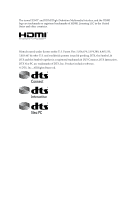ASRock Z87M OC Formula User Manual
ASRock Z87M OC Formula Manual
 |
View all ASRock Z87M OC Formula manuals
Add to My Manuals
Save this manual to your list of manuals |
ASRock Z87M OC Formula manual content summary:
- ASRock Z87M OC Formula | User Manual - Page 1
User Manual - ASRock Z87M OC Formula | User Manual - Page 2
and should not be constructed as a commitment by ASRock. ASRock assumes no responsibility for any errors or omissions that may appear in this documentation. With CALIFORNIA, USA ONLY The Lithium battery adopted on this motherboard contains Perchlorate, a toxic substance controlled in Perchlorate Best - ASRock Z87M OC Formula | User Manual - Page 3
The terms HDMI™ and HDMI High-Definition Multimedia Interface, and the HDMI logo are trademarks or registered trademarks of HDMI Licensing LLC in the United States and other countries. Manufactured under license under U.S. Patent Nos: 5,956,674; 5,974,380; 6,487,535; 7,003,467 & other U.S. and - ASRock Z87M OC Formula | User Manual - Page 4
7 1.4 Motherboard Layout 11 1.5 I/O Panel 13 Chapter 2 Installation 15 2.1 Installing the CPU 16 2.2 Installing the CPU Fan and Guide 35 2.10.1 Installing Two SLITM-Ready Graphics Cards 35 210.2 Driver Installation and Setup 37 2.11 CrossFireXTM and Quad CrossFireXTM Operation Guide - ASRock Z87M OC Formula | User Manual - Page 5
Chapter 3 Software and Utilities Operation 41 3.1 Installing Drivers 41 3.2 Formula Drive 42 3.3 Intel® Rapid Start Technology 46 3.4 Intel® Smart Connect Technology 51 3.5 Intel® Remote Wake Technology 56 3.5.1 Configuring and Using MeshCentral 56 3.5.2 Configuring and Using Splashtop - ASRock Z87M OC Formula | User Manual - Page 6
4.5 Tools 95 4.6 Hardware Health Event Monitoring Screen 98 4.7 Boot Screen 99 4.8 Security Screen 102 4.9 Exit Screen 103 6 - ASRock Z87M OC Formula | User Manual - Page 7
the latest VGA cards and CPU support list on ASRock's website as well. ASRock website http://www.asrock.com. 1.1 Package Contents • ASRock Z87M OC Formula Motherboard (Micro ATX Form Factor) • ASRock Z87M OC Formula Quick Installation Guide • ASRock Z87M OC Formula Support CD • 4 x Serial ATA (SATA - ASRock Z87M OC Formula | User Manual - Page 8
GC-Extreme Thermal Compound CPU Chipset • Supports 4th Generation Intel® CoreTM i7 / i5 / i3 / Xeon® / Pentium® / Celeron® in LGA1150 Package • Supports Intel® Turbo Boost 2.0 Technology • Supports Intel® K-Series unlocked CPU • Supports ASRock BCLK Full-range Overclocking • Intel® Z87 English 2 - ASRock Z87M OC Formula | User Manual - Page 9
Z87M OC Formula Memory • Dual Channel DDR3 memory technology • 4 x DDR3 DIMM slots • Supports DDR3 3000+(OC)/2933(OC)/2800(OC)/2400(OC) /2133(OC)/1866(OC)/1600/1333/1066 non-ECC, un-buffered memory • Max. capacity of system memory: 32GB • Supports Intel® Extreme Memory Profile (XMP) 1.3 / 1.2 • - ASRock Z87M OC Formula | User Manual - Page 10
• Supports PXE Rear Panel I/O • 1 x PS/2 Mouse/Keyboard Port • 1 x HDMI-Out Port • 1 x HDMI-In Port • 1 x DisplayPort • 1 x Optical SPDIF Out Port • 1 x eSATA Connector • 2 x USB 2.0 Ports • 4 x USB 3.0 Ports (Intel® Z87) (ASMedia Hub) • 2 x USB 3.0 Ports (Intel® Z87) • 1 x RJ-45 LAN Port with LED - ASRock Z87M OC Formula | User Manual - Page 11
Z87M OC Formula Storage • 6 x SATA3 6.0 Gb/s connectors, support RAID (RAID 0, RAID 1, RAID 5, RAID 10, Intel Rapid Storage Technology 12 and Intel Smart Response Technology), NCQ, AHCI and Hot Plug • 1 x eSATA connector, support RAID (RAID 0, RAID 1, RAID 5, RAID 10, Intel Rapid Storage - ASRock Z87M OC Formula | User Manual - Page 12
, please visit our website: http://www.asrock.com Please realize that there is a certain risk involved with overclocking, including adjusting the setting in the BIOS, applying Untied Overclocking Technology, or using third-party overclocking tools. Overclocking may affect your system's stability, or - ASRock Z87M OC Formula | User Manual - Page 13
Z87M OC Formula 1.3 Unique Features ASRock Formula Drive Formula Drive is ASRock's multi purpose software suite with a new interface, more new features and improved utilities, including XFast RAM, Dehumidifier, Good Night LED, FAN-Tastic Tuning, OC Tweaker and a whole lot more. ASRock Instant Flash - ASRock Z87M OC Formula | User Manual - Page 14
loss occurs during the BIOS updating process, ASRock Crashless BIOS will automatically finish the BIOS update procedure after regaining power. Please note that BIOS files need to be placed in the root directory of your USB disk. Only USB 2.0 ports support this feature. ASRock OMG (Online Management - ASRock Z87M OC Formula | User Manual - Page 15
Z87M OC Formula ASRock Easy Driver Installer For users that don't have an optical disk drive to install the drivers from our support CD, Easy Driver Installer is a handy tool in the UEFI that installs the LAN driver to your system via an USB storage device, then downloads and installs the other - ASRock Z87M OC Formula | User Manual - Page 16
bother memorizing those foot long passwords? Just plug in the USB Key and let your computer log in to windows automatically! ASRock Home Cloud This motherboard supports remote wake with the onboard Intel LAN, so you can connect with your PC from anywhere in the world. You will be able to power your - ASRock Z87M OC Formula | User Manual - Page 17
Battery LAN PCIE1 mSATA/mini-PCIE Purity SoundTM PCIE2 Super I/O PCIE3 Z87M OC Formula HD_AUDIO1 1 IR1 1 PCIE4 CHA_FAN1 CHA_FAN2 1 COM1 USB_4_5 USB_2_3 1 1 USB6 CHA_FAN3 SATA3_0_1 SATA3_2_3 Intel Z87 SATA3_4_5 BIOS_A_LED 64Mb BIOS BIOS_A BIOS_B_LED 64Mb BIOS BIOS_B CLRCBTN2 - ASRock Z87M OC Formula | User Manual - Page 18
Connectors (SATA3_4_5) 15 Chassis Speaker Header (SPEAKER1) 16 Power LED Header (PLED1) 17 System Panel Header (PANEL1) 18 Power Switch (PWRBTN1) 19 Reset Switch (RSTBTN1) 20 Clear CMOS Button 21 Clear CMOS Jumper (CLRCMOS1) 22 BIOS Selection Switch (BIOS_SEL1) 23 USB 2.0 Header (USB2_3) 24 USB - ASRock Z87M OC Formula | User Manual - Page 19
1.5 I/O Panel 1 2 Z87M OC Formula 68 3 4 5 79 17 16 15 14 13 12 11 10 No. Description 1 USB 2.0 Ports (USB01) 2 DisplayPort 3 USB 3.0 Ports (USB3_01) 4 eSATA Connector*** 5 LAN RJ-45 Port* 6 - ASRock Z87M OC Formula | User Manual - Page 20
the LAN port LED indications. ACT/LINK LED SPEED LED LAN Port Activity / Link LED Status Description Off Blinking On No Link Data Activity Link Speed LED Status Off Orange output" to use the front panel audio. *** The eSATA connector supports SATA3 with cables within 1 meters. English 14 - ASRock Z87M OC Formula | User Manual - Page 21
Z87M OC Formula Chapter 2 Installation This is an Micro ATX form factor motherboard. Before you install the motherboard, study the configuration of your chassis to ensure that the motherboard fits into it. Pre-installation Precautions Take note of the following precautions before you install - ASRock Z87M OC Formula | User Manual - Page 22
you insert the 1150-Pin CPU into the socket, please check if the PnP cap is on the socket, if the CPU surface is unclean, or if there are any bent pins in the socket. Do not force to insert the CPU into the socket if above situation is found. Otherwise, the CPU will be - ASRock Z87M OC Formula | User Manual - Page 23
Z87M OC Formula 3 4 5 17 English - ASRock Z87M OC Formula | User Manual - Page 24
Please save and replace the cover if the processor is removed. The cover must be placed if you wish to return the motherboard for after service. 18 English - ASRock Z87M OC Formula | User Manual - Page 25
2.2 Installing the CPU Fan and Heatsink Z87M OC Formula 1 2 CPU_FAN 19 English - ASRock Z87M OC Formula | User Manual - Page 26
2.3 Installing Memory Modules (DIMM) This motherboard provides four 240-pin DDR3 (Double Data Rate 3) DIMM slots, and supports Dual Channel Memory Technology. 1. For dual channel The DIMM only fits in one correct orientation. It will cause permanent damage to the motherboard and the DIMM if you - ASRock Z87M OC Formula | User Manual - Page 27
Z87M OC Formula 1 2 3 21 English - ASRock Z87M OC Formula | User Manual - Page 28
PCI Express slots, 1 mini-PCI Express slot, and 1 mSATA/mini-PCI Express slot on this motherboard. Before installing an expansion card, please make sure that the slot) is used for WiFi module. MINI_PCIE2 (mSATA/mini-PCIe slot) is used for mSATA or mini-PCIe module. *** The mSATA/mini-PCIe slot is - ASRock Z87M OC Formula | User Manual - Page 29
Z87M OC Formula 2.5 Jumpers Setup The illustration shows how jumpers are setup. When the jumper seconds. However, please do not clear the CMOS right after you update the BIOS. If you need to clear the CMOS when you just finish updating the BIOS, you must boot up the system first, and then shut it - ASRock Z87M OC Formula | User Manual - Page 30
jumper caps over the headers and connectors will cause permanent damage to the motherboard. System Panel Header (9-pin PANEL1) (see p.11, No. 17) module mainly consists of power switch, reset switch, power LED, hard drive activity LED, speaker and etc. When connecting your chassis front panel - ASRock Z87M OC Formula | User Manual - Page 31
Z87M OC Formula Power LED Header (3-pin PLED1) (see p.12, No. 16) Serial ATA3 Connectors (SATA3_0_1: see p.11, No. 12) (SATA1_2_3: see p.11, No. 13) (SATA3_4_5: see p.11, No. 14) 1 PLED- PLED+ PLED+ Please connect the chassis power LED one port on this motherboard. Each USB 2.0 header can support - ASRock Z87M OC Formula | User Manual - Page 32
supports Jack Sensing, but the panel wire on the chassis must support HDA to function correctly. Please follow the instructions in our manual and chassis manual the "FrontMic" Tab in the Realtek Control panel and adjust "Recording Volume". Chassis Speaker Header (4-pin SPEAKER1) (see p.11, No. 15) - ASRock Z87M OC Formula | User Manual - Page 33
Z87M OC Formula CPU Fan Connectors (4-pin CPU_FAN1) (see p.11, No. 3) (3-pin CPU_FAN2) (see p.11, No. 2) 4 3 21 GN D + 12V CPU_ FAN_SPEED FAN_SPEED_CONTROL This motherboard provides a 4-Pin CPU fan (Quiet Fan) connector. If you plan to connect a 3-Pin CPU fan, please connect it to Pin 1-3. GND + - ASRock Z87M OC Formula | User Manual - Page 34
Setup Utility to duplicate a working copy of the BIOS files to the primary BIOS to ensure normal system operation. For safety issues, users are not able to update the backup BIOS manually. Users may refer to the BIOS LEDs (BIOS_A_LED or BIOS_B_LED) to identify which BIOS is currently activated. 28 - ASRock Z87M OC Formula | User Manual - Page 35
LN2 Mode Switch (LN2MODE1) (see p.11, No. 7) ON OFF Z87M OC Formula The LN2 mode aids in eliminating the cold-boot bug issues in processors during extreme overclocking with Liquid Nitrogen. English 29 - ASRock Z87M OC Formula | User Manual - Page 36
Debug Dr. Debug is used to provide code information, which makes troubleshooting even easier. Please see the diagrams below for reading the Dr. Debug codes. Code Description 00 Please check if the CPU is installed correctly and then clear CMOS. 0d Problem related to memory, VGA card or other - ASRock Z87M OC Formula | User Manual - Page 37
Z87M OC Formula b4 Problem related to USB devices. Please try removing all USB devices. b7 Problem related to memory. Please re-install the CPU and memory then clear CMOS. If the problem still exists, please install only one memory module or try using other memory modules. d6 The VGA could - ASRock Z87M OC Formula | User Manual - Page 38
2.9 Using the HDMI-In Port The HDMI-In port on this motherboard lets you easily switch between PC screen (on-board VGA) and external video source on the same monitor. This function saves you the hassle of - ASRock Z87M OC Formula | User Manual - Page 39
USB 3.0 USB 3.0 Z87M OC Formula Connection Diagram English HDMI Adapter Power Source 33 - ASRock Z87M OC Formula | User Manual - Page 40
with HDMI output to the HDMI-In port on the motherboard via an HDMI cable. Step 3 Double-click the "Formula Drive" function in "Tools" tab. icon on the cables are properly connected and make sure that "Deep S5" option in BIOS SETUP is set to [Disable]. 2. If required, connect a power source to - ASRock Z87M OC Formula | User Manual - Page 41
Z87M OC Formula 2.10 SLITM and Quad SLITM Operation Guide This motherboard supports NVIDIA® SLITM and Quad SLITM (Scalable Link Interface) technology that allows you to install up to two identical PCI Express x16 graphics cards. Currently, NVIDIA® SLITM and Quad SLITM technology supports Insert one - ASRock Z87M OC Formula | User Manual - Page 42
Connector Cable to the goldfingers on each graphics card. Make sure the ASRock SLI_Bridge_2S Card is firmly in place. Multi-GPU SLI Video Link Card ASRock Flexible SLI Bridge Connector Cable Step 4 Connect a VGA cable or a DVI cable to the monitor connector or the DVI connector of the graphics - ASRock Z87M OC Formula | User Manual - Page 43
Z87M OC Formula 210.2 Driver Installation and Setup Install the graphics card drivers to your system. After that, Panel icon in the Windows® system tray. Step 2 In the left pane, click Set SLI and PhysX configuration. Then select Maximize 3D performance and click Apply. Step 3 Reboot your system - ASRock Z87M OC Formula | User Manual - Page 44
that your graphics card driver supports AMD CrossFireXTM technology. Download the drivers from the AMD's website manuals for detailed installation guide. 2.11.1 Installing Two CrossFireXTM-Ready Graphics Cards Step 1 Insert one motherboard. Please refer to your graphics card vendor for details.) - ASRock Z87M OC Formula | User Manual - Page 45
Z87M OC Formula Step 3 Connect a VGA cable or a DVI cable to the monitor connector or the DVI connector of the graphics card that is inserted to PCIE1 slot. 39 English - ASRock Z87M OC Formula | User Manual - Page 46
optional download. We recommend using this utility to uninstall any previously installed Catalyst drivers prior to installation. Please check AMD's website for AMD driver updates. Step 3 Install the required drivers and CATALYST Control Center then restart your computer. Please check AMD's website - ASRock Z87M OC Formula | User Manual - Page 47
Z87M OC Formula Chapter 3 Software and Utilities Operation 3.1 Installing Drivers The Support CD that comes with the motherboard contains necessary drivers and useful utilities that enhance the motherboard's features. Running The Support CD To begin using the support CD, insert the CD into your CD- - ASRock Z87M OC Formula | User Manual - Page 48
and improved utilities, including XFast RAM, Dehumidifier, Good Night LED, FAN-Tastic Tuning, OC Tweaker and a whole lot more. 3.2.1 Installing Formula Drive When you install the all-in-one driver to your system from ASRock's support CD, Formula Drive will be auto-installed as well. After the - ASRock Z87M OC Formula | User Manual - Page 49
Tools Various tools and utilities. Z87M OC Formula XFast RAM Boost the system's performance and extend the HDD's or SDD's lifespan! Create a hidden partition, then assign which files should be stored in the RAM drive. Good Night LED Switch off the Power/HDD/LAN LEDs when the system is on, and - ASRock Z87M OC Formula | User Manual - Page 50
OC Tweaker Configurations for overclocking the system. System Info View information about the system. System Browser System Browser shows the overview of your current PC and the devices connected. Multi Thermal Sensor It provides users the temperature of various parts of the motherboard graphically, - ASRock Z87M OC Formula | User Manual - Page 51
Tech Service Contact Tech Service. Z87M OC Formula English 45 - ASRock Z87M OC Formula | User Manual - Page 52
Intel System Requirements • Confirm whether your motherboard supports this feature. • Operating system: not in AHCI mode, please follow the instructions below. There are certain risks. Please 2. Enter into HKEY_LOCAL_MACHINE\SYSTEM\CurrentControlSet\services\ msahci in Windows Registry Editor. Double - ASRock Z87M OC Formula | User Manual - Page 53
Z87M OC Formula 3. Exit the Registry Editor window and restart the computer. 4. Press F2 to enter BIOS, then go to Advanced ‐> Storage Configuration and change SATA Mode to AHCI. Press F10 to save changes and exit. 5. Enter Windows 8/7. Windows will discover the new device and install AHCI drivers - ASRock Z87M OC Formula | User Manual - Page 54
Step 3 When prompted to restart after the setup, click Yes to reboot. English Step 4 Double-click the Intel® Rapid Start Technology Manager icon system tray. in the Windows 48 - ASRock Z87M OC Formula | User Manual - Page 55
Z87M OC Formula Step 5 Make sure Rapid Start is on. Drag the slider to configure the time. For example, if the timer value is set to ten minutes, - ASRock Z87M OC Formula | User Manual - Page 56
state for a period of time. The power of the computer in Rapid Start mode can be cut off, it will not cause data loss of the programs or files you were executing before entering sleep state. 4. When you wish to continue to use the computer just hit the power button, the system will rapidly return to - ASRock Z87M OC Formula | User Manual - Page 57
Z87M OC Formula 3.4 Intel® Smart Connect Technology Intel® Smart Connect Technology is a feature that periodically wakes your computer from Windows® sleep state to refresh email or social networking applications. It saves your waiting - ASRock Z87M OC Formula | User Manual - Page 58
3.4.2 Setup Guide Installing ASRock Smart Connect Utility Step 1 Install ASRock Smart Connect Utility, which is located in the folder at the following path of the Support CD: \ ASRock Utility > Smart Connect. Step 2 Once installed, run ASRock Smart Connect from your desktop or go to Windows Start -> - ASRock Z87M OC Formula | User Manual - Page 59
Z87M OC Formula Step 3 Click the Add button. Take Foxmail as an example, add Foxmail to the Application list. Step 4 Select Foxmail from the Application List, then click - ASRock Z87M OC Formula | User Manual - Page 60
Step 6 Double-click the Intel® Smart Connect Technology Manager icon Windows system tray. in the Step 7 Drag the slider to configure how often the system will connect to the network to download updates. Shorter durations will provide more frequent updates, but may cause more power consumption. - ASRock Z87M OC Formula | User Manual - Page 61
Z87M OC Formula 4. The system will wake up from sleep state periodically, and then start to update Foxmail. The screen will not display anything so the computer can maintain minimum power usage. Afterwards, the system will automatically return to sleep state again. 5. - ASRock Z87M OC Formula | User Manual - Page 62
® Remote Wake Technology allows you to use programs or services over the Internet to wake up your home computer from energy efficient sleep mode. Before configuring this feature, verify the following. • Remote Wake has been enabled in "Intel® Smart Connect Technology Manager". • Make sure that the - ASRock Z87M OC Formula | User Manual - Page 63
Z87M OC Formula Step 3 A new mesh window will pop up. Enter a mesh name and password. Step 4 Select all the checkboxes and click Create Mesh. Downloading and Installing Mesh - ASRock Z87M OC Formula | User Manual - Page 64
Step 4 Click Install / Update. Step 5 Wait a minute for the New Machine to appear in "My Device". 58 English - ASRock Z87M OC Formula | User Manual - Page 65
Step 6 Check whether "Intel Remote Wake" appeared or not. Z87M OC Formula Waking up Your PC using PC Step 1 On the "My Devices" page, click on Power Actions. Step 2 Click on Wake or Sleep. English 59 - ASRock Z87M OC Formula | User Manual - Page 66
Waking up Your PC Using Mobile Device Before waking up your home computer using a mobile device, please log out of MeshCentral on other previously used computers or devices. Step 1 Login to meshcentral.com/m. Step 2 Select a Machine. Step 3 Click on Wake or Sleep. Tutorial Video 60 English - ASRock Z87M OC Formula | User Manual - Page 67
Z87M OC Formula 3.5.2 Configuring and Using Splashtop Splashtop is a remote desktop access software that lets you remotely access your home computer from your mobile device. Before configuring this feature, verify that "Remote Wake" has been enabled in "Intel® Smart Connect Technology Manager". - ASRock Z87M OC Formula | User Manual - Page 68
1 In "Splashtop 2", tap an online machine from the list to connect to your home computer. Step 2 Start remotely accessing your home computer. The functionality and price of the Splashtop APP and subscription fee is subject to change. Please check www.splashtop.com for for details. 62 English - ASRock Z87M OC Formula | User Manual - Page 69
Accessing Data Z87M OC Formula Playing Video English 63 - ASRock Z87M OC Formula | User Manual - Page 70
customizations for greater efficiency. 3.6.1 Installing Start8 Install Start8, which is located in the folder at the following path of the Support CD: \ ASRock Utility > Start8. 3.6.2 Configuring Start8 Style Select between the Windows 7 style and Windows 8 style Start Menu. Then select the theme of - ASRock Z87M OC Formula | User Manual - Page 71
Configure Z87M OC Formula Configure provides configuration options, including icon sizes, which shortcuts you want Start Menu to display, quick access to recently used apps, the functionality of the power button, and more. Control 65 English - ASRock Z87M OC Formula | User Manual - Page 72
Control lets you configure what a click on the start button or a press on the Windows key does. Desktop Desktop allows you to disable the hot corners when you are working on the desktop. It also lets you choose whether or not the system boots directly into desktop mode and bypass the Metro user - ASRock Z87M OC Formula | User Manual - Page 73
Z87M OC Formula Chapter 4 UEFI SETUP UTILITY 4.1 Introduction ASRock Interactive UEFI is a blend of system configuration tools, cool sound effects and stunning visuals. Not only will it make BIOS UEFI software is constantly being updated, the following UEFI setup screens OC Tweaker For overclocking - ASRock Z87M OC Formula | User Manual - Page 74
4.1.2 Navigation Keys Use < > key or < > key to choose among the selections on the menu bar, and use < > key or < > key to move the cursor up or down to select items, then press to get into the sub screen. You can also use the mouse to click your required item. Please check the following - ASRock Z87M OC Formula | User Manual - Page 75
Z87M OC Formula 4.2 Main Screen When you enter the UEFI Setup Utility, the Main screen will appear and display the system overview. Active Page on Entry Select the default page when entering the UEFI setup utility. UEFI Guide UEFI Guide is a quick tutorial for ASRock's UEFI setup Utility. You may - ASRock Z87M OC Formula | User Manual - Page 76
saved into profiles. Please note that users are required to manually adjust the voltage needed when applying Extreme LN2 OC settings. We do not guarantee every CPU's overclocking ability. Overclocking may cause damage to your CPU and motherboard. It should be done at your own risk and expense - ASRock Z87M OC Formula | User Manual - Page 77
Z87M OC Formula Load Optimized CPU OC Setting You can use this option to load optimized CPU overclocking setting. Please note that overclocing may cause damage to your CPU and motherboard. It should be done at your own risk and expense. This option appears only when you adopt K-Series CPU. Load - ASRock Z87M OC Formula | User Manual - Page 78
Boost Technology Intel Turbo Boost Technology enables the processor to run above its base operating frequency when the operating system requests the highest performance state. Filter PLL Frequency CPU BCLK Filter Frequency. Choose 1.6 for better overclocking capabilities. Internal PLL Overvoltage - ASRock Z87M OC Formula | User Manual - Page 79
Z87M OC Formula Configure Package Power Limit 2 in watts. When the limit is exceeded, the CPU ratio will be lowered immediately. A lower limit can protect the CPU and save power, while a higher limit may improve performance. Primary Plane Current Limit Configure the current limit of the CPU overclock - ASRock Z87M OC Formula | User Manual - Page 80
DRAM Configuration DRAM Tweaker Fine tune the DRAM settings by leaving marks in checkboxes. Click OK to confirm and apply your new settings. DRAM Preset Choose from over twenty DRAM presets for different brands of DIMMs. CAS# Latency (tCL) The time between sending a column address to the memory and - ASRock Z87M OC Formula | User Manual - Page 81
Z87M OC Formula Command Rate (CR) The delay between when a memory chip is selected and when at an average periodic interval. tCKE Configure the period of time the DDR3 initiates a minimum of one refresh command internally once it enters Self-Refresh mode. tRDRD Configure between module read to read - ASRock Z87M OC Formula | User Manual - Page 82
write to read delay. tWRRDDR Configure between module write to read delay from different ranks. tWRRDDD Use this to change DRAM tRRSR Auto/Manual settings. The default is [Auto]. Configure between module write to read delay from different DIMMs. tWRWR Configure between module write to write delay - ASRock Z87M OC Formula | User Manual - Page 83
Z87M OC Formula Memory Training Threshold Users may try selecting a bigger value for fault tolerance when overclocking the memory. IO-L (CHA) Configure IO latency for channel A. IO-L (CHB) Configure IO latency for channel B. ODT WR (CHA) Configure the memory on die termination - ASRock Z87M OC Formula | User Manual - Page 84
Efficiency Mode Enable FIVR Efficiency Management for power saving. Disable for better performance and overclocking capabilities. Voltage Configuration CPU Voltage Mode Auto: For optimized settings. Adaptive: Add voltage to the CPU when the system is under heavy load. Override: The voltage is fixed - ASRock Z87M OC Formula | User Manual - Page 85
Z87M OC Formula CPU Digital IO Voltage Offset CPU I/O Digital Voltage. Extreme Voltage Choose Disabled to set the CPU input voltage threshold to +2.3V, or choose Enabled to set the threshold to +2.7V. Please note that overclocking may cause damage to your CPU and motherboard. It should be done at - ASRock Z87M OC Formula | User Manual - Page 86
PCH 1.05V Voltage Chipset 1.05V Voltage. Use default settings for best performance. PCH 1.5V Voltage I/O 1.5V Voltage. Use default settings for best performance. PCH IREF 1.5 Voltage Configure the PCH 1.5V reference voltage. VCOMP Voltage Configure the CPU compensation voltage. 80 English - ASRock Z87M OC Formula | User Manual - Page 87
Z87M OC Formula 4.4 Advanced Screen In this section, you may set the configurations for the following items: CPU Configuration, Chipset Configuration, Storage Configuration, Intel® Rapid Start Technology, Intel® Smart Connect Technology, Super IO Configuration, ACPI Configuration and USB - ASRock Z87M OC Formula | User Manual - Page 88
Technology Intel Hyper Threading Technology allows multiple threads to run on each core, so that the overall performance on threaded software is improved. Active Processor Cores Select the number of cores to enable in each processor package. CPU C States Support Enable CPU C States Support for - ASRock Z87M OC Formula | User Manual - Page 89
Z87M OC Formula Package C State Support Enable CPU, PCIe, Memory, Graphics C State Support for power saving. CPU Thermal Throttling Enable CPU internal thermal control mechanisms to keep the CPU from overheating. No-Execute Memory Protection Processors with No-Execution Memory Protection Technology - ASRock Z87M OC Formula | User Manual - Page 90
4.4.2 Chipset Configuration Primary Graphics Adapter Select a primary VGA. VT-d Intel® Virtualization Technology for Directed I/O helps your virtual machine monitor better utilize hardware by improving application compatibility and reliability, and providing additional levels of manageability, - ASRock Z87M OC Formula | User Manual - Page 91
Z87M OC Formula Render Standby Power down the render unit when the GPU is idle for Onboard Debug Port LED Enable/disable the onboard Dr. Debug LED. SATA_1/eSATA1 RX Value Try selecting a different value if the SATA_1/eSATA1 port encounters HDD compatibility issues. SATA_4/mSATA RX Value Try - ASRock Z87M OC Formula | User Manual - Page 92
. DMI Gen2 Configure the speed of the bus between the CPU and PCH. DMI De-emphasis Control Reduce the level of all bits except the first one after a transition for the bus between the CPU and PCH. Users may select -6dB for better overclocking results. PEG1 De-emphasis Control Reduce the level of all - ASRock Z87M OC Formula | User Manual - Page 93
Configuration Z87M OC Formula SATA Controller(s) Enable/disable the SATA controllers. SATA Mode Selection IDE: For better compatibility. AHCI: Supports new features that improve performance. RAID: Combine multiple disk drives into a logical unit. AHCI (Advanced Host Controller Interface) supports - ASRock Z87M OC Formula | User Manual - Page 94
Hard Disk S.M.A.R.T. S.M.A.R.T stands for Self-Monitoring, Analysis, and Reporting Technology. It is a monitoring system for computer hard disk drives to detect and report on various indicators of reliability. 88 English - ASRock Z87M OC Formula | User Manual - Page 95
4.4.4 Intel® Rapid Start Technology Z87M OC Formula Intel® Rapid Start Technology Intel® Rapid Start Technology is a new zero power hibernation mode which allows users to resume in just 5-6 seconds. English 89 - ASRock Z87M OC Formula | User Manual - Page 96
4.4.5 Intel® Smart Connect Technology Intel® Smart Connect Technology Intel® Smart Connect Technology automatically updates your email and social networks, such as Twitter, Facebook, etc. while the computer is in sleep mode. 90 English - ASRock Z87M OC Formula | User Manual - Page 97
4.4.6 Super IO Configuration Z87M OC Formula Serial Port1 Enable or disable the Serial port. Serial Port1 Address Select the address of the Serial port. Infrared Port Enable or disable the Infrared port. 91 English - ASRock Z87M OC Formula | User Manual - Page 98
be waked up by a PCI device and enable wake on LAN. Wake From Onboard LAN Allow the system to be waked up by the Onboard Intel I217V LAN. 92 English - ASRock Z87M OC Formula | User Manual - Page 99
Z87M OC Formula Ring-In Power On Allow the system to be waked up by onboard COM port modem Ring-In signals. RTC Alarm Power On Allow the - ASRock Z87M OC Formula | User Manual - Page 100
4.4.8 USB Configuration USB Controller Enable or disable all the USB ports. Intel USB 3.0 Mode Enable or disable all the USB 3.0 ports. Legacy USB Support Enable or disable Legacy OS Support for USB 2.0 devices. If you encounter USB compatibility issues it is recommended to disable legacy USB - ASRock Z87M OC Formula | User Manual - Page 101
4.5 Tools Z87M OC Formula System Browser ASRock System Browser Service Contact ASRock Tech Service if you are having trouble with your PC. Please setup network configuration before using UEFI Tech Service. Easy RAID Installer Easy RAID Installer helps you to copy the RAID driver from the support - ASRock Z87M OC Formula | User Manual - Page 102
UEFI. Secure Backup UEFI Whenever one of the ROM images are corrupted or outdated, switch to the other flash ROM and execute Secure Backup UEFI to duplicate the current working ROM image to the secondary flash ROM. Internet Flash ASRock Internet Flash downloads and updates the latest UEFI firmware - ASRock Z87M OC Formula | User Manual - Page 103
Z87M OC Formula Dehumidifier Function If Dehumidifier Function is enabled, the computer will duration of the dehumidifying process before it returns to S4/S5 state. Dehumidifier CPU Fan Setting Configure the speed of the CPU fan while Dehumidifier is enabled. The higher the value, the faster the fan - ASRock Z87M OC Formula | User Manual - Page 104
of the hardware on your system, including the parameters of the CPU temperature, motherboard temperature, fan speed and voltage. CPU Fan 1 & 2 Setting Select a fan mode for CPU Fans 1&2, or choose Customize to set 5 CPU temperatures and assign a respective fan speed for each temperature. Chassis Fan - ASRock Z87M OC Formula | User Manual - Page 105
Z87M OC Formula 4.7 Boot Screen This section displays the available devices on your system mode you may not boot from an USB storage device. Ultra Fast mode is only supported by Windows 8 and the VBIOS must support UEFI GOP if you are using an external graphics card. Please notice that Ultra Fast - ASRock Z87M OC Formula | User Manual - Page 106
Guard Count Configure the number of attempts to boot until the system automatically restores the default settings. CSM (Compatibility Support Module) CSM Enable to launch the Compatibility Support Module. Please do not disable unless you're running a WHCK test. If you are using Windows 8 64-bit and - ASRock Z87M OC Formula | User Manual - Page 107
Z87M OC Formula Launch PXE OpROM Policy Select UEFI only to run those that support UEFI option ROM only. Select Legacy only to run those that support legacy option ROM only. Launch Storage OpROM Policy Select UEFI only to run those that support UEFI option ROM only. Select Legacy only to run those - ASRock Z87M OC Formula | User Manual - Page 108
are unable to change the settings in the UEFI Setup Utility. Leave it blank and press enter to remove the password. Secure Boot Enable to support Windows 8 Secure Boot. 102 English - ASRock Z87M OC Formula | User Manual - Page 109
4.9 Exit Screen Z87M OC Formula Save Changes and Exit When you select this option the following message, "Save configuration changes and exit setup?" will pop out. Select [OK] to save - ASRock Z87M OC Formula | User Manual - Page 110
or want to know more about ASRock, you're welcome to visit ASRock's website at http://www.asrock.com; or you may contact your dealer for further information. For technical questions, please submit a support request form at http://www.asrock.com/support/tsd.asp ASRock Incorporation 2F., No.37, Sec

User Manual