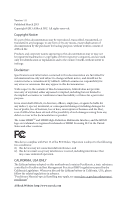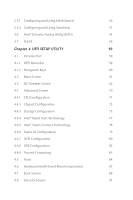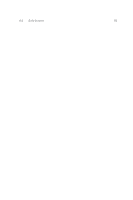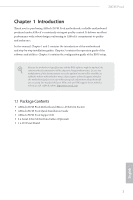ASRock Z87M Pro4 User Manual
ASRock Z87M Pro4 Manual
 |
View all ASRock Z87M Pro4 manuals
Add to My Manuals
Save this manual to your list of manuals |
ASRock Z87M Pro4 manual content summary:
- ASRock Z87M Pro4 | User Manual - Page 1
User Manual - ASRock Z87M Pro4 | User Manual - Page 2
not be constructed as a commitment by ASRock. ASRock assumes no responsibility for any errors or and HDMI High-Definition Multimedia Interface, and the HDMI logo are trademarks or registered trademarks of HDMI Licensing Lithium battery adopted on this motherboard contains Perchlorate, a toxic - ASRock Z87M Pro4 | User Manual - Page 3
Guide 28 2.7.1 Installing Two CrossFireXTM-Ready Graphics Cards 28 2.7.2 Driver Installation and Setup 30 Chapter 3 Software and Utilities Operation 31 3.1 Installing Drivers 31 3.2 A-Tuning 32 3.3 Intel® Rapid Start Technology 36 3.4 Intel® Smart Connect Technology 41 3.5 Intel - ASRock Z87M Pro4 | User Manual - Page 4
60 4.2 Main Screen 61 4.3 OC Tweaker Screen 62 4.4 Advanced Screen 70 4.4.1 CPU Configuration 71 4.4.2 Chipset Configuration 73 4.4.3 Storage Configuration 75 4.4.4 Intel® Rapid Start Technology 77 4.4.5 Intel® Smart Connect Technology 78 4.4.6 Super IO Configuration 79 4.4.7 ACPI - ASRock Z87M Pro4 | User Manual - Page 5
4.9 Exit Screen 92 - ASRock Z87M Pro4 | User Manual - Page 6
find the latest VGA cards and CPU support list on ASRock's website as well. ASRock website http://www.asrock.com. 1.1 Package Contents • ASRock Z87M Pro4 Motherboard (Micro ATX Form Factor) • ASRock Z87M Pro4 Quick Installation Guide • ASRock Z87M Pro4 Support CD • 2 x Serial ATA (SATA) Data Cables - ASRock Z87M Pro4 | User Manual - Page 7
ATX Form Factor • All Solid Capacitor design • Supports 4th Generation Intel® CoreTM i7 / i5 / i3 / Xeon® / Pentium® / Celeron® in LGA1150 Package • Digi Power Design • 4 Power Phase Design • Supports Intel® Turbo Boost 2.0 Technology • Supports Intel® K-Series unlocked CPU Chipset • Intel® Z87 - ASRock Z87M Pro4 | User Manual - Page 8
with DVI-D and HDMI ports Audio • 7.1 CH HD Audio with Content Protection (Realtek ALC892 Audio Codec) • Premium Blu-ray audio support LAN • Gigabit LAN 10/100/1000 Mb/s • Giga PHY Intel® I217V • Supports Intel® Remote Wake Technology • Supports Wake-On-LAN • Supports Energy Efficient Ethernet - ASRock Z87M Pro4 | User Manual - Page 9
x USB 2.0 headers (support 4 USB 2.0 ports) • 1 x USB 3.0 header (supports 2 USB 3.0 ports) • 64Mb AMI UEFI Legal BIOS with Multilingual GUI support • ACPI 1.1 Compliance Wake Up Events • SMBIOS 2.3.1 Support • CPU, DRAM, PCH 1.05V, PCH 1.5V Voltage Multi-adjust- ment • Drivers, Utilities, AntiVirus - ASRock Z87M Pro4 | User Manual - Page 10
Z87M Pro4 OS Certifications • Voltage Monitoring: +12V, +5V, +3.3V, CPU Vcore • Microsoft® Windows® 8 / 8 64-bit / 7 / 7 64-bit compliant • FCC, CE, WHQL • ErP/EuP Ready (ErP/EuP ready power supply is required) * For detailed product information, please visit our website: http://www.asrock.com - ASRock Z87M Pro4 | User Manual - Page 11
improved utilities, including XFast RAM, Dehumidifier, Good Night LED, FAN-Tastic Tuning, OC Tweaker and a whole lot more. ASRock Instant Flash ASRock Instant Flash is a BIOS flash utility embedded in Flash ROM. This convenient BIOS update tool allows you to update the system BIOS in a few clicks - ASRock Z87M Pro4 | User Manual - Page 12
Z87M Pro4 ASRock XFast RAM ASRock XFast RAM is included in A-Tuning. It fully utilizes the memory space that cannot be used under Windows® 32-bit operating systems. ASRock XFast RAM shortens the loading time of previously visited websites, making web surfing faster than ever. And it also boosts the - ASRock Z87M Pro4 | User Manual - Page 13
, even when the PC is turned off (or in ACPI S5 mode)! This motherboard also provides a free 3.5mm audio cable (optional) that ensures users the most convenient computing environment. ASRock Good Night LED ASRock Good Night LED technology offers you a better sleeping environment by extinguishing the - ASRock Z87M Pro4 | User Manual - Page 14
Z87M Pro4 ASRock Home Cloud This motherboard supports remote wake with the onboard Intel LAN, so you can connect with your PC from anywhere in the world. You will be able to power your PC on or turn it off, monitor and take control of it remotely with another smartphone, tablet or computer. ASRock - ASRock Z87M Pro4 | User Manual - Page 15
CMOS Battery PCI Express 3.0 PCIE1 Super I/O COM1 1 1 LPT1 PCI1 RoHS PCI2 Z87M Pro4 PCIE2 1 CI1 USB6_7 TPMS1 1 1 USB8_9 1 Intel Z87 64Mb BIOS CHA_FAN1 IR1 1 SPEAKER1 1 PLED PWRBTN 1 HDLED RESET PANEL1 Bottom: MIC IN USB10_11 1 Front USB 3.0 SATA_4_5 SATA_2_3 SATA_0_1 English - ASRock Z87M Pro4 | User Manual - Page 16
CPU Fan Connector (CPU_FAN2) 3 CPU Fan Connector (CPU_FAN1) 4 ATX 12V Power Connector (ATX12V1) 5 2 x 240-pin DDR3 DIMM Slots (DDR3_A1, DDR3_B1) 6 2 x 240-pin DDR3 DIMM Slots (DDR3_A2, DDR3_B2) 7 ATX ) 24 SPDIF Out Connector (SPDIF_OUT) 25 Chassis Fan Connector (CHA_FAN2) Z87M Pro4 English 11 - ASRock Z87M Pro4 | User Manual - Page 17
Panel 1 2 46 3 57 14 13 No. Description 1 USB 2.0 Ports (USB01) 2 D-Sub Port 3 LAN RJ-45 Port* 4 Central / Bass (Orange) 5 Rear Speaker (Black) 6 Line In (Light Blue) Out Port 10 USB 3.0 Ports (USB_45) 11 USB 3.0 Ports (USB_23) 12 HDMI Port 13 DVI-D Port 14 PS/2 Keyboard Port English 12 - ASRock Z87M Pro4 | User Manual - Page 18
Z87M Pro4 * There are two LEDs on each LAN port. Please refer to the table below for the LAN port LED indications. ACT/LINK LED SPEED LED LAN Port Activity / Link LED Status Off Blinking On Description No Link Data Activity Link Speed LED Status Off Orange Green Description 10Mbps connection - ASRock Z87M Pro4 | User Manual - Page 19
This is a Micro ATX form factor motherboard. Before you install the motherboard, study the configuration of your chassis to ensure that the motherboard fits into it. Pre-installation Precautions Take note of the following precautions before you install motherboard components or change any - ASRock Z87M Pro4 | User Manual - Page 20
Z87M Pro4 2.1 Installing the CPU 1. Before you insert the 1150-Pin CPU into the socket, please check if the PnP cap is on the socket, if the CPU surface is unclean, or if there are any bent pins in the socket. Do not force to insert the CPU into the socket if above situation is found. Otherwise - ASRock Z87M Pro4 | User Manual - Page 21
4 5 16 3 English - ASRock Z87M Pro4 | User Manual - Page 22
Z87M Pro4 Please save and replace the cover if the processor is removed. The cover must be placed if you wish to return the motherboard for after service. 17 English - ASRock Z87M Pro4 | User Manual - Page 23
2.2 Installing the CPU Fan and Heatsink 1 18 2 CPU_FAN English - ASRock Z87M Pro4 | User Manual - Page 24
Z87M Pro4 2.3 Installing Memory Modules (DIMM) This motherboard provides four 240-pin DDR3 (Double Data Rate 3) DIMM slots, and supports Dual Channel Memory Technology. 1. For dual channel configuration, you always need to install identical (the same brand, speed, size and chip-type) DDR3 DIMM - ASRock Z87M Pro4 | User Manual - Page 25
1 2 3 20 English - ASRock Z87M Pro4 | User Manual - Page 26
Z87M Pro4 2.4 Expansion Slots (PCI and PCI Express Slots) There are 2 PCI slots and 2 PCI Express slots on the motherboard. Before installing an expansion card, please make sure that the power supply is switched off or the power cord is unplugged. Please read the documentation - ASRock Z87M Pro4 | User Manual - Page 27
CMOS CLRCMOS1 allows you to clear the data in CMOS. To clear and reset the system parameters to default setup, please turn off the computer and unplug the clear the CMOS right after you update the BIOS. If you need to clear the CMOS when you just finish updating the BIOS, you must boot up the - ASRock Z87M Pro4 | User Manual - Page 28
Z87M Pro4 2.6 Onboard Headers and Connectors Onboard headers and connectors are NOT jumpers. Do NOT place jumper caps over these headers and connectors. Placing jumper caps over the headers and connectors will cause permanent damage to the motherboard of power switch, reset switch, power LED, - ASRock Z87M Pro4 | User Manual - Page 29
+ GND IntA_PB_SSTXIntA_PB_SSTX+ GND IntA_PB_DIntA_PB_D+ Dummy 1 Besides four USB 3.0 ports on the I/O panel, there is one header on this motherboard. Each USB 3.0 header can support two ports. Front Panel Audio Header (9-pin HD_AUDIO1) (see p.10, No. 23) GND PRESENCE# MIC_RET OUT_RET 1 OUT2_L - ASRock Z87M Pro4 | User Manual - Page 30
Z87M Pro4 1. High Definition Audio supports Jack Sensing, but the panel wire on the chassis must support HDA to function correctly. Please follow the instructions in our manual and chassis manual GND SPDIFOUT Please connect the SPDIF_OUT connector of a HDMI VGA card to this header with a cable. - ASRock Z87M Pro4 | User Manual - Page 31
This motherboard provides a 4-Pin CPU fan (Quiet Fan) connector. If you plan to connect a 3-Pin CPU fan, please connect it to Pin 1-3. ATX Power DDCD#1 This header supports an optional wireless transmitting and receiving infrared module. This COM1 header supports a serial port module. English 26 - ASRock Z87M Pro4 | User Manual - Page 32
Z87M Pro4 Chassis Intrusion Header (2-pin CI1) (see p.10, No. 19) 1 GND Signal This motherboard supports CASE OPEN detection feature that detects if the chassis cove has been removed. This feature requires a chassis with chassis intrusion detection design. TPM Header (17- - ASRock Z87M Pro4 | User Manual - Page 33
Guide This motherboard supports CrossFireXTM and Quad CrossFireXTM that allows you to install up to two identical PCI Express x16 graphics cards. Currently CrossFireXTM and Quad CrossFireXTM are supported your graphics card driver supports AMD CrossFireXTM technology. Download the drivers from the - ASRock Z87M Pro4 | User Manual - Page 34
Z87M Pro4 Step 3 Connect a VGA cable or a DVI cable to the monitor connector or the DVI connector of the graphics card that is inserted to PCIE1 slot. 29 English - ASRock Z87M Pro4 | User Manual - Page 35
optional download. We recommend using this utility to uninstall any previously installed Catalyst drivers prior to installation. Please check AMD's website for AMD driver updates. Step 3 Install the required drivers and CATALYST Control Center then restart your computer. Please check AMD's website - ASRock Z87M Pro4 | User Manual - Page 36
Z87M Pro4 Chapter 3 Software and Utilities Operation 3.1 Installing Drivers The Support CD that comes with the motherboard contains necessary drivers and useful utilities that enhance the motherboard's features. Running The Support CD To begin using the support CD, insert the CD into your CD-ROM - ASRock Z87M Pro4 | User Manual - Page 37
RAM, Dehumidifier, Good Night LED, FAN-Tastic Tuning, OC Tweaker and a whole lot more. 3.2.1 Installing A-Tuning When you install the all-in-one driver to your system from ASRock's support OC Tweaker, System Info and Tech Service. Operation Mode Choose an operation mode for your computer. 32 English - ASRock Z87M Pro4 | User Manual - Page 38
utilities. Z87M Pro4 XFast RAM Boost the system's performance and extend the HDD's or SDD's lifespan! Create a hidden partition, then assign which files should be stored in the RAM drive. Fast Boot Fast Boot minimizes your computer's boot time. Please note that Ultra Fast mode is only supported by - ASRock Z87M Pro4 | User Manual - Page 39
Dehumidifier Prevent motherboard damages due to dampness. Enable this function and configure the period of time until the computer powers on, and the duration of the dehumidifying process. HDMI-IN Connect two different devices to one monitor and toggle between the primary and secondary screen - ASRock Z87M Pro4 | User Manual - Page 40
Z87M Pro4 Tech Service Contact Tech Service. 35 English - ASRock Z87M Pro4 | User Manual - Page 41
Intel 3.3.1 System Requirements • Confirm whether your motherboard supports this feature. • Operating system: Microsoft not in AHCI mode, please follow the instructions below. There are certain risks. Please backup box then click OK. 2. Enter into HKEY_LOCAL_MACHINE\SYSTEM\CurrentControlSet\services\ - ASRock Z87M Pro4 | User Manual - Page 42
Z87M Pro4 3. Exit the Registry Editor window and restart the computer. 4. Press F2 to enter BIOS, then go to Advanced ‐> Storage Configuration and change SATA Mode to AHCI. Press F10 to save changes and exit. 5. Enter Windows 8/7. Windows will discover the new device and install AHCI drivers - ASRock Z87M Pro4 | User Manual - Page 43
Step 3 When prompted to restart after the setup, click Yes to reboot. English Step 4 Double-click the Intel® Rapid Start Technology Manager icon system tray. in the Windows 38 - ASRock Z87M Pro4 | User Manual - Page 44
Z87M Pro4 Step 5 Make sure Rapid Start is on. Drag the slider to configure the time. For example, if the timer value is set to ten minutes, - ASRock Z87M Pro4 | User Manual - Page 45
state for a period of time. The power of the computer in Rapid Start mode can be cut off, it will not cause data loss of the programs or files you were executing before entering sleep state. 4. When you wish to continue to use the computer just hit the power button, the system will rapidly return to - ASRock Z87M Pro4 | User Manual - Page 46
Z87M Pro4 3.4 Intel® Smart Connect Technology Intel® Smart Connect Technology is a feature that simultaneously in Windows 8/7, type "Regedit" into the word box then click OK. 2. Enter into HKEY_LOCAL_MACHINE\SYSTEM\CurrentControlSet\services\ msahci in Windows Registry Editor. Double click on the - ASRock Z87M Pro4 | User Manual - Page 47
3.4.2 Setup Guide Installing ASRock Smart Connect Utility Step 1 Install ASRock Smart Connect Utility, which is located in the folder at the following path of the Support CD: \ ASRock Utility > Smart Connect. Step 2 Once installed, run ASRock Smart Connect from your desktop or go to Windows Start -> - ASRock Z87M Pro4 | User Manual - Page 48
Z87M Pro4 Step 3 Click the Add button. Take Foxmail as an example, add Foxmail to the Application list. Step 4 Select Foxmail from the Application List, then click the arrow pointing right to add this application to the Smart Connect List. Step 5 Click Apply to enable Smart Connect. 43 English - ASRock Z87M Pro4 | User Manual - Page 49
Step 6 Double-click the Intel® Smart Connect Technology Manager icon Windows system tray. in the Step 7 Drag the slider to configure how often the system will connect to the network to download updates. Shorter durations will provide more frequent updates, but may cause more power consumption. - ASRock Z87M Pro4 | User Manual - Page 50
Z87M Pro4 4. The system will wake up from sleep state periodically, and then start to update Foxmail. The screen will not display anything so the computer can maintain minimum power usage. Afterwards, the system will automatically return to sleep state again. 5. - ASRock Z87M Pro4 | User Manual - Page 51
® Remote Wake Technology allows you to use programs or services over the Internet to wake up your home computer from energy efficient sleep mode. Before configuring this feature, verify the following. • Remote Wake has been enabled in "Intel® Smart Connect Technology Manager". • Make sure that the - ASRock Z87M Pro4 | User Manual - Page 52
Z87M Pro4 Step 3 A new mesh window will pop up. Enter a mesh name and password. Step 4 Select all the checkboxes and click Create Mesh. Downloading and Installing Mesh - ASRock Z87M Pro4 | User Manual - Page 53
Step 4 Click Install / Update. Step 5 Wait a minute for the New Machine to appear in "My Device". 48 English - ASRock Z87M Pro4 | User Manual - Page 54
Step 6 Check whether "Intel Remote Wake" appeared or not. Z87M Pro4 Step 7 Click on Power Actions. Step 8 Click on Wake or Sleep. English 49 - ASRock Z87M Pro4 | User Manual - Page 55
Waking up a PC using mobile device. Before waking up your home computer using a mobile device, please log out of MeshCentral on other previously used computers or devices. Step 1 Login to meshcentral.com/m. Step 2 Select a Machine. Step 3 Click on Wake or Sleep. Tutorial Video 50 English - ASRock Z87M Pro4 | User Manual - Page 56
that the "Remote Wake" has been enabled in "Intel® Smart Connect Technology Manager". Setup Guide Step 1 Download and install Streamer on your home computer, which is located in the folder at the following path of the Support CD: \ ASRock Utility > Splashtop Streamer. Then enter your Splashtop - ASRock Z87M Pro4 | User Manual - Page 57
1 In "Splashtop 2", tap an online machine from the list to connect to your home computer. Step 2 Start remotely accessing your home computer. The functionality and price of the Splashtop APP and subscription fee is subject to change. Please check www.splashtop.com for for details. 52 English - ASRock Z87M Pro4 | User Manual - Page 58
Accessing Data Z87M Pro4 Playing Video English 53 - ASRock Z87M Pro4 | User Manual - Page 59
while still maintaining system stability. Double-click on your desktop to access Intel® Extreme Tuning Utility. Overclocking may affect your system's stability, or even cause damage to the components capacities. System Monitoring Screen: Provides a graph for you to track CPU usage, memory usage, and - ASRock Z87M Pro4 | User Manual - Page 60
Z87M Pro4 System Information Displays the major information of your system. Manual Tuning Manual Tuning shows the major readings of your system and allows you to tune the parameters, including voltage for the CPU for your overclocking settings and Benchmark results, which can be exported to share with - ASRock Z87M Pro4 | User Manual - Page 61
customizations for greater efficiency. 3.7.1 Installing Start8 Install Start8, which is located in the folder at the following path of the Support CD: \ ASRock Utility > Start8. 3.7.2 Configuring Start8 Style Select between the Windows 7 style and Windows 8 style Start Menu. Then select the theme of - ASRock Z87M Pro4 | User Manual - Page 62
Configure Z87M Pro4 Configure provides configuration options, including icon sizes, which shortcuts you want Start Menu to display, quick access to recently used apps, the functionality of the power button, and more. Control 57 English - ASRock Z87M Pro4 | User Manual - Page 63
Control lets you configure what a click on the start button or a press on the Windows key does. Desktop Desktop allows you to disable the hot corners when you are working on the desktop. It also lets you choose whether or not the system boots directly into desktop mode and bypass the Metro user - ASRock Z87M Pro4 | User Manual - Page 64
Z87M Pro4 Chapter 4 UEFI SETUP UTILITY 4.1 Introduction ASRock Interactive UEFI is a blend of system configuration tools, cool sound effects and stunning visuals. Not only will it make BIOS >, or by pressing the reset button on the system chassis is constantly being updated, the following overclocking - ASRock Z87M Pro4 | User Manual - Page 65
4.1.2 Navigation Keys Use < > key or < > key to choose among the selections on the menu bar, and use < > key or < > key to move the cursor up or down to select items, then press to get into the sub screen. You can also use the mouse to click your required item. Please check the following - ASRock Z87M Pro4 | User Manual - Page 66
Z87M Pro4 4.2 Main Screen When you enter the UEFI SETUP UTILITY, the Main screen will appear and display the system overview. Active Page on Entry Select the default page when entering the UEFI setup utility. UEFI Guide UEFI Guide is a quick tutorial for ASRock's UEFI setup Utility. You may abort - ASRock Z87M Pro4 | User Manual - Page 67
, you can set up overclocking features. Because the UEFI software is constantly being updated, the following UEFI setup screens and descriptions are for reference purpose only, and they may not exactly match what you see on your screen. CPU Configuration CPU Ratio The CPU speed is determined by the - ASRock Z87M Pro4 | User Manual - Page 68
Z87M Pro4 Spread Spectrum Enable Spread Spectrum to reduce electromagnetic interference for passing EMI tests. Disable to achieve higher clock speeds when overclocking. Intel SpeedStep Technology Intel limit of the CPU under Turbo Mode in ampere. A lower limit can protect the CPU and save power, - ASRock Z87M Pro4 | User Manual - Page 69
heavy load. DRAM Timing Configuration Load XMP Setting Load XMP settings to overclock the DDR3 memory and perform beyond standard specifications. DRAM Reference Clock Select settings. DRAM Frequency If [Auto] is selected, the motherboard will detect the memory module(s) inserted and assign the - ASRock Z87M Pro4 | User Manual - Page 70
Z87M Pro4 DRAM Tweaker Fine tune the DRAM settings by leaving marks in checkboxes. Click OK to confirm and apply your new settings. CAS# Latency (tCL) The - ASRock Z87M Pro4 | User Manual - Page 71
write to read delay. tWRRDDR Configure between module write to read delay from different ranks. tWRRDDD Use this to change DRAM tRRSR Auto/Manual settings. The default is [Auto]. Configure between module write to read delay from different DIMMs. tWRWR Configure between module write to write delay - ASRock Z87M Pro4 | User Manual - Page 72
Z87M Pro4 tWRWRDR Configure between module write to write delay from different ranks. tWRWRDD Configure between module die termination resistors' WR for channel B. ODT NOM (CHA) Use this to change ODT (CHA) Auto/Manual settings. The default is [Auto]. ODT NOM (CHB) Use this to change ODT (CHB) Auto - ASRock Z87M Pro4 | User Manual - Page 73
the CPU Cache when the system is under heavy load. CPU Cache Adaptive Voltage Configure the voltage added to the CPU Cache when the system is under heavy load. CPU Cache Voltage Offset Configure the voltage for the CPU Cache. Setting the voltage higher may increase system stability when overclocking - ASRock Z87M Pro4 | User Manual - Page 74
Z87M Pro4 System Agent Voltage Offset Configure the voltage for the System Agent. Setting the voltage higher may increase system stability when overclocking. CPU Analog IO Voltage Offset CPU I/O Analog Voltage. CPU Digital IO Voltage Offset CPU I/O Digital Voltage. CPU Integrated VR Faults Disable - ASRock Z87M Pro4 | User Manual - Page 75
Screen In this section, you may set the configurations for the following items: CPU Configuration, Chipset Configuration, Storage Configuration, Intel® Rapid Start Technology, Intel® Smart Connect Technology, Super IO Configuration, ACPI Configuration, USB Configuration and Trusted Computing - ASRock Z87M Pro4 | User Manual - Page 76
Z87M Pro4 Intel Hyper Threading Technology Intel Hyper Threading Technology allows multiple threads to run on each core, so that the overall performance on threaded software is improved. Active Processor Cores Select the number of cores to enable in each processor package. CPU C States Support - ASRock Z87M Pro4 | User Manual - Page 77
C State Support for power saving. CPU Thermal Throttling Enable CPU internal thermal control mechanisms to keep the CPU from overheating. No-Execute Memory Protection Processors with No-Execution Memory Protection Technology may prevent certain classes of malicious buffer overflow attacks. Intel - ASRock Z87M Pro4 | User Manual - Page 78
4.4.2 Chipset Configuration Z87M Pro4 Primary Graphics Adapter Select a primary VGA. VT-d Intel® Virtualization Technology for Directed I/O helps your virtual machine monitor better utilize . Select enable to keep the integrated graphics enabled at all times to support Lucid Virtu. 73 English - ASRock Z87M Pro4 | User Manual - Page 79
installed. Front Panel Enable/disable front panel HD audio. On/Off Play With ASRock On/Off Play users can connect their portable audio devices, such as an the computer is turned off. Onboard HDMI HD Audio Enable audio for the onboard digital outputs. Onboard LAN Enable or disable the onboard network - ASRock Z87M Pro4 | User Manual - Page 80
Configuration Z87M Pro4 SATA Controller(s) Enable/disable the SATA controllers. SATA Mode Selection IDE: For better compatibility. AHCI: Supports new features that improve performance. RAID: Combine multiple disk drives into a logical unit. AHCI (Advanced Host Controller Interface) supports NCQ - ASRock Z87M Pro4 | User Manual - Page 81
indicators of reliability. 76 English - ASRock Z87M Pro4 | User Manual - Page 82
4.4.4 Intel® Rapid Start Technology Z87M Pro4 Intel® Rapid Start Technology Intel® Rapid Start Technology is a new zero power hibernation mode which allows users to resume in just 5-6 seconds. English 77 - ASRock Z87M Pro4 | User Manual - Page 83
4.4.5 Intel® Smart Connect Technology Intel® Smart Connect Technology Intel® Smart Connect Technology automatically updates your email and social networks, such as Twitter, Facebook, etc. while the computer is in sleep mode. 78 English - ASRock Z87M Pro4 | User Manual - Page 84
4.4.6 Super IO Configuration Z87M Pro4 Serial Port Enable or disable the Serial port. Serial Port Address Select the address of the Serial port. Infrared Port Enable or disable the Infrared - ASRock Z87M Pro4 | User Manual - Page 85
4.4.7 ACPI Configuration Suspend to RAM Select disable for ACPI suspend type S1. It is recommended to select auto for Power On Allow the system to be waked up by a PCI device and enable wake on LAN. Wake From Onboard LAN Allow the system to be waked up by the Onboard Intel I217V LAN. 80 English - ASRock Z87M Pro4 | User Manual - Page 86
Z87M Pro4 Ring-In Power On Allow the system to be waked up by onboard COM port modem Ring-In signals. RTC Alarm Power On Allow the - ASRock Z87M Pro4 | User Manual - Page 87
4.4.8 USB Configuration USB Controller Enable or disable all the USB 2.0 ports. USB 3.0 Controller Enable or disable all the USB 3.0 ports. Legacy USB Support Enable or disable Legacy OS Support for USB 2.0 devices. If you encounter USB compatibility issues it is recommended to disable legacy USB - ASRock Z87M Pro4 | User Manual - Page 88
4.4.9 Trusted Computing Z87M Pro4 Security Device Support Enable to activate Trusted Platform Module (TPM) security for your hard disk drives. English 83 - ASRock Z87M Pro4 | User Manual - Page 89
system time are required. UEFI Tech Service Contact ASRock Tech Service if you are having trouble with your PC. Please setup network configuration before using UEFI Tech Service. Easy RAID Installer Easy RAID Installer helps you to copy the RAID driver from the support CD to your USB storage device - ASRock Z87M Pro4 | User Manual - Page 90
Z87M Pro4 required drivers automatically. Instant Flash Save UEFI files in your USB storage device and run Instant Flash to update your UEFI. Internet Flash ASRock Internet Flash downloads and updates the latest UEFI firmware version from our servers for you. Please setup network configuration - ASRock Z87M Pro4 | User Manual - Page 91
S4/S5 state. Dehumidifier Duration Configure the duration of the dehumidifying process before it returns to S4/S5 state. Dehumidifier CPU Fan Setting Configure the speed of the CPU fan while Dehumidifier is enabled. The higher the value, the faster the fan speed. Max: 255 Min: 1 Save User Default - ASRock Z87M Pro4 | User Manual - Page 92
Z87M Pro4 4.6 Hardware Health Event Monitoring Screen This section allows you to monitor the status of the hardware on your system, including the parameters of the CPU temperature, motherboard temperature, fan speed and voltage. CPU Fan 1 & 2 Setting Select a fan mode for CPU Fans 1&2, or choose - ASRock Z87M Pro4 | User Manual - Page 93
VBIOS must support UEFI GOP if you are using an external graphics card. Please notice that Ultra Fast mode will boot so fast that the only way to enter this UEFI Setup Utility is to Clear CMOS or run the Restart to UEFI utility in Windows. Boot From Onboard LAN Allow the - ASRock Z87M Pro4 | User Manual - Page 94
Z87M Pro4 Full Screen Logo Enable to display the boot logo or disable to attempts to boot until the system automatically restores the default settings. CSM (Compatibility Support Module) CSM Enable to launch the Compatibility Support Module. Please do not disable unless you're running a WHCK test. If - ASRock Z87M Pro4 | User Manual - Page 95
ROM only. Launch Storage OpROM Policy Select UEFI only to run those that support UEFI option ROM only. Select Legacy only to run those that support legacy option ROM only. Launch Video OpROM Policy Select UEFI only to run those that support UEFI option ROM only. Select Legacy only to run those that - ASRock Z87M Pro4 | User Manual - Page 96
Z87M Pro4 4.8 Security Screen In this section you may set or change the supervisor/user password for the system. You may also clear the the settings in the UEFI Setup Utility. Leave it blank and press enter to remove the password. Secure Boot Enable to support Windows 8 Secure Boot. 91 English - ASRock Z87M Pro4 | User Manual - Page 97
4.9 Exit Screen Save Changes and Exit When you select this option the following message, "Save configuration changes and exit setup?" will pop out. Select [OK] to save changes and exit the UEFI SETUP UTILITY. Discard Changes and Exit When you select this option the following message, "Discard - ASRock Z87M Pro4 | User Manual - Page 98
Z87M Pro4 Contact Information If you need to contact ASRock or want to know more about ASRock, you're welcome to visit ASRock's website at http://www.asrock.com; or you may contact your dealer for further information. For technical questions, please submit a support request form at http://www.asrock

User Manual