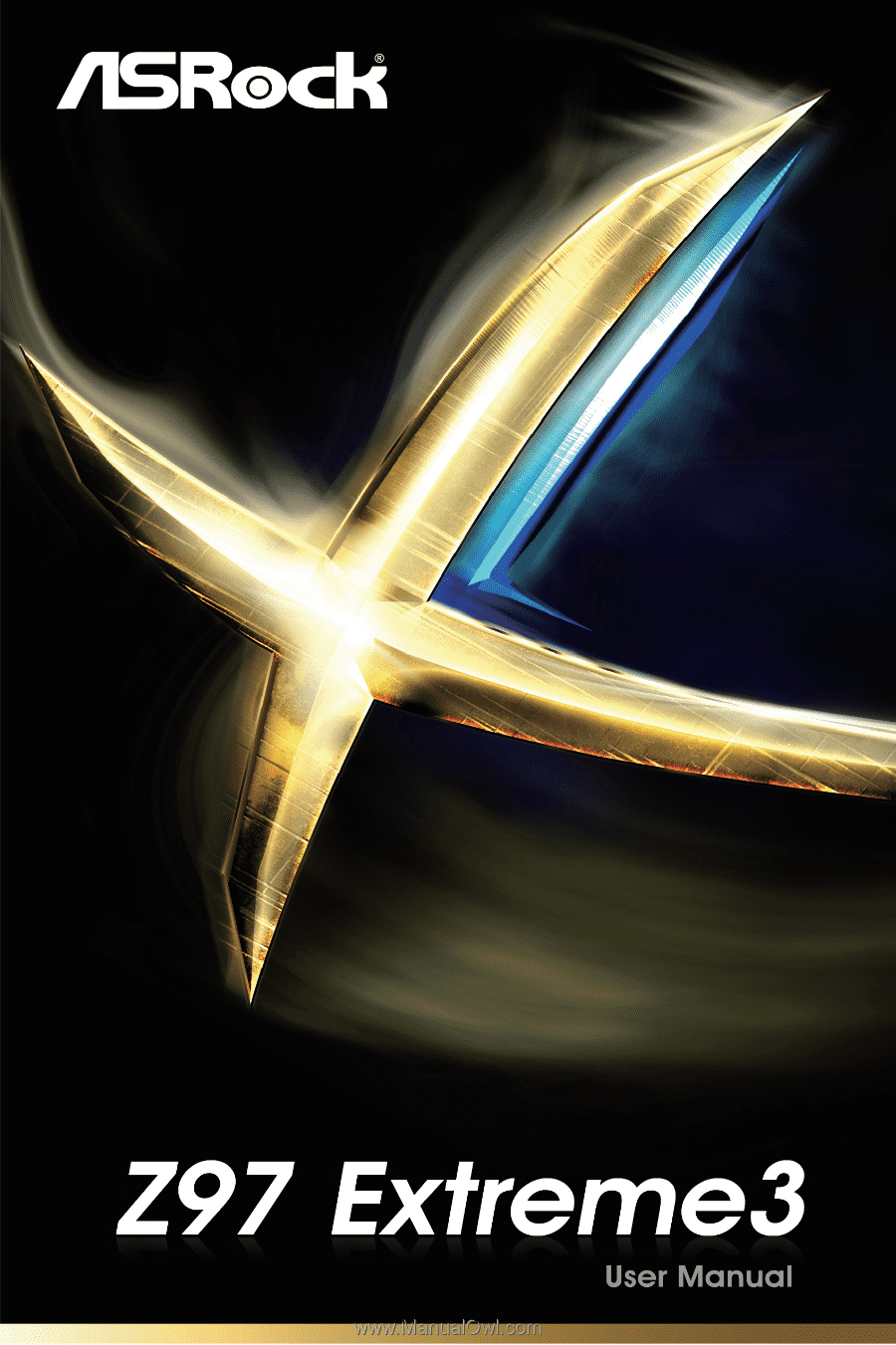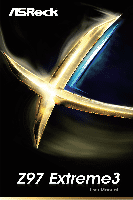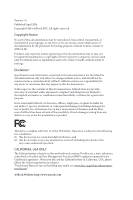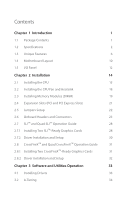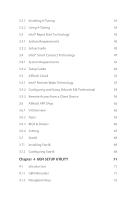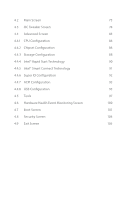ASRock Z97 Extreme3 User Manual
ASRock Z97 Extreme3 Manual
 |
View all ASRock Z97 Extreme3 manuals
Add to My Manuals
Save this manual to your list of manuals |
ASRock Z97 Extreme3 manual content summary:
- ASRock Z97 Extreme3 | User Manual - Page 1
- ASRock Z97 Extreme3 | User Manual - Page 2
change without notice, and should not be constructed as a commitment by ASRock. ASRock assumes no responsibility for any errors or omissions that may appear in CALIFORNIA, USA ONLY The Lithium battery adopted on this motherboard contains Perchlorate, a toxic substance controlled in Perchlorate Best - ASRock Z97 Extreme3 | User Manual - Page 3
The terms HDMI™ and HDMI High-Definition Multimedia Interface, and the HDMI logo are trademarks or registered trademarks of HDMI Licensing LLC in the United States and other countries. - ASRock Z97 Extreme3 | User Manual - Page 4
the CPU Fan and Heatsink 18 2.3 Installing Memory Modules (DIMM) 19 2.4 Expansion Slots (PCI and PCI Express Slots) 21 2.5 Jumpers Setup 22 2.6 Onboard Headers and Connectors 23 2.7 SLITM and Quad SLITM Operation Guide 28 2.7.1 Installing Two SLITM-Ready Graphics Cards 28 2.7.2 Driver - ASRock Z97 Extreme3 | User Manual - Page 5
and Using Orbweb.ME Professional 54 3.5.3 Remote Access from a Client Device 56 3.6 ASRock APP Shop 62 3.6.1 UI Overview 62 3.6.2 Apps 63 3.6.3 BIOS & Drivers 66 3.6.4 Setting 67 3.7 Start8 68 3.71 Installing Start8 68 3.7.2 Configuring Start8 68 Chapter 4 UEFI SETUP UTILITY 71 - ASRock Z97 Extreme3 | User Manual - Page 6
73 4.3 OC Tweaker Screen 74 4.4 Advanced Screen 83 4.4.1 CPU Configuration 84 4.4.2 Chipset Configuration 86 4.4.3 Storage Configuration 88 4.4.4 95 4.5 Tools 97 4.6 Hardware Health Event Monitoring Screen 100 4.7 Boot Screen 101 4.8 Security Screen 104 4.9 Exit Screen 105 - ASRock Z97 Extreme3 | User Manual - Page 7
- ASRock Z97 Extreme3 | User Manual - Page 8
may find the latest VGA cards and CPU support list on ASRock's website as well. ASRock website http://www.asrock.com. 1.1 Package Contents • ASRock Z97 Extreme3 Motherboard (ATX Form Factor) • ASRock Z97 Extreme3 Quick Installation Guide • ASRock Z97 Extreme3 Support CD • 2 x Serial ATA (SATA) Data - ASRock Z97 Extreme3 | User Manual - Page 9
5th Generation Intel® CoreTM Processors (Socket 1150) • Digi Power design • 8 Power Phase design • Supports Intel® Turbo Boost 2.0 Technology • Supports Intel® K-Series unlocked CPUs • Supports ASRock BCLK Full-range Overclocking Chipset • Intel® Z97 Memory • Dual Channel DDR3 Memory Technology - ASRock Z97 Extreme3 | User Manual - Page 10
Z97 Extreme3 Graphics Audio LAN • Intel® HD Graphics Built-in Visuals and the VGA outputs can be supported only with processors which are GPU integrated. • Supports Intel® HD Graphics Built-in Visuals : Intel® Quick Sync Video with AVC, MVC (S3D) and MPEG-2 Full HW Encode1, Intel® InTruTM 3D, - ASRock Z97 Extreme3 | User Manual - Page 11
Full Spike Protection)) • 1 x USB 3.0 Header (support 2 USB 3.0 ports) (Supports ESD Protection (ASRock Full Spike Protection)) BIOS Feature • 64Mb AMI UEFI Legal BIOS with multilingual GUI support • ACPI 1.1 Compliant wake up events • SMBIOS 2.3.1 support • CPU, DRAM, PCH 1.05V, PCH 1.5V Voltage - ASRock Z97 Extreme3 | User Manual - Page 12
Z97 Extreme3 Support CD • Drivers, Utilities, AntiVirus Software (Trial Version), Google Chrome Browser and Toolbar, Start8 (30 days trial), Kloudian Orbweb.ME Professional (Win 8.1) Hardware • CPU/Chassis temperature sensing • CPU/Chassis/Power Fan Tachometer • CPU/Chassis Quiet Fan (Auto - ASRock Z97 Extreme3 | User Manual - Page 13
for your convenience. We provide various apps and support software for users to download on the mainpage of APP Shop. You can easily optimize your system and keep your motherboard up to date with a few clicks. ASRock A-Tuning A-Tuning is ASRock's multi purpose software suite with a new interface - ASRock Z97 Extreme3 | User Manual - Page 14
Z97 Extreme3 ASRock APP Charger Simply by installing the ASRock APP Charger makes your iPhone/iPad/iPod Touch charge up to 40% faster than before on your computer. ASRock APP Charger allows you to quickly charge many Apple devices simultaneously and even supports continuous charging when your PC - ASRock Z97 Extreme3 | User Manual - Page 15
can update the latest BIOS before installing OS. Please setup network configuration before using Internet Flash. ASRock Crashless BIOS ASRock Crashless BIOS allows users to update their BIOS without fear of failing. If power loss occurs during the BIOS updating process, ASRock Crashless BIOS will - ASRock Z97 Extreme3 | User Manual - Page 16
Z97 Extreme3 ASRock Dehumidifier Function Users may prevent motherboard damages due to dampness by enabling "Dehumidifier Function". When enabling Dehumidifier Function, the computer will power on automatically to dehumidify the system after entering S4/S5 state. ASRock Easy RAID Installer ASRock - ASRock Z97 Extreme3 | User Manual - Page 17
USB 2.0 T: USB0 B:USB1 PS2 Keyboard /Mouse 1.4 Motherboard Layout 12 3 ATX12V1 45 6 CHA_FAN2 DVI1 VGA1 DDR3_A1 (64 LINE IN Top: Center: FRONT Bottom: MIC IN 26 PCIE_PWR1 PCIE1 Z97 Extreme3 64Mb PCIE2 BIOS CMOS 9 Battery SATA3_1 SATA3_0 RoHS 10 11 PCI1 Intel SATA3_2 SATA3_3 - ASRock Z97 Extreme3 | User Manual - Page 18
2.0 Header (USB4_5) 22 Chassis Speaker Header (SPEAKER1) 23 Infrared Module Header (IR1) 24 COM Port Header (COM1) 25 Front Panel Audio Header (HD_AUDIO1) 26 PCIe Power Connector (PCIE_PWR1) 27 Power Fan Connector (PWR_FAN1) Z97 Extreme3 English 11 - ASRock Z97 Extreme3 | User Manual - Page 19
I/O Panel 1 2 3 4 68 5 79 14 13 12 11 10 No. Description 1 USB 2.0 Ports (USB01) 2 D-Sub Port 3 HDMI Port 4 USB 3.0 Ports (USB3_0_1) 5 LAN RJ-45 Port* 6 Central / Bass (Orange) 7 Rear Speaker (Black) No. Description 8 Line In (Light Blue) 9 Front Speaker (Lime)** 10 Microphone (Pink) 11 - ASRock Z97 Extreme3 | User Manual - Page 20
Z97 Extreme3 ** If you use a 2-channel speaker, please connect the speaker's plug into "Front Speaker Jack". See the table below for connection details in accordance with the - ASRock Z97 Extreme3 | User Manual - Page 21
Precautions Take note of the following precautions before you install motherboard components or change any motherboard settings. • Make sure to unplug the power cord before installing or removing the motherboard components. Failure to do so may cause physical injuries to you and damages to - ASRock Z97 Extreme3 | User Manual - Page 22
Z97 Extreme3 2.1 Installing the CPU 1. Before you insert the 1150-Pin CPU into the socket, please check if the PnP cap is on the socket, if the CPU surface is unclean, or if there are any bent pins in the socket. Do not force to insert the CPU into the socket if above situation is found. Otherwise, - ASRock Z97 Extreme3 | User Manual - Page 23
4 5 16 3 English - ASRock Z97 Extreme3 | User Manual - Page 24
Z97 Extreme3 Please save and replace the cover if the processor is removed. The cover must be placed if you wish to return the motherboard for after service. 17 English - ASRock Z97 Extreme3 | User Manual - Page 25
2.2 Installing the CPU Fan and Heatsink 1 2 CPU_FAN English 18 - ASRock Z97 Extreme3 | User Manual - Page 26
Z97 Extreme3 2.3 Installing Memory Modules (DIMM) This motherboard provides four 240-pin DDR3 (Double Data Rate 3) DIMM slots, and supports Dual Channel Memory Technology. 1. For dual channel configuration, you always need to install identical (the same brand, speed, size and chip-type) DDR3 DIMM - ASRock Z97 Extreme3 | User Manual - Page 27
1 2 3 20 English - ASRock Z97 Extreme3 | User Manual - Page 28
Z97 Extreme3 2.4 Expansion Slots (PCI and PCI Express Slots) There are 3 PCI slots and 3 PCI Express slots on the motherboard. Before installing an expansion card, please make sure that the power supply is switched off or the power cord is unplugged. Please read the documentation of the expansion - ASRock Z97 Extreme3 | User Manual - Page 29
cord from the power supply. After waiting for 15 seconds, use a jumper cap to short pin2 and pin3 on CLRMOS1 for 5 seconds. However, please do not clear the CMOS right after you update the BIOS. If you need to clear the CMOS when you just finish updating the BIOS, you must boot up the system first - ASRock Z97 Extreme3 | User Manual - Page 30
Z97 Extreme3 2.6 Onboard Headers and Connectors Onboard headers and connectors are NOT jumpers. Do NOT place jumper caps over these headers and connectors. Placing jumper caps over the headers and connectors will cause permanent damage to the motherboard in S4 sleep state or powered off (S5). HDLED ( - ASRock Z97 Extreme3 | User Manual - Page 31
p.10, No. 15) 1 PLED- PLED+ PLED+ Please connect the chassis power LED to this header to indicate the system's power status. Serial ATA3 Connectors (SATA3_0) (see p.10, No. 9) (SATA3_1 panel, there are two headers on this motherboard. Each USB 2.0 header can support two ports. USB 3.0 Header (19- - ASRock Z97 Extreme3 | User Manual - Page 32
for connecting audio devices to the front audio panel. 1. High Definition Audio supports Jack Sensing, but the panel wire on the chassis must support HDA to function correctly. Please follow the instructions in our manual and chassis manual to install your system. 2. If you use an AC'97 audio panel - ASRock Z97 Extreme3 | User Manual - Page 33
connect a 3-Pin CPU fan, please connect it to Pin 1-3. (3-pin CPU_FAN2) (see p.10, No. 3) GND FAN_VOLTAGE CPU_FAN_SPEED ATX Power Connector (24-pin ATXPWR1) (see p.10, No. 7) 12 24 1 13 This motherboard provides a 24-pin ATX power connector. To use a 20-pin ATX power supply, please plug - ASRock Z97 Extreme3 | User Manual - Page 34
Z97 Extreme3 ATX 12V Power Connector (8-pin ATX12V1) (see p.10, No. 1) PCIe Power Connector (4-pin PCIE_PWR1) (see p.10, No. 26) Serial Port Header (9-pin COM1) (see p.10, No. 24) This motherboard provides 8 5 an 8-pin ATX 12V power connector. To use a 4-pin ATX power supply, please 4 1 - ASRock Z97 Extreme3 | User Manual - Page 35
SLITM and Quad SLITM Operation Guide This motherboard supports NVIDIA® SLITM and Quad SLITM (Scalable Link Interface) technology that allows you to install up to two identical PCI Express x16 graphics cards. Currently, NVIDIA® SLITM and Quad SLITM technology supports Windows® 7 / 7 64-bit / 8 / 8 64 - ASRock Z97 Extreme3 | User Manual - Page 36
Z97 Extreme3 Step 3 Align and insert the ASRock SLI_ Bridge_2S Card to the goldfingers on each graphics card. Make sure the ASRock SLI_ Bridge_2S Card is firmly in place. SLI_Bridge_2S Card ASRock SLI_Bridge_2S Card Step 4 Connect a VGA cable or a DVI cable to the monitor connector or the DVI - ASRock Z97 Extreme3 | User Manual - Page 37
2.7.2 Driver Installation and Setup Install the graphics card drivers to your system. After that, you can Control Panel icon in the Windows® system tray. Step 2 In the left pane, click Set SLI and PhysX configuration. Then select Maximize 3D performance and click Apply. Step 3 Reboot your system. - ASRock Z97 Extreme3 | User Manual - Page 38
Z97 Extreme3 2.8 CrossFireXTM and Quad CrossFireXTM Operation Guide This motherboard supports CrossFireXTM and Quad CrossFireXTM that allows you to install up to two identical PCI Express x16 graphics cards. Currently CrossFireXTM and Quad CrossFireXTM are supported with Windows® 7 / 7 64-bit / 8 / - ASRock Z97 Extreme3 | User Manual - Page 39
that is inserted to PCIE2 slot. 2.8.2 Driver Installation and Setup Step 1 Power on your computer and boot into OS. Step 2 Remove the AMD drivers if you have any VGA drivers installed in your system. The Catalyst Uninstaller is an optional download. We recommend using this utility to uninstall - ASRock Z97 Extreme3 | User Manual - Page 40
Z97 Extreme3 Chapter 3 Software and Utilities Operation 3.1 Installing Drivers The Support CD that comes with the motherboard contains necessary drivers and useful utilities that enhance the motherboard's features. Running The Support CD To begin using the support CD, insert the CD into your CD-ROM - ASRock Z97 Extreme3 | User Manual - Page 41
utilities, including XFast RAM, Dehumidifier, Good Night LED, FAN-Tastic Tuning, OC Tweaker and a whole lot more. 3.2.1 Installing A-Tuning When you install the all-in-one driver to your system from ASRock's support CD, A-Tuning will be auto-installed as well. After the installation, you will find - ASRock Z97 Extreme3 | User Manual - Page 42
Tools Various tools and utilities. Z97 Extreme3 XFast RAM Boost the system's performance and extend the HDD's or SDD's lifespan! Create a hidden partition, then assign which files should be stored in the RAM drive. XFast LAN Boost the speed of your internet connection! Select a specific mode for - ASRock Z97 Extreme3 | User Manual - Page 43
. Dehumidifier Prevent motherboard damages due to dampness. Enable this function and configure the period of time until the computer powers on, and firmware, power on count, power on hours, S.M.A.R.T. values, current temperature, etc. HDD, SSD and optical disk drives are all supported. The health - ASRock Z97 Extreme3 | User Manual - Page 44
OC Tweaker Configurations for overclocking the system. Z97 Extreme3 English 37 - ASRock Z97 Extreme3 | User Manual - Page 45
System Info View information about the system. *The System Browser tab may not appear for certain models. 38 English - ASRock Z97 Extreme3 | User Manual - Page 46
Live Update Check for newer versions of BIOS or drivers. Z97 Extreme3 English 39 - ASRock Z97 Extreme3 | User Manual - Page 47
Tech Service Contact Tech Service if you have problems with your computer. Please leave your contact information along with details of the problem. 40 English - ASRock Z97 Extreme3 | User Manual - Page 48
Z97 Extreme3 Settings Configure ASRock A-Tuning. Click to select "Auto run at Windows Startup" if you want A-Tuning to be launched when you start up the Windows operating system. 41 English - ASRock Z97 Extreme3 | User Manual - Page 49
if an unexpected power loss happens while the PC is in sleep mode. 3.3.1 System Requirements • Confirm whether your motherboard supports this feature. • Operating system: Microsoft Windows 8.1/8/7 (32- or 64-bit edition) • Set the SATA mode to AHCI. If Windows 8.1/8/7 is already installed under IDE - ASRock Z97 Extreme3 | User Manual - Page 50
Z97 Extreme3 3. Exit the Registry Editor window and restart the computer. 4. Press F2 to enter BIOS, then go to Advanced ‐> Storage Configuration and change SATA Mode to AHCI. Press F10 to save changes and exit. 5. Enter Windows 8.1/8/7. Windows will discover the new device and install AHCI drivers - ASRock Z97 Extreme3 | User Manual - Page 51
Step 3 When prompted to restart after the setup, click Yes to reboot. English Step 4 Double-click the Intel® Rapid Start Technology Manager icon system tray. in the Windows 44 - ASRock Z97 Extreme3 | User Manual - Page 52
Z97 Extreme3 Step 5 Make sure Rapid Start is on. Drag the slider to configure the time. For example, if the timer value is set to ten minutes, - ASRock Z97 Extreme3 | User Manual - Page 53
of the programs or files you were executing before entering sleep state. 4. When you wish to continue to use the computer just hit the power button, the system will rapidly return to Windows, the programs and files which you were using before entering sleep state will be accessible immediately. 46 - ASRock Z97 Extreme3 | User Manual - Page 54
Z97 Extreme3 3.4 Intel® Smart Connect Technology Intel® Smart Connect Technology is a 8.1/8/7 is already installed under IDE mode, directly changing the SATA mode to AHCI may cause Windows 8.1/8/7 to crash while booting. If your system is not in AHCI mode, please follow the instructions below. There - ASRock Z97 Extreme3 | User Manual - Page 55
3.4.2 Setup Guide Installing ASRock Smart Connect Utility Step 1 Install ASRock Smart Connect Utility, which is located in the folder at the following path of the Support CD: \ ASRock Utility > Smart Connect. Step 2 Once installed, run ASRock Smart Connect from your desktop or go to Windows Start -> - ASRock Z97 Extreme3 | User Manual - Page 56
Z97 Extreme3 Step 3 Click the Add button. Take Foxmail as an example, add Foxmail to the Application list. Step 4 Select Foxmail from the Application List, then click the arrow pointing right to add this application to the Smart Connect List. Step 5 Click Apply to enable Smart Connect. 49 English - ASRock Z97 Extreme3 | User Manual - Page 57
in the Step 7 Drag the slider to configure how often the system will connect to the network to download updates. Shorter durations will provide more frequent updates, but may cause more power consumption. Using Smart Connect 1. Keep the applications which you wish to connect to the internet and - ASRock Z97 Extreme3 | User Manual - Page 58
Z97 Extreme3 4. The system will wake up from sleep state periodically, and then start to update Foxmail. The screen will not display anything so the computer can maintain minimum power usage. Afterwards, the system will automatically return to sleep state again. 5. Upon waking up the system, you - ASRock Z97 Extreme3 | User Manual - Page 59
if the computer is in off mode. For ASRock motherboards with a Intel® LAN chip, ASRock Cloud allows users to remotely wake up their This motherboard supports Remote Wake Technology with the onboard Intel® LAN, so you can connect with your PC from anywhere in the world. You will be able to power your - ASRock Z97 Extreme3 | User Manual - Page 60
Z97 Extreme3 3.5.1 Intel® Remote Wake Technology Intel® Remote Wake Technology allows you to wake up and remote control your home computer from sleep state. Before configuring this feature, verify the followings on your host computer: • Make sure that the "PCI Devices Power On" is enabled in UEFI - ASRock Z97 Extreme3 | User Manual - Page 61
host software in the Support CD or just download it from http://orbweb.me. Step 1 Click on the Orbweb.ME Professional installer package file to start installation. Step 2 Follow the onscreen instructions to complete the installation. Step 3 When installation completes, reboot the computer - ASRock Z97 Extreme3 | User Manual - Page 62
Z97 Extreme3 Step 3 You will receive a verification email. Follow the steps in the email to verify your account. After verifying your account, you can access your PC - ASRock Z97 Extreme3 | User Manual - Page 63
of Java is required to be installed to use the Remote Desktop and Xplorer functions. Using Remote Wake-Up Remote Wake-Up allows you to remotely put your host computer to sleep and wake your host computer up from a client device. If you use a motherboard with dual LAN ports, please disable one of - ASRock Z97 Extreme3 | User Manual - Page 64
Z97 Extreme3 Step 4 Click and power options appear. Click to select Restart, Sleep or Shut Wake Technolog y does not support remote wake-up from shutdwon (S5). Please physically turn on your host computer. For iOS or Android Mobile Devices users: Download and install "Orbweb.ME Professional" app - ASRock Z97 Extreme3 | User Manual - Page 65
option icon will dissappear. You have to physically wake up computer in order to bring power option icon back to online. 2. The Intel® Remote Wake Technology does not support remote wake-up from shutdwon (S5). If you press Shutdown to remotely turn off the host computer, please turn it on physically - ASRock Z97 Extreme3 | User Manual - Page 66
Z97 Extreme3 Step 5 Enter the Windows password to log in and you will see the desktop of your host computer. Please refer to the user manual of the Kloudian® Orbweb.ME Professional for more instructions on how to use Orbweb.ME Professional. For iOS or Android Mobile Devices users: Download and - ASRock Z97 Extreme3 | User Manual - Page 67
Using Xplorer Xplorer allows you to remotely access documents on your host computer from a client device. For Windows PC users: Step 1 Go to Orbweb.ME portal login page: http://orbweb.me Step 2 Log in with your Orbweb.ME account and password. Step 3 Click the Connect icon . Step 4 Click on Xplorer. - ASRock Z97 Extreme3 | User Manual - Page 68
Z97 Extreme3 Step 6 Click on a file name to preivew the file. You can also delete, rename, move, and copy a selected file. For more instructions on how to use Xplorer, refer to the user manual of the Kloudian® Orbweb.ME Professional. For iOS or Android Mobile Devices users: Download and install " - ASRock Z97 Extreme3 | User Manual - Page 69
APP Shop is an online store for purchasing and downloading software applications for your ASRock computer. You can install various apps and support utilities quickly and easily, and optimize your system and keep your motherboard up to date simply with a few clicks. Double-click on your desktop - ASRock Z97 Extreme3 | User Manual - Page 70
Z97 Extreme3 3.6.2 Apps When the "Apps" tab is selected, you will see all the available apps on screen for you to download. Installing an App Step 1 Find the app you want to install the price or "Free" if the app is free of charge. - The green "Installed" icon means the app is installed on your - ASRock Z97 Extreme3 | User Manual - Page 71
Step 3 If you want to install the app, click on the red icon to start downloading. Step 4 When installation completes, you can find the green "Installed" icon appears on the upper right corner. English To uninstall it, simply click on the trash can icon . *The trash icon may not appear for - ASRock Z97 Extreme3 | User Manual - Page 72
Z97 Extreme3 Upgrading an App You can only upgrade the apps you have already installed. When there is an available new version for your app, you will find the mark of "New Version" appears below the installed app icon. Step 1 Click on the app icon to see more details. Step 2 Click on the yellow - ASRock Z97 Extreme3 | User Manual - Page 73
3.6.3 BIOS & Drivers Installing BIOS or Drivers When the "BIOS & Drivers" tab is selected, you will see a list of recommended or critical updates for the BIOS or drivers. Please update them all soon. Step 1 Please check the item information before update. Click on Step 2 to see more details. - ASRock Z97 Extreme3 | User Manual - Page 74
Z97 Extreme3 3.6.4 Setting In the "Setting" page, you can change the language, select the server location, and determine if you want to automatically run the ASRock APP Shop on Windows startup. 67 English - ASRock Z97 Extreme3 | User Manual - Page 75
back the familiar Start Menu along with added customizations for greater efficiency. 3.71 Installing Start8 Install Start8, which is located in the folder at the following path of the Support CD: \ ASRock Utility > Start8. 3.7.2 Configuring Start8 Style Select between the Windows 7 style and Windows - ASRock Z97 Extreme3 | User Manual - Page 76
Configure Z97 Extreme3 Configure provides configuration options, including icon sizes, which shortcuts you want Start Menu to display, quick access to recently used apps, the functionality of the power button, and more. Control 69 English - ASRock Z97 Extreme3 | User Manual - Page 77
Desktop allows you to disable the hot corners when you are working on the desktop. It also lets you choose whether or not the system boots directly into desktop mode and bypass the Metro user interface. About Displays information about Start8. 70 English - ASRock Z97 Extreme3 | User Manual - Page 78
Z97 Extreme3 Chapter 4 UEFI SETUP UTILITY 4.1 Introduction This section explains how to use the UEFI SETUP UTILITY to configure your system. You may run the UEFI SETUP UTILITY by pressing or right after you power on the computer, otherwise, the Power-On-Self-Test (POST) will continue - ASRock Z97 Extreme3 | User Manual - Page 79
4.1.2 Navigation Keys Use < > key or < > key to choose among the selections on the menu bar, and use < > key or < > key to move the cursor up or down to select items, then press to get into the sub screen. You can also use the mouse to click your required item. Please check the following - ASRock Z97 Extreme3 | User Manual - Page 80
Z97 Extreme3 4.2 Main Screen When you enter the UEFI SETUP UTILITY, the Main screen will appear and display the system overview. Favorite Display your collection of BIOS items. Press F5 to add/remove your favorite items. Active Page on Entry Select the default page when entering the UEFI setup - ASRock Z97 Extreme3 | User Manual - Page 81
appears only when your CPU supports this function. This option appears only when you adopt K-Series CPU. Load Optimized CPU OC Setting You can use this option to load optimized CPU overclocking setting. Please note that overclocking may cause damage to your CPU and motherboard. It should be done - ASRock Z97 Extreme3 | User Manual - Page 82
Z97 Extreme3 CPU Configuration Multi Core Enhancement Improve the system's performance by forcing the CPU to perform the highest frequency on all CPU cores simultaneously. Disable to reduce power consumption. CPU Ratio The CPU speed is determined by the CPU Ratio multiplied with the BCLK. Increasing - ASRock Z97 Extreme3 | User Manual - Page 83
capabilities. Internal PLL Overvoltage Enable for better stability. PCIE PLL Selection Select SB PLL when overclocking. Long Duration Power Limit Configure Package Power Limit 1 in watts. When the limit is exceeded, the CPU ratio will be lowered after a period of time. A lower limit can protect the - ASRock Z97 Extreme3 | User Manual - Page 84
Z97 Extreme3 GT Voltage Offset Configure the voltage added to the integrated GPU when the system is under heavy load. DRAM Timing Configuration DRAM Reference Clock Select Auto for optimized settings. DRAM Frequency If [Auto] is selected, the motherboard will detect the memory module(s) inserted and - ASRock Z97 Extreme3 | User Manual - Page 85
CAS# Latency (tCL) The time between sending a column address to the memory and the beginning of the data in response. RAS# to CAS# Delay (tRCD) The number of clock cycles required between the opening of a row of memory and accessing columns within it. Row Precharge Time (tRP) The number of clock - ASRock Z97 Extreme3 | User Manual - Page 86
Z97 Extreme3 Four Activate Window (tFAW) The time window in which four activates are allowed between module write to read delay from different ranks. tWRRDDD Use this to change DRAM tRRSR Auto/Manual settings. The default is [Auto]. Configure between module write to read delay from different DIMMs. - ASRock Z97 Extreme3 | User Manual - Page 87
B. ODT NOM (CHA) Use this to change ODT (CHA) Auto/Manual settings. The default is [Auto]. ODT NOM (CHB) Use this to change ODT (CHB) Auto/Manual settings. The default is [Auto]. Command Tri State Enable for DRAM power saving. MRC Fast Boot Enable Memory Fast Boot to skip DRAM memory training for - ASRock Z97 Extreme3 | User Manual - Page 88
Z97 Extreme3 DIMM Exit Mode Select Slow Exit to reduce power consumption, or Fast Exit for better performance. increase system stability when overclocking. CPU Analog IO Voltage Offset CPU I/O Analog Voltage. CPU Digital IO Voltage Offset CPU I/O Digital Voltage. CPU Integrated VR Faults Disable - ASRock Z97 Extreme3 | User Manual - Page 89
for better performance and overclocking capabilities. Voltage Configuration Power Saving Mode Enable Power Saving Mode to reduce power consumption. CPU Input Voltage Configure the voltage for the CPU. CPU Load-Line Calibration CPU Load-Line Calibration helps prevent CPU voltage droop when the - ASRock Z97 Extreme3 | User Manual - Page 90
Z97 Extreme3 4.4 Advanced Screen In this section, you may set the configurations for the following items: CPU Configuration, Chipset Configuration, Storage Configuration, Intel® Rapid Start Technology, Intel® Smart Connect Technology, Intel® Thunderbold, Super IO Configuration, ACPI Configuration - ASRock Z97 Extreme3 | User Manual - Page 91
C1E) for lower power consumption. CPU C3 State Support Enable C3 sleep state for lower power consumption. CPU C6 State Support Enable C6 deep sleep state for lower power consumption. CPU C7 State Support Enable C7 deep sleep state for lower power consumption. Package C State Support Enable CPU, PCIe - ASRock Z97 Extreme3 | User Manual - Page 92
Z97 Extreme3 CPU Thermal Throttling Enable CPU internal thermal control mechanisms to keep the CPU from overheating. No-Execute Memory Protection Processors with No-Execution Memory Protection Technology may prevent certain classes of malicious buffer overflow attacks. Intel Virtualization - ASRock Z97 Extreme3 | User Manual - Page 93
to the integrated graphics processor when the system boots up. IGPU Multi-Monitor Select disable to disable the integrated graphics when an external graphics card is installed. Select enable to keep the integrated graphics enabled at all times. Render Standby Power down the render unit when the GPU - ASRock Z97 Extreme3 | User Manual - Page 94
Z97 Extreme3 Onboard HD Audio Enable/disable onboard HD audio. Set to Auto to enable onboard HD audio and automatically disable it when a sound card is installed. Front Panel Enable/disable front panel HD audio. On/Off Play With ASRock On/Off Play users can connect their portable audio devices, such - ASRock Z97 Extreme3 | User Manual - Page 95
but IDE mode does not have these advantages. SATA Aggressive Link Power Management SATA Aggressive Link Power Management allows SATA devices to enter a low power state during periods of inactivity to save power. It is only supported by AHCI mode. Dynamic Storage Accelerator Keep this option enabled - ASRock Z97 Extreme3 | User Manual - Page 96
Z97 Extreme3 and increased system responsiveness. Hard Disk S.M.A.R.T. S.M.A.R.T stands for Self-Monitoring, Analysis, and Reporting Technology. It is a monitoring system for computer hard disk drives to detect and report on various indicators of reliability. 89 English - ASRock Z97 Extreme3 | User Manual - Page 97
4.4.4 Intel® Rapid Start Technology Intel® Rapid Start Technology Intel® Rapid Start Technology is a new zero power hibernation mode which allows users to resume in just 5-6 seconds. 90 English - ASRock Z97 Extreme3 | User Manual - Page 98
4.4.5 Intel® Smart Connect Technology Z97 Extreme3 Intel® Smart Connect Technology Intel® Smart Connect Technology automatically updates your email and social networks, such as Twitter, Facebook, etc. while the computer is in sleep mode. 91 English - ASRock Z97 Extreme3 | User Manual - Page 99
4.4.6 Super IO Configuration PS2 Y-Cable Enable the PS2 Y-Cable or set this option to Auto. Serial Port Enable or disable the Serial port. Serial Port Address Select the address of the Serial port. Infrared Port Enable or Disable the Infrared port. 92 English - ASRock Z97 Extreme3 | User Manual - Page 100
Z97 Extreme3 Suspend to RAM Select disable for ACPI suspend type S1. It is recommended to select auto for ACPI S3 power Power On Allow the system to be waked up by a PS/2 Keyboard. PCI Devices Power On Allow the system to be waked up by a PCI device and enable wake on LAN. Wake From Onboard LAN - ASRock Z97 Extreme3 | User Manual - Page 101
clock alarm. Set it to By OS to let it be handled by your operating system. USB Keyboard/Remote Power On Allow the system to be waked up by an USB keyboard or remote controller. USB Mouse Power On Allow the system to be waked up by an USB mouse. 94 English - ASRock Z97 Extreme3 | User Manual - Page 102
USB Configuration Z97 Extreme3 USB Controller Enable or disable all the USB ports. Intel USB 3.0 Mode Select Intel® USB 3.0 controller mode. Set [Smart Auto] to keep the USB 3.0 driver enabled after rebooting (USB 3.0 is enabled in BIOS). Set [Auto] to automatically enable the USB 3.0 driver after - ASRock Z97 Extreme3 | User Manual - Page 103
USB Compatibility Patch If your USB devices (i.e. USB mouse or storage) encounter compatibility problems, please enable this option to fix it. Please note that after enabling this option, it is normal that the system will postpone booting up after pressing the power button. 96 English - ASRock Z97 Extreme3 | User Manual - Page 104
4.5 Tools Z97 Extreme3 System Browser ASRock System Browser shows Service Contact ASRock Tech Service if you are having trouble with your PC. Please setup network configuration before using UEFI Tech Service. Easy RAID Installer Easy RAID Installer helps you to copy the RAID driver from the support - ASRock Z97 Extreme3 | User Manual - Page 105
UEFI that installs the LAN driver to your system via an USB storage device, then downloads and installs the other required drivers automatically. Instant Flash Save UEFI files in your USB storage device and run Instant Flash to update your UEFI. Internet Flash - DHCP (Auto IP), Auto ASRock Internet - ASRock Z97 Extreme3 | User Manual - Page 106
Z97 Extreme3 Dehumidifier Function If Dehumidifier Function is enabled, the computer will power on automatically to dehumidify the system after entering S4/S5 state. Dehumidifier Period Configure the period of time until the computer powers on and enables Dehumidifier after entering S4/S5 state. - ASRock Z97 Extreme3 | User Manual - Page 107
of the hardware on your system, including the parameters of the CPU temperature, motherboard temperature, fan speed and voltage. CPU Fan 1 & 2 Setting Select a fan mode for CPU Fans 1&2, or choose Customize to set 5 CPU temperatures and assign a respective fan speed for each temperature. Chassis Fan - ASRock Z97 Extreme3 | User Manual - Page 108
Z97 Extreme3 4.7 Boot Screen This section displays the available devices on your system for you to configure the boot settings and the boot priority. Fast Boot Fast Boot minimizes your computer's boot time. In fast mode you may not boot from an USB storage device. Ultra Fast mode is only supported - ASRock Z97 Extreme3 | User Manual - Page 109
AddOn ROM messages or configure the AddOn ROM if you've enabled Full Screen Logo. Disable for faster boot speed. Boot Failure Guard If the computer fails to boot for a number of times the system automatically restores the default settings. Boot Failure Guard Count Configure the number of attempts to - ASRock Z97 Extreme3 | User Manual - Page 110
CSM (Compatibility Support Module) Z97 Extreme3 CSM Enable to launch the Compatibility Support Module. Please do not disable unless you're running a WHCK test. If you are using Windows 8.1/8 64-bit and all of your devices support UEFI, you may also disable CSM for faster boot speed. Launch PXE - ASRock Z97 Extreme3 | User Manual - Page 111
user account. Users are unable to change the settings in the UEFI Setup Utility. Leave it blank and press enter to remove the password. Secure Boot Use this item to enable or disable - ASRock Z97 Extreme3 | User Manual - Page 112
4.9 Exit Screen Z97 Extreme3 Save Changes and Exit When you select this option the following message, "Save configuration changes and exit setup?" will pop out. Select [OK] to save - ASRock Z97 Extreme3 | User Manual - Page 113
or want to know more about ASRock, you're welcome to visit ASRock's website at http://www.asrock.com; or you may contact your dealer for further information. For technical questions, please submit a support request form at http://www.asrock.com/support/tsd.asp ASRock Incorporation 2F., No.37, Sec