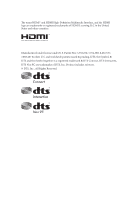ASRock Z97 Extreme6 User Manual
ASRock Z97 Extreme6 Manual
 |
View all ASRock Z97 Extreme6 manuals
Add to My Manuals
Save this manual to your list of manuals |
ASRock Z97 Extreme6 manual content summary:
- ASRock Z97 Extreme6 | User Manual - Page 1
- ASRock Z97 Extreme6 | User Manual - Page 2
and should not be constructed as a commitment by ASRock. ASRock assumes no responsibility for any errors or omissions that may appear in this documentation. With CALIFORNIA, USA ONLY The Lithium battery adopted on this motherboard contains Perchlorate, a toxic substance controlled in Perchlorate Best - ASRock Z97 Extreme6 | User Manual - Page 3
The terms HDMI™ and HDMI High-Definition Multimedia Interface, and the HDMI logo are trademarks or registered trademarks of HDMI Licensing LLC in the United States and other countries. Manufactured under license under U.S. Patent Nos: 5,956,674; 5,974,380; 6,487,535; 7,003,467 & other U.S. and - ASRock Z97 Extreme6 | User Manual - Page 4
Contents Chapter 1 Introduction 1 1.1 Package Contents 1 1.2 Specifications 2 1.3 Motherboard Layout 7 1.4 I/O Panel 9 Chapter 2 Installation 11 2.1 Installing the CPU 12 2.2 Installing the CPU Fan and Heatsink 15 2.3 Installing Memory Modules (DIMM) 16 2.4 Expansion Slots (PCI - ASRock Z97 Extreme6 | User Manual - Page 5
2.12 HDD Saver Cable Installation Guide 38 Chapter 3 Software and Utilities Operation 39 3.1 Installing Drivers 39 3.2 A-Tuning 40 3.3 Intel® Rapid Start Technology 46 3.4 Intel® Smart Connect Technology 51 3.5 ASRock Cloud (Intel® I218V) 56 3.6 ASRock Cloud (Realtek RTL8111GR) 66 - ASRock Z97 Extreme6 | User Manual - Page 6
4.4.4 Intel® Rapid Start Technology 104 4.4.5 Intel® Smart Connect Technology 105 4.4.6 Intel® Thunderbolt™ 106 4.4.7 Super IO Configuration 107 4.4.8 ACPI Configuration 108 4.4.9 USB Configuration 110 4.4.10 Trusted Computing 112 4.5 Tools 113 4.6 Hardware Health Event Monitoring - ASRock Z97 Extreme6 | User Manual - Page 7
the model you are using. You may find the latest VGA cards and CPU support list on ASRock's website as well. ASRock website http://www.asrock.com. 1.1 Package Contents • ASRock Z97 Extreme6 Motherboard (ATX Form Factor) • ASRock Z97 Extreme6 Quick Installation Guide • ASRock Z97 Extreme6 Support CD - ASRock Z97 Extreme6 | User Manual - Page 8
/i3/Pentium®/Celeron® Processors (Socket 1150) • Digi Power design • 12 Power Phase design • Supports Intel® Turbo Boost 2.0 Technology • Supports Intel® K-Series unlocked CPUs • Supports ASRock BCLK Full-range Overclocking • Intel® Z97 Memory • Dual Channel DDR3 Memory Technology • 4 x DDR3 DIMM - ASRock Z97 Extreme6 | User Manual - Page 9
Z97 Extreme6 Graphics Audio • Intel® HD Graphics Built-in Visuals and the VGA outputs can be supported only with processors which are GPU integrated. • Supports Intel® HD Graphics Built-in Visuals : Intel® Quick Sync Video with AVC, MVC (S3D) and MPEG-2 Full HW Encode1, Intel® InTruTM 3D, Intel® - ASRock Z97 Extreme6 | User Manual - Page 10
(ASRock Full Spike Protection)) • 2 x RJ-45 LAN Ports with LED (ACT/LINK LED and SPEED LED) • 1 x Clear CMOS Switch • HD Audio Jacks: Rear Speaker / Central / Bass / Line in / Front Speaker / Microphone Storage • 6 x SATA3 6.0 Gb/s Connectors by Intel® Z97, support RAID (RAID 0, RAID 1, RAID - ASRock Z97 Extreme6 | User Manual - Page 11
Z97 Extreme6 Connector BIOS Feature • 1 x SATA Express Connector (shared with SATA3_4, SATA3_5 and M.2_SSD (NGFF) Socket 3 (M2_2)) * Support to be announced • 1 x eSATA Connector by ASMedia ASM1061, supports NCQ, AHCI, Hot Plug and Port Multiplier • 1 x Ultra M.2 Socket (M2_1), supports M.2 PCI - ASRock Z97 Extreme6 | User Manual - Page 12
, please visit our website: http://www.asrock.com Please realize that there is a certain risk involved with overclocking, including adjusting the setting in the BIOS, applying Untied Overclocking Technology, or using third-party overclocking tools. Overclocking may affect your system's stability, or - ASRock Z97 Extreme6 | User Manual - Page 13
/Mouse USB 3.0 T: USB1 B: USB2 1.3 Motherboard Layout 1 ATX12V1 CLRC BTN1 Z97 Extreme6 23 45 6 CPU_FAN2 CPU_FAN1 PWR_FAN1 DVI1 eSATA1 DDR3_A1 CHA_FAN3 TPMS1 1 CMOS Battery 1 CLRMOS1 8 USB3_4_5 1 Top: Center: FRONT Bottom: MIC IN 34 PCIE1 9 LAN Z97 Extreme6 33 LAN PCIE2 - ASRock Z97 Extreme6 | User Manual - Page 14
Clear CMOS Jumper (CLRCMOS1) 10 SATA3 Connectors (SATA3_A3_A4) 11 SATA3 Connectors (SATA3_A1_A2) 12 SATA3 Connectors (SATA3_0_3) 13 SATA3 Connectors (SATA3_1_4) 14 SATA3 Connectors (SATA3_2_5) 15 SATA ) 30 PCIe Power Connector (PCIE_PWR1) 31 COM Port Header (COM1) 32 Front Panel Audio Header ( - ASRock Z97 Extreme6 | User Manual - Page 15
ASM1042AE) 4 LAN RJ-45 Port (Intel® I218V)* 13 USB 3.0 Ports (USB3_34) 5 LAN RJ-45 Port (Realtek RTL8111GR)* (Intel® Z97) (USB3 Hub) 6 Central / Bass (Orange) 14 HDMI Port 7 Rear Speaker (Black) 15 eSATA Connector*** 8 Line In (Light Blue) 16 Clear CMOS Switch 9 Front Speaker (Lime - ASRock Z97 Extreme6 | User Manual - Page 16
Please refer to the table below for the LAN port LED indications. ACT/LINK LED SPEED LED LAN Port Activity / Link LED Status Description Off Blinking to use the front panel audio. *** The eSATA connector supports SATA with cables within 1 meters. The SATA3_A4 connector is shared with the eSATA - ASRock Z97 Extreme6 | User Manual - Page 17
Z97 Extreme6 Chapter 2 Installation This is an ATX form factor motherboard. Before you install the motherboard, study the configuration of your chassis to ensure that the motherboard fits into it. Pre-installation Precautions Take note of the following precautions before you install motherboard - ASRock Z97 Extreme6 | User Manual - Page 18
2.1 Installing the CPU 1. Before you insert the 1150-Pin CPU into the socket, please check if the PnP cap is on the socket, if the CPU surface is unclean, or if there are any bent pins in the socket. Do not force to insert the CPU into the socket if above situation is found. Otherwise, the CPU will - ASRock Z97 Extreme6 | User Manual - Page 19
Z97 Extreme6 3 4 5 13 English - ASRock Z97 Extreme6 | User Manual - Page 20
Please save and replace the cover if the processor is removed. The cover must be placed if you wish to return the motherboard for after service. 14 English - ASRock Z97 Extreme6 | User Manual - Page 21
2.2 Installing the CPU Fan and Heatsink Z97 Extreme6 1 2 CPU_FAN English 15 - ASRock Z97 Extreme6 | User Manual - Page 22
2.3 Installing Memory Modules (DIMM) This motherboard provides four 240-pin DDR3 (Double Data Rate 3) DIMM slots, and supports Dual Channel Memory Technology. 1. For dual channel configuration, you always need to install identical (the same brand, speed, size and chip-type) DDR3 DIMM pairs. 2. It - ASRock Z97 Extreme6 | User Manual - Page 23
Z97 Extreme6 1 2 3 17 English - ASRock Z97 Extreme6 | User Manual - Page 24
Express slots and 1 mini-PCI Express slot on the motherboard. Before installing an expansion card, please make sure that the power supply expansion card and make necessary hardware settings for the card before you start the installation. PCIe slots: PCIE1 (PCIe 2.0 x1 slot) is used for PCI Express - ASRock Z97 Extreme6 | User Manual - Page 25
Z97 Extreme6 2.5 Jumpers Setup The illustration shows how jumpers are setup. When the not clear the CMOS right after you update the BIOS. If you need to clear the CMOS when you just finish updating the BIOS, you must boot up the system first, and then shut it down before you do the clear-CMOS action - ASRock Z97 Extreme6 | User Manual - Page 26
place jumper caps over these headers and connectors. Placing jumper caps over the headers and connectors will cause permanent damage to the motherboard. System Panel Header (9-pin PANEL1) (see p.12, No. 23) PLED+ PLEDPWRBTN# GND 1 GND RESET# GND HDLEDHDLED+ Connect the power switch, reset switch - ASRock Z97 Extreme6 | User Manual - Page 27
Z97 Extreme6 Power Z97 SATA ports (SATA3_0) for your bootable devices. Serial ATA Express Connector (SATAE_1: see p.12, No. 15) Please connect either SATA or PCIe storage devices to this connector. The SATA Express connector is shared with the SATA3_4, SATA3_5 and the M.2_SSD (NGFF) Socket - ASRock Z97 Extreme6 | User Manual - Page 28
No. 26) (USB1) (see p.12, No. 24) USB_PWR PP+ GND DUMMY 1 GND P+ PUSB_PWR There are two headers and one port on this motherboard. Each USB 2.0 header can support two ports. USB 3.0 Headers (19-pin USB3_4_5) (see p.12, No. 8) (19-pin USB3_6_7) (see p.12, No. 27) Vbus IntA_PA_SSRXIntA_PA_SSRX+ GND - ASRock Z97 Extreme6 | User Manual - Page 29
Z97 Extreme6 1. High Definition Audio supports Jack Sensing, but the panel wire on the chassis must support HDA to function correctly. Please follow the instructions in our manual and chassis manual to install your system. 2. If you use an AC'97 audio panel, please install it to the front panel - ASRock Z97 Extreme6 | User Manual - Page 30
12, No. 28) Serial Port Header (9-pin COM1) (see p.12, No. 31) 12 24 1 13 8 5 4 1 GND +12V DETECT 1 This motherboard provides a 24-pin ATX power cable to this connector when more than three graphics cards are installed. Please connect the HDD Saver Cable to this connector to manage the - ASRock Z97 Extreme6 | User Manual - Page 31
TPM Header 1 (17-pin TPMS1) (see p.12, No. 33) Z97 Extreme6 This connector supports Trusted Platform Module (TPM) system, which can securely store keys, digital certificates, passwords, and data. A TPM system also helps enhance network security, protects digital identities, - ASRock Z97 Extreme6 | User Manual - Page 32
2.7 Smart Switches The motherboard has four smart switches: Power Switch, Reset Switch, Clear CMOS Switch and one BIOS Selection Switch, allowing users to quickly turn on/off the system, reset the system, clear the CMOS values or boot from different BIOS. Power Switch (PWRBTN) (see p.12, No. 20) - ASRock Z97 Extreme6 | User Manual - Page 33
Extreme6 2.8 Dr. Debug Dr. Debug is used to provide code information, which makes troubleshooting even easier. Please see the diagrams below for reading the Dr. Debug codes. Code Description 00 Please check if the CPU is installed correctly and then clear CMOS. 0d Problem related to memory - ASRock Z97 Extreme6 | User Manual - Page 34
related to USB devices. Please try removing all USB devices. b7 Problem related to memory. Please re-install the CPU and memory then clear CMOS. If the problem still exists, please install only one memory module or try using other memory modules. d6 The VGA could not be recognized. Please - ASRock Z97 Extreme6 | User Manual - Page 35
Z97 Extreme6 2.9 SLITM and Quad SLITM Operation Guide This motherboard supports NVIDIA® SLITM and Quad SLITM (Scalable Link Interface) technology that allows you to install up to two identical PCI Express x16 graphics cards. Currently, NVIDIA® SLITM and Quad SLITM technology supports Windows® 7 / 7 - ASRock Z97 Extreme6 | User Manual - Page 36
SLI_ Bridge_2S Card to the goldfingers on each graphics card. Make sure the ASRock SLI_ Bridge_2S Card is firmly in place. SLI_Bridge_2S Card ASRock SLI_Bridge_2S Card Step 4 Connect a VGA cable or a DVI cable to the monitor connector or the DVI connector of the graphics card that is inserted to - ASRock Z97 Extreme6 | User Manual - Page 37
Z97 Extreme6 2.9.2 Driver Installation and Setup Install the graphics card drivers to your system. After that, Panel icon in the Windows® system tray. Step 2 In the left pane, click Set SLI and PhysX configuration. Then select Maximize 3D performance and click Apply. Step 3 Reboot your system - ASRock Z97 Extreme6 | User Manual - Page 38
Quad CrossFireXTM Operation Guide This motherboard supports CrossFireXTM, 3-way CrossFireXTM and Quad CrossFireXTM that allows you to install up to three identical PCI Express x16 graphics cards. Currently CrossFireXTM, 3-way CrossFireXTM and Quad CrossFireXTM are supported with Windows® 7 / 7 64 - ASRock Z97 Extreme6 | User Manual - Page 39
Z97 Extreme6 Step 3 Connect a VGA cable or a DVI cable to the monitor connector or the DVI connector of the graphics card that is inserted to PCIE2 slot. 33 English - ASRock Z97 Extreme6 | User Manual - Page 40
optional download. We recommend using this utility to uninstall any previously installed Catalyst drivers prior to installation. Please check AMD's website for AMD driver updates. Step 3 Install the required drivers and CATALYST Control Center then restart your computer. Please check AMD's website - ASRock Z97 Extreme6 | User Manual - Page 41
Z97 Extreme6 2.11 M.2_SSD (NGFF) Module Installation Guide The M.2, also known as the Next Generation Form Factor (NGFF), is a small size and versatile card edge connector that aims to replace mPCIe and mSATA. The Ultra M.2 Socket (M2_1), supports M.2 PCI Express module up to Gen3 x4 (32 Gb/s). The - ASRock Z97 Extreme6 | User Manual - Page 42
hand. Step 4 Peel off the yellow protective film on the nut to be used. Hand tighten the standoff into the desired nut location on the motherboard. Step 5 Align and gently insert the M.2 (NGFF) SSD module into the M.2 slot. Please be aware that the M.2 (NGFF) SSD module only fits in one orientation - ASRock Z97 Extreme6 | User Manual - Page 43
Z97 Extreme6 E D NUT2 NUT1 Step 6 Tighten the screw with a screwdriver to secure the module into place. Please do not overtighten the screw as this might damage the module. M.2_SSD (NGFF) Module Support List PCIe Interface SATA Interface Plextor PX-AG256M6e Plextor PX-AG512M6e SanDisk - ASRock Z97 Extreme6 | User Manual - Page 44
to your SATA HDD(s). * The HDD Saver Connector supports up to two SATA HDDs. 2. Connect one end of the SATA data cable to a SATA port on the motherboard. Then connect the other end to your SATA HDD(s). For the software configuration, please refer to the section 3.2 "A-Tuning" in this user manual. 38 - ASRock Z97 Extreme6 | User Manual - Page 45
Z97 Extreme6 Chapter 3 Software and Utilities Operation 3.1 Installing Drivers The Support CD that comes with the motherboard contains necessary drivers and useful utilities that enhance the motherboard's features. Running The Support CD To begin using the support CD, insert the CD into your CD-ROM - ASRock Z97 Extreme6 | User Manual - Page 46
, OC Tweaker and a whole lot more. 3.2.1 Installing A-Tuning When you install the all-in-one driver to your system from ASRock's support CD, A-Tuning will be auto-installed as well. After the installation, you will find the icon "A-Tuning" on your desktop. Double-click the "A-Tuning" icon, A-Tuning - ASRock Z97 Extreme6 | User Manual - Page 47
Z97 Extreme6 XFast RAM Boost the system's performance and extend the HDD's or SDD's lifespan! Create a hidden partition, then assign which files should be stored in the RAM note that Ultra Fast mode is only supported by Windows 8.1/8 and the VBIOS must support UEFI GOP if you are using an external - ASRock Z97 Extreme6 | User Manual - Page 48
met. Dehumidifier Prevent motherboard damages due to dampness turn on and off up to two internal SATA HDDs connected to the power supply connector. Also , such as hard disk model, serial number, firmware, power and optical disk drives are all supported. The health status block displays Good - ASRock Z97 Extreme6 | User Manual - Page 49
OC Tweaker Configurations for overclocking the system. Z97 Extreme6 System Info View information about the system. *The System Browser tab may not appear for certain models. 43 English - ASRock Z97 Extreme6 | User Manual - Page 50
Live Update Check for newer versions of BIOS or drivers. Tech Service Contact Tech Service if you have problems with your computer. Please leave your contact information along with details of the problem. 44 English - ASRock Z97 Extreme6 | User Manual - Page 51
Z97 Extreme6 Settings Configure ASRock A-Tuning. Click to select "Auto run at Windows Startup" if you want A-Tuning to be launched when you start up the Windows operating system. 45 English - ASRock Z97 Extreme6 | User Manual - Page 52
. 3.3.1 System Requirements • Confirm whether your motherboard supports this feature. • Operating system: Microsoft Windows 8.1/8/7 (32- or 64-bit edition) • Set the SATA mode to AHCI. If Windows 8.1/8/7 is already installed under IDE mode, directly changing the SATA mode to AHCI may cause Windows - ASRock Z97 Extreme6 | User Manual - Page 53
Z97 Extreme6 3. Exit the Registry Editor window and restart the computer. 4. Press F2 to enter BIOS, then go to Advanced ‐> Storage Configuration and change SATA Mode to AHCI. Press F10 to save changes and exit. 5. Enter Windows 8.1/8/7. Windows will discover the new device and install AHCI drivers - ASRock Z97 Extreme6 | User Manual - Page 54
Step 3 When prompted to restart after the setup, click Yes to reboot. English Step 4 Double-click the Intel® Rapid Start Technology Manager icon system tray. in the Windows 48 - ASRock Z97 Extreme6 | User Manual - Page 55
Z97 Extreme6 Step 5 Make sure Rapid Start is on. Drag the slider to configure the time. For example, if the timer value is set to ten minutes, - ASRock Z97 Extreme6 | User Manual - Page 56
state for a period of time. The power of the computer in Rapid Start mode can be cut off, it will not cause data loss of the programs or files you were executing before entering sleep state. 4. When you wish to continue to use the computer just hit the power button, the system will rapidly return to - ASRock Z97 Extreme6 | User Manual - Page 57
Z97 Extreme6 3.4 Intel® Smart Connect Technology Intel® Smart Connect Technology is a motherboard supports this feature. • Operating system: Microsoft Windows 8/7 (32- or 64-bit edition) • Set the SATA mode to AHCI. If Windows 8/7 is already installed under IDE mode, directly changing the SATA - ASRock Z97 Extreme6 | User Manual - Page 58
3.4.2 Setup Guide Installing ASRock Smart Connect Utility Step 1 Install ASRock Smart Connect Utility, which is located in the folder at the following path of the Support CD: \ ASRock Utility > Smart Connect. Step 2 Once installed, run ASRock Smart Connect from your desktop or go to Windows Start -> - ASRock Z97 Extreme6 | User Manual - Page 59
Z97 Extreme6 Step 3 Click the Add button. Take Foxmail as an example, add Foxmail to the Application list. Step 4 Select Foxmail from the Application List, then click the arrow pointing right to add this application to the Smart Connect List. Step 5 Click Apply to enable Smart Connect. 53 English - ASRock Z97 Extreme6 | User Manual - Page 60
, but may cause more power consumption. Using Smart Connect 1. Keep the applications which you wish to connect to the internet and receive updates while the system is in sleep state running. Foxmail for instance, keep Foxmail running. 2. Click on Windows Start -> the arrow next to Shut down, and - ASRock Z97 Extreme6 | User Manual - Page 61
Z97 Extreme6 4. The system will wake up from sleep state periodically, and then start to update Foxmail. The screen will not display anything so the computer can maintain minimum power usage. Afterwards, the system will automatically return to sleep state again. 5. - ASRock Z97 Extreme6 | User Manual - Page 62
if the computer is in off mode. For ASRock motherboards with a Intel® LAN chip, ASRock Cloud allows users to remotely wake up their wake up the computer then use any other preferred remote desktop application. This motherboard supports Remote Wake Technology with the onboard Intel® LAN, so you - ASRock Z97 Extreme6 | User Manual - Page 63
Z97 Extreme6 3.5.1 Intel® Remote Wake Technology Intel® Remote Wake Technology allows you to wake ACPI Configuration. *The UEFI screen is for reference only. The actual screen may differ by model. • Make sure that the "Remote Wake" is enabled in "Intel® Smart Connect Technology Manager". *Intel Remote - ASRock Z97 Extreme6 | User Manual - Page 64
host software in the Support CD or just download it from http://orbweb.me. Step 1 Click on the Orbweb.ME Professional installer package file to start installation. Step 2 Follow the onscreen instructions to complete the installation. Step 3 When installation completes, reboot the computer - ASRock Z97 Extreme6 | User Manual - Page 65
Z97 Extreme6 Step 3 You will receive a verification email. Follow the steps . Setting Up Shared Folders on Host Computer Step 1 Double-click the Orbweb.ME Professional icon on your desktop. Or, if you just finished signing up for your host computer, you can click Configure this computer in - ASRock Z97 Extreme6 | User Manual - Page 66
of Java is required to be installed to use the Remote Desktop and Xplorer functions. Using Remote Wake-Up Remote Wake-Up allows you to remotely put your host computer to sleep and wake your host computer up from a client device. If you use a motherboard with dual LAN ports, please disable one of the - ASRock Z97 Extreme6 | User Manual - Page 67
Z97 Extreme6 Step 4 Click and power options appear. Click to select Restart, Remote Wake Technolog y does not support remote wake-up from shutdwon (S5). Please physically turn on your host computer. For iOS or Android Mobile Devices users: Download and install "Orbweb.ME Professional" app from - ASRock Z97 Extreme6 | User Manual - Page 68
back to online. 2. The Intel® Remote Wake Technology does not support remote wake-up from shutdwon (S5). If you press Shutdown to remotely off the host computer, please turn it on physically. Using Remote Desktop Remote Desktop allows you to remotely access your host computer from a client device - ASRock Z97 Extreme6 | User Manual - Page 69
Z97 Extreme6 Step 5 Enter the Windows password to log in and you will see the desktop of your host computer. Please refer to the user manual of the Orbweb.ME Professional for more instructions on how to use Orbweb.ME Professional. For iOS or Android Mobile Devices users: Download and install "Orbweb - ASRock Z97 Extreme6 | User Manual - Page 70
to open the folder. Step 6 Click on a file name to preivew the file. You can also delete, rename, move, and copy a selected file. For more instructions on how to use Xplorer, refer to the user manual of the Orbweb.ME Professional. 64 English - ASRock Z97 Extreme6 | User Manual - Page 71
Z97 Extreme6 For iOS or Android Mobile Devices users: Download and install "Orbweb.ME Professional" app from the App Store (iOS) or rename, move, and copy a selected file. For more instructions on how to use Xplorer, refer to the user manual of the Orbweb.ME Professional. Tutorial Video 65 English - ASRock Z97 Extreme6 | User Manual - Page 72
if the computer is in off mode. For ASRock motherboards with a Realtek® LAN chip, ASRock Cloud allows users to remotely wake up their wake up the computer then use any other preferred remote desktop application. This motherboard supports Security Wake On Internet Technology with the onboard Realtek® - ASRock Z97 Extreme6 | User Manual - Page 73
Z97 Extreme6 3.6.1 Realtek® Wake-On-WAN Realtek® Wake-On-WAN allows you to UTILITY > Advanced > ACPI Configuration. *The UEFI screen is for reference only. The actual screen may differ by model. • Make sure that the "Shutdown Wake Up" is enabled in Device Manager > Network Adapters > Realtek PCIe - ASRock Z97 Extreme6 | User Manual - Page 74
host software in the Support CD or just download it from http://orbweb.me. Step 1 Click on the Orbweb.ME Professional installer package file to start installation. Step 2 Follow the onscreen instructions to complete the installation. Step 3 When installation completes, reboot the computer - ASRock Z97 Extreme6 | User Manual - Page 75
Z97 Extreme6 Step 3 You will receive a verification email. Follow the steps . Setting Up Shared Folders on Host Computer Step 1 Double-click the Orbweb.ME Professional icon on your desktop. Or, if you just finished signing up for your host computer, you can click Configure this computer in - ASRock Z97 Extreme6 | User Manual - Page 76
of Java is required to be installed to use the Remote Desktop and Xplorer functions. Using Remote Wake-Up Remote Wake-Up allows you to remotely put your host computer to sleep and wake your host computer up from a client device. If you use a motherboard with dual LAN ports, please disable one of the - ASRock Z97 Extreme6 | User Manual - Page 77
Z97 Extreme6 Step 4 Click and power options appear. Click to select Restart, Sleep in order to bring power option icon back to online. For iOS or Android Mobile Devices users: Download and install "Orbweb.ME Professional" app from the App Store (iOS) or Play Store (Android). Step 1 Tap the - ASRock Z97 Extreme6 | User Manual - Page 78
4 Click on Remote Desktop. If the Remote Desktop Connection dialog appears, click Connect to continue. Step 5 Enter the Windows password to log in and you will see the desktop of your host computer. Please refer to the user manual of the Orbweb.ME Professional for more instructions on how to use - ASRock Z97 Extreme6 | User Manual - Page 79
Z97 Extreme6 For iOS or Android Mobile Devices users: Download and install "Orbweb.ME Professional" app from the App Store (iOS) or that you want to access under the Remote Desktop section. Step 4 Enter the Windows password to log in and you will see the desktop of your host computer. 73 English - ASRock Z97 Extreme6 | User Manual - Page 80
to open the folder. Step 6 Click on a file name to preivew the file. You can also delete, rename, move, and copy a selected file. For more instructions on how to use Xplorer, refer to the user manual of the Orbweb.ME Professional. 74 English - ASRock Z97 Extreme6 | User Manual - Page 81
Z97 Extreme6 For iOS or Android Mobile Devices users: Download and install "Orbweb.ME Professional" app from the App Store (iOS) or rename, move, and copy a selected file. For more instructions on how to use Xplorer, refer to the user manual of the Orbweb.ME Professional. Tutorial Video 75 English - ASRock Z97 Extreme6 | User Manual - Page 82
and downloading software applications for your ASRock computer. You can install various apps and support utilities quickly and easily, and optimize your system and keep your motherboard up to date simply with a few clicks. Double-click on your desktop to access ASRock APP Shop utility. *You need - ASRock Z97 Extreme6 | User Manual - Page 83
Z97 Extreme6 3.7.2 Apps When the "Apps" tab is selected, you will see all the available apps on screen for you to download. Installing an App Step 1 Find the app you want to install the price or "Free" if the app is free of charge. - The green "Installed" icon means the app is installed on your - ASRock Z97 Extreme6 | User Manual - Page 84
Step 3 If you want to install the app, click on the red icon to start downloading. Step 4 When installation completes, you can find the green "Installed" icon appears on the upper right corner. English To uninstall it, simply click on the trash can icon . *The trash icon may not appear for - ASRock Z97 Extreme6 | User Manual - Page 85
Z97 Extreme6 Upgrading an App You can only upgrade the apps you have already installed. When there is an available new version for your app, you will find the mark of "New Version" appears below the installed app icon. Step 1 Click on the app icon to see more details. Step 2 Click on the yellow - ASRock Z97 Extreme6 | User Manual - Page 86
3.7.3 BIOS & Drivers Installing BIOS or Drivers When the "BIOS & Drivers" tab is selected, you will see a list of recommended or critical updates for the BIOS or drivers. Please update them all soon. Step 1 Please check the item information before update. Click on Step 2 to see more details. - ASRock Z97 Extreme6 | User Manual - Page 87
Z97 Extreme6 3.7.4 Setting In the "Setting" page, you can change the language, select the server location, and determine if you want to automatically run the ASRock APP Shop on Windows startup. 81 English - ASRock Z97 Extreme6 | User Manual - Page 88
brings back the familiar Start Menu along with added customizations for greater efficiency. 3.8.1 Installing Start8 Install Start8, which is located in the folder at the following path of the Support CD: \ ASRock Utility > Start8. 3.8.2 Configuring Start8 Style Select between the Windows 7 style and - ASRock Z97 Extreme6 | User Manual - Page 89
Configure Z97 Extreme6 Configure provides configuration options, including icon sizes, which shortcuts you want Start Menu to display, quick access to recently used apps, the functionality of the power button, and more. Control 83 English - ASRock Z97 Extreme6 | User Manual - Page 90
on the start button or a press on the Windows key does. Desktop Desktop allows you to disable the hot corners when you are working on the desktop. It also lets you choose whether or not the system boots directly into desktop mode and bypass the Metro user interface. About Displays information about - ASRock Z97 Extreme6 | User Manual - Page 91
Z97 Extreme6 Chapter and then back on. Because the UEFI software is constantly being updated, the following UEFI setup screens and descriptions are for reference purpose only time/date information OC Tweaker For overclocking configurations Advanced For advanced system configurations Tool - ASRock Z97 Extreme6 | User Manual - Page 92
4.1.2 Navigation Keys Use < > key or < > key to choose among the selections on the menu bar, and use < > key or < > key to move the cursor up or down to select items, then press to get into the sub screen. You can also use the mouse to click your required item. Please check the following - ASRock Z97 Extreme6 | User Manual - Page 93
Z97 Extreme6 4.2 Main Screen When you enter the UEFI Setup Utility, the Main screen will appear and display the system overview. Favorite Display your collection of BIOS items. Press F5 to add/remove your favorite items. Active Page on Entry Select the default page when entering the UEFI setup - ASRock Z97 Extreme6 | User Manual - Page 94
appears only when your CPU supports this function. This option appears only when you adopt K-Series CPU. Load Optimized CPU OC Setting You can use this option to load optimized CPU overclocking setting. Please note that overclocking may cause damage to your CPU and motherboard. It should be done - ASRock Z97 Extreme6 | User Manual - Page 95
passing EMI tests. Disable to achieve higher clock speeds when overclocking. CPU OC Fixed Mode CPU OC fix mode allows you to keep the max CPU ratio as your setting without throttling. Please note that overclocking may cause damage to your CPU and motherboard. It should be done at your own risk and - ASRock Z97 Extreme6 | User Manual - Page 96
Limit Configure the current limit of the CPU under Turbo Mode in ampere. A lower limit can protect the CPU and save power, while a higher Timing Configuration Load XMP Setting Load XMP settings to overclock the DDR3 memory and perform beyond standard specifications. DRAM Reference Clock Select - ASRock Z97 Extreme6 | User Manual - Page 97
Z97 Extreme6 DRAM Frequency If [Auto] is selected, the motherboard will detect the memory module(s) inserted and assign the appropriate frequency automatically. DRAM Performance Mode Choose high performance mode to increase memory performance. Use default settings for better system stability. DRAM - ASRock Z97 Extreme6 | User Manual - Page 98
Time (tRAS) The number of clock cycles required between a bank active command and issuing the precharge command. Command Rate (CR) The delay between when a memory chip is selected and when the first active command can be issued. Write Recovery Time (tWR) The amount of delay that must elapse after - ASRock Z97 Extreme6 | User Manual - Page 99
Z97 Extreme6 tCKE Configure the period of time the DDR3 initiates a minimum of one between module write to read delay from different ranks. tWRRDDD Use this to change DRAM tRRSR Auto/Manual settings. The default is [Auto]. Configure between module write to read delay from different DIMMs. tWRWR - ASRock Z97 Extreme6 | User Manual - Page 100
. The default is [Auto]. ODT NOM (CHB) Use this to change ODT (CHB) Auto/Manual settings. The default is [Auto]. Command Tri State Enable for DRAM power saving. MRC Fast Boot Enable Memory Fast Boot to skip DRAM memory training for booting faster. DIMM Exit Mode Select Slow Exit to reduce power - ASRock Z97 Extreme6 | User Manual - Page 101
Z97 Extreme6 FIVR Configuration FIVR Switch Frequency Signature Select whether to boost or higher may increase system stability when overclocking. CPU Analog IO Voltage Offset CPU I/O Analog Voltage. CPU Digital IO Voltage Offset CPU I/O Digital Voltage. CPU Integrated VR Faults Disable FIVR Faults - ASRock Z97 Extreme6 | User Manual - Page 102
Saving Mode Enable Power Saving Mode to reduce power consumption. CPU Input Voltage Configure the voltage for the CPU. CPU Load-Line Calibration CPU Load-Line Calibration helps prevent CPU voltage droop when the system is under heavy load. CPU Input Offset The fixed external voltage input to the - ASRock Z97 Extreme6 | User Manual - Page 103
Z97 Extreme6 4.4 Advanced Screen In this section, you may set the configurations for the following items: CPU Configuration, Chipset Configuration, Storage Configuration, Intel® Rapid Start Technology, Intel® Smart Connect Technology, Intel® Thunderbolt™ , Super IO Configuration, ACPI Configuration, - ASRock Z97 Extreme6 | User Manual - Page 104
sleep state for lower power consumption. CPU C6 State Support Enable C6 deep sleep state for lower power consumption. CPU C7 State Support Enable C7 deep sleep state for lower power consumption. Package C State Support Enable CPU, PCIe, Memory, Graphics C State Support for power saving. 98 English - ASRock Z97 Extreme6 | User Manual - Page 105
Z97 Extreme6 CPU Thermal Throttling Enable CPU internal thermal control mechanisms to keep the CPU from overheating. No-Execute Memory Protection Processors with No-Execution Memory systems. Hardware Prefetcher Automatically prefetch data and code for the processor. Enable for better performance. - ASRock Z97 Extreme6 | User Manual - Page 106
Graphics Adapter Select a primary VGA. VT-d Intel® Virtualization Technology for Directed I/O memory that is allocated to the integrated graphics processor when the system boots up. IGPU Multi-Monitor Select disable to disable the integrated graphics when an external graphics card is installed - ASRock Z97 Extreme6 | User Manual - Page 107
Z97 Extreme6 Render Standby Power down the render unit when the GPU is idle for lower power consumption. Onboard HD Audio Enable/disable onboard HD audio. Set to Auto to enable onboard HD audio and automatically disable it when a sound card is installed shut down. Restore on AC/Power Loss Select the - ASRock Z97 Extreme6 | User Manual - Page 108
Mode Selection IDE: For better compatibility. AHCI: Supports new features that improve performance. RAID: Combine multiple disk drives into a logical unit. AHCI (Advanced Host Controller Interface) supports NCQ and other new features that will improve SATA disk performance but IDE mode does not have - ASRock Z97 Extreme6 | User Manual - Page 109
Z97 Extreme6 Dynamic Storage Accelerator Keep this option enabled for higher HDD and SDD I/O performance, lower latency and increased to SATA3_4, SATA3_5 Force_M2_2: Switch to M2_2 ASMedia SATA3 Mode IDE: For better compatibility. AHCI: Supports new features that improve performance. 103 English - ASRock Z97 Extreme6 | User Manual - Page 110
4.4.4 Intel® Rapid Start Technology Intel® Rapid Start Technology Intel® Rapid Start Technology is a new zero power hibernation mode which allows users to resume in just 5-6 seconds. 104 English - ASRock Z97 Extreme6 | User Manual - Page 111
4.4.5 Intel® Smart Connect Technology Z97 Extreme6 Intel® Smart Connect Technology Intel® Smart Connect Technology automatically updates your email and social networks, such as Twitter, Facebook, etc. while the computer is in sleep mode. English 105 - ASRock Z97 Extreme6 | User Manual - Page 112
Rom Enable to skip Thunderbolt™ Option ROM during POST for faster boot speed. TBT Device IO resource Support Enable IO Resource Support if your older Thunderbolt devices have trouble working properly. Thunderbolt™ PCIe Cache-line Size Configure the cache-line size of the Thunderbolt PCIe subtree - ASRock Z97 Extreme6 | User Manual - Page 113
4.4.7 Super IO Configuration Z97 Extreme6 PS2 Y-Cable Enable the PS2 Y-Cable or set this option to Auto. Serial Port Enable or disable the Serial port. Serial Port Address Select the address of the Serial port. 107 English - ASRock Z97 Extreme6 | User Manual - Page 114
4.4.8 ACPI Configuration Suspend to RAM Select disable for ACPI suspend type S1. It is recommended to select auto for ACPI S3 power saving. Check Ready Bit Enable to enter the - ASRock Z97 Extreme6 | User Manual - Page 115
Z97 Extreme6 Ring-In Power On Allow the system to be waked up by onboard COM port modem Ring-In signals. RTC Alarm Power On Allow the system to be waked up by the real time clock alarm. Set it to By - ASRock Z97 Extreme6 | User Manual - Page 116
entering the OS (USB 3.0 is disabled in BIOS). Set [Enabled] to keep the USB 3.0 driver enabled (Must install driver to use USB devices under Windows® 7). Set [Disabled] to disable the USB 3.0 ports. Legacy USB Support Enable or disable Legacy OS Support for USB 2.0 devices. If you encounter USB - ASRock Z97 Extreme6 | User Manual - Page 117
Z97 Extreme6 USB Compatibility Patch If your USB devices (i.e. USB mouse or storage) encounter compatibility problems, please enable this option to fix it. Please note that after enabling this option, it is normal that the system will postpone booting up after - ASRock Z97 Extreme6 | User Manual - Page 118
4.4.10 Trusted Computing Security Device Support Enable or disable BIOS support for security device. 112 English - ASRock Z97 Extreme6 | User Manual - Page 119
4.5 Tools Z97 Extreme6 HDD Saver By connecting your HDDs to the onboard SATA power connector with our special designed power cable, you can switch these HDDs on and off when needed. This design allows you to protect your privacy, save more energy, and prolong your HDDs' life spans. English 113 - ASRock Z97 Extreme6 | User Manual - Page 120
system time are required. UEFI Tech Service Contact ASRock Tech Service if you are having trouble with your PC. Please setup network configuration before using UEFI Tech Service. Easy RAID Installer Easy RAID Installer helps you to copy the RAID driver from the support CD to your USB storage device - ASRock Z97 Extreme6 | User Manual - Page 121
Z97 Extreme6 Instant Flash Save UEFI files in your USB storage device and run Instant Flash to update Flash ASRock Internet Flash downloads and updates the latest UEFI firmware version from our servers for you. Please setup network configuration before using Internet Flash. *For BIOS - ASRock Z97 Extreme6 | User Manual - Page 122
S4/S5 state. Dehumidifier Duration Configure the duration of the dehumidifying process before it returns to S4/S5 state. Dehumidifier CPU Fan Setting Configure the speed of the CPU fan while Dehumidifier is enabled. The higher the value, the faster the fan speed. Max: 255 Min: 1 Save User Default - ASRock Z97 Extreme6 | User Manual - Page 123
Z97 Extreme6 4.6 Hardware Health Event Monitoring Screen This section allows you to monitor the status of the hardware on your system, including the parameters of the CPU temperature, motherboard temperature, fan speed and voltage. CPU Fan 1 & 2 Setting Select a fan mode for CPU Fans 1&2, or choose - ASRock Z97 Extreme6 | User Manual - Page 124
device. Ultra Fast mode is only supported by Windows 8.1/8 and the VBIOS must support UEFI GOP if you are using an external graphics card. Please notice that Ultra Fast mode will boot so fast that the only way to enter this UEFI Setup Utility is to Clear CMOS or run the Restart to UEFI - ASRock Z97 Extreme6 | User Manual - Page 125
Z97 Extreme6 Full Screen Logo Enable to display the boot logo or disable to to boot until the system automatically restores the default settings. CSM (Compatibility Support Module) CSM Enable to launch the Compatibility Support Module. Please do not disable unless you're running a WHCK test. - ASRock Z97 Extreme6 | User Manual - Page 126
Launch Storage OpROM Policy Select UEFI only to run those that support UEFI option ROM only. Select Legacy only to run those that support legacy option ROM only. Do not launch? Launch Video OpROM Policy Select UEFI only to run those that support UEFI option ROM only. Select Legacy only to run those - ASRock Z97 Extreme6 | User Manual - Page 127
Z97 Extreme6 4.8 Security Screen In this section you may set or change the supervisor/user password for the system. You may also clear the user password. Supervisor Password Set or change the enter to remove the password. Secure Boot Enable to support Windows 8.1 / 8 Secure Boot. 121 English - ASRock Z97 Extreme6 | User Manual - Page 128
4.9 Exit Screen Save Changes and Exit When you select this option the following message, "Save configuration changes and exit setup?" will pop out. Select [OK] to save changes and exit the UEFI SETUP Utility. Discard Changes and Exit When you select this option the following message, "Discard - ASRock Z97 Extreme6 | User Manual - Page 129
Z97 Extreme6 Contact Information If you need to contact ASRock or want to know more about ASRock, you're welcome to visit ASRock's website at http://www.asrock.com; or you may contact your dealer for further information. For technical questions, please submit a support request form at http://www.