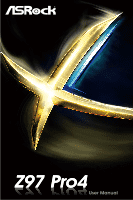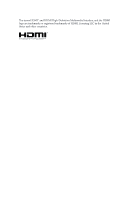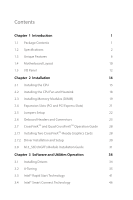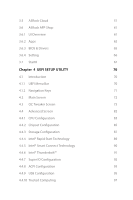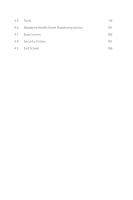ASRock Z97 Pro4 User Manual
ASRock Z97 Pro4 Manual
 |
View all ASRock Z97 Pro4 manuals
Add to My Manuals
Save this manual to your list of manuals |
ASRock Z97 Pro4 manual content summary:
- ASRock Z97 Pro4 | User Manual - Page 1
Z97 Pro4 - ASRock Z97 Pro4 | User Manual - Page 2
change without notice, and should not be constructed as a commitment by ASRock. ASRock assumes no responsibility for any errors or omissions that may appear in CALIFORNIA, USA ONLY The Lithium battery adopted on this motherboard contains Perchlorate, a toxic substance controlled in Perchlorate Best - ASRock Z97 Pro4 | User Manual - Page 3
The terms HDMI™ and HDMI High-Definition Multimedia Interface, and the HDMI logo are trademarks or registered trademarks of HDMI Licensing LLC in the United States and other countries. - ASRock Z97 Pro4 | User Manual - Page 4
Package Contents 1 1.2 Specifications 2 1.3 Unique Features 6 1.4 Motherboard Layout 10 1.5 I/O Panel 12 Chapter 2 Installation 14 2.1 Installing the CPU 15 2.2 Installing the CPU Fan and Heatsink 18 2.3 Installing Memory Modules (DIMM) 19 2.4 Expansion Slots (PCI and PCI Express - ASRock Z97 Pro4 | User Manual - Page 5
3.5 ASRock Cloud 51 3.6 ASRock APP Shop 61 3.6.1 UI Overview 61 3.6.2 Apps 62 3.6.3 BIOS & Drivers 65 CPU Configuration 83 4.4.2 Chipset Configuration 85 4.4.3 Storage Configuration 87 4.4.4 Intel® Rapid Start Technology 89 4.4.5 Intel® Smart Connect Technology 90 4.4.6 Intel - ASRock Z97 Pro4 | User Manual - Page 6
4.5 Tools 98 4.6 Hardware Health Event Monitoring Screen 101 4.7 Boot Screen 102 4.8 Security Screen 105 4.9 Exit Screen 106 - ASRock Z97 Pro4 | User Manual - Page 7
. You may find the latest VGA cards and CPU support list on ASRock's website as well. ASRock website http://www.asrock.com. 1.1 Package Contents • ASRock Z97 Pro4 Motherboard (ATX Form Factor) • ASRock Z97 Pro4 Quick Installation Guide • ASRock Z97 Pro4 Support CD • 2 x Serial ATA (SATA) Data Cables - ASRock Z97 Pro4 | User Manual - Page 8
ASRock APP Shop • Supports 4th Gen & 5th Generation Intel® Coreth Processors (Socket 1150) • Digi Power design • 6 Power Phase design • Supports Intel® Turbo Boost 2.0 Technology • Supports Intel® K-Series unlocked CPUs • Supports ASRock BCLK Full-range Overclocking Chipset • Intel® Z97 Memory - ASRock Z97 Pro4 | User Manual - Page 9
Z97 Pro4 Graphics Audio LAN • Intel® HD Graphics Built-in Visuals and the VGA outputs can be supported only with processors which are GPU integrated. • Supports Intel® HD Graphics Built-in Visuals : Intel® Quick Sync Video with AVC, MVC (S3D) and MPEG-2 Full HW Encode1, Intel® InTruTM 3D, Intel® - ASRock Z97 Pro4 | User Manual - Page 10
Power Fan Connector (3-pin) • 1 x 24 pin ATX Power Connector • 1 x 8 pin 12V Power Connector • 1 x PCIe Power Connector • 1 x Front Panel Audio Connector • 1 x Thunderbolt AIC Connector • 2 x USB 2.0 Headers (Support 4 USB 2.0 ports) (Supports ESD Protection (ASRock Full Spike Protection)) • 1 x USB - ASRock Z97 Pro4 | User Manual - Page 11
Z97 Pro4 BIOS Feature Support CD Hardware Monitor OS Certifications • 64Mb AMI UEFI Legal BIOS with multilingual GUI support • ACPI 1.1 Compliant wake up events • SMBIOS 2.3.1 support • CPU, DRAM, PCH 1.05V, PCH 1.5V Voltage Multi-adjust- ment • Drivers, Utilities, AntiVirus Software (Trial - ASRock Z97 Pro4 | User Manual - Page 12
for your convenience. We provide various apps and support software for users to download on the mainpage of APP Shop. You can easily optimize your system and keep your motherboard up to date with a few clicks. ASRock A-Tuning A-Tuning is ASRock's multi purpose software suite with a new interface - ASRock Z97 Pro4 | User Manual - Page 13
Z97 Pro4 ASRock APP Charger Simply by installing the ASRock APP Charger makes your iPhone/iPad/iPod Touch charge up to 40% faster than before on your computer. ASRock APP Charger allows you to quickly charge many Apple devices simultaneously and even supports continuous charging when your PC enters - ASRock Z97 Pro4 | User Manual - Page 14
loss occurs during the BIOS updating process, ASRock Crashless BIOS will automatically finish the BIOS update procedure after regaining power. Please note that BIOS files need to be placed in the root directory of your USB disk. Only USB 2.0 ports support this feature. ASRock OMG (Online Management - ASRock Z97 Pro4 | User Manual - Page 15
Z97 Pro4 ASRock Dehumidifier Function Users may prevent motherboard damages due to dampness by enabling "Dehumidifier Function". When enabling Dehumidifier Function, the computer will power on automatically to dehumidify the system after entering S4/S5 state. ASRock Easy RAID Installer ASRock Easy - ASRock Z97 Pro4 | User Manual - Page 16
Z97 Pro4 CHA_FAN2 PCI Express 3.0 PCIE_PWR1 PCIE1 Front USB 3.0 NUT4 NUT3 NUT2 NUT1 PCIE2 M2_1 CMOS Battery SATA3_0 SATA3_1 SATA3_2 Super I/O PCIE3 PCIE4 AUDIO CODEC HD_AUDIO1 1 TPM1 1 PCI1 PCI2 COM1 1 CI1 1 Intel Z97 CHA_FAN1 RoHS CLRMOS1 1 USB_6_7 1 USB_4_5 1 64Mb BIOS - ASRock Z97 Pro4 | User Manual - Page 17
USB 2.0 Header (USB_4_5) 22 USB 2.0 Header (USB_6_7) 23 Clear CMOS Jumper (CLRCMOS1) 24 Chassis Intrusion Header (CI1) 25 COM Port Header (COM1) 26 TPM Header (TPM1) 27 Front Panel Audio Header (HD_AUDIO1) 28 PCIe Power Connector (PCIE_PWR1) 29 Chassis Fan Connector (CHA_FAN2) Z97 Pro4 English 11 - ASRock Z97 Pro4 | User Manual - Page 18
1.5 I/O Panel 1 2 3 57 4 68 15 14 No. Description 1 USB 2.0 Ports (USB01) 2 D-Sub Port 3 USB 3.0 Ports (USB3_0_1) 4 LAN RJ-45 Port* 5 Central / Bass (Orange) 6 Rear Speaker (Black) 7 Line In (Light Blue) 8 Front Speaker (Lime)** 13 12 11 10 9 No. Description 9 Microphone (Pink) 10 - ASRock Z97 Pro4 | User Manual - Page 19
Z97 Pro4 * There are two LEDs on each LAN port. Please refer to the table below for the LAN port LED indications. ACT/LINK LED SPEED LED - ASRock Z97 Pro4 | User Manual - Page 20
is an ATX form factor motherboard. Before you install the motherboard, study the configuration of your chassis to ensure that the motherboard fits into it. Pre-installation Precautions Take note of the following precautions before you install motherboard components or change any motherboard settings - ASRock Z97 Pro4 | User Manual - Page 21
Z97 Pro4 2.1 Installing the CPU 1. Before you insert the 1150-Pin CPU into the socket, please check if the PnP cap is on the socket, if the CPU surface is unclean, or if there are any bent pins in the socket. Do not force to insert the CPU into the socket if above situation is found. Otherwise, the - ASRock Z97 Pro4 | User Manual - Page 22
4 5 16 3 English - ASRock Z97 Pro4 | User Manual - Page 23
Z97 Pro4 Please save and replace the cover if the processor is removed. The cover must be placed if you wish to return the motherboard for after service. 17 English - ASRock Z97 Pro4 | User Manual - Page 24
2.2 Installing the CPU Fan and Heatsink 1 2 CPU_FAN English 18 - ASRock Z97 Pro4 | User Manual - Page 25
Z97 Pro4 2.3 Installing Memory Modules (DIMM) This motherboard provides four 240-pin DDR3 (Double Data Rate 3) DIMM slots, and supports Dual Channel Memory Technology. 1. For dual channel configuration, you always need to install identical (the same brand, speed, size and chip-type) DDR3 DIMM - ASRock Z97 Pro4 | User Manual - Page 26
1 2 3 20 English - ASRock Z97 Pro4 | User Manual - Page 27
Z97 Pro4 2.4 Expansion Slots (PCI and PCI Express Slots) There are 2 PCI slots and 4 PCI Express slots on the motherboard. Before installing an expansion card, please make sure that the power supply is switched off or the power cord is unplugged. Please read the documentation of the - ASRock Z97 Pro4 | User Manual - Page 28
Clear CMOS Jumper (CLRCMOS1) (see p.10, No. 23) Default Clear CMOS CLRCMOS1 allows you to clear the data in CMOS. To clear and reset the system do not clear the CMOS right after you update the BIOS. If you need to clear the CMOS when you just finish updating the BIOS, you must boot up the system - ASRock Z97 Pro4 | User Manual - Page 29
Z97 Pro4 2.6 Onboard Headers and Connectors Onboard headers and connectors are NOT jumpers. Do NOT place jumper caps over these headers and connectors. Placing jumper caps over the headers and connectors will cause permanent damage to the motherboard of power switch, reset switch, power LED, - ASRock Z97 Pro4 | User Manual - Page 30
see p.10, No. 14) SATA3_2 SATA3_1 SATA3_0 SATA3_5 SATA3_4 SATA3_3 These six SATA3 connectors support SATA data cables for internal storage devices with up to 6.0 Gb/s data transfer rate. I/O panel, there are two headers on this motherboard. Each USB 2.0 header can support two ports. English 24 - ASRock Z97 Pro4 | User Manual - Page 31
Z97 Pro4 USB 3.0 there is one header on this motherboard. Each USB 3.0 header can support two ports. Front Panel Audio Header supports Jack Sensing, but the panel wire on the chassis must support HDA to function correctly. Please follow the instructions in our manual and chassis manual to install - ASRock Z97 Pro4 | User Manual - Page 32
GND FAN_VOLTAGE CHA_FAN_SPEED 12 24 1 13 This motherboard provides a 4-Pin CPU fan (Quiet Fan) connector. If you plan to connect a 3-Pin CPU fan, please connect it to Pin 1-3. This motherboard provides a 24-pin ATX power connector. To use a 20-pin ATX power supply, please plug it along Pin - ASRock Z97 Pro4 | User Manual - Page 33
Z97 Pro4 Serial Port Header (9-pin COM1) (see p.10, No. 25) RRXD1 DDTR#1 DDSR#1 CCTS#1 1 RRI#1 RRTS#1 GND TTXD1 DDCD#1 This COM1 header supports a serial port module. Chassis SMB_DATA_MAIN SMB_CLK_MAIN GND 1 GND Signal This motherboard supports CASE OPEN detection feature that detects if - ASRock Z97 Pro4 | User Manual - Page 34
Guide This motherboard supports CrossFireXTM and Quad CrossFireXTM that allows you to install up to two identical PCI Express x16 graphics cards. Currently CrossFireXTM and Quad CrossFireXTM are supported your graphics card driver supports AMD CrossFireXTM technology. Download the drivers from the - ASRock Z97 Pro4 | User Manual - Page 35
Z97 Pro4 Step 3 Connect a VGA cable or a DVI cable to the monitor connector or the DVI connector of the graphics card that is inserted to PCIE1 slot. 29 English - ASRock Z97 Pro4 | User Manual - Page 36
optional download. We recommend using this utility to uninstall any previously installed Catalyst drivers prior to installation. Please check AMD's website for AMD driver updates. Step 3 Install the required drivers and CATALYST Control Center then restart your computer. Please check AMD's website - ASRock Z97 Pro4 | User Manual - Page 37
Z97 Pro4 2.8 M.2_SSD (NGFF) Module Installation Guide The M.2, also known as the Next Express connector to use. *The M.2_SSD (NGFF) Socket 3 supports SSD drives. Please note that the WiFi or other non-SSD M.2 modules are not supported. Installing the M.2_SSD (NGFF) Module Step 1 Prepare a M.2_SSD ( - ASRock Z97 Pro4 | User Manual - Page 38
hand. Step 4 Peel off the yellow protective film on the nut to be used. Hand tighten the standoff into the desired nut location on the motherboard. Step 5 Align and gently insert the M.2 (NGFF) SSD module into the M.2 slot. Please be aware that the M.2 (NGFF) SSD module only fits in one orientation - ASRock Z97 Pro4 | User Manual - Page 39
Z97 Pro4 M.2_SSD (NGFF) Module Support List PCIe Interface SATA Interface Plextor PX-AG256M6e Plextor PX-AG512M6e SanDisk SD6PP4M-128G SanDisk SD6PP4M-256G Samsung XP941-512G (MZHPU512HCGL) ADATA AXNS381E-128GM-B ADATA AXNS381E-256GM-B Crucial CT120M500SSD4/120G Crucial CT240M500SSD4/240G Intel - ASRock Z97 Pro4 | User Manual - Page 40
drivers. Therefore, the drivers you install can work properly. Utilities Menu The Utilities Menu shows the application software that the motherboard supports. Click on a specific item then follow the installation wizard to install it. To improve Windows 7 compatibility, please download and install - ASRock Z97 Pro4 | User Manual - Page 41
Z97 Pro4 3.2 A-Tuning A-Tuning is ASRock's multi purpose software suite with a new interface, more new features and improved utilities, including XFast RAM, Dehumidifier, Good Night LED, FAN-Tastic Tuning, OC Tweaker and a whole lot more. 3.2.1 Installing A-Tuning When you install the all-in-one - ASRock Z97 Pro4 | User Manual - Page 42
should be stored in the RAM drive. XFast LAN Boost the speed of your internet connection! Select a specific mode for making the designated program's priority highest. Fast Boot Fast Boot minimizes your computer's boot time. Please note that Ultra Fast mode is only supported by Windows 8.1/8 and the - ASRock Z97 Pro4 | User Manual - Page 43
Z97 Pro4 FAN-Tastic Tuning Configure up to five different fan speeds using the graph. The fans will automatically shift to the next speed level when the assigned temperature is met. Dehumidifier Prevent motherboard such as hard disk model, serial number, firmware, power on count, power on hours, S.M.A.R.T. - ASRock Z97 Pro4 | User Manual - Page 44
OC Tweaker Configurations for overclocking the system. System Info View information about the system. *The System Browser tab may not appear for certain models. 38 English - ASRock Z97 Pro4 | User Manual - Page 45
Live Update Check for newer versions of BIOS or drivers. Z97 Pro4 Tech Service Contact Tech Service if you have problems with your computer. Please leave your contact information along with details of the problem. English 39 - ASRock Z97 Pro4 | User Manual - Page 46
Settings Configure ASRock A-Tuning. Click to select "Auto run at Windows Startup" if you want A-Tuning to be launched when you start up the Windows operating system. 40 English - ASRock Z97 Pro4 | User Manual - Page 47
Z97 Pro4 3.3 Intel® Rapid Start Technology Intel® Rapid Start Technology enables your system to wake whether your motherboard supports this feature. • Operating system: Microsoft Windows 8.1/8/7 (32- or 64-bit edition) • Set the SATA mode to AHCI. If Windows 8.1/8/7 is already installed under IDE - ASRock Z97 Pro4 | User Manual - Page 48
to enter BIOS, then go to Advanced ‐> Storage Configuration and change SATA Mode to AHCI. Press F10 to save changes and exit. 5. Enter Windows 8.1/8/7. Windows will discover the new device and install AHCI drivers automatically. 3.3.2 Setup Guide Configuring Rapid Start Step 1 Run ASRock Rapid Start - ASRock Z97 Pro4 | User Manual - Page 49
Z97 Pro4 Step 3 When prompted to restart after the setup, click Yes to reboot. Step 4 Double-click the Intel® Rapid Start Technology Manager icon system tray. in the Windows 43 English - ASRock Z97 Pro4 | User Manual - Page 50
Step 5 Make sure Rapid Start is on. Drag the slider to configure the time. For example, if the timer value is set to ten minutes, the system will enable Rapid Start mode after entering sleep state for ten minutes. If the timer is set to 0 minutes, Windows will immediately enable Rapid Start mode as - ASRock Z97 Pro4 | User Manual - Page 51
Z97 Pro4 state for a period of time. The power of the computer in Rapid Start mode can be cut off, it will not cause data loss of - ASRock Z97 Pro4 | User Manual - Page 52
content always up-to-date. 3.4.1 System Requirements • Confirm whether your motherboard supports this feature. • Operating system: Microsoft Windows 8/7 (32- or 64-bit edition) • Set the SATA mode to AHCI. If Windows 8/7 is already installed under IDE mode, directly changing the SATA mode to AHCI - ASRock Z97 Pro4 | User Manual - Page 53
Z97 Pro4 3.4.2 Setup Guide Installing ASRock Smart Connect Utility Step 1 Install ASRock Smart Connect Utility, which is located in the folder at the following path of the Support CD: \ ASRock Utility > Smart Connect. Step 2 Once installed, run ASRock Smart Connect from your desktop or go to Windows - ASRock Z97 Pro4 | User Manual - Page 54
Step 3 Click the Add button. Take Foxmail as an example, add Foxmail to the Application list. Step 4 Select Foxmail from the Application List, then click the arrow pointing right to add this application to the Smart Connect List. Step 5 Click Apply to enable Smart Connect. 48 English - ASRock Z97 Pro4 | User Manual - Page 55
Z97 Pro4 Step 6 Double-click the Intel® Smart Connect Technology Manager icon Windows system tray. in the Step 7 Drag the slider to configure how often the system will connect to the network to download updates. Shorter durations will provide more frequent updates, but may cause more power - ASRock Z97 Pro4 | User Manual - Page 56
4. The system will wake up from sleep state periodically, and then start to update Foxmail. The screen will not display anything so the computer can maintain minimum power usage. Afterwards, the system will automatically return to sleep state again. 5. - ASRock Z97 Pro4 | User Manual - Page 57
wake up and control their computers, or they could wake up the computer then use any other preferred remote desktop application. This motherboard supports Remote Wake Technology with the onboard Intel® LAN, so you can connect with your PC from anywhere in the world. You will be able to power your PC - ASRock Z97 Pro4 | User Manual - Page 58
® Remote Wake Technology Intel® Remote Wake Technology allows you to wake up and remote control your screen may differ by model. • Make sure that the "Remote Wake" is enabled in "Intel® Smart Connect Technology Manager". *Intel Remote Wake is supported on Windows 8 or Windows 8 64bit OS. 52 English - ASRock Z97 Pro4 | User Manual - Page 59
Z97 Pro4 3.5.2 Configuring and Using Orbweb.ME Professional Kloudian® Orbweb.ME Professional is a remote control software allowing you to easily access and control the remote host installed with the Orbweb.ME Professional host software. Installing Orbweb.ME Professional on the Host Computer You - ASRock Z97 Pro4 | User Manual - Page 60
Step 3 You will receive a verification email. Follow the steps in the email to verify your account. After verifying your account, you can access your PC through web browsers at http://orbweb.me. On the Account Verified page, if you click Go to My Computers, you will see the Orbweb. ME portal page as - ASRock Z97 Pro4 | User Manual - Page 61
Z97 Pro4 REMOTE ACCESS FROM A CLIENT DEVICE The lastest version of Java is required to be installed to use the Remote Desktop and Xplorer functions. Using Remote Wake-Up Remote Wake-Up allows you to remotely put your host computer to sleep - ASRock Z97 Pro4 | User Manual - Page 62
be noted that if the host device is not WOW compatible, the host status icon will turn offline and the power Intel® Remote Wake Technolog y does not support remote wake-up from shutdwon (S5). Please physically turn on your host computer. For iOS or Android Mobile Devices users: Download and install - ASRock Z97 Pro4 | User Manual - Page 63
, Sleep or Shutdown. Z97 Pro4 1. Please be noted that if the host device is not WOW compatible, the host status icon will turn offline and the power option icon will dissappear. You have to physically wake up computer in order to bring power option icon back to online. 2. The Intel® Remote Wake - ASRock Z97 Pro4 | User Manual - Page 64
see the desktop of your host computer. Please refer to the user manual of the Kloudian® Orbweb.ME Professional for more instructions on how to use Orbweb.ME Professional. For iOS or Android Mobile Devices users: Download and install "Orbweb.ME Professional" app from the App Store (iOS) or Play Store - ASRock Z97 Pro4 | User Manual - Page 65
Z97 Pro4 Using Xplorer Xplorer allows you to remotely access documents on your host computer from a preivew the file. You can also delete, rename, move, and copy a selected file. For more instructions on how to use Xplorer, refer to the user manual of the Kloudian® Orbweb.ME Professional. 59 English - ASRock Z97 Pro4 | User Manual - Page 66
For iOS or Android Mobile Devices users: Download and install "Orbweb.ME Professional" app from the App Store (iOS) or , rename, move, and copy a selected file. For more instructions on how to use Xplorer, refer to the user manual of the Kloudian® Orbweb.ME Professional. Tutorial Video 60 English - ASRock Z97 Pro4 | User Manual - Page 67
Z97 Pro4 3.6 ASRock APP Shop The ASRock APP Shop is an online store for purchasing and downloading software applications for your ASRock computer. You can install various apps and support utilities quickly and easily, and optimize your system and keep your motherboard up to date simply with a few - ASRock Z97 Pro4 | User Manual - Page 68
the app and whether you have already intalled it or not. - The red icon displays the price or "Free" if the app is free of charge. - The green "Installed" icon means the app is installed on your computer. Step 2 Click on the app icon to see more details about the selected app. 62 - ASRock Z97 Pro4 | User Manual - Page 69
Z97 Pro4 Step 3 If you want to install the app, click on the red icon to start downloading. Step 4 When installation completes, you can find the green "Installed" icon appears on the upper right corner. English To uninstall it, simply click on the trash can icon . *The trash icon may not appear - ASRock Z97 Pro4 | User Manual - Page 70
Upgrading an App You can only upgrade the apps you have already installed. When there is an available new version for your app, you will find the mark of "New Version" appears below the installed app icon. Step 1 Click on the app icon to see more details. Step 2 Click on the yellow icon - ASRock Z97 Pro4 | User Manual - Page 71
Z97 Pro4 3.6.3 BIOS & Drivers Installing BIOS or Drivers When the "BIOS & Drivers" tab is selected, you will see a list of recommended or critical updates for the BIOS or drivers. Please update them all soon. Step 1 Please check the item information before update. Click on Step 2 to see more - ASRock Z97 Pro4 | User Manual - Page 72
3.6.4 Setting In the "Setting" page, you can change the language, select the server location, and determine if you want to automatically run the ASRock APP Shop on Windows startup. 66 English - ASRock Z97 Pro4 | User Manual - Page 73
Z97 Pro4 3.7 Start8 For those Windows 8 users who miss the Start Menu, Start8 is an ideal solution that brings back the familiar Start Menu along with added customizations for greater efficiency. 3.7.1 Installing Start8 Install Start8, which is located in the folder at the following path of the - ASRock Z97 Pro4 | User Manual - Page 74
Configure Configure provides configuration options, including icon sizes, which shortcuts you want Start Menu to display, quick access to recently used apps, the functionality of the power button, and more. Control 68 English - ASRock Z97 Pro4 | User Manual - Page 75
Z97 Pro4 Control lets you configure what a click on the start button or a press on the Windows key does. Desktop Desktop allows you to disable the hot corners when you are working on the desktop. It also lets you choose whether or not the system boots directly into desktop mode and bypass the Metro - ASRock Z97 Pro4 | User Manual - Page 76
, or by pressing the reset button on the system chassis. is constantly being updated, the following UEFI overclocking configurations Advanced For advanced system configurations Tool Useful tools H/W Monitor Displays current hardware status Boot For configuring boot settings and boot - ASRock Z97 Pro4 | User Manual - Page 77
Z97 Pro4 4.1.2 Navigation Keys Use < > key or < > key to choose among the selections on the menu bar, and use < > key or < > key to move the cursor up - ASRock Z97 Pro4 | User Manual - Page 78
system overview. Favorite Display your collection of BIOS items. Press F5 to add/remove your support Full HD resolution, then the resolution will be set to 1024 x 768. When [Disable] is selected, the resolution will be set to 1024 x 768 directly. UEFI Guide UEFI Guide is a quick tutorial for ASRock - ASRock Z97 Pro4 | User Manual - Page 79
4.3 OC Tweaker Screen In the OC Tweaker screen, you can set up overclocking features. Z97 Pro4 Because the UEFI software is constantly being updated, the following UEFI setup screens and descriptions are for reference purpose only, and they may not exactly match what you see on your screen. - ASRock Z97 Pro4 | User Manual - Page 80
mode allows you to keep the max CPU ratio as your setting without throttling. Please note that overclocking may cause damage to your CPU and motherboard. It should be done at your own risk and expense. Intel SpeedStep Technology Intel SpeedStep technology allows processors to switch between multiple - ASRock Z97 Pro4 | User Manual - Page 81
Z97 Pro4 Long Duration Maintained Configure the period of time until the CPU ratio is lowered when the Long Duration Power Limit is exceeded. Short Duration Power Limit Configure Package Power Limit 2 in watts. When the limit is exceeded, the CPU settings to overclock the DDR3 memory and perform - ASRock Z97 Pro4 | User Manual - Page 82
DRAM Frequency If [Auto] is selected, the motherboard will detect the memory module(s) inserted and assign the appropriate frequency automatically. DRAM Performance Mode Choose high performance mode to increase memory performance. Use default settings for better system stability. DRAM Configuration - ASRock Z97 Pro4 | User Manual - Page 83
Z97 Pro4 Row Precharge Time (tRP) The number of clock cycles required between the between a bank active command and issuing the precharge command. Command Rate (CR) The delay between when a memory chip is selected and when the first active command can be issued. Write Recovery Time (tWR) The amount - ASRock Z97 Pro4 | User Manual - Page 84
write to read delay. tWRRDDR Configure between module write to read delay from different ranks. tWRRDDD Use this to change DRAM tRRSR Auto/Manual settings. The default is [Auto]. Configure between module write to read delay from different DIMMs. tWRWR Configure between module write to write delay - ASRock Z97 Pro4 | User Manual - Page 85
is [Auto]. ODT NOM (CHB) Use this to change ODT (CHB) Auto/Manual settings. The default is [Auto]. Command Tri State Enable for DRAM power saving. MRC Fast Boot Enable Memory Fast Boot to skip DRAM memory training for booting faster. DIMM Exit Mode Select Slow Exit to reduce power consumption, or - ASRock Z97 Pro4 | User Manual - Page 86
the voltage for the System Agent. Setting the voltage higher may increase system stability when overclocking. CPU Analog IO Voltage Offset CPU I/O Analog Voltage. CPU Digital IO Voltage Offset CPU I/O Digital Voltage. CPU Integrated VR Faults Disable FIVR Faults to raise the threshold to trigger - ASRock Z97 Pro4 | User Manual - Page 87
Z97 Pro4 Voltage Configuration CPU Input Voltage Configure the voltage for the CPU. CPU Load-Line Calibration CPU Load-Line Calibration helps prevent CPU voltage droop when the system is under heavy load. DRAM Voltage Use this to configure DRAM Voltage. PCH 1.05V Voltage Chipset 1.05V Voltage. Use - ASRock Z97 Pro4 | User Manual - Page 88
In this section, you may set the configurations for the following items: CPU Configuration, Chipset Configuration, Storage Configuration, Intel® Rapid Start Technology, Intel® Smart Connect Technology, Intel® Thunderbolt™ , Super IO Configuration, ACPI Configuration, USB Configuration and Trusted - ASRock Z97 Pro4 | User Manual - Page 89
4.4.1 CPU Configuration Z97 Pro4 Active Processor Cores Select the number of cores to enable in each processor package. CPU C States Support Enable CPU C States Support for power saving. It is recommended to keep C3, C6 and C7 all enabled for better power saving. Enhanced Halt State (C1E) Enable - ASRock Z97 Pro4 | User Manual - Page 90
thermal control mechanisms to keep the CPU from overheating. No-Execute Memory Protection Processors with No-Execution Memory Protection Technology may prevent certain classes of malicious buffer overflow attacks. Intel Virtualization Technology Intel Virtualization Technology allows a platform to - ASRock Z97 Pro4 | User Manual - Page 91
4.4.2 Chipset Configuration Z97 Pro4 Primary Graphics Adapter Select a primary VGA. VT-d Intel® Virtualization Technology for Directed I/O helps your virtual machine monitor better utilize hardware by improving application compatibility and reliability, and providing additional levels of - ASRock Z97 Pro4 | User Manual - Page 92
disable it when a sound card is installed. Front Panel Enable/disable front panel HD audio. On/Off Play With ASRock On/Off Play users can connect their power recovers. If [Power On] is selected, the system will start to boot up when the power recovers. Good Night LED By enabling Good Night LED, - ASRock Z97 Pro4 | User Manual - Page 93
Configuration Z97 Pro4 SATA Controller(s) Enable/disable the SATA controllers. SATA Mode Selection IDE: For better compatibility. AHCI: Supports new features that improve performance. RAID: Combine multiple disk drives into a logical unit. AHCI (Advanced Host Controller Interface) supports NCQ - ASRock Z97 Pro4 | User Manual - Page 94
Dynamic Storage Accelerator Keep this option enabled for higher HDD and SDD I/O performance, lower latency and increased system responsiveness. Hard Disk S.M.A.R.T. S.M.A.R.T stands for Self-Monitoring, Analysis, and Reporting Technology. It is a monitoring system for computer hard disk drives to - ASRock Z97 Pro4 | User Manual - Page 95
4.4.4 Intel® Rapid Start Technology Z97 Pro4 Intel® Rapid Start Technology Intel® Rapid Start Technology is a new zero power hibernation mode which allows users to resume in just 5-6 seconds. English 89 - ASRock Z97 Pro4 | User Manual - Page 96
4.4.5 Intel® Smart Connect Technology Intel® Smart Connect Technology Intel® Smart Connect Technology automatically updates your email and social networks, such as Twitter, Facebook, etc. while the computer is in sleep mode. 90 English - ASRock Z97 Pro4 | User Manual - Page 97
4.4.6 Intel® Thunderbolt™ Z97 Pro4 Intel Thunderbolt™ Technology Enable or disable the Intel® Thunderbolt™ function. Security during POST for faster boot speed. TBT Device IO resource Support Enable IO Resource Support if your older Thunderbolt devices have trouble working properly. Thunderbolt™ - ASRock Z97 Pro4 | User Manual - Page 98
4.4.7 Super IO Configuration PS2 Y-Cable Enable the PS2 Y-Cable or set this option to Auto. Serial Port Enable or disable the Serial port. Serial Port Address Select the address of the Serial port. 92 English - ASRock Z97 Pro4 | User Manual - Page 99
4.4.8 ACPI Configuration Z97 Pro4 Suspend to RAM Select disable for ACPI suspend type S1. It is recommended to select auto for ACPI S3 power saving. Check Ready Bit Enable to enter the - ASRock Z97 Pro4 | User Manual - Page 100
Ring-In Power On Allow the system to be waked up by onboard COM port modem Ring-In signals. RTC Alarm Power On Allow the system to be waked up by the real time clock alarm. Set it to By OS to let it be handled by your operating system. USB Keyboard/Remote Power On Allow the system to be waked up by - ASRock Z97 Pro4 | User Manual - Page 101
USB Configuration Z97 Pro4 USB Controller Enable or disable all the USB ports. Intel USB 3.0 Mode Select Intel® USB 3.0 controller mode. Set [Smart Auto] to keep the USB 3.0 driver enabled after rebooting (USB 3.0 is enabled in BIOS). Set [Auto] to automatically enable the USB 3.0 driver after - ASRock Z97 Pro4 | User Manual - Page 102
USB Compatibility Patch If your USB devices (i.e. USB mouse or storage) encounter compatibility problems, please enable this option to fix it. Please note that after enabling this option, it is normal that the system will postpone booting up after pressing the power button. 96 English - ASRock Z97 Pro4 | User Manual - Page 103
4.4.10 Trusted Computing Z97 Pro4 Security Device Support Enable or disable BIOS support for security device. English 97 - ASRock Z97 Pro4 | User Manual - Page 104
system time are required. UEFI Tech Service Contact ASRock Tech Service if you are having trouble with your PC. Please setup network configuration before using UEFI Tech Service. Easy RAID Installer Easy RAID Installer helps you to copy the RAID driver from the support CD to your USB storage device - ASRock Z97 Pro4 | User Manual - Page 105
Z97 Pro4 Easy Driver Installer For users that don't have an optical disk drive to install the drivers from our support CD, Easy Driver Installer is a handy tool in the UEFI that installs the LAN driver to your system via an USB storage device, then downloads and installs the other required drivers - ASRock Z97 Pro4 | User Manual - Page 106
Server Select a server to download the UEFI firmware. Dehumidifier Function If Dehumidifier Function is enabled, the dehumidifying process before it returns to S4/S5 state. Dehumidifier CPU Fan Setting Configure the speed of the CPU fan while Dehumidifier is enabled. The higher the value, the faster - ASRock Z97 Pro4 | User Manual - Page 107
Z97 Pro4 4.6 Hardware Health Event Monitoring Screen This section allows you to monitor the status of the hardware on your system, including the parameters of the CPU temperature, motherboard temperature, fan speed and voltage. CPU Fan 1 & 2 Setting Select a fan mode for CPU Fans 1&2, or choose - ASRock Z97 Pro4 | User Manual - Page 108
device. Ultra Fast mode is only supported by Windows 8.1/8 and the VBIOS must support UEFI GOP if you are using an external graphics card. Please notice that Ultra Fast mode will boot so fast that the only way to enter this UEFI Setup Utility is to Clear CMOS or run the Restart to UEFI - ASRock Z97 Pro4 | User Manual - Page 109
system automatically restores the default settings. Boot Failure Guard Count Configure the number of attempts to boot until the system automatically restores the default settings. CSM (Compatibility Support Module) CSM Enable to launch the Compatibility Support Module. Please do not disable unless - ASRock Z97 Pro4 | User Manual - Page 110
Launch Storage OpROM Policy Select UEFI only to run those that support UEFI option ROM only. Select Legacy only to run those that support legacy option ROM only. Do not launch? Launch Video OpROM Policy Select UEFI only to run those that support UEFI option ROM only. Select Legacy only to run those - ASRock Z97 Pro4 | User Manual - Page 111
Z97 Pro4 4.8 Security Screen In this section you may set or change the supervisor/user password for the system. You may also to change the settings in the UEFI Setup Utility. Leave it blank and press enter to remove the password. Secure Boot Enable to support Windows 8.1 / 8 Secure Boot. 105 English - ASRock Z97 Pro4 | User Manual - Page 112
4.9 Exit Screen Save Changes and Exit When you select this option the following message, "Save configuration changes and exit setup?" will pop out. Select [OK] to save changes and exit the UEFI SETUP UTILITY. Discard Changes and Exit When you select this option the following message, "Discard - ASRock Z97 Pro4 | User Manual - Page 113
Z97 Pro4 Contact Information If you need to contact ASRock or want to know more about ASRock, you're welcome to visit ASRock's website at http://www.asrock.com; or you may contact your dealer for further information. For technical questions, please submit a support request form at http://www.asrock.

Z97 Pro4
Z97 Pro4