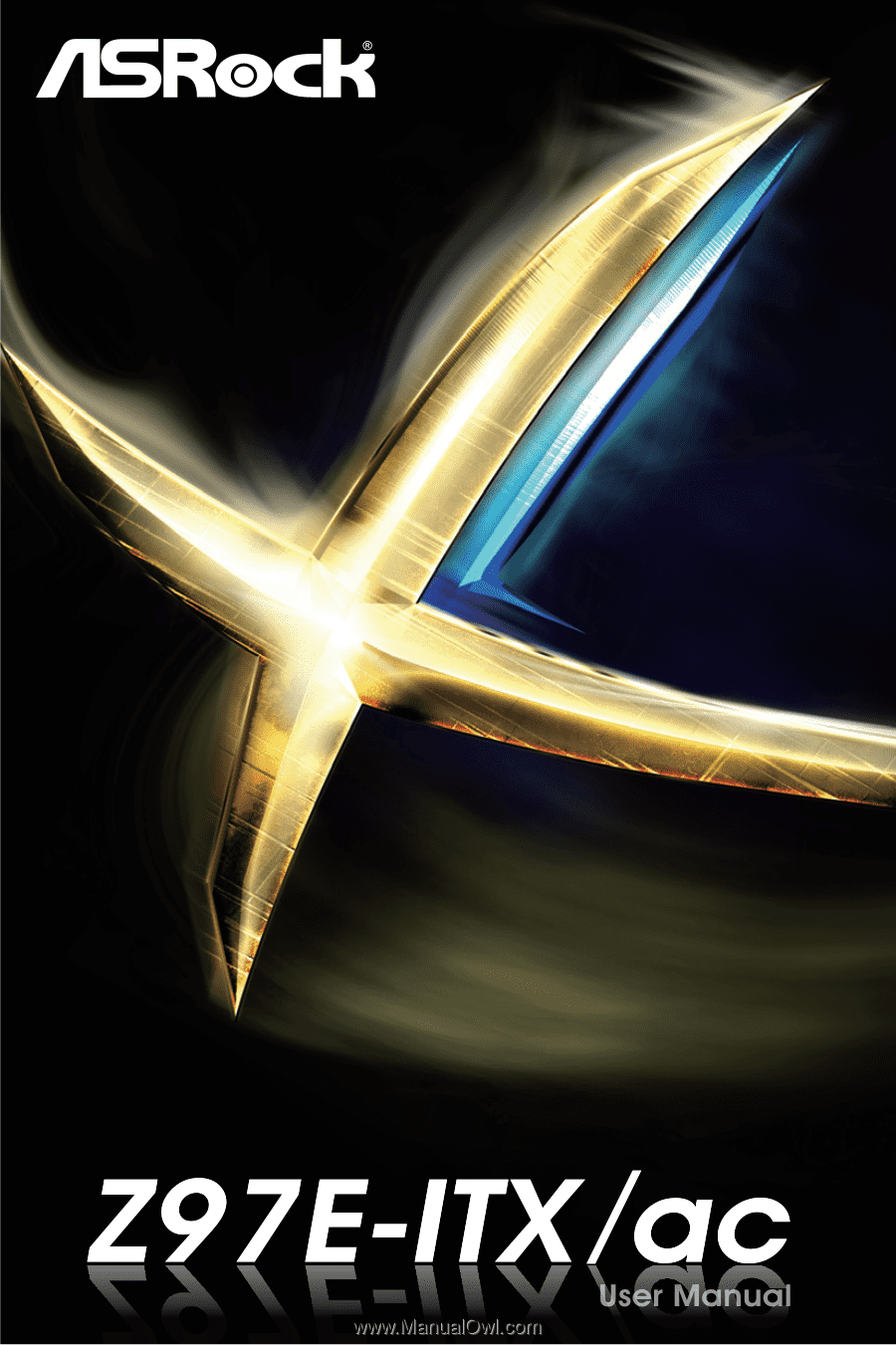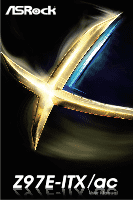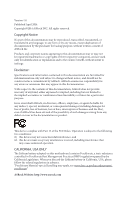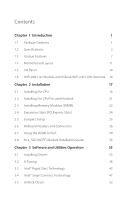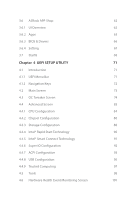ASRock Z97E-ITX/ac User Manual
ASRock Z97E-ITX/ac Manual
 |
View all ASRock Z97E-ITX/ac manuals
Add to My Manuals
Save this manual to your list of manuals |
ASRock Z97E-ITX/ac manual content summary:
- ASRock Z97E-ITX/ac | User Manual - Page 1
- ASRock Z97E-ITX/ac | User Manual - Page 2
change without notice, and should not be constructed as a commitment by ASRock. ASRock assumes no responsibility for any errors or omissions that may appear in CALIFORNIA, USA ONLY The Lithium battery adopted on this motherboard contains Perchlorate, a toxic substance controlled in Perchlorate Best - ASRock Z97E-ITX/ac | User Manual - Page 3
The terms HDMI™ and HDMI High-Definition Multimedia Interface, and the HDMI logo are trademarks or registered trademarks of HDMI Licensing LLC in the United States and other countries. Manufactured under license under U.S. Patent Nos: 5,956,674; 5,974,380; 6,487,535; 7,003,467 & other U.S. and - ASRock Z97E-ITX/ac | User Manual - Page 4
Headers and Connectors 26 2.7 Using the HDMI-In Port 30 2.8 M.2_SSD (NGFF) Module Installation Guide 33 Chapter 3 Software and Utilities Operation 35 3.1 Installing Drivers 35 3.2 A-Tuning 36 3.3 Intel® Rapid Start Technology 42 3.4 Intel® Smart Connect Technology 47 3.5 ASRock - ASRock Z97E-ITX/ac | User Manual - Page 5
3.6 ASRock APP Shop 62 3.6.1 UI Overview 62 3.6.2 Apps 63 3.6.3 BIOS & Drivers 66 3.6.4 Setting 67 3.7 Start8 68 Chapter 4 UEFI 83 4.4.1 CPU Configuration 84 4.4.2 Chipset Configuration 86 4.4.3 Storage Configuration 88 4.4.4 Intel® Rapid Start Technology 90 4.4.5 Intel® Smart - ASRock Z97E-ITX/ac | User Manual - Page 6
4.7 Boot Screen 102 4.8 Security Screen 105 4.9 Exit Screen 106 - ASRock Z97E-ITX/ac | User Manual - Page 7
find the latest VGA cards and CPU support list on ASRock's website as well. ASRock website http://www.asrock.com. 1.1 Package Contents • ASRock Z97E-ITX/ac Motherboard (Mini-ITX Form Factor) • ASRock Z97E-ITX/ac Quick Installation Guide • ASRock Z97E-ITX/ac Support CD • 2 x Serial ATA (SATA) Data - ASRock Z97E-ITX/ac | User Manual - Page 8
WiFi ASRock HDMI-In ASRock Full Spike Protection ASRock Cloud ASRock APP Shop • Supports 4th Gen & 5th Generation Intel® Coreth Processors (Socket 1150) • Digi Power design • 6 Power Phase design • Supports Intel® Turbo Boost 2.0 Technology • Supports Intel® K-Series unlocked CPUs • Supports ASRock - ASRock Z97E-ITX/ac | User Manual - Page 9
Z97E-ITX/ac Graphics • Intel® HD Graphics Built-in Visuals and the VGA outputs can be supported only with processors which are GPU integrated. • Supports Intel® HD Graphics Built-in Visuals : Intel® Quick Sync Video with AVC, MVC (S3D) and MPEG-2 Full HW Encode1, Intel® InTruTM 3D, Intel® Clear - ASRock Z97E-ITX/ac | User Manual - Page 10
/2 Mouse/Keyboard Port • 1 x DVI-I Port • 1 x HDMI-Out Port • 1 x HDMI-In Port • 1 x DisplayPort 1.2 • 1 x Optical SPDIF Out Port • 2 x USB 2.0 Ports (Supports ESD Protection (ASRock Full Spike Protection)) • 4 x USB 3.0 Ports (Supports ESD Protection (ASRock Full Spike Protection)) • 1 x RJ-45 LAN - ASRock Z97E-ITX/ac | User Manual - Page 11
Z97E-ITX/ac Connector • 1 x Chassis Intrusion Header • 1 x TPM Header • 1 x CPU Fan Connector (4-pin) • 1 x Chassis Fan Connector (4-pin) • 1 x 24 pin ATX Power Connector • 1 x 8 pin 12V Power Connector (Hi-Density Power Connector) • 1 x Front Panel Audio Connector • 2 x USB 2.0 Headers (support 4 - ASRock Z97E-ITX/ac | User Manual - Page 12
risk involved with overclocking, including adjusting the setting in the BIOS, applying Untied Overclocking Technology, or using thirdparty overclocking tools. Overclocking may affect your have such limitations. You can use ASRock XFast RAM to utilize the memory that Windows® cannot use. 6 English - ASRock Z97E-ITX/ac | User Manual - Page 13
Z97E-ITX/ac 1.3 Unique Features ASRock Super Alloy This motherboard is specially designed with Super Alloy Technology for faster, stabler, and more durable performance, including Premium Alloy Choke, Dual-Stack MOSFET (DSM), NexFETTM MOSFET, 12K Platinum Cap, and Sapphire Black PCB. ASRock 802.11ac - ASRock Z97E-ITX/ac | User Manual - Page 14
than before on your computer. ASRock APP Charger allows you to quickly charge many Apple devices simultaneously and even supports continuous charging when your PC times faster. Another advantage of ASRock XFast RAM is that it reduces the frequency of accessing your SSDs or HDDs in order to extend their - ASRock Z97E-ITX/ac | User Manual - Page 15
pages? Just select "UEFI Guide"! The tutorial will explain every detailed setting and help you to customize your UEFI easily. ASRock Instant Flash ASRock Instant Flash is a BIOS flash utility embedded in Flash ROM. This convenient BIOS update tool allows you to update the system BIOS in a few clicks - ASRock Z97E-ITX/ac | User Manual - Page 16
are having trouble with your personal computer. Users may try to choose the category of the issue they have encountered, describe the problem in detail, and then attach an optional picture or log file for our technical support team. ASRock Dehumidifier Function Users may prevent motherboard damages - ASRock Z97E-ITX/ac | User Manual - Page 17
PS2 Keyboard /Mouse 1.4 Motherboard Layout USB 2.0 T: USB1 B: USB2 CPU_FAN1 Z97E-ITX/ac CMOS Battery RoHS Z97E-ITX/ac DVI1 AT X P W R 1 BASS Center: REAR SPK HD_AUDIO1 1 AUDIO CODEC Intel Z97 CHA_FAN1 64Mb BIOS WiFi-802.11ac Module MPCIE1 SATA3_0 SATA3_1 SATA3_2 SATA3_3 PCIE1 - ASRock Z97E-ITX/ac | User Manual - Page 18
M2 12 English - ASRock Z97E-ITX/ac | User Manual - Page 19
Speaker Header (SPEAKER1) 12 SATA3 and SATA Express Connectors (SATA3_4_5) 13 SATA3 Connector (SATA3_1) 14 SATA3 Connector (SATA3_3) 15 SATA3 Connector (SATA3_2) 16 SATA3 Connector (SATA3_0) 17 USB 2.0 Header (USB_3_4) 18 USB 2.0 Header (USB_5_6) 19 Front Panel Audio Header (HD_AUDIO1) Z97E-ITX/ac - ASRock Z97E-ITX/ac | User Manual - Page 20
) 7 Rear Speaker (Black) 8 Line In (Light Blue) 9 Front Speaker (Lime)** No. Description 10 Microphone (Pink) 11 Optical SPDIF Out Port 12 USB 3.0 Ports (USB3_3_4) 13 HDMI-In Port 14 Clear CMOS Switch 15 HDMI-Out Port 16 DVI-I Port 17 PS/2 Mouse/Keyboard Port English 14 - ASRock Z97E-ITX/ac | User Manual - Page 21
Z97E-ITX/ac * There are two LEDs on each LAN port. Please refer to the No. 8) ---V To enable Multi-Streaming, you need to connect a front panel audio cable to the front panel audio header. After restarting your computer, you will find the "Mixer" tool on your system. Please select "Mixer ToolBox" , - ASRock Z97E-ITX/ac | User Manual - Page 22
-802.11ac Module and ASRock WiFi 2.4/5 GHz Antenna WiFi-802.11ac + BT Module This motherboard comes with an exclusive WiFi 802.11 a/b/g/n/ac + BT v4.0 module that offers support for WiFi 802.11 a/b/g/n/ac connectivity standards and Bluetooth v4.0. WiFi + BT module is an easy-to-use wireless local - ASRock Z97E-ITX/ac | User Manual - Page 23
Z97E-ITX/ac Chapter 2 Installation This is a Mini-ITX form factor motherboard. Before you install the motherboard, study the configuration of your chassis to ensure that the motherboard fits into it. Pre-installation Precautions Take note of the following precautions before you install motherboard - ASRock Z97E-ITX/ac | User Manual - Page 24
you insert the 1150-Pin CPU into the socket, please check if the PnP cap is on the socket, if the CPU surface is unclean, or if there are any bent pins in the socket. Do not force to insert the CPU into the socket if above situation is found. Otherwise, the CPU will be - ASRock Z97E-ITX/ac | User Manual - Page 25
Z97E-ITX/ac 3 4 5 19 English - ASRock Z97E-ITX/ac | User Manual - Page 26
Please save and replace the cover if the processor is removed. The cover must be placed if you wish to return the motherboard for after service. 20 English - ASRock Z97E-ITX/ac | User Manual - Page 27
2.2 Installing the CPU Fan and Heatsink Z97E-ITX/ac 1 2 CPU_FAN English 21 - ASRock Z97E-ITX/ac | User Manual - Page 28
2.3 Installing Memory Modules (DIMM) This motherboard provides two 240-pin DDR3 (Double Data Rate 3) DIMM slots, and supports Dual Channel Memory Technology. 1. For dual channel configuration, you always need to install identical (the same brand, speed, size and chip-type) DDR3 DIMM pairs. 2. - ASRock Z97E-ITX/ac | User Manual - Page 29
Z97E-ITX/ac 1 2 3 23 English - ASRock Z97E-ITX/ac | User Manual - Page 30
(PCI Express Slots) There is 1 PCI Express slot and 1 mini-PCI Express slot on the motherboard. Before installing an expansion card, please make sure that the power ) is used for PCI Express x16 lane width graphics cards. mini-PCIe slot: MPCIE1 (mini-PCIe slot) is used for WiFi module. 24 English - ASRock Z97E-ITX/ac | User Manual - Page 31
Z97E-ITX/ac 2.5 Jumpers Setup The illustration shows how jumpers are setup. When the jumper remove the jumper cap after clearing the CMOS. If you need to clear the CMOS when you just finish updating the BIOS, you must boot up the system first, and then shut it down before you do the clear-CMOS - ASRock Z97E-ITX/ac | User Manual - Page 32
and connectors are NOT jumpers. Do NOT place jumper caps over these headers and connectors. Placing jumper caps over the headers and connectors will cause permanent damage to the motherboard. System Panel Header (9-pin PANEL1) (see p.11, No. 9) PLED+ PLEDPWRBTN# GND 1 GND RESET# GND HDLEDHDLED - ASRock Z97E-ITX/ac | User Manual - Page 33
Z97E-ITX/ac Serial ATA3 Connectors (SATA3_0: see p.11, No. 16) (SATA3_1: see p.11, No. 13) (SATA3_2: see p.11, No. 15) (SATA3_3: see p.11, No. 14) (SATA3_4: see p.11, No. 12) (SATA3_5: see p.11, No. 12) SATA3_2 SATA3_0 SATA3_3 SATA3_1 SATA3_4 SATA3_5 These six SATA3 connectors support SATA data - ASRock Z97E-ITX/ac | User Manual - Page 34
, but the panel wire on the chassis must support HDA to function correctly. Please follow the instructions in our manual and chassis manual to install your system. 2. If you use an AC'97 audio panel, please install it to the front panel audio header by the steps below: A. Connect Mic_IN (MIC) to - ASRock Z97E-ITX/ac | User Manual - Page 35
Z97E-ITX/ac ATX Power Connector (24-pin ATXPWR1) (see p.11, No. 4) ATX 12V Power Connector (8-pin ATX12V1) (see p.11, No. 2) Chassis Intrusion Header (2-pin CI1) (see p.11, No. 8) TPM Header (17-pin TPMS1) (see p.11, No. 7) 12 24 1 13 This motherboard Signal This motherboard supports CASE OPEN - ASRock Z97E-ITX/ac | User Manual - Page 36
2.7 Using the HDMI-In Port The HDMI-In port on this motherboard lets you easily switch between PC screen (on-board VGA) and external video source on the same monitor. This function saves you the hassle of - ASRock Z97E-ITX/ac | User Manual - Page 37
USB 3.0 USB 3.0 Z97E-ITX/ac Connection Diagram English HDMI Adapter Power Source 31 - ASRock Z97E-ITX/ac | User Manual - Page 38
Step 1 Connect your monitor to the HDMI-Out port on the motherboard via an HDMI cable. Step 2 Connect an external devices with HDMI output to the HDMI-In port on the motherboard via an HDMI cable. Step 3 Double-click the "A-Tuning" icon on the desktop and find "HDMI-IN" function in "Tools" tab. Drag - ASRock Z97E-ITX/ac | User Manual - Page 39
Z97E-ITX/ac 2.8 M.2_SSD (NGFF) Module Installation Guide The M.2, also known as the Next Generation Form Factor (NGFF), is a small size and versatile card edge connector that aims to replace mPCIe and mSATA. The M.2_SSD (NGFF) Socket 3 can accommodate either a M.2 SATA3 6.0 Gb/s module or a M.2 PCI - ASRock Z97E-ITX/ac | User Manual - Page 40
location A on the motherboard. Step 5 Align and gently insert the M.2 (NGFF) SSD module into the M.2 slot. Please be aware that the M.2 (NGFF) SSD module only fits in For the latest updates of M.2_SSD (NFGG) module support list, please visit our website for details: http://www.asrock.com 34 - ASRock Z97E-ITX/ac | User Manual - Page 41
Z97E-ITX/ac Chapter 3 Software and Utilities Operation 3.1 Installing Drivers The Support CD that comes with the motherboard contains necessary drivers and useful utilities that enhance the motherboard's features. Running The Support CD To begin using the support CD, insert the CD into your CD-ROM - ASRock Z97E-ITX/ac | User Manual - Page 42
FAN-Tastic Tuning, OC Tweaker and a whole lot more. 3.2.1 Installing A-Tuning When you install the all-in-one driver to your system from ASRock's support CD Tools, OC Tweaker, System Info, Live Update, Tech Service and Settings. Operation Mode Choose an operation mode for your computer. 36 English - ASRock Z97E-ITX/ac | User Manual - Page 43
Tools Various tools and utilities. Z97E-ITX/ac XFast RAM Boost the system's performance and extend the HDD's or your computer's boot time. Please note that Ultra Fast mode is only supported by Windows 8.1/8 and the VBIOS must support UEFI GOP if you are using an external graphics card. OMG Schedule - ASRock Z97E-ITX/ac | User Manual - Page 44
fan speeds using the graph. The fans will automatically shift to the next speed level when the assigned temperature is met. Dehumidifier Prevent motherboard S.M.A.R.T. values, current temperature, etc. HDD, SSD and optical disk drives are all supported. The health status block displays Good (in - ASRock Z97E-ITX/ac | User Manual - Page 45
OC Tweaker Configurations for overclocking the system. Z97E-ITX/ac System Info View information about the system. *The System Browser tab may not appear for certain models. 39 English - ASRock Z97E-ITX/ac | User Manual - Page 46
Live Update Check for newer versions of BIOS or drivers. Tech Service Contact Tech Service if you have problems with your computer. Please leave your contact information along with details of the problem. 40 English - ASRock Z97E-ITX/ac | User Manual - Page 47
Z97E-ITX/ac Settings Configure ASRock A-Tuning. Click to select "Auto run at Windows Startup" if you want A-Tuning to be launched when you start up the Windows operating system. 41 English - ASRock Z97E-ITX/ac | User Manual - Page 48
System Requirements • Confirm whether your motherboard supports this feature. • Operating system: not in AHCI mode, please follow the instructions below. There are certain risks. Please . 2. Enter into HKEY_LOCAL_MACHINE\SYSTEM\CurrentControlSet\services\ msahci in Windows Registry Editor. Double - ASRock Z97E-ITX/ac | User Manual - Page 49
Z97E-ITX/ac 3. Exit the Registry Editor window and restart the computer. 4. Press F2 to enter BIOS, then go to Advanced ‐> Storage Configuration and change SATA Mode to AHCI. Press F10 to save changes and exit. 5. Enter Windows 8/7. Windows will discover the new device and install AHCI drivers - ASRock Z97E-ITX/ac | User Manual - Page 50
Step 3 When prompted to restart after the setup, click Yes to reboot. English Step 4 Double-click the Intel® Rapid Start Technology Manager icon system tray. in the Windows 44 - ASRock Z97E-ITX/ac | User Manual - Page 51
Z97E-ITX/ac Step 5 Make sure Rapid Start is on. Drag the slider to configure the time. For example, if the timer value is set to ten minutes, - ASRock Z97E-ITX/ac | User Manual - Page 52
state for a period of time. The power of the computer in Rapid Start mode can be cut off, it will not cause data loss of the programs or files you were executing before entering sleep state. 4. When you wish to continue to use the computer just hit the power button, the system will rapidly return to - ASRock Z97E-ITX/ac | User Manual - Page 53
Z97E-ITX/ac 3.4 Intel® Smart Connect Technology Intel® Smart Connect Technology is a feature that periodically wakes your computer from Windows® sleep state to refresh email or social networking applications. It saves your waiting - ASRock Z97E-ITX/ac | User Manual - Page 54
3.4.2 Setup Guide Installing ASRock Smart Connect Utility Step 1 Install ASRock Smart Connect Utility, which is located in the folder at the following path of the Support CD: \ ASRock Utility > Smart Connect. Step 2 Once installed, run ASRock Smart Connect from your desktop or go to Windows Start -> - ASRock Z97E-ITX/ac | User Manual - Page 55
Z97E-ITX/ac Step 3 Click the Add button. Take Foxmail as an example, add Foxmail to the Application list. Step 4 Select Foxmail from the Application List, then click the arrow pointing right to add this application to the Smart Connect List. Step 5 Click Apply to enable Smart Connect. 49 English - ASRock Z97E-ITX/ac | User Manual - Page 56
Step 6 Double-click the Intel® Smart Connect Technology Manager icon Windows system tray. in the Step 7 Drag the slider to configure how often the system will connect to the network to download updates. Shorter durations will provide more frequent updates, but may cause more power consumption. - ASRock Z97E-ITX/ac | User Manual - Page 57
Z97E-ITX/ac 4. The system will wake up from sleep state periodically, and then start to update Foxmail. The screen will not display anything so the computer can maintain minimum power usage. Afterwards, the system will automatically return to sleep state again. 5. - ASRock Z97E-ITX/ac | User Manual - Page 58
the computer is in off mode. For ASRock motherboards with a Intel® LAN chip, ASRock Cloud allows users to remotely wake up their then use any other preferred remote desktop application. This motherboard supports Remote Wake Technology with the onboard Intel® LAN, so you can connect with your PC from - ASRock Z97E-ITX/ac | User Manual - Page 59
Z97E-ITX/ac 3.5.1 Intel® Remote Wake Technology Intel® Remote Wake Technology allows you to wake up and remote differ by model. • Make sure that the "Remote Wake" is enabled in "Intel® Smart Connect Technology Manager". *Intel Remote Wake is supported on Windows 8 or Windows 8 64bit OS. 53 English - ASRock Z97E-ITX/ac | User Manual - Page 60
Computer You can find the Orbweb.ME Professional host software in the Support CD or just download it from http://orbweb.me. Step 1 Click installer package file to start installation. Step 2 Follow the onscreen instructions to complete the installation. Step 3 When installation completes, reboot the - ASRock Z97E-ITX/ac | User Manual - Page 61
Z97E-ITX/ac Step 3 You will receive a verification email. Follow the steps in the email to verify your account. After verifying your account, you can access your PC - ASRock Z97E-ITX/ac | User Manual - Page 62
Remote Wake-Up allows you to remotely put your host computer to sleep and wake your host computer up from a client device. If you use a motherboard with dual LAN ports, please disable one of the LAN ports to use the Remote Wake-Up function. To do so, go to Control Panel - ASRock Z97E-ITX/ac | User Manual - Page 63
Z97E-ITX/ac Step 4 Click and power options appear. Click to select Restart, Sleep or If you select Shut Down, you can turn off your computer remotely. However, the Intel® Remote Wake Technolog y does not support remote wake-up from shutdwon (S5). Please physically turn on your host computer. For - ASRock Z97E-ITX/ac | User Manual - Page 64
option icon will dissappear. You have to physically wake up computer in order to bring power option icon back to online. 2. The Intel® Remote Wake Technology does not support remote wake-up from shutdwon (S5). If you press Shutdown to remotely turn off the host computer, please turn it on physically - ASRock Z97E-ITX/ac | User Manual - Page 65
Z97E-ITX/ac Step 5 Enter the Windows password to log in and you will see the desktop of your host computer. Please refer to the user manual of the Kloudian® Orbweb.ME Professional for more instructions on how to use Orbweb.ME Professional. For iOS or Android Mobile Devices users: Download and - ASRock Z97E-ITX/ac | User Manual - Page 66
to open the folder. Step 6 Click on a file name to preivew the file. You can also delete, rename, move, and copy a selected file. For more instructions on how to use Xplorer, refer to the user manual of the Kloudian® Orbweb.ME Professional. 60 English - ASRock Z97E-ITX/ac | User Manual - Page 67
Z97E-ITX/ac For iOS or Android Mobile Devices users: Download and install "Orbweb.ME Professional" You can also delete, rename, move, and copy a selected file. For more instructions on how to use Xplorer, refer to the user manual of the Kloudian® Orbweb.ME Professional. Tutorial Video 61 English - ASRock Z97E-ITX/ac | User Manual - Page 68
APP Shop is an online store for purchasing and downloading software applications for your ASRock computer. You can install various apps and support utilities quickly and easily, and optimize your system and keep your motherboard up to date simply with a few clicks. Double-click on your desktop to - ASRock Z97E-ITX/ac | User Manual - Page 69
Z97E-ITX/ac 3.6.2 Apps When the "Apps" tab is selected, you will see all the available apps on up and down to see more apps listed. You can check the price of the app and whether you have already intalled it or not. - The red icon displays the price or "Free" if the app is free of charge. - The - ASRock Z97E-ITX/ac | User Manual - Page 70
Step 3 If you want to install the app, click on the red icon to start downloading. Step 4 When installation completes, you can find the green "Installed" icon appears on the upper right corner. English To uninstall it, simply click on the trash can icon . *The trash icon may not appear for - ASRock Z97E-ITX/ac | User Manual - Page 71
Z97E-ITX/ac Upgrading an App You can only upgrade the apps you have already installed. When there is an available new version for your app, you will - ASRock Z97E-ITX/ac | User Manual - Page 72
3.6.3 BIOS & Drivers Installing BIOS or Drivers When the "BIOS & Drivers" tab is selected, you will see a list of recommended or critical updates for the BIOS or drivers. Please update them all soon. Step 1 Please check the item information before update. Click on Step 2 to see more details. - ASRock Z97E-ITX/ac | User Manual - Page 73
Z97E-ITX/ac 3.6.4 Setting In the "Setting" page, you can change the language, select the server location, and determine if you want to automatically run the ASRock APP Shop on Windows startup. 67 English - ASRock Z97E-ITX/ac | User Manual - Page 74
customizations for greater efficiency. 3.7.1 Installing Start8 Install Start8, which is located in the folder at the following path of the Support CD: \ ASRock Utility > Start8. 3.7.2 Configuring Start8 Style Select between the Windows 7 style and Windows 8 style Start Menu. Then select the theme of - ASRock Z97E-ITX/ac | User Manual - Page 75
Configure Z97E-ITX/ac Configure provides configuration options, including icon sizes, which shortcuts you want Start Menu to display, quick access to recently used apps, the functionality of the power button, and more. Control 69 English - ASRock Z97E-ITX/ac | User Manual - Page 76
Control lets you configure what a click on the start button or a press on the Windows key does. Desktop Desktop allows you to disable the hot corners when you are working on the desktop. It also lets you choose whether or not the system boots directly into desktop mode and bypass the Metro user - ASRock Z97E-ITX/ac | User Manual - Page 77
Z97E-ITX/ac Chapter 4 UEFI SETUP UTILITY 4.1 Introduction This section explains how to use the UEFI SETUP UTILITY to configure your system. You may run the UEFI SETUP UTILITY by pressing or right after you power on the computer, otherwise, the Power-On-Self-Test updated, overclocking - ASRock Z97E-ITX/ac | User Manual - Page 78
4.1.2 Navigation Keys Use < > key or < > key to choose among the selections on the menu bar, and use < > key or < > key to move the cursor up or down to select items, then press to get into the sub screen. You can also use the mouse to click your required item. Please check the following - ASRock Z97E-ITX/ac | User Manual - Page 79
Z97E-ITX/ac 4.2 Main Screen When you enter the UEFI SETUP UTILITY, the Main screen will appear and display the system overview. Favorite Display your collection of BIOS items. Press F5 to add/remove your favorite items. Active Page on Entry Select the default page when entering the UEFI setup - ASRock Z97E-ITX/ac | User Manual - Page 80
appears only when your CPU supports this function. This option appears only when you adopt K-Series CPU. Load Optimized CPU OC Setting You can use this option to load optimized CPU overclocking setting. Please note that overclocking may cause damage to your CPU and motherboard. It should be done - ASRock Z97E-ITX/ac | User Manual - Page 81
Z97E-ITX/ac CPU Configuration CPU Ratio The CPU speed is determined by the CPU Ratio multiplied with the BCLK. Increasing the CPU Ratio will increase the internal CPU clock speed without affecting the clock speed of other components. CPU Cache Ratio The CPU Internal Bus Speed Ratio. The maximum - ASRock Z97E-ITX/ac | User Manual - Page 82
exceeded, the CPU ratio will be lowered immediately. A lower limit can protect the CPU and save power limit of the CPU under Turbo Mode in ampere. A lower limit can protect the CPU and save power Configuration Load XMP Setting Load XMP settings to overclock the DDR3 memory and perform beyond standard - ASRock Z97E-ITX/ac | User Manual - Page 83
Z97E-ITX/ac and assign the appropriate frequency automatically. DRAM Performance Mode Choose high performance mode to increase memory performance. Use default settings for better system stability. DRAM - ASRock Z97E-ITX/ac | User Manual - Page 84
RAS# Active Time (tRAS) The number of clock cycles required between a bank active command and issuing the precharge command. Command Rate (CR) The delay between when a memory chip is selected and when the first active command can be issued. Write Recovery Time (tWR) The amount of delay that must - ASRock Z97E-ITX/ac | User Manual - Page 85
Z97E-ITX/ac tRDRD Configure between module read to read delay. tRDRDDR Configure between module read to read delay from different ranks. tRDRDDD Use this to change DRAM tRWSR Auto/Manual settings. The default is [Auto]. tWRRD Configure between module write to read delay. tWRRDDR Configure between - ASRock Z97E-ITX/ac | User Manual - Page 86
on die termination resistors' WR for channel B. ODT NOM (CHA) Use this to change ODT (CHA) Auto/Manual settings. The default is [Auto]. ODT NOM (CHB) Use this to change ODT (CHB) Auto/Manual settings. The default is [Auto]. Command Tri State Enable for DRAM power saving. MRC Fast Boot Enable Memory - ASRock Z97E-ITX/ac | User Manual - Page 87
Z97E-ITX/ac Vcore Voltage Additional Offset Configure the dynamic Vcore voltage added to the Vcore. CPU Cache Override Voltage Add voltage to the CPU Cache when the system is under heavy load. CPU Cache Voltage Offset Configure the voltage for the CPU Cache. Setting the voltage higher may increase - ASRock Z97E-ITX/ac | User Manual - Page 88
Use this to configure DRAM Voltage. PCH 1.05V Voltage Chipset 1.05V Voltage. Use default settings for best performance. PCH 1.5V Voltage I/O 1.5V Voltage. Use default settings for best performance. 82 English - ASRock Z97E-ITX/ac | User Manual - Page 89
Z97E-ITX/ac 4.4 Advanced Screen In this section, you may set the configurations for the following items: CPU Configuration, Chipset Configuration, Storage Configuration, Intel® Rapid Start Technology, Intel® Smart Connect Technology, Super IO Configuration, ACPI Configuration, USB Configuration and - ASRock Z97E-ITX/ac | User Manual - Page 90
Configuration Active Processor Cores Select the number of cores to enable in each processor package. CPU C States Support Enable CPU C States Support for power saving. It is recommended to keep C3, C6 and C7 all enabled for better power saving. Enhanced Halt State (C1E) Enable Enhanced Halt - ASRock Z97E-ITX/ac | User Manual - Page 91
Z97E-ITX/ac CPU Thermal Throttling Enable CPU internal thermal control mechanisms to keep the CPU from overheating. No-Execute Memory Protection Processors with No-Execution Memory Protection Technology may prevent certain classes of malicious buffer overflow attacks. Intel Virtualization Technology - ASRock Z97E-ITX/ac | User Manual - Page 92
4.4.2 Chipset Configuration Primary Graphics Adapter Select a primary VGA. VT-d Intel® Virtualization Technology for Directed I/O helps your virtual machine monitor better utilize hardware by improving application compatibility and reliability, and providing additional levels of manageability, - ASRock Z97E-ITX/ac | User Manual - Page 93
Z97E-ITX/ac Onboard HD Audio Enable/disable onboard HD audio. Set to Auto to enable onboard HD audio and automatically disable it when a sound card is installed. Front Panel Enable/disable front panel HD audio. Onboard HDMI WAN1 Radio Enable or disable the connectivity of the WiFi module. 87 English - ASRock Z97E-ITX/ac | User Manual - Page 94
Management SATA Aggressive Link Power Management allows SATA devices to enter a low power state during periods of inactivity to save power. It is only supported by AHCI mode. Dynamic Storage Accelerator Keep this option enabled for higher HDD and SDD I/O performance, lower latency and 88 English - ASRock Z97E-ITX/ac | User Manual - Page 95
Z97E-ITX/ac increased system responsiveness. Hard Disk S.M.A.R.T. S.M.A.R.T stands for Self-Monitoring, Analysis, and Reporting Technology. It is a monitoring system for computer hard disk drives to detect and - ASRock Z97E-ITX/ac | User Manual - Page 96
4.4.4 Intel® Rapid Start Technology Intel® Rapid Start Technology Intel® Rapid Start Technology is a new zero power hibernation mode which allows users to resume in just 5-6 seconds. 90 English - ASRock Z97E-ITX/ac | User Manual - Page 97
4.4.5 Intel® Smart Connect Technology Z97E-ITX/ac Intel® Smart Connect Technology Intel® Smart Connect Technology automatically updates your email and social networks, such as Twitter, Facebook, etc. while the computer is in sleep mode. English 91 - ASRock Z97E-ITX/ac | User Manual - Page 98
4.4.6 Super IO Configuration PS2 Y-Cable Enable the PS2 Y-Cable or set this option to Auto. 92 English - ASRock Z97E-ITX/ac | User Manual - Page 99
4.4.7 ACPI Configuration Z97E-ITX/ac Suspend to RAM Select disable for ACPI suspend type S1 system stability. ACPI HPET Table Enable the High Precision Event Timer for better performance and to pass WHQL tests. PS/2 Keyboard Power On Allow the system to be waked up by a PS/2 Keyboard. PCIE Devices - ASRock Z97E-ITX/ac | User Manual - Page 100
RTC Alarm Power On Allow the system to be waked up by the real time clock alarm. Set it to By OS to let it be handled by your operating system. USB Keyboard/Remote Power On Allow the system to be waked up by an USB keyboard or remote controller. USB Mouse Power On Allow the system to be waked up by - ASRock Z97E-ITX/ac | User Manual - Page 101
USB Configuration Z97E-ITX/ac USB Controller Enable or disable all the USB ports. Intel USB 3.0 Mode Select Intel® USB 3.0 controller mode. Set [Smart Auto] to keep the USB 3.0 driver enabled after rebooting (USB 3.0 is enabled in BIOS). Set [Auto] to automatically enable the USB 3.0 driver after - ASRock Z97E-ITX/ac | User Manual - Page 102
USB Compatibility Patch If your USB devices (i.e. USB mouse or storage) encounter compatibility problems, please enable this option to fix it. Please note that after enabling this option, it is normal that the system will postpone booting up after pressing the power button. 96 English - ASRock Z97E-ITX/ac | User Manual - Page 103
4.4.9 Trusted Computing Z97E-ITX/ac Security Device Support Enable or disable BIOS support for security device. English 97 - ASRock Z97E-ITX/ac | User Manual - Page 104
system time are required. UEFI Tech Service Contact ASRock Tech Service if you are having trouble with your PC. Please setup network configuration before using UEFI Tech Service. Easy RAID Installer Easy RAID Installer helps you to copy the RAID driver from the support CD to your USB storage device - ASRock Z97E-ITX/ac | User Manual - Page 105
Z97E-ITX/ac CD, Easy Driver Installer is a handy tool in the UEFI that installs the LAN driver to your system via an USB storage device, then downloads and installs the other required drivers automatically. Instant Flash Save UEFI files in your USB storage device and run Instant Flash to update your - ASRock Z97E-ITX/ac | User Manual - Page 106
the duration of the dehumidifying process before it returns to S4/S5 state. Dehumidifier CPU Fan Setting Configure the speed of the CPU fan while Dehumidifier is enabled. The higher the value, the faster the fan speed. Max: 255 Min: 1 Save User Default Type a profile name and press enter to - ASRock Z97E-ITX/ac | User Manual - Page 107
Z97E-ITX/ac 4.6 Hardware Health Event Monitoring Screen This section allows you to monitor the status of the hardware on your system, including the parameters of the CPU temperature, motherboard temperature, fan speed and voltage. CPU Fan 1 Setting Select a fan mode for CPU Fan 1, or choose - ASRock Z97E-ITX/ac | User Manual - Page 108
minimizes your computer's boot time. In fast mode you may not boot from an USB storage device. Ultra Fast mode is only supported by Windows 8.1/8 and the VBIOS must support UEFI GOP if you are using an external graphics card. Please notice that Ultra Fast mode will boot so fast that the - ASRock Z97E-ITX/ac | User Manual - Page 109
Z97E-ITX/ac Full Screen Logo Enable to display the boot logo or disable to automatically restores the default settings. CSM (Compatibility Support Module) CSM Enable to launch the Compatibility Support Module. Please do not disable unless you're running a WHCK test. If you are using Windows 8.1/8 64- - ASRock Z97E-ITX/ac | User Manual - Page 110
Launch Storage OpROM Policy Select UEFI only to run those that support UEFI option ROM only. Select Legacy only to run those that support legacy option ROM only. Do not launch? Launch Video OpROM Policy Select UEFI only to run those that support UEFI option ROM only. Select Legacy only to run those - ASRock Z97E-ITX/ac | User Manual - Page 111
Z97E-ITX/ac 4.8 Security Screen In this section you may set or change the supervisor/user password for the system. You may also clear the settings in the UEFI Setup Utility. Leave it blank and press enter to remove the password. Secure Boot Enable to support Windows 8.1 / 8 Secure Boot. 105 English - ASRock Z97E-ITX/ac | User Manual - Page 112
4.9 Exit Screen Save Changes and Exit When you select this option the following message, "Save configuration changes and exit setup?" will pop out. Select [OK] to save changes and exit the UEFI SETUP UTILITY. Discard Changes and Exit When you select this option the following message, "Discard - ASRock Z97E-ITX/ac | User Manual - Page 113
Z97E-ITX/ac Contact Information If you need to contact ASRock or want to know more about ASRock, you're welcome to visit ASRock's website at http://www.asrock.com; or you may contact your dealer for further information. For technical questions, please submit a support request form at http://www.