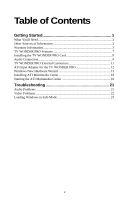ATI 100-703260 Getting Started Guide
ATI 100-703260 - TV Wonder 200 PCI Video Card Manual
 |
UPC - 727419413787
View all ATI 100-703260 manuals
Add to My Manuals
Save this manual to your list of manuals |
ATI 100-703260 manual content summary:
- ATI 100-703260 | Getting Started Guide - Page 1
Guide P/N: 137-70429-20 Copyright © 2004, ATI Technologies Inc. All rights reserved. ATI and all ATI product and product feature names are trademarks and/or registered trademarks of ATI Technologies manual, or parts thereof, in any form, without the express written permission of ATI Technologies - ATI 100-703260 | Getting Started Guide - Page 2
of this document, ATI Technologies Inc. assumes no liability with respect to the operation or use of ATI hardware, software or other products and documentation described herein, for any act or omission of ATI concerning such products or this documentation, for any interruption of service, loss or - ATI 100-703260 | Getting Started Guide - Page 3
IBM AT or compatible UL Listed personal computers that have Installation Instructions detailing user installation of card cage accessories. • Grounding - provides information with regard to proper grounding of the mast and supporting structure, grounding of the lead-in wire to the antenna discharge - ATI 100-703260 | Getting Started Guide - Page 4
iv - ATI 100-703260 | Getting Started Guide - Page 5
Connection 9 TV WONDER PRO External Connectors 11 ATI Input Adapter for the TV WONDER PRO 12 Windows New Hardware Wizard 13 Installing ATI Multimedia Center 18 Starting the ATI Multimedia Center 18 Troubleshooting 21 Audio Problems 21 Video Problems 22 Loading Windows in Safe Mode 23 v - ATI 100-703260 | Getting Started Guide - Page 6
vi - ATI 100-703260 | Getting Started Guide - Page 7
your PC into a digital VCR. Not all channel options are available in all countries. i The actual number of stations received will vary depending on the services provided in your area. - ATI 100-703260 | Getting Started Guide - Page 8
. Visit Graphics Card the ATI web site at http://www.ati.com for a current list of supported graphic cards. Other Sources of Information If you need additional help or require information that is not included in this guide, see the following sources: Online Help For information on the multimedia - ATI 100-703260 | Getting Started Guide - Page 9
Guide. The Online Manual opens in Adobe® Acrobat® Reader™. 2 Click User's Guides, click ATI Multimedia Center Guides, and then click ATI ati.com/online/registration. Customer Service For detailed instructions on how to use your ATI product, refer to the Online User's Guide included on your ATI - ATI 100-703260 | Getting Started Guide - Page 10
Telephone Support is available to registered users at no additional cost for the first 30 days from the date of purchase (long distance charges may apply). For complete details, please visit: http://www.ati.com/online/customercare. Mail: ATI TECHNOLOGIES INC. Attention: Customer Service 33 Commerce - ATI 100-703260 | Getting Started Guide - Page 11
Started 5 Warranty Service For warranty service instructions visit: http://www.ati.com/online/warranty or contact one of our Customer Service Representatives using one of the aforementioned means. • Before shipping any unit for repair, obtain an RMA number for warranty service. • When shipping - ATI 100-703260 | Getting Started Guide - Page 12
of the product, • from the loss of use of the product, as a result of any event, circumstance, action or abuse beyond the control of ATI; whether such damages be direct, indirect, consequential, special or otherwise and whether such damages are incurred by the person to whom this warranty extends or - ATI 100-703260 | Getting Started Guide - Page 13
support including Transcript Creation and Hot Words™ that alert you when the ATI Multimedia Center software receives information you want to see. Teletext support only). TV Listings - Gemstar's GUIDE Plus+™ is an electronic television programming guide for Microsoft® Windows. It provides advanced - ATI 100-703260 | Getting Started Guide - Page 14
Card 1 Power-off the computer, and then disconnect the power cable. 2 Remove the computer cover. If necessary, consult your computer system manual for removal instructions. Remember to discharge your body's static electricity by touching the metal area of the computer chassis. 3 Select an empty PCI - ATI 100-703260 | Getting Started Guide - Page 15
you two methods of connecting the audio: externally or internally. ATI Technologies Inc. recommends the external method. If you wish to make other end of the sound cable to the Audio In source. If you have trouble locating the Audio In source on your sound card, refer to the documentation supplied - ATI 100-703260 | Getting Started Guide - Page 16
then gently but firmly slide the connector fully into the socket. ATI recommends the external audio connection method. If you already have an the computer cover. If necessary, consult your computer system manual for removal instructions. Remember to discharge your body's static electricity by - ATI 100-703260 | Getting Started Guide - Page 17
PRO External Connectors TV WONDER PRO provides S-Video input via the ATI Input Adapter (see page 12) as well as composite video inputs Input from cable TV or antenna. A/V IN Connection of the ATI Input Adapter. COMP IN Input from composite video sources. AUD OUT Output to your sound card. - ATI 100-703260 | Getting Started Guide - Page 18
Adapter for the TV WONDER PRO Use the ATI Input Adapter to connect a VCR, camcorder, or laserdisc player to your TV OR Cables with RCA plugs at each end, available separately from a consumer electronics dealer. S L R ATI INPUT ADAPTER (Enlarged for clarity) CATV A/V IN AUD OUT TV WONDER PRO - ATI 100-703260 | Getting Started Guide - Page 19
. To identify new hardware in Windows XP Follow these step-by-step instructions to allow Windows XP to correctly identify your new hardware. The Windows New Hardware Wizard", which guides you to install the software for the "Multimedia Video Controller. 1 Insert the ATI Installation CD into your CD - ATI 100-703260 | Getting Started Guide - Page 20
in Windows 98 SE / Windows Me Follow these step-by-step instructions to allow Windows 98 SE / Windows Me to correctly identify your and then select Automatically search for the best drivers for your device. 2 Insert the ATI Installation CD into your CD drive, and then click Browse. 3 Select your CD - ATI 100-703260 | Getting Started Guide - Page 21
ask if you want to install an updated driver (recommended). 10 Select "ATI TV WONDER PRO A/V Crossbar", and then click Next. Windows will indicate where ask if you want to install an updated driver (recommended). 12 Select "ATI TV WONDER PRO A/V Crossbar" and then click Next. Windows will indicate - ATI 100-703260 | Getting Started Guide - Page 22
an administrator to install i the drivers and the Multimedia Centre in Windows 2000. Follow these step-by-step instructions to allow Windows 2000 to correctly identify your new hardware. 1 Insert the ATI Installation CD into your CD drive. The Wizard will display the "New Hardware Found" dialog box - ATI 100-703260 | Getting Started Guide - Page 23
for the Windows 2000 CD. 12 Click OK, click Browse to access the ATI Installation CD instead, select the "drivers" folder, click Open, click OK, and then click Next. The Wizard will report the digital signature is not found for "ATI TV WONDER PRO A/V Crossbar". 15 Click Yes, click OK, click Browse, - ATI 100-703260 | Getting Started Guide - Page 24
your CD drive, substitute D with the correct letter.) 3 Click OK. 4 The welcome screen appears. Click ATI Easy Install. 5 Click YES to the software agreement, then click Express Install. 6 The Guide Plus+™ screen appears. Click Next, click Next again and when the installation is complete, click Yes - ATI 100-703260 | Getting Started Guide - Page 25
taskbar, click Start, and then point at Programs. 2 Point at ATI Multimedia Center, and then select CD Audio, File Player, LaunchPad, first time you launch TV, you must complete the i Initialization Wizard, which guides you through setting up TV. After that, the Wizard will not run unless you - ATI 100-703260 | Getting Started Guide - Page 26
20 Getting Started - ATI 100-703260 | Getting Started Guide - Page 27
21 CHAPTER 2 Troubleshooting The Readme file on the ATI installation CD ROM contains lastminute information not provided in the User's Guide. The Readme file can be found in PM\PMCORE\MAIN. Because a typical computer system consists of many different parts, difficulties may arise from a combination - ATI 100-703260 | Getting Started Guide - Page 28
22 Troubleshooting No television audio 1 Start the TV Tuner, and then click the you can connect both audio paths internally, externally, or one internally and the other externally. Video Problems Video is unstable • Check that you are using the correct broadcast standard format for your region. - ATI 100-703260 | Getting Started Guide - Page 29
support all the channels that the main tuner does. Click the Swap Channel button in the MULTVIEW control panel to display video properly in the main video window. More Troubleshooting graphics card has overlay support. Visit http://www.ati.com for a current list of supported graphics cards. Loading - ATI 100-703260 | Getting Started Guide - Page 30
24 Troubleshooting To load Windows XP in Safe Mode 1 Click Start, click Shut Down, and then, in the drop-down list, click Restart. Or click Start, click configure TV WONDER PRO for use with WEB TV® For information on how to use WEB TV® with the TV WONDER PRO, visit http://www.ati.com. - ATI 100-703260 | Getting Started Guide - Page 31
- ATI 100-703260 | Getting Started Guide - Page 32
Printed in Canada

TV WONDER
™
PRO
Getting Started Guide
P/N:
1
3
7-
70429
-20
Copyright © 2004, ATI Technologies Inc. All rights reserved.
ATI and all ATI product and product feature names are trademarks and/or registered
trademarks of ATI Technologies Inc. All other company and/or product names are
trademarks and/or registered trademarks of their respective owners. Features,
performance and specifications are subject to change without notice. Product may not
be exactly as shown in the diagrams.
Reproduction of this manual, or parts thereof, in any form, without the express written
permission of ATI Technologies Inc. is strictly prohibited.