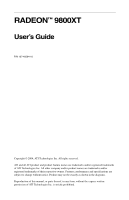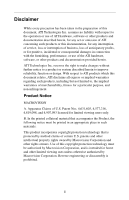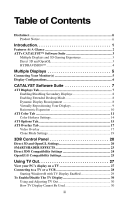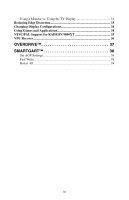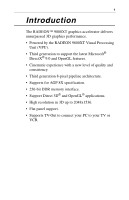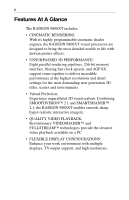ATI 9800XT User Guide
ATI 9800XT - 100-505076 FireGL 256MB DDR SDRAM AGP 8x Graphics Card Manual
 |
UPC - 727419411417
View all ATI 9800XT manuals
Add to My Manuals
Save this manual to your list of manuals |
ATI 9800XT manual content summary:
- ATI 9800XT | User Guide - Page 1
RADEON™ 9800XT User's Guide P/N 137-40594-10 Copyright © 2004, ATI Technologies Inc. All rights reserved. ATI and all ATI product and product feature names are trademarks and/or registered trademarks of ATI Technologies Inc. All other company and/or product names are trademarks and/or registered - ATI 9800XT | User Guide - Page 2
of this document, ATI Technologies Inc. assumes no liability with respect to the operation or use of ATI hardware, software or other products and documentation described herein, for any act or omission of ATI concerning such products or this documentation, for any interruption of service, loss or - ATI 9800XT | User Guide - Page 3
Displays 8 Enabling Extended Desktop Mode 8 Dynamic Display Reassignment 8 Virtually Repositioning Your Displays 9 Ratiometric Expansion 10 ATI Color Tab 11 Color Hotkeys Settings 14 ATI Options Tab 15 ATI Overlay Tab 17 Video Overlay 17 Clone Mode Settings 19 3D® Control Panel 20 Direct - ATI 9800XT | User Guide - Page 4
Using a Monitor vs. Using the TV Display 31 Reducing Edge Distortion 33 Changing Display Configurations 34 Using Games and Applications 34 NTSC/PAL Support for RADEON 9800XT 35 VPU Recover 36 OVERDRIVE 37 SMARTGART 38 Set AGP Settings 38 Fast Write 38 Retest All 39 iv - ATI 9800XT | User Guide - Page 5
• Powered by the RADEON 9800XT Visual Processing Unit (VPU). • Third generation to support the latest Microsoft® DirectX® 9.0 and OpenGL features. • Cinematic experience with a new level of quality and consistency. • Third generation 8-pixel pipeline architecture. • Supports for AGP 8X specification - ATI 9800XT | User Guide - Page 6
shader engines, the RADEON 9800XT visual processors are designed to bring the most detailed worlds to life with motion picture effects. • UNSURPASSED 3D PERFORMANCE: Eight parallel rendering pipelines, 256-bit memory interface, blazing fast clock speeds, and AGP 8X support come together to deliver - ATI 9800XT | User Guide - Page 7
Windows® Display Control Panel, through the Advanced... button located on the Settings tab. For a detailed explanation of each ATI tab, refer to the sectionCATALYST Software Suite on page 7. Direct 3D and OpenGL The CATALYST Software Suite also supports the latest versions of Direct 3D and OpenGL - ATI 9800XT | User Guide - Page 8
HYDRAVISION™ In addition to the multiple display functionality available with ATI's CATALYST Software Suite, you can also use HYDRAVISION for advanced multi-monitor management. For more information on HYDRAVISION, please refer to the HYDRAVISION User's Guide PDF located on your ATI Installation CD. - ATI 9800XT | User Guide - Page 9
5 Multiple Displays Connecting Your Monitor(s) Your RADEON 9800XT provides hardware support for one DVI-I monitor or two VGA monitors using the supplied DVI-I-to-VGA adapter. A TV can also be used to expand your desktop by using the S-Video out. Plug the monitor cable into your card (if you are - ATI 9800XT | User Guide - Page 10
6 Display Configurations Your RADEON 9800XT graphics accelerator card provides dual display functionality and TV attached to the DVI-I connector via the DVI-I-to-VGA adapter The DVI-I connector can support a CRT display using the DVI-I-to-VGA adapter The TV display will "clone" the image of - ATI 9800XT | User Guide - Page 11
after installing the Catalyst Software Suite. Features presented in the following pages may i not be supported in all operating systems and/or may appear differently. ATI Displays Tab The ATI Displays tab provides multiple monitor features. Here you can enable/disable display devices and swap the - ATI 9800XT | User Guide - Page 12
/Disabling Secondary Displays 1 Access the Windows® Control Panel. Double-click Display. 2 Click the Settings tab and then the Advanced... button. 3 Click the ATI Displays tab. 4 Click the enable/disable button for the display device you want to enable/disable. 5 Click OK or Apply to save the - ATI 9800XT | User Guide - Page 13
Click the Settings tab and then the Advanced... button. 3 Click the ATI Displays tab. The ATI Displays tab shows you the display(s) that are active. The Primary display the button extends your desktop to a Secondary display located to the right of the Primary display. Clicking the button extends your - ATI 9800XT | User Guide - Page 14
10 2 Click OK or Apply to save the changes. Ratiometric Expansion Your RADEON 9800XT offers ratiometric expansion (or digital panel scaling as it is commonly known). This expands a low resolution image to fill a higher resolution panel. However, ratiometric expansion - ATI 9800XT | User Guide - Page 15
Color Tab The ATI Color Properties page allows you to configure Gamma, Brightness, and Contrast color settings for both your desktop and full screen 3D environments. You can also - ATI 9800XT | User Guide - Page 16
Color page only checks for duplicates within the Color page itself (you can only assign one hotkey combination per action). ATI Color Tab for the Desktop ATI Color Tab for Full Screen 3D Desktop radio button Full Screen 3D radio button Profiles for: Select Desktop to configure your desktop color - ATI 9800XT | User Guide - Page 17
13 Profiles dropdown list Save button Delete button All Colors checkbox Red Green Blue radio buttons Gamma slider Brightness slider Contrast slider Reset buttons Color preview box Lists all of the Desktop or Full Screen 3D profiles that you have saved. Selecting a profile from the list loads those - ATI 9800XT | User Guide - Page 18
14 Hotkeys button Defaults button Opens the Color Hotkeys Settings dialog. There you can assign hotkeys for adjusting your color settings within a full screen 3D application environment. To activate this button, you must select the Full Screen 3D radio button. Restores all of the color settings to - ATI 9800XT | User Guide - Page 19
. Removes a hotkey combination from the assigned list. Disables all hotkeys. To disable a single hotkey combination, remove it from the assigned list. ATI Options Tab The ATI Options tab provides detailed driver information and access to the card's specifications. You can also enable or disable the - ATI 9800XT | User Guide - Page 20
icon on taskbar Disable quick resolution feature Reduce DVI frequency on highresolution Alternate DVI operational mode ATI Options Tab Shows the Catalyst version number, 2D version number and the driver build information. Gives access to the Details tab which lists the card's hardware details and - ATI 9800XT | User Guide - Page 21
17 ATI Overlay Tab The ATI Overlay tab allows you to configure the brightness, contrast, saturation, hue and gamma properties of your video overlay. on the Primary display. The video overlay controls are automatically activated during playback of any video file type that supports overlay adjustments. - ATI 9800XT | User Guide - Page 22
18 Brightness Contrast Saturation Hue Gamma Clone mode options Defaults button Theater Mode ATI Overlay Tab Adjusts the brightness of the video image. Adjusts the contrast in the video image. Adjusts the vividness of the color. Sliding it all - ATI 9800XT | User Guide - Page 23
19 Clone Mode Settings Standard Theater Mode Same on all Theater Mode Settings Same as source video Full Screen Video 4:3 (Standard TV) 16:9 (Widescreen) Clone Mode Options Video content is displayed on your Primary display only. Video content is displayed on your Primary and Secondary displays. - ATI 9800XT | User Guide - Page 24
20 3D® Control Panel This tab allows you to fine-tune settings for Direct 3D® and OpenGL® applications. Direct 3D and OpenGL Settings 3D Settings tab allows you to select either Direct 3D® or OpenGL®, displays existing settings, and create unique application profiles. - ATI 9800XT | User Guide - Page 25
21 3D Settings for... Performance/ Quality slider Use Custom Settings checkbox Current Settings: Profiles for: Compatibility Settings button Defaults Select either Direct 3D® or OpenGL®. Controls the overall performance/image quality of your graphic application. Moving the slider to the left will - ATI 9800XT | User Guide - Page 26
22 SMOOTH VISION 2.1 Anti-Aliasing slider Anisotropic Filtering checkbox SmoothVision (Anti-Aliasing) improves image quality by removing jagged edges from 3D images, resulting in smoother, more naturallooking objects. Selecting Application Preference will result in high quality images, with a - ATI 9800XT | User Guide - Page 27
23 Anisotropic Filtering slider Texture Preference slider Mipmap Detail Level slider Wait for Vertical Sync The number of samples taken when anisotropic filtering is performed can vary. By moving this slider to the right, as the number of samples taken increases, the quality of the final image - ATI 9800XT | User Guide - Page 28
TRUFORM uses High Order Surface geometry to generate more detailed and realistic terrain and character models for applications that support this technology. Select Application Preference to enable TRUFORM. Select Always Off to disable TRUFORM. Resets to the dialog's default values. SMARTSHADER - ATI 9800XT | User Guide - Page 29
button There are a few applications that can only support a limited number of texture formats. By selecting Disabled, the driver will not support DXT texture formats, thus reducing the number of texture formats supported. May eliminate problems with some Direct 3D® games which display vertical and - ATI 9800XT | User Guide - Page 30
frame-buffer memory available. If there is insufficient memory available to support this feature it will be automatically disabled. It is recommended only be disabled if you are experiencing serious rendering problems. Disabling this feature will significantly decrease OpenGL® performance. Resets - ATI 9800XT | User Guide - Page 31
TV Out View your PC's display on a TV Your RADEON 9800XT has TV Out capability. You can attach your graphics card check the documentation supplied with your monitor to see if your monitor supports a refresh rate of 50Hz. If your monitor does not support 50 Hz (or if you are not sure), then turn off - ATI 9800XT | User Guide - Page 32
to a TV or a VCR To connect your RADEON 9800XT card to a TV or a VCR, use an S-Video cable. However, most TVs (and VCRs) have a Composite video input, in which case you can use the supplied S-Video-to-Composite video adapter. If your TV has cable input only, you can connect your graphics card to - ATI 9800XT | User Guide - Page 33
Video In OR Composite In PC TV or VCR S-Video Cable NOTE: Newer TVs may have the Video Input on the effect and your screen will be restored within a few seconds. During start up, your RADEON 9800XT will go through a sequence of mode settings, during which your TV display will remain blank - ATI 9800XT | User Guide - Page 34
about how to use TV display, right click the ATI taskbar icon, point to Help, then point to ATI Television Display. How TV Display Cannot Be Used A TV cannot be left connected to the graphics card if two analog monitors are connected to your RADEON 9800XT card, even if the TV is off and - ATI 9800XT | User Guide - Page 35
monitors may not work with TV display enabled. If you experience problems when TV display is enabled, disable TV display to restore your on the Monitor Properties page (accessible by clicking on the Monitor button on the ATI Displays tab) to adjust the display on your monitor only. Click on the - ATI 9800XT | User Guide - Page 36
32 To Use Larger Display Fonts 1 Access the Windows® Control Panel. Double-click Display. 2 For Windows® XP, click the Appearance tab. For Windows® Me, Windows® 2000, click the Settings tab, the Advanced... button, then the General tab. 3 In the Font Size box, select the size you want your displayed - ATI 9800XT | User Guide - Page 37
the Horizontal Size 1 Access the Windows® Control Panel. Double-click Display. 2 Click on the Settings tab and then the Advanced... button. 3 Click on the ATI Displays tab. 4 Click on the TV button. 5 Click the Adjustments tab. 6 In the Screen Size section, click on the plus (+) button beside the - ATI 9800XT | User Guide - Page 38
2 Click on the Settings tab and then the Advanced... button. 3 Click on the ATI Displays tab. 4 Click on the TV button. 5 Drag the Contrast slider to the Games and Applications Some older games and applications may program your RADEON 9800XT directly, to run under a specific display mode. This may - ATI 9800XT | User Guide - Page 39
35 NTSC/PAL Support for RADEON 9800XT The RADEON 9800XT can support both NTSC and PAL TV standards. The default setting is NTSC. To change to PAL requires configuring a switch on the video graphics accelerator card. For complete information on changing this switch see the Getting Started Guide that - ATI 9800XT | User Guide - Page 40
Recover allows the ATI display driver to reset the graphics accelerator should it stop responding to commands from the display driver. VPU Recover will . VPU Recover also generators an error report which is sent to ATI Technologies when the computer is next connected to the internet. Should you - ATI 9800XT | User Guide - Page 41
37 OVERDRIVE™ OVERDRIVE™ maximizes the performance of the VPU by dynamically increasing its speed to its optimal level. An on-chip thermal sensor constantly monitors the temperature of the VPU allowing for maximum clock speed to be always maintained while avoiding overheating. To enable OVERDRIVE: 1 - ATI 9800XT | User Guide - Page 42
hardware. It simply instructs the ATI CATALYST driver not to use a specific AGP function if that specific AGP function hasn't passed the SMARTGART diagnostics test. Changing the AGP settings could result in system instability. Set AGP Settings Experienced users can manually change the AGP speed. You - ATI 9800XT | User Guide - Page 43
disabled for many computers because the motherboard is not capable of supporting this feature. Retest All Click this button to retest all graphic been set to Off will be turned on, providing the test passes. Problems can arise if the user enables a secondary graphics accelerator (in a multiple
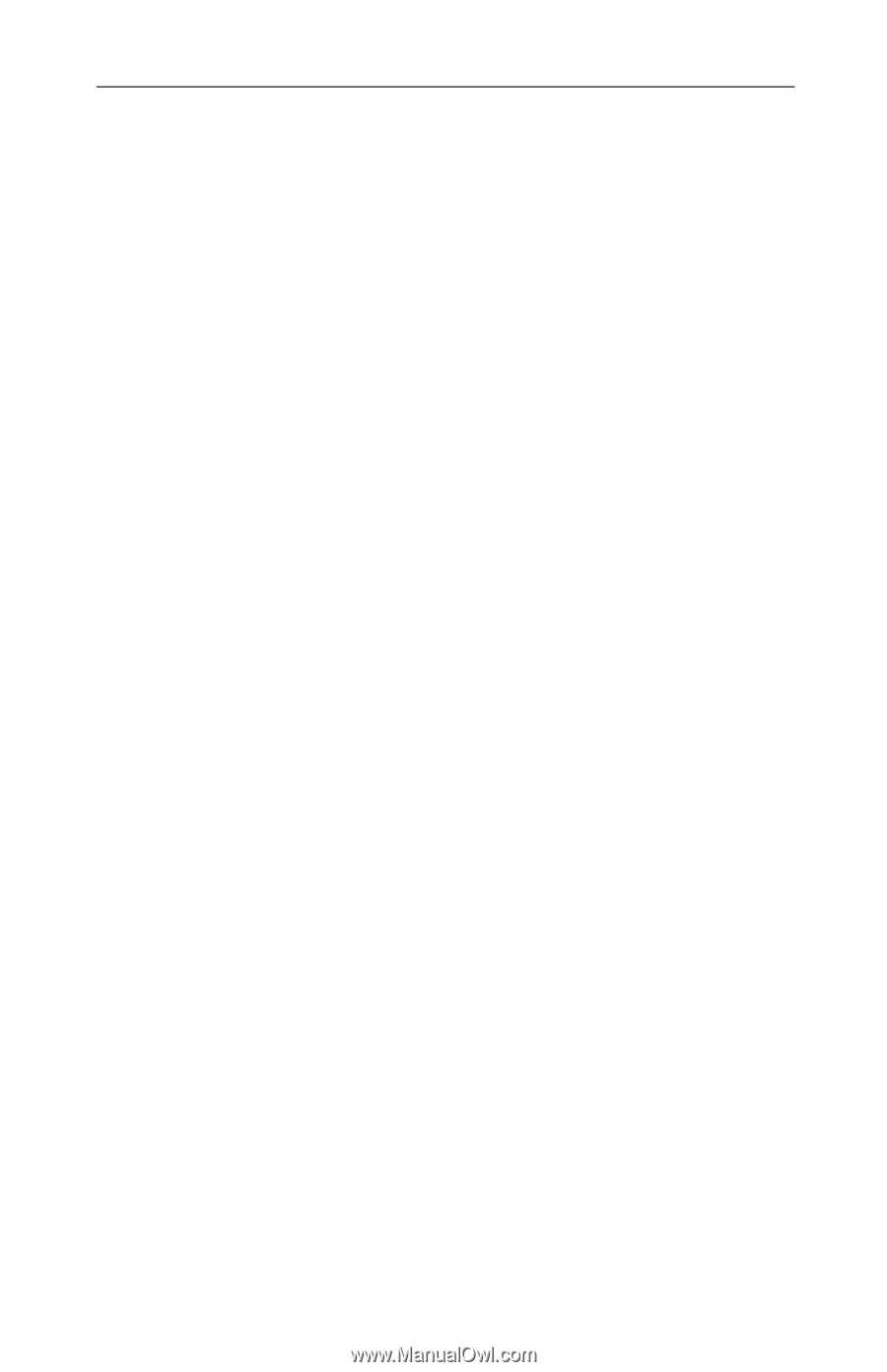
RADEON
™
9800XT
User’s Guide
P/N 137-40594-10
Copyright © 2004, ATI Technologies Inc. All rights reserved.
ATI and all ATI product and product feature names are trademarks and/or registered trademarks
of ATI Technologies Inc. All other company and/or product names are trademarks and/or
registered trademarks of their respective owners. Features, performance and specifications are
subject to change without notice. Product may not be exactly as shown in the diagrams.
Reproduction of this manual, or parts thereof, in any form, without the express written
permission of ATI Technologies Inc. is strictly prohibited.