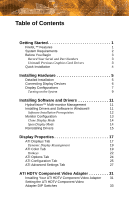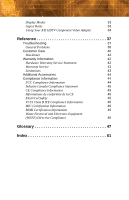ATI V7200 User Guide
ATI V7200 - Firegl 256 Mb Pcie Manual
 |
UPC - 843368002848
View all ATI V7200 manuals
Add to My Manuals
Save this manual to your list of manuals |
ATI V7200 manual content summary:
- ATI V7200 | User Guide - Page 1
FireGL™ V7200 User's Guide P/N 137-50062-10 - ATI V7200 | User Guide - Page 2
owners. Features, performance and specifications are subject to change without notice. Product may not be exactly as shown in diagrams. Reproduction of this manual, or parts thereof, in any form, without the express written permission of ATI Technologies Inc. is strictly prohibited. Disclaimer - ATI V7200 | User Guide - Page 3
antenna system, extreme care should be taken to keep from touching such power lines or circuits, as contact with them may be fatal. Note: This graphics card is for use only with compatible UL Listed personal computers that have Installation Instructions detailing user installation of - ATI V7200 | User Guide - Page 4
iv User's Guide - ATI V7200 | User Guide - Page 5
v Table of Contents Getting Started 1 FireGL™ Features 1 System Requirements 2 Before You Begin 3 Record Your Serial and Part Numbers 3 Uninstall Previous Graphics Card Drivers 3 Quick Installation 4 Installing Hardware 5 Detailed Installation 5 Connecting Display Devices 6 - ATI V7200 | User Guide - Page 6
33 Aspect Ratio 33 Using Your ATI HDTV Component Video Adapter 34 Reference 37 Troubleshooting 37 General Problems 38 Customer Care 40 Disclaimer 42 Warranty Information 42 Hardware Warranty Service Statement 42 Warranty Service 43 Limitations 43 Additional Accessories 44 - ATI V7200 | User Guide - Page 7
Features of your FireGL™ workstation graphics card include: • ATI FireGL™ Graphic Processor Unit (GPU) with Avivo™ technology. • Scalable ultra-threaded architecture with fast dynamic branching and high performance parallel processing. • Native high bandwidth PCI Express™ X16 lane support. • 128-bit - ATI V7200 | User Guide - Page 8
connector with quad buffer support. • Dual VGA analog support (DVI-I-to-VGA adapter included). • Component Video (YPrPb) output (adapter included). System Requirements Make sure you meet the following system requirements before installing your FireGL™ card. Hardware Operating System Monitor - ATI V7200 | User Guide - Page 9
installing your new ATI product. Serial and Part Numbers X Serial number (S/N) Y 102 part number (P/N) Uninstall Previous Graphics Card Drivers To ensure the successful installation of your new FireGL™ card, you must uninstall the drivers for the existing graphics card before removing it - ATI V7200 | User Guide - Page 10
can follow these brief instructions for installing the FireGL™ card in the shortest possible time. Detailed hardware and software installation instructions are given in the next two sections. To perform a quick installation 1 Uninstall the drivers and software for your old graphics card if you have - ATI V7200 | User Guide - Page 11
guide you through the physical installation of your new graphics card. Detailed Installation The following instructions will take you step by step through the installation of your new FireGL the computer cover. If necessary, consult your computer's manual for help in removing the cover. L WARNING - ATI V7200 | User Guide - Page 12
appropriate slot and, if necessary, remove the metal back- plate cover. 6 Align your ATI graphics card with the slot and press it in firmly until the card is fully seated. 7 Screw in or fasten the graphics card securely and replace the computer cover. 8 Reconnect any cables you have disconnected and - ATI V7200 | User Guide - Page 13
connected before turning on your system. Display Configurations Your FireGL™ graphics card provides dual display functionality as well as quad-buffered stereographics . CRT- cathode ray tube analog display. The DVI-I connection can support a CRT display using the VGA-to-DVI-I adapter. A monitor - ATI V7200 | User Guide - Page 14
VGA-to-DVI-I adapter DVI-I connector + DVI-I connector + Quad-buffered stereographics HDTV adapter should be attached to DVI-I that is farthest from the motherboard. Check driver release notes for limitations on the use of stereographics. - ATI V7200 | User Guide - Page 15
properly installed your graphics card, operating system messages will appear once the boot procedure is finished. Your monitor will be running in a basic video mode. Higher refresh rates are not available at this stage of the installation. Once you have installed the FireGL™ drivers and software - ATI V7200 | User Guide - Page 16
10 Display Configurations - ATI V7200 | User Guide - Page 17
HydraVision™ Multi-monitor Management 11 CHAPTER 3: Installing Software and Drivers This chapter will guide you through the installation of the drivers and software associated with your FireGL™ graphics card. HydraVision™ Multi-monitor Management The HydraVision™ multi-monitor and desktop - ATI V7200 | User Guide - Page 18
the FireGL™ drivers. You must also have Service Pack 1 (or higher) for Windows® XP. Make sure your monitor cable is properly attached before you begin. Note: The installation dialog will display in English if your operating system's language is not supported. To install ATI drivers - ATI V7200 | User Guide - Page 19
to restart my computer now and click Finish. Monitor Configuration Once the drivers and software have been installed, you can configure your monitor. L to access the basic multi-monitor configuration settings. Note: ATI software provides many additional configuration features that can be accessed - ATI V7200 | User Guide - Page 20
Note: When you use multiple monitors with your FireGL™ card, one monitor will always be Primary. Any additional To clone your Primary monitor 1 Click the buttons on the ATI Displays tab to clone the Primary Monitor: • The ATI Displays tab shows you that only one display is enabled, which - ATI V7200 | User Guide - Page 21
CD-ROM. The ATISETUP utility will start automatically if you insert the ATI Installation CD-ROM into your optical drive after the operating system has started. To manually reinstall drivers If your CD-ROM auto-run is not enabled and the ATISETUP utility does not start automatically, follow - ATI V7200 | User Guide - Page 22
16 Reinstalling Drivers - ATI V7200 | User Guide - Page 23
CHAPTER 4: Display Properties This chapter describes how to use the advanced display, multiple-monitor, and 3D graphics features in ATI's Display Properties options. ATI Displays Tab The ATI Displays tab provides control over multiple-monitor features. Here you can enable/disable display devices and - ATI V7200 | User Guide - Page 24
18 ATI Displays Tab ATI Displays Tab Scheme Hotkey Display Configuration button Save be connected to your graphics card. Clicking on any of these buttons opens further options to refine your display on that device. Only the type of devices supported by your graphic card will be displayed as valid - ATI V7200 | User Guide - Page 25
the proper adapters or connectors, you can plug it in to your FireGL™ graphics card in order to view or extend your desktop display to that device. Secondary display. 2 Click OK or Apply to save the changes. ATI Color Tab The ATI Color tab allows you to configure Gamma, Brightness, and Contrast - ATI V7200 | User Guide - Page 26
Tab The Color Tab ATI Color Tab Desktop radio button Full Screen 3D radio button Profiles for Profiles dropdown list Select Desktop to configure your desktop color settings. Select Full - ATI V7200 | User Guide - Page 27
Color Tab 21 ATI Color Tab Save button Delete button All Colors checkbox Red, Green, and Blue radio buttons Gamma slider Brightness slider Contrast slide Reset buttons Color preview - ATI V7200 | User Guide - Page 28
name in the Profile list box. 4 Click Save. To apply the settings for a specific Desktop profile 1 Choose the Desktop radio button. 2 Select the profile name from the drop their own color settings rather than those set through the ATI Color tab. To use custom settings, you can preconfigure hotkey - ATI V7200 | User Guide - Page 29
ATI Color Tab 23 The Color Hotkeys Settings dialog To access the Color Hotkeys Settings dialog 1 Select the Full Screen 3D radio button. 2 Click the Hotkeys - ATI V7200 | User Guide - Page 30
24 ATI Options Tab ATI Options Tab The ATI Options tab provides detailed driver information and access to your graphics card's version information and specifications. You can also enable or disable the ATI taskbar icon from this dialog. The Options Tab ATI Options Tab WMV Acceleration Reactivate - ATI V7200 | User Guide - Page 31
corruption operational mode on your DVI flat panel display. ATI Configuration Tab The Configuration Tab enables you to customize display • Diagnostic purposes. • Fine-tuning a specific application/system configuration. • Specific settings recommended by your hardware or software documentation - ATI V7200 | User Guide - Page 32
26 ATI Configuration Tab The Configuration Tab Activating a configuration profile The Configuration Profiles . If you subsequently experience problems with your application, or if you want to try to optimize the performance of your system on specific applications, modify your configuration settings - ATI V7200 | User Guide - Page 33
Settings tab enables you to apply ATI's SMOOTHVISION™ technology for full-scene anti-aliasing, and to utilize stereo shutter glasses for visualizing immersive 3D-stereo display (only available for those FireGL™ cards equipped with a stereo video connector). SMOOTHVISION™ improves image quality by - ATI V7200 | User Guide - Page 34
28 ATI Advanced Settings Tab The Advanced Settings Tabs How to Use SMOOTHVISION™ The utilize an anti-aliasing setting, it is disabled. This option results in high-quality images at the price of a negligible reduction in the application's performance. When Always on is enabled, you can apply - ATI V7200 | User Guide - Page 35
a stereographics connection on your FireGL™ card. Enabling this feature while using compatible stereo glasses and applicable software provides an immersive 3D-stereo display. L The Enable Quad Buffer Stereo option is only available for graphics cards that come with a stereographics connection - ATI V7200 | User Guide - Page 36
30 ATI Advanced Settings Tab - ATI V7200 | User Guide - Page 37
a monitor attached to your computer before installing the ATI HDTV Component Video Adapter. 1 Shut down your computer, and then disconnect your monitor. 2 Plug the ATI HDTV Component Video Adapter into the DVI-I connector on your FireGL™ card, and tighten the thumbscrews. 3 Using the appropriate - ATI V7200 | User Guide - Page 38
32 Installing Your ATI HDTV Component Video Adapter 1 DVI-I connection 2 HDTV Component Adapter 3 HDTV Video Inputs 4 Turn on your component input device, and then set it to YPbPr input (see your HDTV or component input device manual for further instructions). 5 Turn on your workstation. Your - ATI V7200 | User Guide - Page 39
that correspond to the modes that your component input device supports; for further details, consult the manual for your component video input device. The six DIP switches on the ATI HDTV Component Video Adapter enable four, standard HDTV video modes: 480i, 480p, 720p,and 1080i. The default setting - ATI V7200 | User Guide - Page 40
the above example, the component input display supports 480i, 480p, 1080i, and 16:9. Using Your ATI HDTV Component Video Adapter Use the HDTV Component Video Adapter to watch DVD movies on your High Definition Television. For maximum performance when you watch DVD movies on your HDTV, you should use - ATI V7200 | User Guide - Page 41
Setting the ATI HDTV Component Video Adapter DIP Switches 35 Note: The YPbPr Properties page opens. The DIP switch settings of the Component Video Adapter are shown as selected in Dongle Settings. - ATI V7200 | User Guide - Page 42
36 Setting the ATI HDTV Component Video Adapter DIP Switches L To override the DIP switch settings, click Custom Settings button and select the desired modes. 5 Click OK. 6 Click the Advanced button. 7 Click - ATI V7200 | User Guide - Page 43
tips and provides customer-care, warranty, and compliance information. Troubleshooting The following troubleshooting tips may help if you experience problems. ATI's documentation contains helpful installation/configuration tips and other valuable feature information. Please contact your - ATI V7200 | User Guide - Page 44
38 Troubleshooting General Problems Problem Computer Does Not Boot-Up Properly No Display Possible Solution • Verify that the installation instructions were properly followed. • Check that the card is properly installed in your system and connected to your monitor. • If you have problems during - ATI V7200 | User Guide - Page 45
Troubleshooting 39 Problem Possible Solution Screen Defects Appear • Check if your monitor supports the resolution, horizontal (kHz) and vertical (Hz) refresh rates as required by the graphics card. • Check your current resolution, refresh rate, and color depth settings in the Settings and - ATI V7200 | User Guide - Page 46
of the add-on card that causes the conflict. • To support the special graphics processor on the FireGL™ card, the system BIOS should automatically assign a system interrupt to the slot where the card is installed. However, there may be problems if your graphics card does not receive an interrupt - ATI V7200 | User Guide - Page 47
Customer Care 41 Service Access Telephone 1-866-284-2093 US & Canada Telephone Europe +49-1803-347345 Telephone Argentina +0800-333-5277 Telephone Brazil +0800-891-9068 Telephone Mexico +001800- - ATI V7200 | User Guide - Page 48
to limit support options for products that are not registered or are at End of Life. Warranty Information Hardware Warranty Service Statement ATI Technologies Inc. warrants to the original purchaser of the hardware that the product is in good working condition, according to its specifications at - ATI V7200 | User Guide - Page 49
damages are incurred by the person to whom this warranty extends or a third party. • Unauthorized repairs to an ATI board level product will void the warranty offered by ATI Technologies. ATI reserves the right to refuse to service any product which has been altered, modified, or repaired by non - ATI V7200 | User Guide - Page 50
manuals, and other accessories for ATI products can be purchased from the online ATI store at: ati and used in accordance with manufacturer's instructions, may cause harmful interference to radio for connection of the monitor to the graphics card is required to ensure compliance with FCC regulations - ATI V7200 | User Guide - Page 51
conforme à la norme NMB-003 du Canada. For further compliance information: ATI Research Inc. 4 Mount Royal Ave. Marlborough, MA 01752-1976 USA IEC 60950-1:2001, IEC 60950:1999, 3rd Edition - Safety of Information Technology Equipment BS EN60950-1:2002, BS EN60950:2000, 3rd Edition UL 60950-1:2003, - ATI V7200 | User Guide - Page 52
46 Compliance Information VCCI Class B ITE Compliance Information MIC Certification Information BSMI Certification Information Waste Electrical and Electronic Equipment (WEEE) Directive Compliance This product was manufactured by ATI Technologies Inc. - ATI V7200 | User Guide - Page 53
object on a twodimensional display. AGP The Accelerated Graphics Port (AGP) is a slot on the computer motherboard designed specifically for 3D graphics cards. AGP runs 3D images much more smoothly and quickly than was previously possible with PCI video cards; AGP runs at several times the bus speed - ATI V7200 | User Guide - Page 54
for widescreen displays. Back Buffer A type of offscreen memory used to provide smooth video and 2D graphics acceleration. This technique uses two frame buffers, so the process is often referred to less distinct. This is also a problem for computer-generated images, especially for surface details. - ATI V7200 | User Guide - Page 55
, 1 binary bit of memory can only encode to either "0" or "1." So a graphical bit depth of 1 means that the display can only show two colors, the black from the computer display. Buffer A name referring to portions of on-board video memory. One large buffer is always used to display images to the - ATI V7200 | User Guide - Page 56
while the vertical axis represents the output value (the color value that the display driver will write to the screen). A value of 0 (in the lower left rendering 3D graphics on Windows® systems. It provides software developers with low-level access to functions on graphics cards, providing the - ATI V7200 | User Guide - Page 57
51 Dithering A computer graphics technique that takes advantage of the human eye's tendency analog), DVI-D (digital), and DVI-I (integrated, capable of either analog or digital). It supports high-bandwidth video signals over 160 Hz, so it is most often used for high-resolution displays. Flat Shading - ATI V7200 | User Guide - Page 58
effect across a 3D object. A specific color is used at each vertex of a triangle or polygon and interpolated across the entire face. GPU GPU is an acronym for "Graphics Processing Unit. The GPU powers the operations of a graphics card including support for 2D/3D and video. HDCP HDCP is an acronym - ATI V7200 | User Guide - Page 59
Refers to a specific color within the or saturation values for that color. HydraVision™ HydraVision™ is ATI's multi-monitor management software, enabling users to manage the making it a major performance bottleneck. HyperZ™ HD technology reduces the memory bandwidth consumed by the Z-Buffer, - ATI V7200 | User Guide - Page 60
by optimizing the storage of buffer regions in the graphics card's memory buffer. Other applications are typically not adversely affected when this is enabled Offscreen memory refers to all of the remaining video memory not taken up by the front buffer, which holds the contents of the - ATI V7200 | User Guide - Page 61
the specification for a type of computer bus used for attaching computer peripherals to a computer's motherboard. PCI encompasses both integrated motherboard components (such as built-in graphical processors) and peripherals that fit into an expansion card slot, such as a separate graphics card. PCI - ATI V7200 | User Guide - Page 62
can be depicted on screen as specified by the number of horizontal rows against the number of vertical columns. The default VGA resolution of many video cards is capable of displaying 640 rows of pixels by 480 columns. The typical resolution of current displays is set to higher values, such as - ATI V7200 | User Guide - Page 63
57 Saturation Refers to the intensity of a specific hue (color). A highly saturated hue is vivid and intense, whereas a less saturated hue and clearer pictures at higher frame rates, and the new 3Dc™ compression technology makes it possible to display higher polygon counts for 3D rendered objects. - ATI V7200 | User Guide - Page 64
of the surface of a 3D object, such as a sphere; for a 2D object, such as a circle, the base unit is a pixel. Texture Mapping In computer graphics, two-dimensional textured surfaces are referred to as texture maps. Texture mapping is the process by which a two-dimensional surface gets wrapped around - ATI V7200 | User Guide - Page 65
in three rows. The "VGA" is an acronym for "Video Graphics Array," which is also the name for the video resolution mode of 640x480 pixels, the lowest standard resolution supported by virtually all video cards. Z-buffer The portion of video memory that keeps track of which onscreen elements can be - ATI V7200 | User Guide - Page 66
60 - ATI V7200 | User Guide - Page 67
aspect ratio) 48 A Accelerated Graphics Port (AGP) 47, 55 ATI taskbar applications disabling 24, 25 enabling 24, 25 ATISETUP utility 15 B Back Buffer 48 back buffer 49 Bilinear Filtering 48 Bit depth 49 Bitmap 49 brightness 21, 22, 49, 52, 53 color settings 19 Buffer 49, 52, 53 C card specification - ATI V7200 | User Guide - Page 68
21, 22 color settings 19 Control Panel 3, 13 Control point 50 CPU 55 CRT 50, 51, 57 D Depth Buffer 53 desktop color settings 20 Digital Video Interface 51 Direct 3D 50 Direct 3D ® 28 display corruption DVI 25 high resolution 25 displays Hotkey 18 primary 17 scheme 18 secondary 17 Displays - ATI V7200 | User Guide - Page 69
(HDCP) 52 Hotkeys color settings 22 Hue 53, 57 HydraVision 53 HydraVision ™ 12 HYDRAVISION™ 11 HyperZ HD 53 I Industry Canada Compliance 45 Installing your ATI HDTV Component Video Adapter 31 K Keyframe interpolation 53 KTX Buffer Region Extension 54 L Lighting 47, 54 Linux 55 Linux installation 11 - ATI V7200 | User Guide - Page 70
monitor assigning 19 profiles color 20 R Red Green Blue (RGB) 53, 57 Refresh Rate 13, 56 registration 3 Rendering 56 Resolution 13, 56 S safety instructions iii Saturation 53, 57 secondary display 17 serial number 3 shader 57 shader effects 57 Shadow mask 57 SmartShader HD 57 SmoothVision HD 57 - ATI V7200 | User Guide - Page 71
enabling 29 troubleshooting 40 SXGA 56 system requirements 2 T Texel 58 texture buffer 49 Texture mapping 58 Texture Preference 58 Trilinear filtering 58 U UXGA 56 V Vertex shader 59 vertex shaders 57 vertical refresh rate 56 VGA 56, 59 VGA connector 59 Video Graphics Array 59 video memory 49 - ATI V7200 | User Guide - Page 72
66

FireGL™
V7200
User’s Guide
P/N 137-50062-10