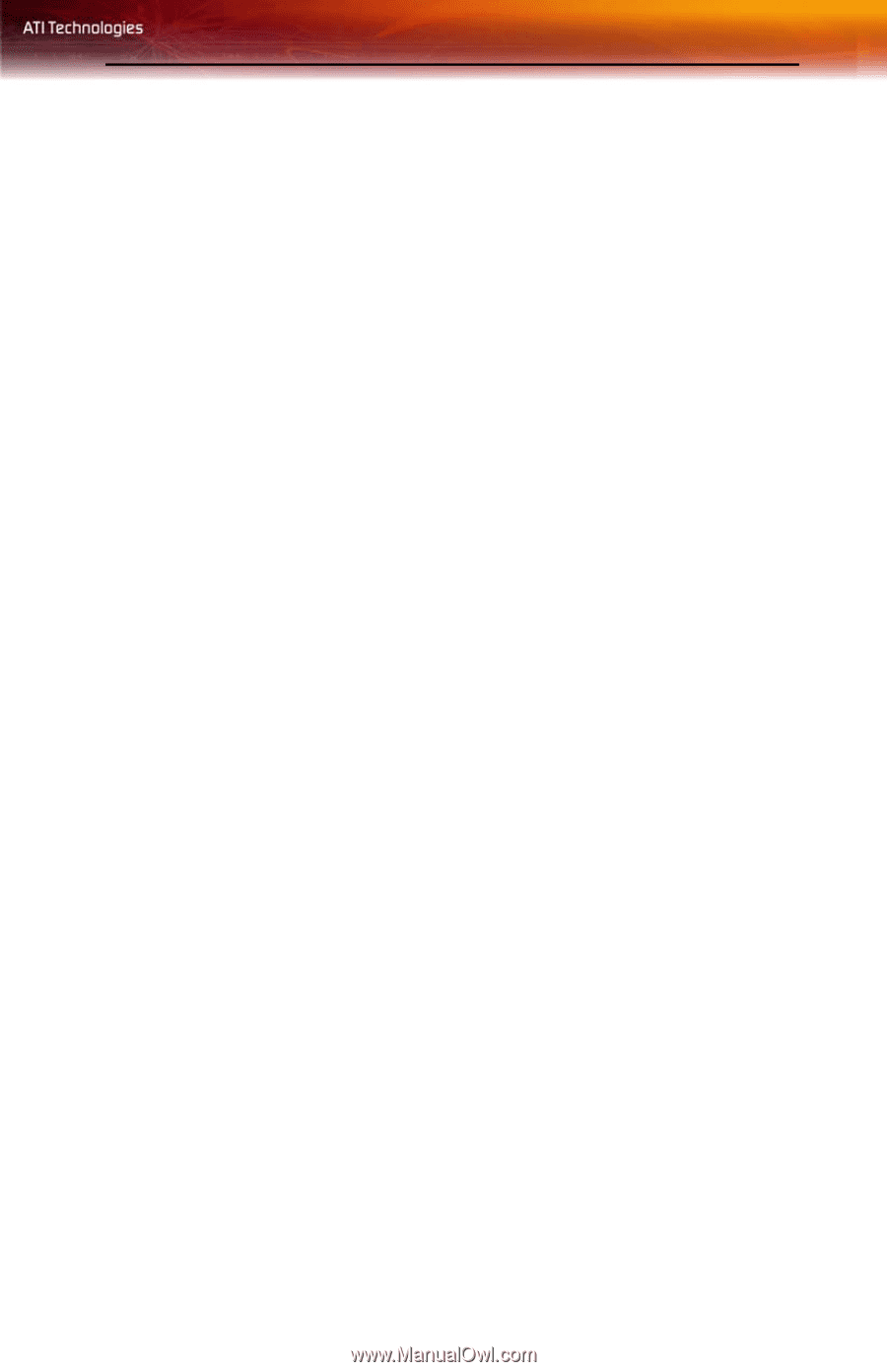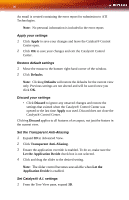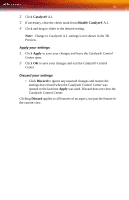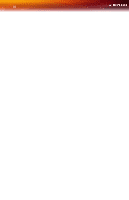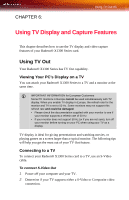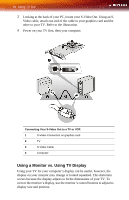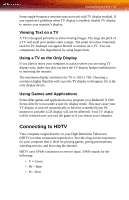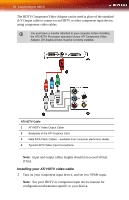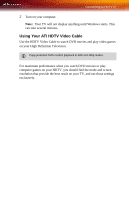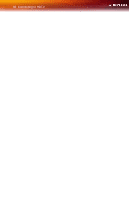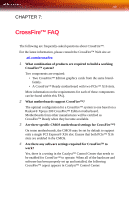ATI X1300 User Guide - Page 103
Connecting to HDTV, Viewing Text on a TV, Using a TV as the Only Display, Using Games and Applications
 |
UPC - 727419412872
View all ATI X1300 manuals
Add to My Manuals
Save this manual to your list of manuals |
Page 103 highlights
Connecting to HDTV 95 Some single-frequency monitors may not work with TV display enabled. If you experience problems when TV display is enabled, disable TV display to restore your monitor's display. Viewing Text on a TV A TV is designed primarily to show moving images. The large dot pitch of a TV will yield poor quality static images. The small text sizes commonly used for PC desktops can appear blurred or unclear on a TV. You can compensate for this degradation by using larger fonts. Using a TV as the Only Display If you plan to move your computer to a place where you are using TV display only, make sure that you have the TV display feature enabled prior to removing the monitor. The maximum display resolution for TV is 1024 x 768. Choosing a resolution higher than this will cause the TV display to disappear if it is the only display device. Using Games and Applications Some older games and applications may program your Radeon® X1300 Series directly to run under a specific display mode. This may cause your TV display to turn off automatically or become scrambled (your PC monitor or portable LCD display will not be affected). Your TV display will be restored once you exit the game or if you restart your computer. Connecting to HDTV View computer output directly on your High Definition Television (HDTV) or other component input device. Provide a big-screen experience for your computer that is ideal for playing games, giving presentations, watching movies, and browsing the Internet. HDTV uses YPbPr connectors to receive input. YPbPr stands for the following: • Y = Green • Pb = Blue • Pr = Red