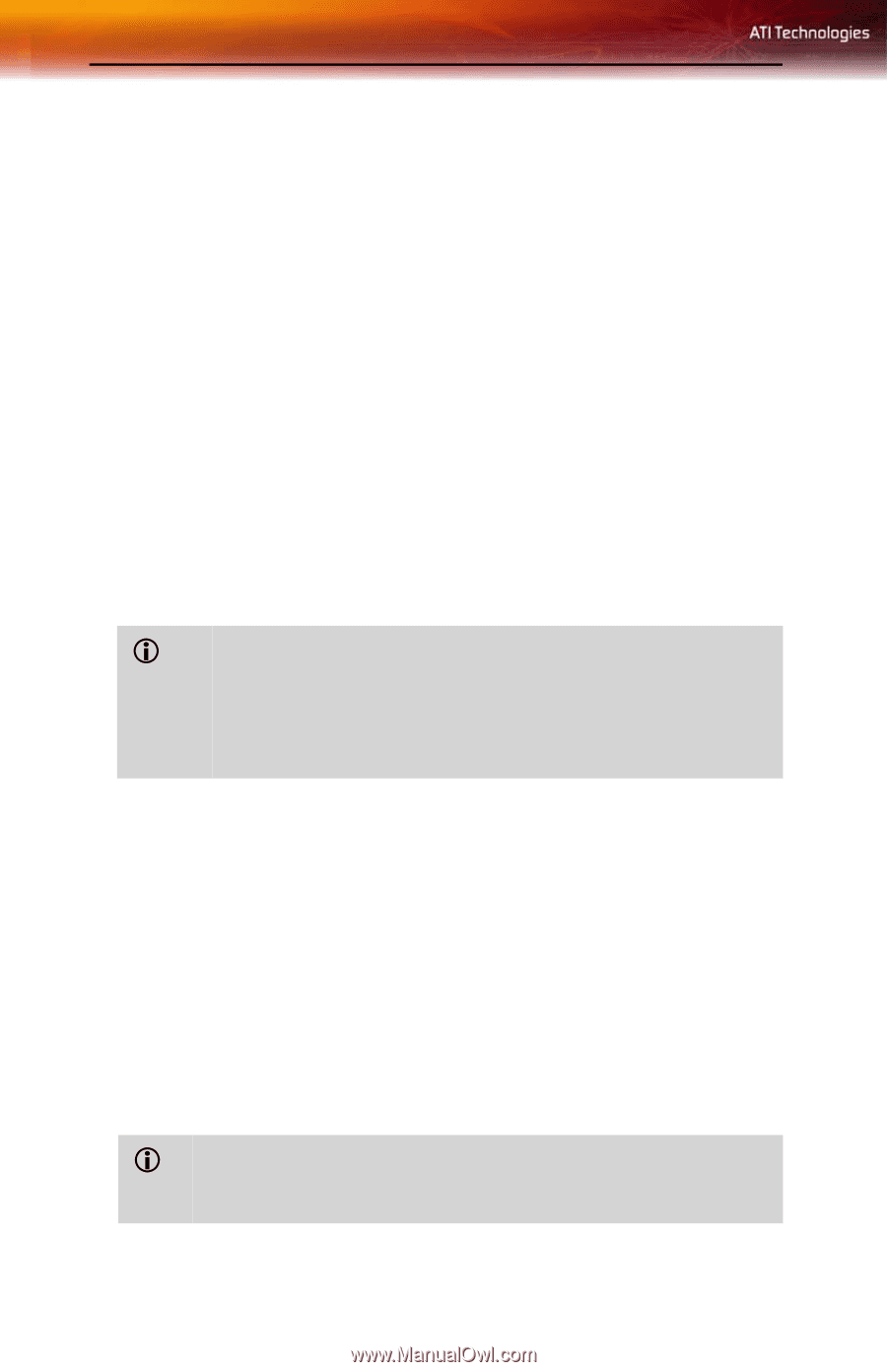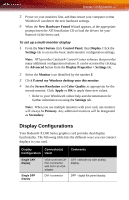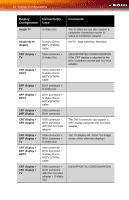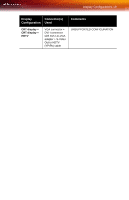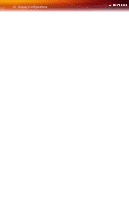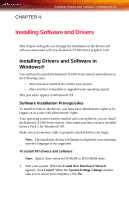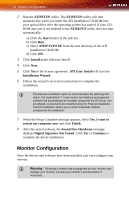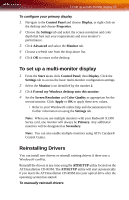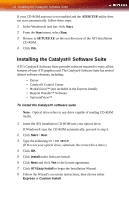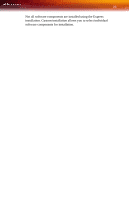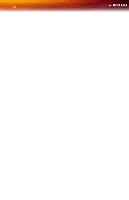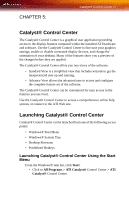ATI X1300 User Guide - Page 30
Monitor Configuration, Digital Signature Not Found - driver
 |
UPC - 727419412872
View all ATI X1300 manuals
Add to My Manuals
Save this manual to your list of manuals |
Page 30 highlights
22 Monitor Configuration 2 Run the ATISETUP utility. The ATISETUP utility will start automatically when you insert the ATI Installation CD-ROM into your optical drive after the operating system has started. If your CDROM auto-run is not enabled or the ATISETUP utility does not start automatically: a) Click the Start button in the task bar. b) Click Run. c) Select ATISETUP.EXE from the root directory of the ATI Installation CD-ROM. d) Click OK. 3 Click Install under Software Install. 4 Click Next. 5 Click Yes to the license agreement. ATI Easy Install will start the Installation Wizard. 6 Follow the wizard's on-screen instructions to complete the installation. L The Express installation option is recommended. By selecting this option, the HydraVision™ multi-monitor and desktop management software will automatically be installed, along with the ATI driver. Not all software components are installed using the Express installation. Custom installation allows you to select individual software components for installation. 7 When the Setup Complete message appears, select Yes, I want to restart my computer now and click Finish. 8 After the system reboots, the Found New Hardware message displays Digital Signature Not Found. Click Yes or Continue to complete the driver installation. Monitor Configuration Once the drivers and software have been installed, you can configure your monitor. L Warning - Choosing a refresh rate unsupported by your monitor may damage your monitor. Consult your monitor's documentation if necessary.