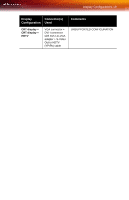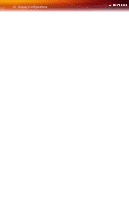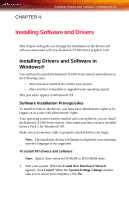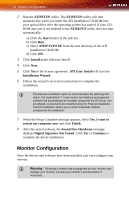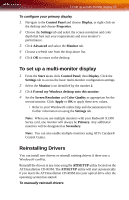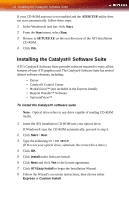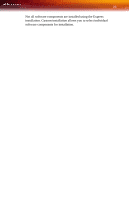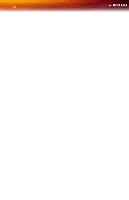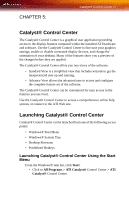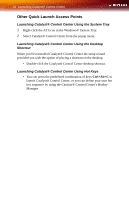ATI X1300 User Guide - Page 32
Installing the Catalyst® Software Suite, ATISETUP, Start, SETUP.EXE - driver windows 8
 |
UPC - 727419412872
View all ATI X1300 manuals
Add to My Manuals
Save this manual to your list of manuals |
Page 32 highlights
24 Installing the Catalyst® Software Suite If your CD-ROM auto-run is not enabled and the ATISETUP utility does not start automatically, follow these steps. 1 In the Windows® task bar, click Start. 2 From the Start menu, select Run. 3 Browse to SETUP.EXE on the root directory of the ATI Installation CD-ROM. 4 Click OK. Installing the Catalyst® Software Suite ATI's Catalyst® Software Suite provides software required to enjoy all the features of your ATI graphics card. The Catalyst® Software Suite has several distinct software elements, including: • Driver • Catalyst® Control Center • HydraVision™ (not included in the Express Install) • Remote Wonder™ Software • SurroundView™ To install the Catalyst® software suite Note: Optical drive refers to any drive capable of reading CD-ROM media. 1 Insert the ATI Installation CD-ROM into your optical drive. If Windows® runs the CD-ROM automatically, proceed to step 5. 2 Click Start > Run. 3 Type the following: D:\ATISETUP (If D is not your optical drive, substitute the correct drive letter.) 4 Click OK. 5 Click Install under Software Install. 6 Click Next and click Yes to the license agreement. 7 Click ATI Easy Install to begin the Installation Wizard. 8 Follow the Wizard's on-screen instructions, then choose either Express or Custom Install.