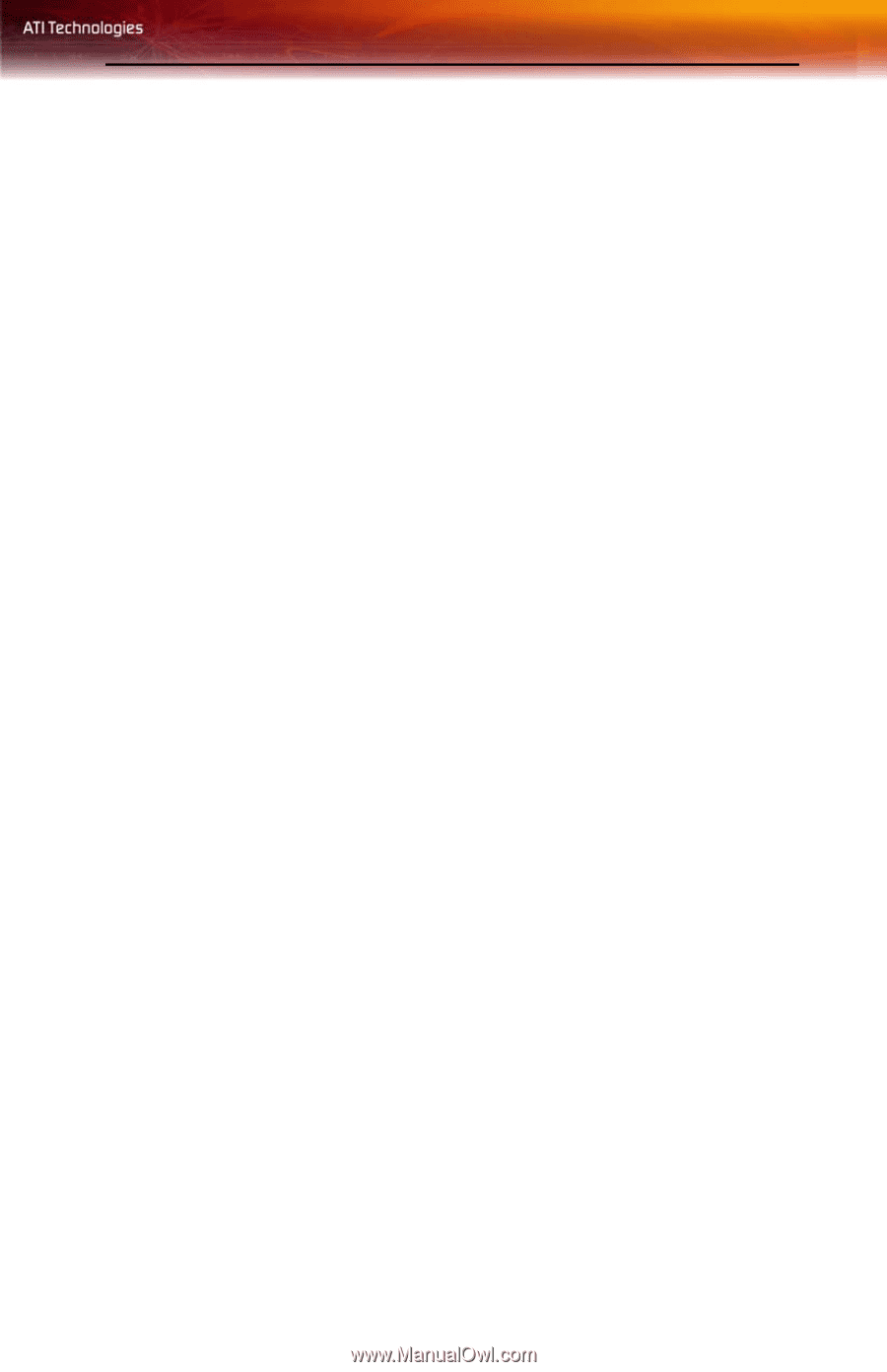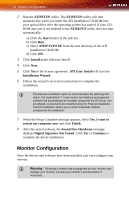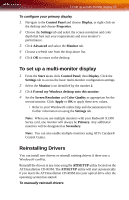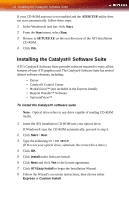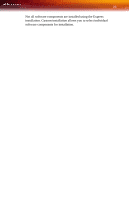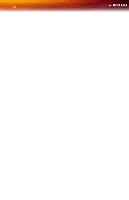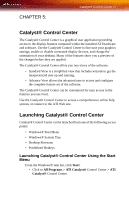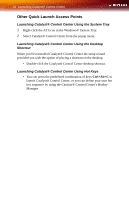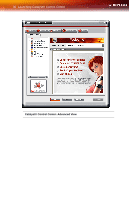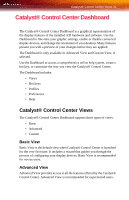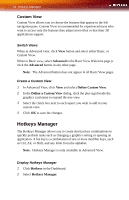ATI X1300 User Guide - Page 35
Catalyst® Control Center, Launching Catalyst® Control Center Using the Start - ati windows 8
 |
UPC - 727419412872
View all ATI X1300 manuals
Add to My Manuals
Save this manual to your list of manuals |
Page 35 highlights
CHAPTER 5: Catalyst® Control Center 27 Catalyst® Control Center The Catalyst® Control Center is a graphical user application providing access to the display features contained within the installed ATI hardware and software. Use the Catalyst® Control Center to fine-tune your graphics settings, enable or disable connected display devices, and change the orientation of your desktop. Many of the features show you a preview of the changes before they are applied. The Catalyst® Control Center offers you two views of the software: • Standard View is a simplified view that includes wizards to get the inexperienced user up and running. • Advance View allows the advanced user to access and configure the complete feature set of the software. The Catalyst® Control Center can be customized for easy access to the features you use most. Use the Catalyst® Control Center to access a comprehensive online help system, or connect to the ATI Web site. Launching Catalyst® Control Center Catalyst® Control Center can be launched from one of the following access points: • Windows® Start Menu • Windows® System Tray • Desktop Shortcuts • Predefined Hotkeys Launching Catalyst® Control Center Using the Start Menu From the Windows® task bar, click Start: • Click to All Programs > ATI Catalyst® Control Center > ATI Catalyst® Control Center.