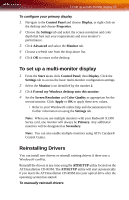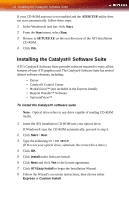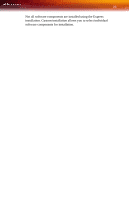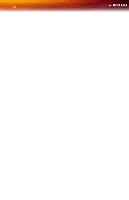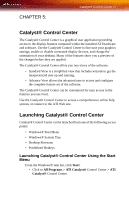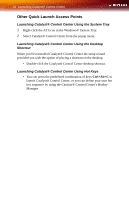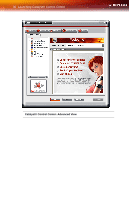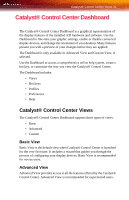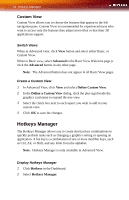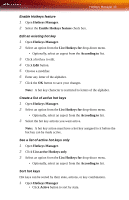ATI X1300 User Guide - Page 36
Other Quick Launch Access Points, Launching Catalyst® Control Center Using the System Tray - ati windows 8 1
 |
UPC - 727419412872
View all ATI X1300 manuals
Add to My Manuals
Save this manual to your list of manuals |
Page 36 highlights
28 Launching Catalyst® Control Center Other Quick Launch Access Points Launching Catalyst® Control Center Using the System Tray 1 Right-click the ATI icon in the Windows® System Tray. 2 Select Catalyst® Control Center from the popup menu. Launching Catalyst® Control Center Using the Desktop Shortcut When you first installed Catalyst® Control Center the setup wizard provided you with the option of placing a shortcut on the desktop. • Double-click the Catalyst® Control Center desktop shortcut. Launching Catalyst® Control Center Using Hot Keys • You can press the predefined combination of keys Ctrl+Alt+C to launch Catalyst® Control Center, or you can define your own hot key sequence by using the Catalyst® Control Center's Hotkey Manager.
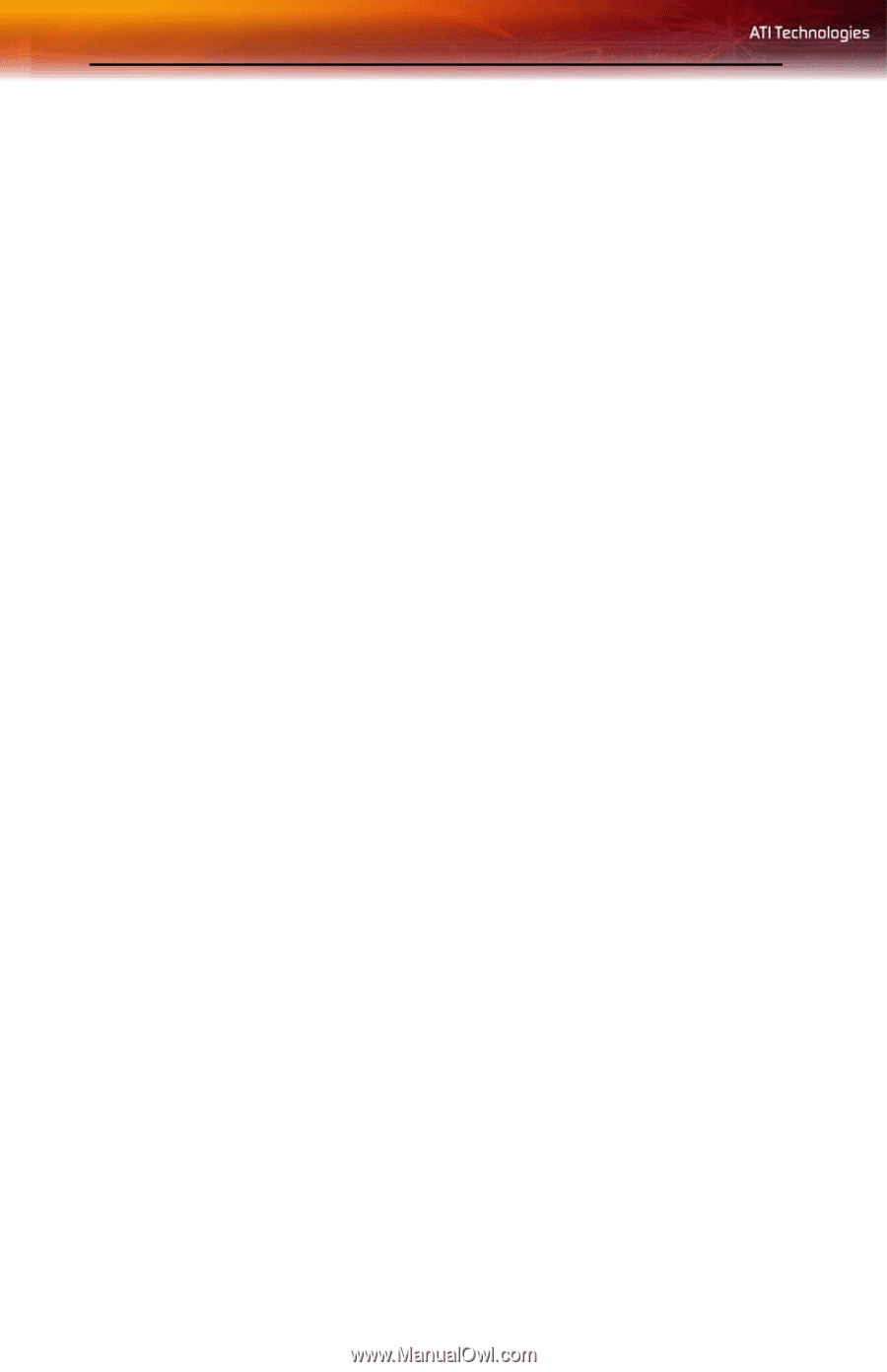
28
Launching Catalyst® Control Center
Other Quick Launch Access Points
Launching Catalyst® Control Center Using the System Tray
1
Right-click the ATI icon in the Windows® System Tray.
2
Select Catalyst® Control Center from the popup menu.
Launching Catalyst® Control Center Using the Desktop
Shortcut
When you first installed Catalyst® Control Center the setup wizard
provided you with the option of placing a shortcut on the desktop.
•
Double-click the Catalyst® Control Center desktop shortcut.
Launching Catalyst® Control Center Using Hot Keys
•
You can press the predefined combination of keys
Ctrl+Alt+C
to
launch Catalyst® Control Center
,
or you can define your own hot
key sequence by using the Catalyst® Control Center’s Hotkey
Manager.