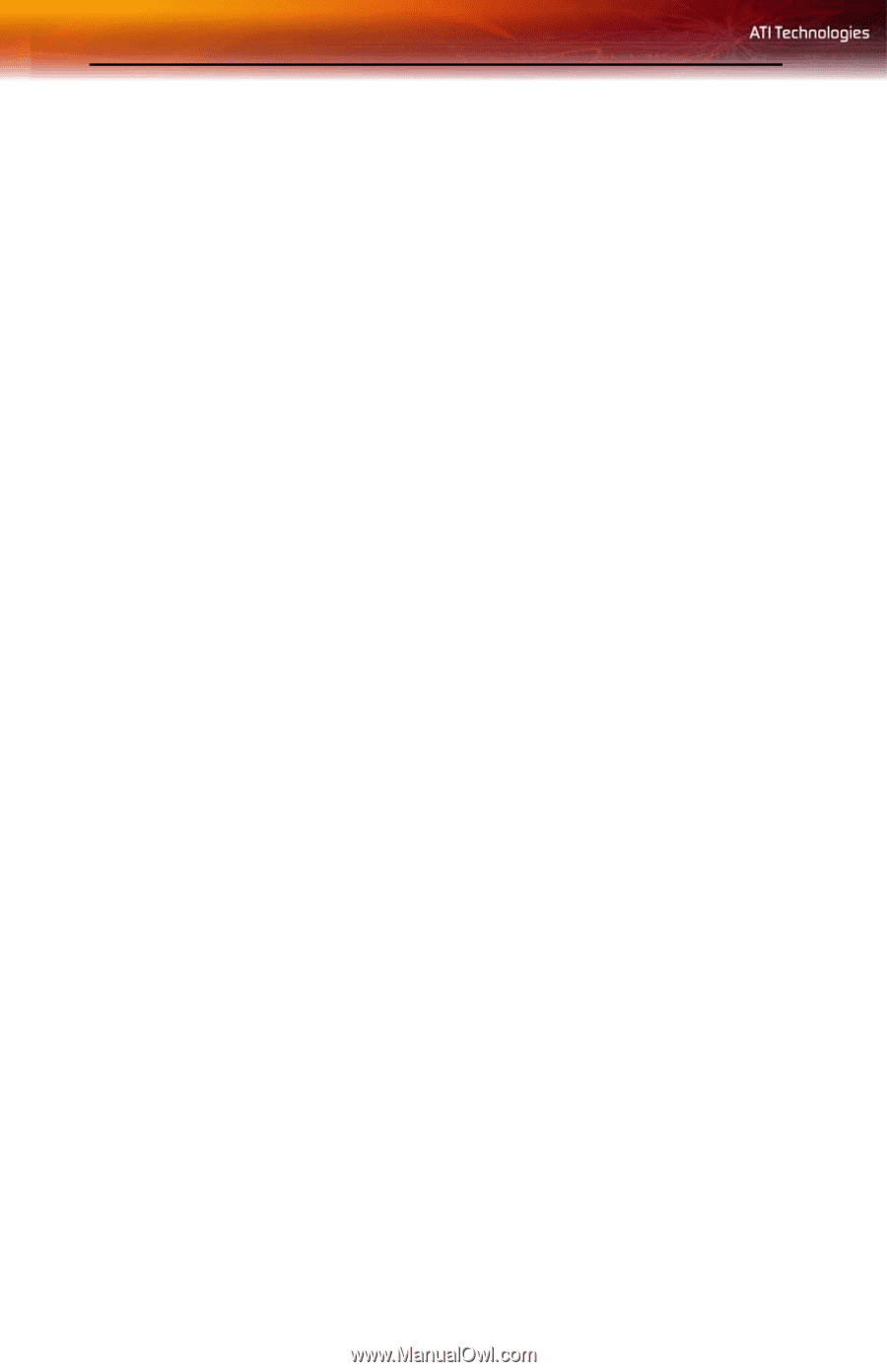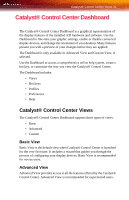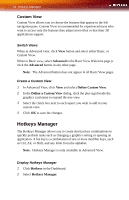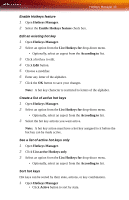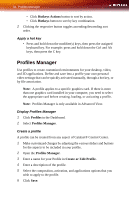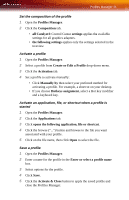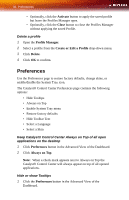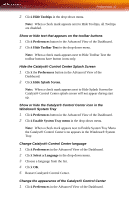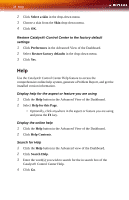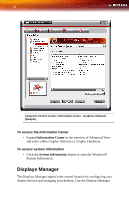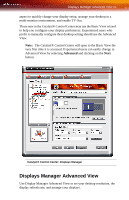ATI X1300 User Guide - Page 44
Preferences, Activate, Close, Profile Manager, Create or Edit a Profile, Delete, Always on Top
 |
UPC - 727419412872
View all ATI X1300 manuals
Add to My Manuals
Save this manual to your list of manuals |
Page 44 highlights
36 Preferences • Optionally, click the Activate button to apply the saved profile but leave the Profiles Manager open. • Optionally, click the Close button to close the Profiles Manager without applying the saved Profile. Delete a profile 1 Open the Profile Manager. 2 Select a profile from the Create or Edit a Profile drop-down menu. 3 Click Delete. 4 Click OK to confirm. Preferences Use the Preferences page to restore factory defaults, change skins, or enable/disable the System Tray icon. The Catalyst® Control Center Preferences page contains the following options: • Hide Tooltips • Always on Top • Enable System Tray menu • Restore factory defaults • Hide Toolbar Text • Select a Language • Select a Skin Keep Catalyst® Control Center Always on Top of all open applications on the desktop 1 Click Preferences button in the Advanced View of the Dashboard. 2 Click Always on Top. Note: When a check mark appears next to Always on Top the Catalyst® Control Center will always appear on top of all opened applications. Hide or show Tooltips 1 Click the Preferences button in the Advanced View of the Dashboard.