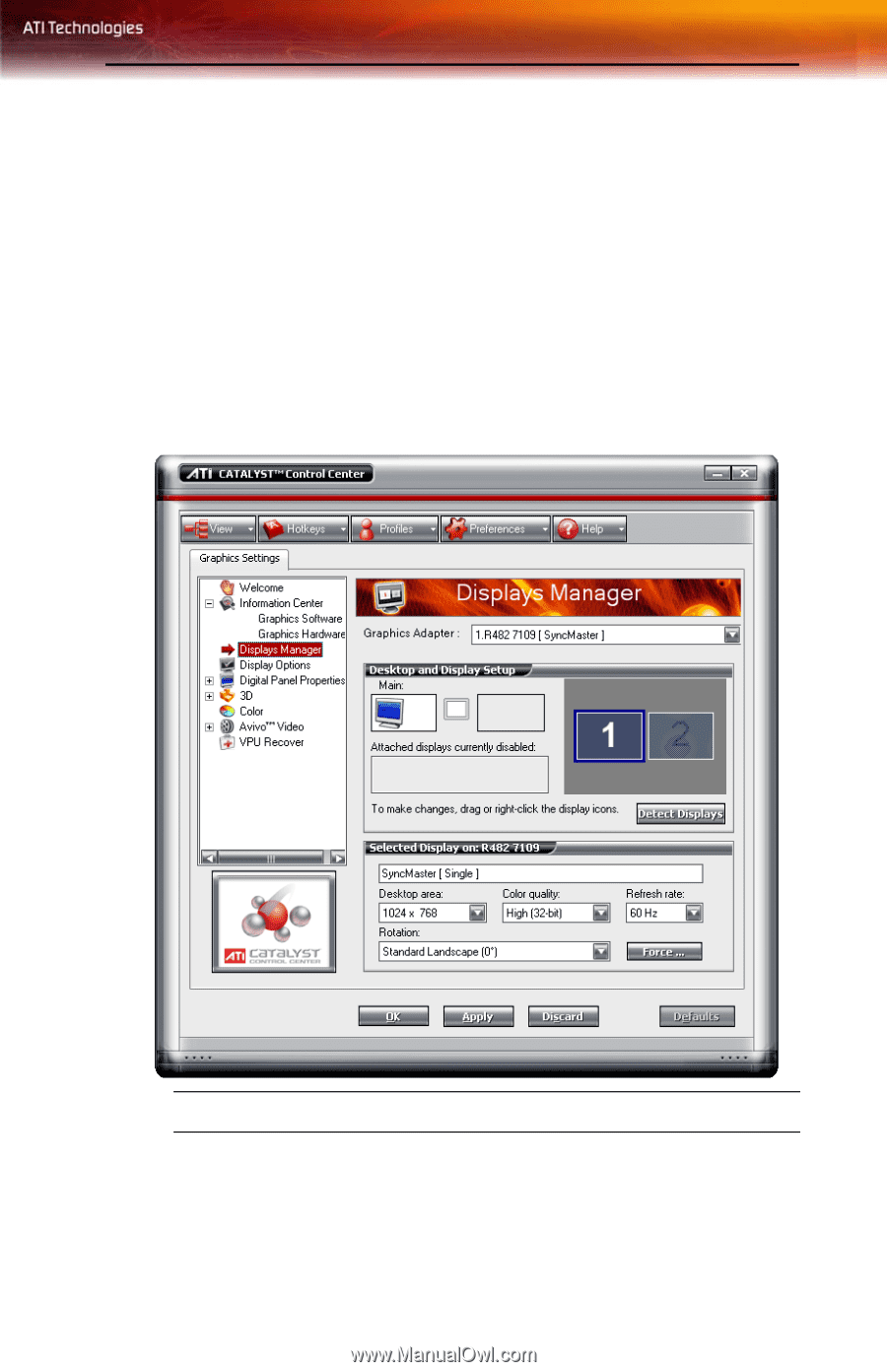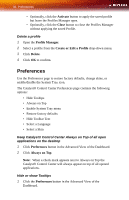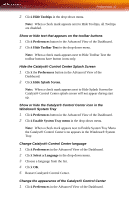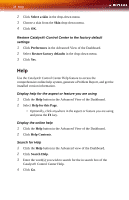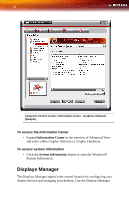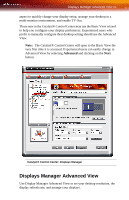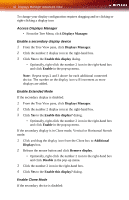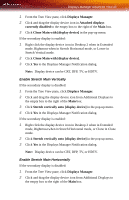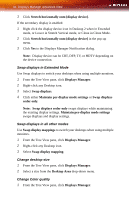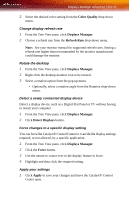ATI X1300 User Guide - Page 49
Displays Manager Advanced View, The Catalyst® Control Center will open to the Basic View
 |
UPC - 727419412872
View all ATI X1300 manuals
Add to My Manuals
Save this manual to your list of manuals |
Page 49 highlights
Displays Manager Advanced View 41 aspect to quickly change your display setup, arrange your desktop in a multi-monitor environment, and enable TV Out. Those new to the Catalyst® Control Center may use the Basic View wizard to help you configure your display preferences. Experienced users who prefer to manually configure their desktop setting should use the Advanced View. Note: The Catalyst® Control Center will open to the Basic View the very first time it is accessed. Experienced users can easily change to Advanced View by selecting Advanced and clicking on the Next button. Catalyst® Control Center: Displays Manager Displays Manager Advanced View Use Display Manager Advanced View to set your desktop resolution, the display refresh rate, and arrange your displays.