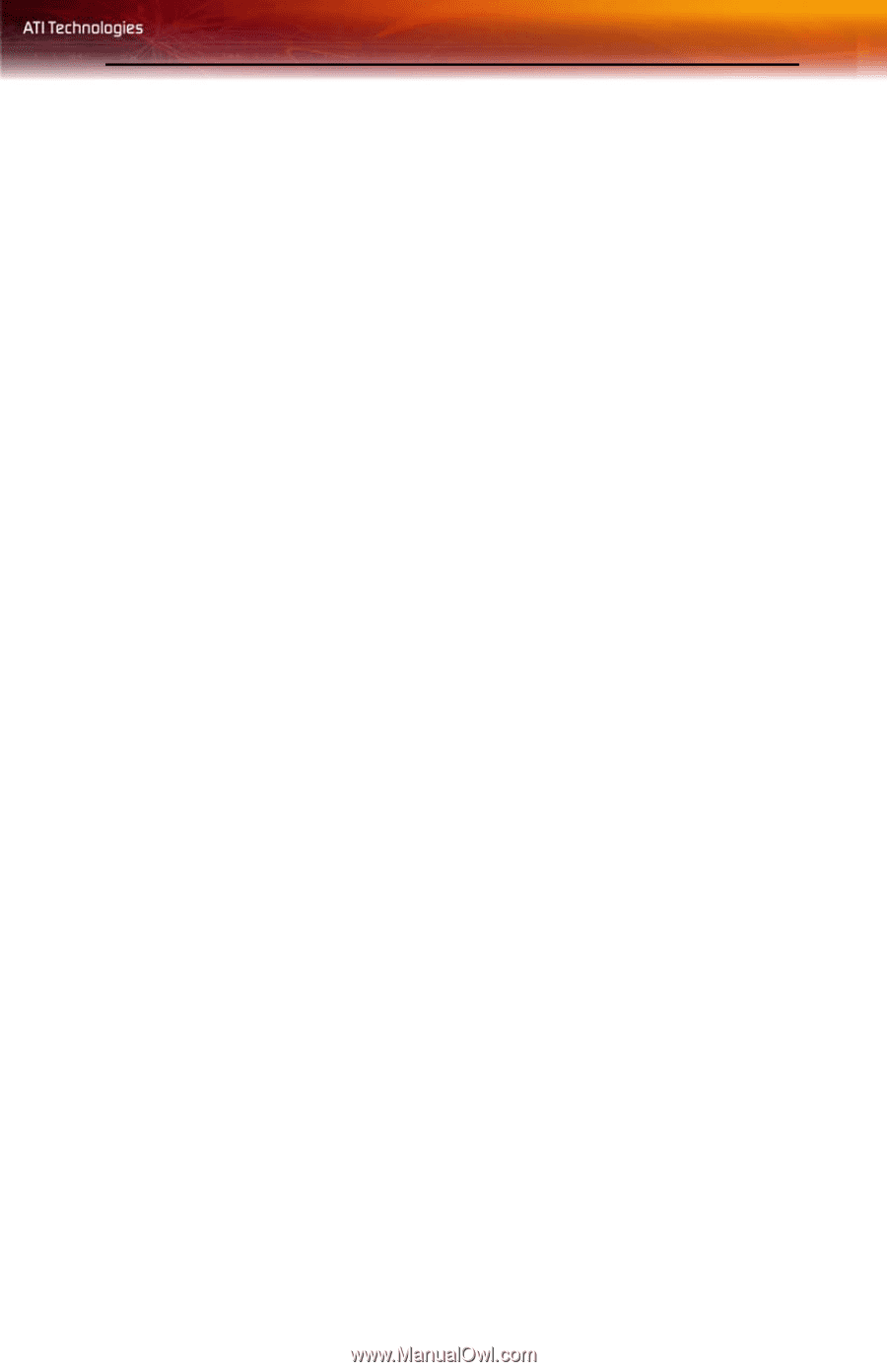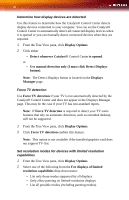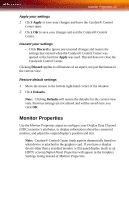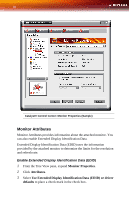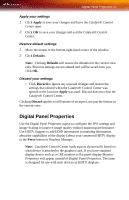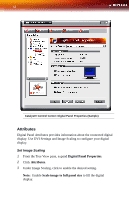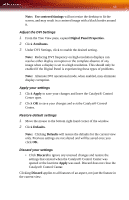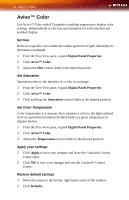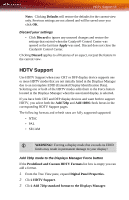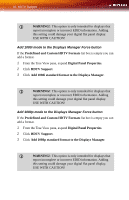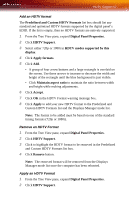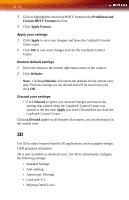ATI X1300 User Guide - Page 61
Use centered timings, Digital Panel Properties, Attributes, Apply, Defaults, Discard
 |
UPC - 727419412872
View all ATI X1300 manuals
Add to My Manuals
Save this manual to your list of manuals |
Page 61 highlights
53 Note: Use centered timings will not resize the desktop to fit the screen, and may result in a centered image with a black border around it. Adjust the DVI Settings 1 From the Tree View pane, expand Digital Panel Properties. 2 Click Attributes. 3 Under DVI Settings, click to enable the desired setting. Note: Reducing DVI frequency on high-resolution displays can resolve either display corruption or the complete absence of any image when a display is set to a high resolution. This should only be enabled if the Digital Panel is experiencing these types of problems. Note: Alternate DVI operational mode, when enabled, may eliminate display corruption. Apply your settings 1 Click Apply to save your changes and leave the Catalyst® Control Center open. 2 Click OK to save your changes and exit the Catalyst® Control Center. Restore default settings 1 Move the mouse to the bottom right-hand corner of the window. 2 Click Defaults. Note: Clicking Defaults will restore the defaults for the current view only. Previous settings are not altered and will be saved once you click OK. Discard your settings • Click Discard to ignore any unsaved changes and restore the settings that existed when the Catalyst® Control Center was opened or the last time Apply was used. Discard does not close the Catalyst® Control Center. Clicking Discard applies to all features of an aspect, not just the feature in the current view.