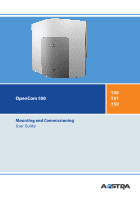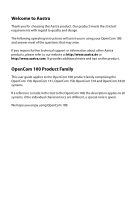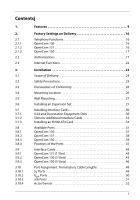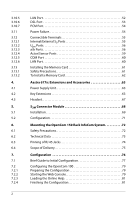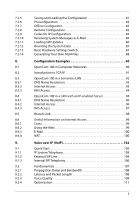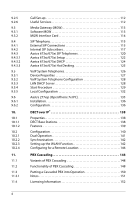Aastra OpenCom 150plus User Guide
Aastra OpenCom 150plus Manual
 |
View all Aastra OpenCom 150plus manuals
Add to My Manuals
Save this manual to your list of manuals |
Aastra OpenCom 150plus manual content summary:
- Aastra OpenCom 150plus | User Guide - Page 1
130 OpenCom 100 131 150 Mounting and Commissioning User Guide - Aastra OpenCom 150plus | User Guide - Page 2
to our website at http://www.aastra.de or http://www.aastra.com. It provides additional notes and tips on the product. OpenCom 100 Product Family This user guide applies to the OpenCom 100 product family comprising the OpenCom 130, OpenCom 131, OpenCom 150, OpenCom 510 and OpenCom X320 systems. If - Aastra OpenCom 150plus | User Guide - Page 3
Interface Cards 32 Installing an M100-AT4 Card 34 Available Ports 37 OpenCom 130 37 OpenCom 131 38 OpenCom 150 39 Positions of the Ports 41 Interface Cards 43 OpenCom 131 (1 Slot 43 OpenCom 130 (3 Slots 43 OpenCom 150 (5 Slots 46 Port Assignment, Termination, Cable Lengths 48 S0 Ports - Aastra OpenCom 150plus | User Guide - Page 4
Memory Card 61 Safety Precautions 61 To Install a Memory Card 62 Aastra 677x: Extensions and Accessories 63 Power Supply Unit 63 Key Extensions Scope of Delivery 75 Configuration 76 Brief Guide to Initial Configuration 77 Configuring the OpenCom 100 79 Preparing the Configuration 79 - Aastra OpenCom 150plus | User Guide - Page 5
MoH Files 88 Configuration Examples 90 OpenCom 100 in Computer Networks 90 Introduction to TCP/IP 91 OpenCom 100 in a Serverless LAN 92 NAT 100 Voice over IP (VoIP 102 Quick Start 103 IP System Telephony 103 External SIP Line 104 Internal SIP Telephony 106 Fundamentals 107 Propagation - Aastra OpenCom 150plus | User Guide - Page 6
Services 112 Media Gateway (MGW 113 Software MGW 113 MGW Interface Card 114 SIP Telephony 115 External SIP Connections 115 Internal SIP Subscribers 117 Aastra 673xi/675xi SIP Telephones 120 Aastra 673xi/675xi Setup 122 Aastra 673xi/675xi DHCP 124 Aastra 673xi/675xi Hot Desking 125 VoIP - Aastra OpenCom 150plus | User Guide - Page 7
171 PIN Code Telephony 171 Configuration 172 Implementation 173 Switch authorisation 173 Configuration 174 Implementation 174 Fixed Mobile Convergence 176 Configuring FMC Telephones 181 Configuring "Aastra Mobile Client" Software 183 5 - Aastra OpenCom 150plus | User Guide - Page 8
and Managing Companies 204 Assigning Users 204 Assigning a Bundle/SIP Trunk 205 Allocating Routing Codes 205 Configuring the Company Exchange Billing Charges per Company 207 Configuring the PC Software 208 PC Offline Configuration 208 Setting up TAPI 210 Setting up NET CAPI 212 Browser for - Aastra OpenCom 150plus | User Guide - Page 9
18.5 Setting up Video Telephony 214 18.6 Synchronising the PC Clock 215 18.7 Address Queries using LDAP 216 19. Frequently Asked Questions 217 19.1 General/Hardware 218 19.2 Telephony 219 19.3 PBX Networking 221 19.4 DECT 222 19.5 LAN 223 19.6 Internet 224 20. - Aastra OpenCom 150plus | User Guide - Page 10
8 - Aastra OpenCom 150plus | User Guide - Page 11
131 can be connected to analogue trunk lines. ■ Even with the smallest OpenCom 130 version, it is possible to use all the most important communications applications. The basic module enables telephony with system telephones, IP system telephones, SIP system telephones, standard SIP telephones - Aastra OpenCom 150plus | User Guide - Page 12
the OpenVoice supported. The two forms of access can be configured in parallel. For this purpose ■ the OpenCom 131 OpenCom 150 (5 Slots) starting on page 46. The OpenCom 100 complies with the regulations for telecommunications equipment. The DSS1 protocol is implemented. The firmware of the OpenCom - Aastra OpenCom 150plus | User Guide - Page 13
(OpenPhone 71), Aastra 6773 (OpenPhone 73), Aastra 6775 (OpenPhone 75) ■ System telephones OpenPhone 61, OpenPhone 63, OpenPhone 65 ■ RFP 22 and RFP 24 base stations and DECT handsets (via an RFP 22 / 24 base station on the DECT-enabled Upn port of an interface card) Note: On an OpenCom 131 the Upn - Aastra OpenCom 150plus | User Guide - Page 14
sensor ports for bell keys. OpenCom 100 enables you to use CTI (Computer Telephony Integration) applications. The TAPI (Telephony Application Programming Interface) and CSTA (Services for Computer Supported Telecommunications Applications) standards are supported for the purpose of integrating CTI - Aastra OpenCom 150plus | User Guide - Page 15
S0 ports, or to connect an entire LAN to the OpenCom 100 via the Ethernet port. These PCs can access the Internet via the OpenCom 100. If Internet access is already available from an Internet service provider, this can be configured in the OpenCom 100. If the client network is not IP-capable, the - Aastra OpenCom 150plus | User Guide - Page 16
service provider for incoming mail. When configuring the OpenCom 100, e-mail account query can be configured for every member of staff. The OpenCom OpenCom 100s can connect their LANs by dial-in on demand. A NET CAPI programme (driver software to the user guides called "OpenVoice" and "OpenAttendant - Aastra OpenCom 150plus | User Guide - Page 17
-IP enabled system terminals "Aastra 677x". For users who wish to use PC supported telephony, the IP system terminals are also available as separate licensable software variations (OpenSoftphone). You will find further information in the chapter Voice over IP (VoIP) starting on page 102). DECToverIP - Aastra OpenCom 150plus | User Guide - Page 18
terminals with the telephone numbers 10 to 13 are configured on the four a/b ports. 2.1.2 OpenCom 131 ■ The S01 port is configured as a multi-terminal connection, and the S02 port as a system port. ■ Aastra 677x system telephones with the telephone numbers 30 to 32 are configured on the three Upn - Aastra OpenCom 150plus | User Guide - Page 19
100, are not able to make external calls, and have only restricted use of the terminal functions of the OpenCom 100. The "Standard" user group, because of its default settings, is well suited as a starting point for the creation of user groups for normal users of the system (e.g. the staff members - Aastra OpenCom 150plus | User Guide - Page 20
are delivered preset for user groups: User group settings Function / Authorisation Applications Configurator Costs Phone Book ISP application Courtesy Service Phone Book Entries (personal) Edit central Dial in (outgoing) External Immediate external line seizure External line seizure over operator - Aastra OpenCom 150plus | User Guide - Page 21
Factory Settings on Delivery Authorisations User group settings Function / Authorisation Multiple seizure at the parallel terminal s*) Switch authorization *) Standard Adminis- Guests trators + + + - - - Dial in (incoming) Pickup from group + + - Pickup selective + + - Take Call - Aastra OpenCom 150plus | User Guide - Page 22
Factory Settings on Delivery Authorisations User group settings Function / Authorisation MOH at external connections*) MOH at internal connections *) Standard Adminis- Guests trators + + + + + + Protection Call protection ringing ringing off tone tone Call waiting protection + + - - Aastra OpenCom 150plus | User Guide - Page 23
Factory Settings on Delivery Authorisations User group settings Function / Authorisation Programming function keys *) Menu and ABC keys *) DECT trunc keys *) Disconnect ISP connection *) Connection data *) Send incoming connections *) Send outcoming connections *) Number of suppressed digits *) - Aastra OpenCom 150plus | User Guide - Page 24
access is not allowed. ■ The multi-company version is not activated. 2.3 Internet Functions ■ RAS access (with or without callback) can be set up for every OpenCom 100 user. RAS access requires activation of the RAS authorisation. ■ More than one mail account query can be set up for every user. 22 - Aastra OpenCom 150plus | User Guide - Page 25
Every user with a system terminal can be informed automatically of the receipt of e-mails. ■ Users can disconnect existing Internet connections (via the OpenCom 100 Web console and from a system terminal if the function has been configured on that terminal). The following IP addresses are preset for - Aastra OpenCom 150plus | User Guide - Page 26
of: ■ One OpenCom 131 communications system (in a basic version) or OpenCom 130 (in a basic version with a basic module) or OpenCom 150 ■ One connection supply. ■ One set of short user guides ■ One CD including the complete documentation and software The OpenCom 130 expansion set consists of: ■ One - Aastra OpenCom 150plus | User Guide - Page 27
to easily accessible sockets. Only use the original plug-in power supply: No. 4512699 (TR25240-E-01A13 type) for an OpenCom 131 and for the basic module of an OpenCom 130. The housing cover may only be opened by authorised personnel. Unauthorised opening of the housing cover and improper repair may - Aastra OpenCom 150plus | User Guide - Page 28
. 3.3 Declarations of Conformity The OpenCom 130, OpenCom 131 and OpenCom 150 ITC systems conform to the requirements set down in the EU directive 99/5/EC. The Declaration of Conformity can be viewed at the Aastra Web site at http://www.aastra.de or http://www.aastra.com. 3.4 Mounting Location The - Aastra OpenCom 150plus | User Guide - Page 29
and who wish to equip their infocom system with multiple interface cards for extra ports. With the OpenCom 150 and OpenCom 131 infocom systems installing an expansion set is not necessary: ■ With the OpenCom 150, all functions reside on only one large module. For this reason, the installation of an - Aastra OpenCom 150plus | User Guide - Page 30
from the socket. You should not install the expansion module or install or uninstall additional interface cards while the OpenCom 130 is turned on. 2. Open the housing cover of the OpenCom 130. In this case, carefully follow the Safety Precautions starting on page 25. The existing basic module is - Aastra OpenCom 150plus | User Guide - Page 31
LAN0 port of the expansion module. You usually install at least one interface card on the expansion module. To do this, read the instructions in the following section. Please note: Two power supplies are provided for the OpenCom 130 with an expansion module. Always turn on the power supply of 29 - Aastra OpenCom 150plus | User Guide - Page 32
power supply. 3.7 Installing Interface Cards The expansion module and the basic module of the OpenCom 130 resp. the main module of the OpenCom 150 can be expanded using interface cards. The main module of the OpenCom 131 is quipped with one large and two small slots for installing interface cards - Aastra OpenCom 150plus | User Guide - Page 33
■ The doorstation equipment interface card (also called "Door Phone" or "Door Bell") provides "actor" ports and "sensor" ports. With the OpenCom 130 and the OpenCom 131 systems, an "M100-TFE" interface card can be used. For connecting a door station, this card type offers two actor and three sensor - Aastra OpenCom 150plus | User Guide - Page 34
: Slots menu page. The Status column in the table displays a green tick beside the name of the interface card. 3.7.2 Slots for Additional Interface Cards The OpenCom 131 offers one large slot to operate an additional interface card. The interface card is connected with two port jacks. The - Aastra OpenCom 150plus | User Guide - Page 35
available interface cards may not be operated in all slots. Note the overview under Interface Cards starting on page 43. Type (name) of interface card OpenCom 130: Installing an interface card in an expansion module slot Proceed as described below to install an interface card: 1. Turn off the - Aastra OpenCom 150plus | User Guide - Page 36
pulses) is currently not supported. Installing the Interface Card Installing the M100-AT4 interface card is possible in the following slots (see also Installing Interface Cards starting on page 30). ■ OpenCom 130: slot no. 3. ■ OpenCom 150: slot no. 3, no. 4 or no. 5 ■ OpenCom 131: slot no. 1 For - Aastra OpenCom 150plus | User Guide - Page 37
Installation Installing Interface Cards Configuring the slot 1. Log in to the Configurator as a user with administrator rights. Switch to the Configurator's Expert mode to obtain all required dialogues. 2. Open the Telephony: Ports: Slots menu. Card type a/b Trunk is displayed in the inserted - Aastra OpenCom 150plus | User Guide - Page 38
Installation Installing Interface Cards Assigning a route In order to allow the analogue lines of the M100-AT4 Interface Card to be used for outgoing calls, the bundle needs to be assigned to a route: 1. Open the Telephony: Trunks: Route menu. On the status page, the list of previously configured - Aastra OpenCom 150plus | User Guide - Page 39
100 has the following ports (see also Positions of the Ports starting on page 41): 3.8.1 OpenCom 130 The listed interfaces and ports are located on the basic module of the OpenCom 130. Further interfaces and ports can be added by installing the expansion set and additional interface cards (see - Aastra OpenCom 150plus | User Guide - Page 40
to operate the OpenVoice and OpenAttendant programme packages. Only use high speed memory cards which are recommended by Aastra. Other memory cards . Only use the original OpenCom 130 plug-in power supply provided in the supply scope to power the basic module. 3.8.2 OpenCom 131 ■ One S0 port to - Aastra OpenCom 150plus | User Guide - Page 41
to operate the OpenVoice and OpenAttendant programme packages. Only use high speed memory cards which are recommended by Aastra. Other memory in power supply. Only use the original OpenCom 131 plug-in power supply provided in the supply scope. 3.8.3 OpenCom 150 The listed interfaces and ports are - Aastra OpenCom 150plus | User Guide - Page 42
These cards are necessary to operate the OpenVoice and OpenAttendant programme packages. Only use high speed memory cards which are recommended by Aastra. Other memory cards or "Microdrive" type -in power supply. Only use the original OpenCom 150 plug-in power supply provided in the supply scope. 40 - Aastra OpenCom 150plus | User Guide - Page 43
Ports The following diagrams show the positions of the ports: Default setting Upn S2M Upn1 2+3 S02 a/b 3+4 Sensor Sensor 1+2 3 RJ45 RJ45 a/b LAN Actuator DC V.24 S01 S02 1+2 1+2 in Position of the ports on the basic module (OpenCom 130) Slot 1 Slot 2 Slot 3 Slot Slot Slot Slot Slot Slot - Aastra OpenCom 150plus | User Guide - Page 44
Sensor Sensor 3 b 1+2 1-1 1-2 1-3 Slot 1 1- 4 1- 5 S0 1 S0 2 a/ a/ Actor V.24 LAN ext ext b b 1+2 Position of the ports on the OpenCom 131 Default setting V.24 Actuator 1+2 3+4 Slot 1 S01 S02 1-1 1-2 Slot 2 S01 2-1 2-2 Slot 3 3-1 3-2 Slot 4 4-1 4-2 Slot 5 5-1 5-2 1+2 Sensor 3+4 Door S2M - Aastra OpenCom 150plus | User Guide - Page 45
of type "M100-AT4" can be installed in the free large slot. With this interface card it is possible to connect the OpenCom 131 to analogue trunk lines. 3.9.2 OpenCom 130 (3 Slots) The following overview shows the available interface cards. Interface card M100-S4: 4 x S0 M100-U4d: 4 x Upn M100-U8d - Aastra OpenCom 150plus | User Guide - Page 46
Installation Slot 1 S01/1 S01/2 Slot 2 S02/1 S02/2 Slot 3 S01/3 S01/4 S02/3 S02/4 Ports: 4 x S0 -- -- Slot 1 Slot 2 Slot 3 Upn1/1 Upn1/2 Upn1/3 Upn1/4 Upn2/1 Upn2/2 Upn2/3 Upn2/4 -- -- -- -- Ports: 4 x Upn -- -- Slot 1 Slot 2 Slot 3 Upn1/1 Upn1/2 Upn1/3 Upn1/4 Upn2/1 - Aastra OpenCom 150plus | User Guide - Page 47
Installation Slot 1 S0 1/1 1: S01/2 Slot 2 S0 2/1 1: S02/2 ab 1/1 ab 1/2 ab 1/3 ab 1/4 ab 2/1 ab 2/2 ab 2/3 ab 2/4 Slot 3 ab 1/5 ab 1/6 ab 2/5 ab 2/6 Ports: 2 x S0 and 6 x a/b Slot 1 Slot 2 Slot 3 ab 1/1 ab 1/2 ab 1/3 ab 1/4 ab 2/1 ab 2/2 ab 2/3 ab 2/4 ab 3/1 ab 3/2 ab 3/3 ab 3/4 -- - Aastra OpenCom 150plus | User Guide - Page 48
Installation Interface Cards 3.9.3 OpenCom 150 (5 Slots) The following overview shows the available interface cards. Interface card Slots Special features 123 M100-S4: 4 x S0 ● ● ● S0 are switchable internally/ externally M100- - Aastra OpenCom 150plus | User Guide - Page 49
Installation Slot 1 Slot 2 Slot 3 Upn Upn Upn Upn 1/1 1/2 1/3 1/4 Upn Upn Upn Upn 2/1 2/2 2/3 2/4 Upn Upn Upn Upn 3/1 3/2 3/3 3/4 -- -- -- Ports: 4 x Upn Slot 1 Slot 2 Slot 3 UU UU pn pn pn pn 1/1 1/2 1/3 1/4 UU UU pn pn pn pn 2/1 2/2 2/3 2/4 UU UU pn pn pn pn 3/1 3/2 - Aastra OpenCom 150plus | User Guide - Page 50
Installation Port Assignment, Termination, Cable Lengths Slot 1 Slot 2 Slot 3 Slot 4 Slot 5 a/b a/b a/b a/b a/b a/b a/b a/b a/b a/b a/b a/b a/b a/b a/b a/b 2/1 2/2 2/3 2/4 3/1 3/2 3/3 3/4 4/1 4/2 4/3 4/4 5/1 5/2 5/3 5/4 -- -- -- -- Ports: 4 x a/b Slot 1 Slot 2 Slot 3 Slot 4 Slot - Aastra OpenCom 150plus | User Guide - Page 51
Termination, Cable Lengths In the case of the OpenCom 100, the S0 buses are terminated by software. You make this setting in the S0 port at the termination of the line. This can also be done by an appropriately wired IAE. OpenCom R TR IAE TR IAE The S0 bus is terminated by the TR at the ends. - Aastra OpenCom 150plus | User Guide - Page 52
for Upn ports on the interface cards of the expansion module. Note: Only the system telephones Aastra 6771 / 6773 / 6775 (OpenPhone 71 / 73 / 75) and OpenPhone 61 / 63 / 65 can be operated on the Upn ports of an OpenCom 131. Operating a DECT base station is not possible on these Upn ports. 50 - Aastra OpenCom 150plus | User Guide - Page 53
mm cable (with twisted pairs) is used. Doorstation equipment can be activated on an a/b1 port (OpenCom 130, OpenCom 131). In this case, an electronic switch enables the low-frequency voltage to be separated from the feed. terface card can be found in the "M100-AT4 Interface Card" manual. 51 - Aastra OpenCom 150plus | User Guide - Page 54
Port The LAN port of the OpenCom 131 and the LAN port on the basic module of the OpenCom 130 enables integration of the OpenCom 100 into an existing in- OpenCom 130 The LAN ports on the expansion module (LAN0, LAN1 and LAN2) lead to the Ethernet switch of the expansion module. These LAN ports support - Aastra OpenCom 150plus | User Guide - Page 55
DSL Modem Crosslinked twisted pair cable PPPoE Hub TCP/IP Net Connecting the OpenCom 100 to the network via ISDN and DSL Connection of the DSL modem line with a LAN port of the expansion module. If you are operating this OpenCom 130 as a slave system in a cascaded PBX, the LAN0 port on the - Aastra OpenCom 150plus | User Guide - Page 56
is made, the time and date are set to the current value as given by the exchange. On the multi-terminal access, the OpenCom 130 include an emergency service. In the event of a power failure, the external S01 port is switched over to the S02 port so that you can still use - Aastra OpenCom 150plus | User Guide - Page 57
can be operated externally, i.e. on an ISDN network termination unit. The S02 port of an OpenCom 130 and an OpenCom 131 can also be connected internally. S0 ports on interface cards (available for an OpenCom 130 and OpenCom 150) can also be switched external/internal. It is not possible to use both - Aastra OpenCom 150plus | User Guide - Page 58
on one Upn port (for further details, refer to the "OpenPhone 61, 63, 65" user guide). The RFP 22 / 24 base station is required for the use of cordless system telephones (e.g. OpenPhone 2x, Aastra 142d or Aastra 610d / 620d /630d). Note: You can only operate DECT base stations on the ports of Upn - Aastra OpenCom 150plus | User Guide - Page 59
A suitable external device for music on hold is the Genius 2000, manufactured by Speech Design. If you do not operate an external MoH device, the OpenCom 100 offers an internal MoH, which you can load in the Web console Configurator in the System: Components menu. For details, refer to the online - Aastra OpenCom 150plus | User Guide - Page 60
be connected to any a/b port. However, you can use only one "DoorLine" with the OpenCom 100. For details on installing and configuring the "DoorLine" intercom system, refer to the product user guide. The intercom system should be installed by qualified personnel only as sensor/ actor contacts will - Aastra OpenCom 150plus | User Guide - Page 61
Connectible Terminals 3.12.4 Actor/Sensor Ports For the assignment of the ports, refer to the section Available Ports starting on page 37. The OpenCom 100 also functions together with a Freehand Entry-Phone manufactured by Siedle or Behnke. a/b1 Relay Actor2 Actor1 Door opener PVG 402-0 Amplifier - Aastra OpenCom 150plus | User Guide - Page 62
COM port can be up to three metres long. A PC for configuring the OpenCom 100 or transmitting call data can be connected to the COM port. This for accessing the Internet. LAN Ports on the Expansion Module of the OpenCom 130 The LAN ports of the Ethernet switches on the expansion module process - Aastra OpenCom 150plus | User Guide - Page 63
will not accept any responsibility for the correct functioning of the OpenVoice and OpenAttendant programme packages. For further information, please contact your local dealer or the Aastra sales department. The following instructions are intended for persons authorised to install such memory cards - Aastra OpenCom 150plus | User Guide - Page 64
Installation 3.13.2 To Install a Memory Card ... 1. Unplug the OpenCom 100. 2. Open the OpenCom 100 housing cover. Installing the Memory Card CAUTION! Make sure you protect yourself against electrostatic discharge. Static electricity can damage the memory card. To avoid - Aastra OpenCom 150plus | User Guide - Page 65
6771 / 6773 / 6775 (OpenPhone 7x) system telephone (see also the chapter Key Extensions starting on page 63) ■ when using the Aastra 6773ip / 6775ip (OpenPhone 7x IP) IP system telephones (with or without key extension) where no Power over LAN is available in the network Connecting the - Aastra OpenCom 150plus | User Guide - Page 66
Aastra 6773 (OpenPhone 73) - Aastra 6773ip (OpenPhone 73 IP) - Aastra 6775 (OpenPhone 75) - Aastra 6775ip (OpenPhone 75 IP) Aastra M676 - 20 keys with LED indicator - Aastra Configurator of the OpenCom 100's Web Console (in the menu Telephony: Ports: Upn or Telephony: Devices: VoIP Phones). Here - Aastra OpenCom 150plus | User Guide - Page 67
Aastra 677x: Extensions and Accessories Key Extensions Configuration Needs Power Supply . Connecting the Key Extension CAUTION! Guard against static charges! Static charges can damage the OpenCom 100's electronic components. Make sure you discharge yourself and your tools before and during any - Aastra OpenCom 150plus | User Guide - Page 68
Aastra 677x: Extensions and Accessories Key Extensions 1 2 2 This symbol on the system telephone indicates the connector for the key extension. It is on the underside of 1 - Aastra OpenCom 150plus | User Guide - Page 69
and Accessories Headset 4.3 Headset A headset can be connected to the Aastra 6771 / 6773 / 6775 (OpenPhone 7x) system telephones and to the Aastra 6773ip / 6775ip (OpenPhone 7x IP) IP system telephones. The in the menu Phone settings: Headset (see also the system telephone's user guide). 67 - Aastra OpenCom 150plus | User Guide - Page 70
the S2M port to network two systems, e.g. in order to use the OpenCom 130 / 150 as a subsidiary system or DECT server. Note on DECT a length of approx. 150 to 200 m, depending on the type of cable used. Default setting Upn S2M Upn1 2+3 S02 a/b 3+4 Sensor Sensor 1+2 3 RJ45 RJ45 a/b LAN - Aastra OpenCom 150plus | User Guide - Page 71
should only be installed by trained personnel. DANGER! The device contains hazardous voltages. 1. Pull out the mains plug of the OpenCom 130 / 150. 2. Open the housing cover of the OpenCom 130 / 150. 3. On the module board, remove the protective covers of the two S2M slots (A) and (B). S2M slots - Aastra OpenCom 150plus | User Guide - Page 72
). PBX 1, S2M Rx+ Rx- Tx+ Tx- Rx+ Rx- Tx+ TxPBX 2, S2M (Pressure clamps) Example of the wiring of the S2M port for two OpenCom 130 / 150s On the OpenCom 150 the pressure terminal is a 5-pin connector. The additional terminal is used to connect the shielding of a shielded line. The shielding has to - Aastra OpenCom 150plus | User Guide - Page 73
alarm or out of sync (yellow alarm) Loss of signal (red alarm) 9. Pull out the mains plug of the OpenCom 130 / 150 again and close the housing. 10.Reconnect the OpenCom 130 / 150 to the power supply. 5.2 Configuration The menu item S2M appears in the Configurator, menu Telephony: Ports after - Aastra OpenCom 150plus | User Guide - Page 74
be laid inside buildings. Use a shielded Ethernet cable (STP cable, Shielded Twisted Pair cable) to connect the OpenCom 150 to a Local Area Network (LAN). The ambient temperature of the OpenCom 150 Rack infocom system should not exceed 55°C. If the device is installed together with other active - Aastra OpenCom 150plus | User Guide - Page 75
150 Rack InfoCom System Technical Data 6.2 Technical Data (only if different from the OpenCom 150) Dimensions: ■ Width: 19-inch panel with flange for mounting in installation cabinet ■ Height: 3U ■ Depth: approx. 340 mm Weight: approx. 7.8 kg Connection of 230 - Aastra OpenCom 150plus | User Guide - Page 76
Mounting the OpenCom 150 Rack InfoCom System Pinning of RJ 45 Jacks 6.3 Pinning of RJ 45 Jacks Upn, a/b Intercom Sensor Actor S0 S2M 100 Base-T Pin 4-5 Pin 3-4 (Door 1) - Aastra OpenCom 150plus | User Guide - Page 77
was detected. 6.4 Scope of Delivery ■ One communications system OpenCom 150 Rack ■ One AC adapter with connection cable ■ One set of short user guides ■ One CD Note: Note for the Aastra installer: Please download and install the latest released software from our Web site/ partnership area. 75 - Aastra OpenCom 150plus | User Guide - Page 78
comprehensive information on configuration and maintenance of the OpenCom 100 (see Loading the Online Help starting on page 81). Note: In order to use all the new system software functions, we recommend that you download the latest software from our Web site at http://www.aastra.de or http://www - Aastra OpenCom 150plus | User Guide - Page 79
problems with existing network installations, the OpenCom 100's DHCP server is designed for static address assignment in its factory settings. The OpenCom 100's IP address is always 168.99.254 in its factory settings. 7.1 Brief Guide a password for the initial configuration. Note: To support your - Aastra OpenCom 150plus | User Guide - Page 80
Configuration Brief Guide to Initial Configuration Setting the IP address in Windows XP Tip: To find out the IP address of the Web console, enter the code digit - Aastra OpenCom 150plus | User Guide - Page 81
, if you wish to log on DECT terminals in the secure procedure ■ A list of the users to be set up (staff entitled to use the services of the OpenCom 100) with their names, departments, and the internal call numbers you want to allocate to them ■ For Internet access: the Internet - Aastra OpenCom 150plus | User Guide - Page 82
the terminals, for example, while you are configuring the OpenCom 100 and the users. OpenCom 100 (this screenshot: OpenCom 150): dialogue box for initial access 5. The software opens a dialogue for initial access. Determine an administrator password and enter it in this dialogue. Also fill in the - Aastra OpenCom 150plus | User Guide - Page 83
transferred file. Note: You can download the latest version of the online help from http://www.aastra.de or http://www.aastra.com. 7.2.4 Finishing the Configuration are saved in a file archive and can be loaded to the OpenCom 100 either locally from a connected configuration PC, or by remote - Aastra OpenCom 150plus | User Guide - Page 84
OpenCom 100 ■ Telephone book entries ■ LCR tables Note, that for security considerations the passwords for external SIP OpenCom 100 can be prepared at your Aastra Customer Service Centre or by an authorised Aastra dealer. For this purpose, a OpenCom product family and firmware version release 7.0 or - Aastra OpenCom 150plus | User Guide - Page 85
OpenCom 100 is blocked for OpenCom 100 Configurator, you can use a code procedure to release the internal RAS access for remote configuration, and then block it again. The manual the OpenCom OpenCom 100 communications system's configurator. For this type of connection, the OpenCom service. Manual - Aastra OpenCom 150plus | User Guide - Page 86
with the exception of the system PIN can be edited or updated. New software versions of the OpenCom 100 and the software for the connected system terminals and base stations can also be installed (see the System: Firmware menu in the Configurator). For security reasons, settings in the Configurator - Aastra OpenCom 150plus | User Guide - Page 87
Configuration Configuring the OpenCom 100 1. The "Administrator" user logs-in with the administration password. 2. They open the the configuration. 7.2.9 Codes for IP Configuration The IP configuration of the OpenCom 100 is performed on the Web console in the Configurator, in the Network - Aastra OpenCom 150plus | User Guide - Page 88
configuration PC, which accesses the Configurator (see the System: Firmware menu). For information on connecting a configuration PC, see Brief Guide to Initial Configuration on page 77. The terminal software is part of the OpenCom 100 software and is automatically loaded into the terminals via the - Aastra OpenCom 150plus | User Guide - Page 89
1. In the Configurator, call up the System: Restart menu. 2. Click on Restart with Defaults. 3. Confirm this by pressing "OK" when the query dialogue box opens. 7.2.13 Basic Hardware Settings Switch The OpenCom 100 configuration can also be returned to the factory settings by means of the basic - Aastra OpenCom 150plus | User Guide - Page 90
socket again. 6. Release the key switch. The system data is now reset. 7. Replace the power plug in the mains socket. The OpenCom 100 will now reboot in the default configuration. The procedure is completed when all connected system terminals show the time on their displays. 8. Log on to the Web - Aastra OpenCom 150plus | User Guide - Page 91
Configuration Configuring the OpenCom 100 thereby will also only be played for 32 seconds. The MoH capacity can be subdivided in a maximum of 5 non-resident melodies (e.g. a GEMA fee in Germany or MCPS fee in the UK). The MoH files that come with your OpenCom 100 can be used free of charge. 89 - Aastra OpenCom 150plus | User Guide - Page 92
which enables the integration of external staff in the LAN. In this chapter you will find several examples of configurations showing integration of the OpenCom 100 in a LAN. Which example applies to your situation depends on the size and properties of the existing or planned LAN infrastructure. Note - Aastra OpenCom 150plus | User Guide - Page 93
the transmission of data. The connection between a workstation computer and the OpenCom 100 runs via the IP protocol (also named TCP/IP) used does not fit the network mask, the connection is established via the default gateway. If a device knows several data routes to different intermediate stations - Aastra OpenCom 150plus | User Guide - Page 94
For further explanations of technical terms, refer to the Glossary on the CD supplied. 8.3 OpenCom 100 in a Serverless LAN In a peer-to-peer network, the workstations are connected .168.99.254 OpenCom 100 IP address Network mask (class C network) DNS server IP address Default gateway IP address 92 - Aastra OpenCom 150plus | User Guide - Page 95
locator; Internet address; "http://...") in your browser. In a serverless LAN, the OpenCom 100 is configured as a DNS server and default gateway. The workstation computer therefore sends its Internet connection request to the OpenCom 100. In almost all cases, the request will contain a DNS name - Aastra OpenCom 150plus | User Guide - Page 96
responsible network administrator. You must decide on the IP address space to be used and which network services (DHCP, DNS, RAS, Internet access) the OpenCom 100 is to handle in the LAN. ISP (DNS) S0 OpenCom S0 Net S0 int Server (DHCP, RAS, int. DNS, Internet) S0 Net Ext. PC 1 PC 2 PC S0 - Aastra OpenCom 150plus | User Guide - Page 97
manually, you have to enter the corresponding IP settings in the OpenCom 100 ) to enable the OpenCom 100, for example to configure connected VoIP system telephones. In SIP system telephones (Aastra 673xi and Aastra 675xi), it is also possible to omit the configuration of the MAC address (see Aastra - Aastra OpenCom 150plus | User Guide - Page 98
as an Internet access server in a LAN with an IP-enabled server. To do this, you must enter the OpenCom 100 IP address on the server as the default gateway. In addition, you must edit the internal DNS server configuration so that the resolution of external DNS names is forwarded to the - Aastra OpenCom 150plus | User Guide - Page 99
to dial in via the OpenCom 100. To do this ISP (DNS) S0 OpenCom (RAS, Internet) S0 Net Server (DHCP, OpenCom 100 in a LAN with an IP server The user account administered by the OpenCom for the OpenCom 100 user account and the same password for the server whose address the OpenCom 100 does not make - Aastra OpenCom 150plus | User Guide - Page 100
Configurator, Network: Branch menu you can configure the dial-in settings. The OpenCom 100 will set up a connection whenever a IP data transfer to the requests are made. These can be for FTP file transfers, e-mails or downloading Web pages. Name resolution via broadcasts is not possible. If you wish - Aastra OpenCom 150plus | User Guide - Page 101
browser or your e-mail software) may send out OpenCom 100 in the following respects: ■ When you request a Web page, dialling in results automatically. There is no display of dialogues with manual confirmation of dialling in or hanging up. ■ Requesting Web pages is not a connection-orientated service - Aastra OpenCom 150plus | User Guide - Page 102
OpenCom 100 user account is notified of the new e-mail on his system terminal. Aastra 677x (OpenPhone 7x) and Aastra access, only a single account with the Internet service provider. ■ The IP addresses used in the LAN useful load, e.g. NetBIOS over IP or SIP. ■ The protocol requires an active, inward - Aastra OpenCom 150plus | User Guide - Page 103
Configuration Examples Useful Information on Internet Access The OpenCom 100 NAT has suitable processes for ensuring the errors ("traceroute") and ICMP echo ("ping"). Depending on the internet telephony protocol (VoIP, SIP) the required NAT extension ("Full Cone NAT") or RTP-Proxy is activated on - Aastra OpenCom 150plus | User Guide - Page 104
of VoIP: ■ Telephony via Internet provides cheaper charge-models for telephone services. SIP connection ■ With a M100-AT4 interface card (4 analogue trunk lines, also available for OpenCom 131) you can also use the external IP Gateway 1 for SIP telephony VoIP Telephony via intranet with the OpenCom - Aastra OpenCom 150plus | User Guide - Page 105
starting on page 107. 9.1 Quick Start 9.1.1 IP System Telephony VoIP system telephony can be quickly and easily set up using the OpenCom 100. 1. To increase performance, install an M100-IP Media Gateway card (not applicable to OpenCom 131). 2. Call up the Configurator and go to the page Telephony - Aastra OpenCom 150plus | User Guide - Page 106
the Internet, you can an easily and quickly set up an SIP line. Note: The OpenCom 131 cannot be operated with a Media Gateway card. This is why SIP telephony is not supported. 1. Request at least one SIP account from an SIP provider. 2. Install a Media Gateway card (see MGW Interface Card starting - Aastra OpenCom 150plus | User Guide - Page 107
under User name, Password, Phone No. and SIP ID. Click on Apply. The SIP ID setting will be used while logging in to the SIP provider. Die Phone No. setting denotes the external phone number used within the public phone network. You can enter this number here to support system administration - Aastra OpenCom 150plus | User Guide - Page 108
(VoIP) Quick Start 9.1.3 Internal SIP Telephony SIP telephones connected via LAN or SIP telephony software on LAN workstation computers can also be operated with the OpenCom 130 / 150. Note: The OpenCom 131 cannot be operated with a Media Gateway card. This is why SIP telephony is not supported - Aastra OpenCom 150plus | User Guide - Page 109
Voice over IP (VoIP) Fundamentals A configuration dialogue of SIP telephony software 7. You can only conduct a certain number of telephone calls simultaneously with internal SIP telephones. The number licenced can be viewed on the System: Licences page. The number of SIP telephones currently - Aastra OpenCom 150plus | User Guide - Page 110
the TOS byte of IP packets, by replacing unreliable connections, or by using a separated VLAN for VoIP. 9.2.2 Latency and Packet Length For technical reasons, there is always a delay ("latency") between be used. Longer voice data packages are generally used for SIP telephony over the Internet. 108 - Aastra OpenCom 150plus | User Guide - Page 111
: Licences menu). Note: To ensure SIP compatibility, the older system telephones OpenPhone 63 IP and OpenPhone 65 IP do not support the G.723 codec any more. 9.2.3 provides a guide to voice quality with specific quality levels: Quality Levels for Voice Transmission with VoIP Level Voice - Aastra OpenCom 150plus | User Guide - Page 112
: ■ G.711 A-Law or µ-Law (Level 1, uncompressed): The audio data of a PCM channel (64 kbit/s) is adopted one-to-one. Every VoIP terminal must support this codec. This codec can not be used with an ISDN data connection. ■ G.729A (Level 2): Reduction to approximately 8 kbit/s. ■ G.723.1 6.3 (Level - Aastra OpenCom 150plus | User Guide - Page 113
also evaluate the TOS byte of IP packets, thereby providing the optimal prerequisites for VoIP telephony. Note: The OpenCom 100 uses a TOS byte ("Type of Service") value of 0xB8 for IP packets with VoIP data. This requests "Minimise Delay" and "Maximise Throughput" for IP packets marked with this - Aastra OpenCom 150plus | User Guide - Page 114
The type of data compression used for VoIP prevents these types of connections from using certain services. Take these notes into account especially if you want to use connections made via Q.SIG-IP or SIP: ■ ISDN data services can not be used ■ Faxes can only be sent using the uncompressed - Aastra OpenCom 150plus | User Guide - Page 115
be automatically activated when no Media Gateway card is present. Using the OpenCom 131 no Media Gateway cards can be used. Here only the software MGW function can be used for VoIP. The Media Gateway function implemented in system software has the following limitations: ■ Up to four channels can be - Aastra OpenCom 150plus | User Guide - Page 116
operated in slot 2 or slot 3. ■ With an OpenCom 150 up to two MGW interface cards can be operated in slots 3 and 4. ■ The MGW interface card supports: all the codecs, as well as the silence detection, echo suppression and DTMF tone detection used by VoIP telephones. ■ The MGW interface card can not - Aastra OpenCom 150plus | User Guide - Page 117
for telephoning via IP-based networks. The OpenCom 130 / 150 enables you to use external SIP telephone connections ("SIP trunk lines"). Furthermore, internal SIP subscribers, SIP telephones or SIP telephony software are also supported (see also Quick Start: External SIP Line starting on page 104 and - Aastra OpenCom 150plus | User Guide - Page 118
time-out can be defined for each SIP provider separately. ■ You must log on ("Login") to the SIP registrar before you can use SIP telephony. Use the OpenCom 100 to manage important information for the registration (user name and password) of one or more SIP accounts. It is possible to make several - Aastra OpenCom 150plus | User Guide - Page 119
VoIP) SIP connection. To avoid this problem, the IP address of password, assigned call number and the maximum number of simultaneous calls possible. 9.4.2 Internal SIP Subscribers The OpenCom 130 / 150 becomes available as the SIP server for internal SIP subscriber telephony switching services. SIP - Aastra OpenCom 150plus | User Guide - Page 120
terms "Authorization User" and "Password". ■ The "REGISTER" SIP message also contains a SIP-URI in the spelling for e-mail addresses, for example "Displayname" . The text portion of the SIP-URI ("Display Name") is not evaluated at log-on from the OpenCom 100. The series of - Aastra OpenCom 150plus | User Guide - Page 121
in the Configurator on the System Info: Codes page. Activate "SIP phones". Please also note the corresponding information in the "OpenCom 100, Operation on Standard Terminals" user guide. Alongside code number procedures, SIP subscribers can also use a series of functional features realized via the - Aastra OpenCom 150plus | User Guide - Page 122
4733 is supported. This feature must be available and activated on a SIP telephone or in the SIP software. 9.4.3 Aastra 673xi/675xi SIP Telephones You can operate the SIP telephones of the Aastra 673xi and Aastra 675xi product families at the OpenCom 100 communications system. The firmware of the - Aastra OpenCom 150plus | User Guide - Page 123
be installed. This will provide the necessary memory space to store the firmware files for the varying Aastra 673xi/675xi SIP telephones. The general commissioning takes place in the Configurator of the OpenCom 100 communications system with the following steps: 1. Under System: Licences, activate - Aastra OpenCom 150plus | User Guide - Page 124
firmware stored in the Aastra 673xi/675xi as well as the diverse language modules are updated also. Details about the boot procedure, how to program extensions ("XML keys") and about the manual DHCP-/TFTP configuration can be found in the english manual "IP Phone Admin Guide", which you can download - Aastra OpenCom 150plus | User Guide - Page 125
Voice over IP (VoIP) SIP Telephony - Softkeys (Aastra 6755i /6757i only): You can label this function keys busy Shows phone book managed by the OpenCom 100 communications system Shows the list of missed calls which is managed on the OpenCom 100 communications system; LED indicates available calls - Aastra OpenCom 150plus | User Guide - Page 126
from the OpenCom 100 communications system to the Aastra 673xi/675xi SIP phone using the DHCP protocol. You can configure the necessary address settings while adding a device entry under Telephony: Devices: VoIP Phones differently: ■ You can enter the MAC address of the Aastra 673xi/675xi manually - Aastra OpenCom 150plus | User Guide - Page 127
the OpenCom 100 communications system nevertheless. In a conflict situation, you may need to prevent the configuration of the Aastra 673xi/675xi SIP phone end of the overload situation. 9.4.3.3 Aastra 673xi/675xi Hot Desking The Aastra 673xi/675xi SIP phones support the "Easy Configuration / Hot - Aastra OpenCom 150plus | User Guide - Page 128
telephone can be extended with up to three key extensions Aastra M671 or Aastra M676. ■ Aastra 277xip (OpenPhone 7x IPC): This VoIP software offers the functionality of a system telephone using Windows XP/Vista executable software (see Aastra 277xip (OpenPhone 7x IPC) starting on page 135). This - Aastra OpenCom 150plus | User Guide - Page 129
are available for ethernet connection. The ports are connected to one another via the telephone's internal switch. The switch supports 10 Mbit/s or 100 Mbit/s full-duplex with priority given to VoIP data transmission. LAN Port: Allows the telephone to connected to the LAN. Use a non cross-over RJ45 - Aastra OpenCom 150plus | User Guide - Page 130
's start procedure, the IP address is configured and the device software is requested via the DHCP and TFTP network protocols. 9.5.2 VoIP System Telephone Configuration The VoIP system telephones Aastra 6773ip (OpenPhone 73 IP) and Aastra 6775ip (OpenPhone 75 IP) obtain the required IP address - Aastra OpenCom 150plus | User Guide - Page 131
system telephone. You will find more details in your DHCP service programme's online help or handbook. The MAC address of all VoIP system telephones always begins with 00:30:42. 2. Configure a fixed IP address for the OpenCom 100. To do this, call up the Configurator and open the Network: LAN page - Aastra OpenCom 150plus | User Guide - Page 132
VoIP system telephone's start procedure. In this case, system software matching the type of VoIP Aastra 6773ip (OpenPhone 73 IP) Aastra 6775ip (OpenPhone 75 IP) OpenPhone 63 IP OpenPhone 65 IP RFP 32/34/42 OpenCom 130/131 IP address, network mask and the default gateway for the start procedure are - Aastra OpenCom 150plus | User Guide - Page 133
VoIP system telephone creates a TCP connection to the supplied IPaddress/port-number combination and sends a registration query. The OpenCom VoIP two VoIP operate a VoIP system telephone default profile RAS in the Telephony: Devices: VoIP Phones for the VoIP system telephone. The operations software - Aastra OpenCom 150plus | User Guide - Page 134
manually configure an Aastra 6773ip (OpenPhone 73 IP) or an Aastra 6775ip (OpenPhone 75 IP). This can make sense, for example, when you wish to connect a VoIP Java runtime environment on your operating system (JRE). This can be downloaded under the following web address: http://www.java.com/. 1. The - Aastra OpenCom 150plus | User Guide - Page 135
configuration is only saved and activated once this has happened. This can result in the "IP Phone Configurator" not receiving the response of the VoIP system telephone. Please note: If you are operating multiple network cards with active IP configuration in your PC, this may mean that the loading - Aastra OpenCom 150plus | User Guide - Page 136
and the complete file name for the operating software of the VoIP system telephone (see table on page 130). Registration IP address and Registration port: This is where you usually enter the IP address of the OpenCom 100 and the port number 8100. Default gateway: Click on the Add parameter command - Aastra OpenCom 150plus | User Guide - Page 137
IP (VoIP) Aastra 277xip (OpenPhone 7x IPC) 9.6 Aastra 277xip (OpenPhone 7x IPC) Besides the hardware VoIP system telephones, PC software for VoIP telephony can also be deployed. This software can be used with the operating systems Windows XP and Vista. Software VoIP system telephone Aastra 2775ip - Aastra OpenCom 150plus | User Guide - Page 138
7x IPC) from the product CD and follow the installation assistant's instructions. 9.6.2 Configuration Analogue to the VoIP system telephones, the Aastra 277xip (OpenPhone 7x IPC) creates multiple IP connections to the OpenCom 100. When you start the programme for the first time, the Options - Aastra OpenCom 150plus | User Guide - Page 139
Voice over IP (VoIP) Aastra 277xip (OpenPhone 7x IPC) If you log on to the workstation console. The displayed menu texts and parts of the operations software are elements of the Aastra 277xip (OpenPhone 7x IPC) installation, but they can be loaded from the OpenCom 100 via TFTP where necessary. 137 - Aastra OpenCom 150plus | User Guide - Page 140
in the Telephony: Devices: DECT Phones menu. Note: DECT over IP® is a registered trademark of Aastra Telecom Schweiz AG. 10.1 Properties 10.1.1 DECT Base Stations DECT base stations can be connected to the OpenCom 100 via Upn accesses or via network (TCP/IP). These DECT base stations are available - Aastra OpenCom 150plus | User Guide - Page 141
stations support it. Note: When started, the operating software for the DECT over IP base stations is transmitted via TFTP protocol from the OpenCom 100. VPN connections, for example, can be used for data links to provide service to remote or hard-to-reach locations. 10.1.2 Features All DECT over - Aastra OpenCom 150plus | User Guide - Page 142
the system DHCP server" setting. Select the desired DECT over IP base station with the MAC address (IP address) setting. Confirm with Apply. If the OpenCom 100's DHCP server is not configured for static address assignment, you first need to configure the IP address of the DECT over IP Manager with - Aastra OpenCom 150plus | User Guide - Page 143
Devices: DECT over IP page. You use these entries to determine the VoIP data compression ("Profile"). Configurator: Telephony: Devices: DECT over IP User the user "Administrator" with the currently set administrator's password of the OpenCom 100. 10.2.1 Dual Operation Simultaneous operation of base - Aastra OpenCom 150plus | User Guide - Page 144
in chain formation. The signal should be distributed with a network that is as extensive as possible and where each base station is supported by multiple synchronisation partners. ■ To re-synchronise, first wait for all current connections to be terminated. You can operate a DECT network consisting - Aastra OpenCom 150plus | User Guide - Page 145
Telephony: Devices: DECT over IP and click on the WLAN Config. button. Log in under the User Name "Administrator" and enter the same password as for the OpenCom 100. DECT over IP/OpenMobility Managers Login Page The WLAN function and the function of the DECT over IP/OpenMobility Manager cannot be - Aastra OpenCom 150plus | User Guide - Page 146
for large company premises or airports. In this guide we will, for the sake of brevity option. ■ Enter a SSID (Service Set Identifier, wireless network identification) to For standard operation you should leave the following settings at their default values: VLAN Tag at 0 (Off ), Beacon Period at - Aastra OpenCom 150plus | User Guide - Page 147
preferable to leave this on the default setting of "Off". Security Settings On out of convenience or in order to avoid configuration problems, unless of course you want to start up an the Generate button to generate a password. Some WLAN configuration software does not convert text into hexadecimal - Aastra OpenCom 150plus | User Guide - Page 148
over IP base station in the same LAN as the OpenCom 100, the IP address configuration and software loading procedure which are run when a DECT over IP base station communications system's product CD. In the "Aastra" directory, double-click the "OM_Configurator.jar" file. OpenMobility Configurator 146 - Aastra OpenCom 150plus | User Guide - Page 149
you can download the installation programme from the http:// www.java.com/ web site. 2. To log in to the dialogue, you enter: User Password 3. OpenCom 100 - PBX port: Leave the default setting on "8099". 5. Under TFTP server address enter the IP address the operating software is to be downloaded - Aastra OpenCom 150plus | User Guide - Page 150
is possible by PBX Networking (see page 153). Please also refer to the short installation guide "OpenCom 100 cascading set" which is available as PDF file. Note: It is not possible to cascade an OpenCom 131 with another communications system. 11.1 Variants of PBX Cascading You can combine two PBXs - Aastra OpenCom 150plus | User Guide - Page 151
cascaded. ■ Administration data: one CAT-5 Ethernet lead. - In the case of an OpenCom 130, connect the LAN2 port of the master system's add-on module with a port of the slave system's add-on module. - In the case of an OpenCom 150, connect the LAN1 port of the master system with a LAN1 port of the - Aastra OpenCom 150plus | User Guide - Page 152
The master system then initialises the slave system. This may involve transfer of firmware (operating software) from the master system to the slave system. The transfer process is only executed for two OpenCom 130 / 150 PBXs. This can take a few minutes. 8. Configure the system telephone connected - Aastra OpenCom 150plus | User Guide - Page 153
with a future release. Use one of the two LAN0 ports, to connect the OpenCom 150 to the Local Area Network. ■ The slave system cannot be addressed directly the master system. ■ A memory card installed in the slave system (OpenVoice, OpenAttendant) cannot be used. ■ To operate the slave system again - Aastra OpenCom 150plus | User Guide - Page 154
OpenCom 100 programme packages, for example for the internal voice-mail system called OpenVoice. The following information is for customers who have already obtained licences for an OpenCom programme packages must be generated on the Aastra licence server. The licensing confirmation for the - Aastra OpenCom 150plus | User Guide - Page 155
in the Configurator menu Telephony: Trunks and in the Telephony: Settings dialogue under QSIG linking. Refer also refer to the corresponding help topics in the OpenCom 100 online help. You can use ISDN point-to-point connections (Q.SIG or DSS1 protocol) or IP connections (Q.SIG-IP protocol) for TK - Aastra OpenCom 150plus | User Guide - Page 156
PBX Networking Connections 12.1 Connections Networking two or more TK systems means interconnecting them. The OpenCom 100 allows you to use the following connections: ■ ISDN trunk lines ■ ISDN point-to-point connections (Q.SIG) on external S0 ports or on the S2M - Aastra OpenCom 150plus | User Guide - Page 157
PBX Networking Connections Note: All layers of the Q.SIG-IP protocol are symmetrical. The following are unnecessary: a Master/Slave setting, clock and synchronisation settings (please refer to Connection via Q.SIG.IP starting on page 158). 12.1.2 Master/Slave For an ISDN connection, it is possible - Aastra OpenCom 150plus | User Guide - Page 158
100 and the setting L1 sync possible has been activated, then one of the ports is automatically defined as the L1 clock source. The OpenCom 100 will automatically switch the clock source to another port configured as an L1 clock source (if a line fails, for example). Please note: Reciprocal - Aastra OpenCom 150plus | User Guide - Page 159
PBX Networking Types of Point-to-Point Connections PBX 1, S0 ext 12345678 OpenCom 130: PBX 1, S 2M Rx+ Rx- Tx+ Tx- OpenCom 150: PBX 1, S 2M Rx+ Rx- Tx+ Tx- 87654321 PBX 2, S0 ext (RJ-45 socket) Rx+ Rx- Tx+ Tx- PBX 2, S2M (Pressure clamps) Wiring of a direct - Aastra OpenCom 150plus | User Guide - Page 160
Gateway Card channels and the Media Gateway software function can be used for Q.SIG-IP. Q.SIG compression (please refer to Voice over IP (VoIP) chapter regarding Fundamentals starting on page 107). use Q.SIG-IP between Aastra 800 and OpenCom systems. Networking two OpenCom 100 systems using Q.SIG- - Aastra OpenCom 150plus | User Guide - Page 161
PBX Networking Configuration Note: Q.SIG-IP cannot be operated using a connection with NAT. For a Q.SIG-IP connection, a branch connection or another VPN connection is required. 12.3 Configuration The possible configurations described below can be set up in the Web console using the Telephony: - Aastra OpenCom 150plus | User Guide - Page 162
"closed numbering", allowing the same telephone number to be used for reaching each user within the PBX network. With closed numbering, the OpenCom 100 determines which route to seize from the telephone number dialled. The information needed for routing a call can be configured in a numbering - Aastra OpenCom 150plus | User Guide - Page 163
of call requests (i.e. routing) by means of bundle overflow or default numbering can lead to "circular switching". To avoid this, a networking are operable. Some of the features possible in Q.SIG are not supported by OpenCom 100 with all their options, for example callback on busy within the - Aastra OpenCom 150plus | User Guide - Page 164
setting to "5" for this bundle in order to enable the route to be reseized. Owing to their hardware properties, not all S0 ports of the OpenCom 100 can be used for PBX networking without restrictions. Depending on the type of system, some ports can only operate in the L1 master mode - Aastra OpenCom 150plus | User Guide - Page 165
Telephony E.164 conversion 13.1 E.164 conversion The OpenCom 100 communications system supports two different types of call numbers when dialling . ■ When dialling via a computer programme connected with TAPI where call numbers are often already in the international format for SIP trunks: 163 - Aastra OpenCom 150plus | User Guide - Page 166
Telephony E.164 conversion 1. Call the OpenCom 100 communications system Configurator. On the introductory page, change access call number and extension only takes place with system access or DDI-capable SIP trunks and also only when using direct extensions. With a call number allocated via - Aastra OpenCom 150plus | User Guide - Page 167
trunk" route Number 49 (Germany) 30 (Berlin) 6104 (Aastra Berlin) 4666 (Sales Support) 0 Various call numbers are now dialled from this terminal: enter the plus sign (after E.123) with a SIP telephone (see Internal SIP Subscribers starting on page 117). There is a "E.164 conversion" in this case - Aastra OpenCom 150plus | User Guide - Page 168
between external and internal call numbers can only be done using the "E.164 conversion". 13.2 Call Forwarding The current version of the OpenCom 100 communications system also offers configuration of multi-level call forwarding. When you forward a call number that has already been forwarded, this - Aastra OpenCom 150plus | User Guide - Page 169
Call forwarding is only executed after a definable time interval Is manually executed upon an incoming call from the user A virtual call phone number and Connect to voicebox function) or via OpenVoice (with the secretarial function) 13.2.1 Attributes A default) displayed or the first call for- 167 - Aastra OpenCom 150plus | User Guide - Page 170
"Via" call number is, however, only displayed when the call number display is activated for the forwarding user. Note: When call forwarding to the OpenVoice voicebox programme, the "Via" call number is evaluated in order to determine the owner of a voicebox. The last call forwarding user is used no - Aastra OpenCom 150plus | User Guide - Page 171
Telephony Call Forwarding 13.2.3 Virtual Call Numbers A virtual call number is not assigned to any terminal. You always also enter an internal or an external destination call number directly when configuring a virtual call number. When the virtual call number is called this destination call number - Aastra OpenCom 150plus | User Guide - Page 172
Telephony Call Forwarding In addition, you can also configure call forwarding on busy (CFB) for hunt groups. This call forwarding can be used for an internal or external destination call number. In addition, you can enter a back-up destination for time-dependent hunt groups when they cannot be - Aastra OpenCom 150plus | User Guide - Page 173
of earlier firmware versions (before the 9.0 release) are not supported. If necessary default value. ■ The "Show hunting group no. as via" option for hunt groups has been omitted. Instead, use the Display: Call forwarding via option in the User Manager: User groups menu. ■ The "Courtesy Service - Aastra OpenCom 150plus | User Guide - Page 174
Configuration is done with the following steps: 1. Call the OpenCom 100 communications system Configurator. On the introductory page, change the Extended: Companies menu page. Click on the headline of the company desired (default: "Company 1"). 5. Under the PIN dial header, select the desired Route - Aastra OpenCom 150plus | User Guide - Page 175
Telephony Switch authorisation 13.3.2 Implementation You would like to use the "PIN Code Telephony" feature from any telephone. To do so, the telephone belonging to another user is switched to your personal user account ("identity change"). Carry out the following steps: 1. Call the main menu on a - Aastra OpenCom 150plus | User Guide - Page 176
. Configuration is done with the following steps: 1. Call the OpenCom 100 communications system Configurator. On the introductory page change the Level Companies menu page. Click on the header of the company desired (default: "Company 1"). 6. Under the Switch authorisation header, select the User - Aastra OpenCom 150plus | User Guide - Page 177
Telephony Switch authorisation If the terminal to be switched is currently in the call state, the authorisation switch only takes place once the call is finished. 2. The next outgoing call on the switched terminal then is made with the changed authorisations. If, e. g. the Immediate External line - Aastra OpenCom 150plus | User Guide - Page 178
the mobile call number, rather the office call number administered on the OpenCom 100 communications system is displayed, which can be used to reach the system system via an ISDN system connection or via a DDI-capable SIP line. An internal FMC call number is configured for the connection - Aastra OpenCom 150plus | User Guide - Page 179
available for a series of mobile telephones: "Aastra Mobile Client". This software makes it convenient to use FMC telephony functions. The following diagrams illustrate the integration of mobile telephones with the OpenCom 100 communications system via FMC using three sample call situations: 177 - Aastra OpenCom 150plus | User Guide - Page 180
Communications system +49-30-9999-xxxx Internal party User: Miller +49-30-9999-5678 FMC-DDI: 8888 1234 Incoming internal call ISDN system connection or SIP DDI trunk Outgoing internal call: Call by an internal user from a mobile telephone 178 - Aastra OpenCom 150plus | User Guide - Page 181
-1234 Communications system +49-30-9999-xxxx External party +41-1-7766554 FMC-DDI: 8888 +49-30-9999-1234 Outgoing external call ISDN system connection or SIP DDI trunk Outgoing external call: Call by an external user from a mobile telephone 179 - Aastra OpenCom 150plus | User Guide - Page 182
: 8888 Incoming external call ISDN system connection or SIP DDI trunk Incoming external call: Call by an OpenCom 100 communications system as a source of information. For users whose mobile telephones have the "Aastra Mobile Client" software installed on them, there is a separate user guide - Aastra OpenCom 150plus | User Guide - Page 183
Fixed Mobile Convergence Configuring FMC Telephones gence - Using mobile telephones on the Aastra 800 / OpenCom 100 communications system". This manual is available as a PDF file on the OpenCom 100 communications system product CD. 14.1 Configuring FMC Telephones The following steps are for - Aastra OpenCom 150plus | User Guide - Page 184
available on the internet (see Configuring "Aastra Mobile Client" Software starting on page 183). Tip: As mobile telephones manage all call numbers in the interna- tional format, you should also configure the "E.164 dialing" feature on the OpenCom 100 communications system for the system - Aastra OpenCom 150plus | User Guide - Page 185
contact your retailer if you have questions or if you desire further information on the supported devices. You manage the installation, settings and licensing of the "Aastra Mobile Client" software on an internet-based configuration platform: 1. Open a Web browser and call the internet address - Aastra OpenCom 150plus | User Guide - Page 186
Aastra Mobile Client" Software Explanation Activate this when the CLIP Authentication option is being used. Deactivate when the DTMF login procedure (password notation with prefixed plus sign) Internal call number for the OpenCom 100 communications system voicebox Extension number of the Phone No. - Aastra OpenCom 150plus | User Guide - Page 187
or Bluetooth. Please refer to the user guide of the mobile telephone for more details on downloading, installation of software and managing software packages. 5. Start the "Aastra Mobile Client" software on the mobile telephone. Upon starting, the software searches the list of SMS received and - Aastra OpenCom 150plus | User Guide - Page 188
is described in the "Fixed Mobile Convergence - Using mobile telephones on the Aastra 800 / OpenCom 100 communications system" user guide. Note: When you have configured the "Aastra Mobile Client" software for the DTMF log-in procedure (see page 184) and the FMC telephone user changes his/her - Aastra OpenCom 150plus | User Guide - Page 189
up one another's calls or telephone each other using the configured keys. Team functions can only be configured on the corded system telephones Aastra 677x (OpenPhone 7x) and their softphone variants because only these have the required features. 15.1.1 Explanation of Keys The team functions are - Aastra OpenCom 150plus | User Guide - Page 190
2775ip (OpenPhone 75 IPC) with Up to three of these key extensions can an additional key extension be used with an Aastra M676 Aastra 6775 (OpenPhone 75) and Aastra 2775ip (OpenPhone 75 IPC). Note: Only one function or call number can be programmed for each call key. The following keys can - Aastra OpenCom 150plus | User Guide - Page 191
tasks, for example, customer support. If the call numbers of the support department are assigned to trunk keys create teams and programme call keys in the Configurator of the OpenCom 100 (Telephony: Groups and Telephony: Ports: Upn menu). Call Aastra 6771 / 6773 / 6775 (OpenPhone 7x)" user guide. 189 - Aastra OpenCom 150plus | User Guide - Page 192
15.2.1 Executive/Secretary Team In this example, the executive/secretary team comprises two members: the executive and the secretary. The secretary has one Aastra 6773 (OpenPhone 73) system telephone, and the executive has two, one of which is used as a parallel telephone in a sofa suite. Secretary - Aastra OpenCom 150plus | User Guide - Page 193
Team The three-member team described here is an example of a team configuration within a project group, e.g. export sales. Each team member has one Aastra 6773 (OpenPhone 73) system telephone with all call keys programmed as trunk and team keys. Line Seizure Each team member's call number, e.g. call - Aastra OpenCom 150plus | User Guide - Page 194
Team Functions Examples of Use On the other telephones in the team, this call number is programmed as a team key (e.g. TK 10 on Johnson's and Smith's telephones). The team members can thus see which number a call is for and can answer it by pressing the appropriate team key. The team members can - Aastra OpenCom 150plus | User Guide - Page 195
one Aastra 6773 (OpenPhone 73) system telephone with all call keys programmed as trunk keys. Miller TrK 10: Support 1 TrK 11: Support 2 TrK 12: Support 3 10 Johnson TrK 10: Support 1 TrK 11: Support 2 11 TrK 12: Support 3 12 Smith TrK 10: Support 1 TrK 11: Support 2 TrK 12: Support 3 Example - Aastra OpenCom 150plus | User Guide - Page 196
each member, these trunk keys are programmed either as support numbers or hotline numbers. The first support number and the first hotline number of each team member Toggling, Transfer and Conference" in the "Aastra 6771 / 6773 / 6775 (OpenPhone 7x)" user guide. Line Busy Indication If a line is busy - Aastra OpenCom 150plus | User Guide - Page 197
TrK 10: Support 1 11 TrK 11: Support 2 12 TrK 12: Support 3 13 TrK 13: Support 4 14 TrK 14: Support 5 15 TrK 15: Hotline 1 16 TrK 16: Hotline 2 TK 20: Support 6 TK 25: Hotline 3 Johnson 14:22 Mi.14.Feb.07 20 TrK 20: Support 6 21 TrK 21: Support 7 22 TrK 22: Support 8 23 TrK - Aastra OpenCom 150plus | User Guide - Page 198
at the beginning of the second line of the display on the Aastra 6775 (OpenPhone 75 / OpenPhone 65 indicates how full the queue is are displayed. Calls in a queue are handled by the OpenCom 100 in the following order of priority: instant connection, service indicator are administered in a queue. 196 - Aastra OpenCom 150plus | User Guide - Page 199
"voice" service indicator (e.g. on analogue ports), you should assign ports for fax machines on the OpenCom 100 to activated on a per user group basis. On delivery the default set, for all preset groups, is off. When using be recorded using the programme package OpenVoice. You should configure a new - Aastra OpenCom 150plus | User Guide - Page 200
130 or an OpenCom 150). Ports on a Upn interface card are DECT enabled, so that DECT base stations can be connected to operate cordless system terminals. 16.2.1 Enquiry Station for an Operator with Two System Telephones The operator switches all incoming calls and can either work on the Aastra 6775 - Aastra OpenCom 150plus | User Guide - Page 201
Distribution: Incoming DDI route all incoming calls to the number of the Aastra 6775 (OpenPhone 75 / OpenPhone 65 trunk key. ■ In the Configurator used so that callers do not get a busy signal. The display on the Aastra 6775 (OpenPhone 75 / OpenPhone 65 indicates how many calls there are in the - Aastra OpenCom 150plus | User Guide - Page 202
on the number of arriving calls, one to three enquiry stations in this group are manned. The enquiry stations are each equipped with an Aastra 6775 (OpenPhone 75 / OpenPhone 65. Configuration ■ Configure the multi-terminal access or the system access under Telephony: Ports: S0. ■ Configure the three - Aastra OpenCom 150plus | User Guide - Page 203
stations accepts a call from the queue, the call is removed from the queues of all the other enquiry stations. The display at each enquiry station (Aastra 6775 (OpenPhone 75 / OpenPhone 65) indicates how full the queue is. If attendants leave the station, they sign off from the hunt group by means - Aastra OpenCom 150plus | User Guide - Page 204
billing purposes. The OpenCom 100 hardware and software are used equally by all the companies, however. It is possible to configure the OpenCom 100 for each time. ■ Every user of the OpenCom 100 is assigned to a company. ■ Each available bundle (trunk group) or SIP trunk is uniquely assigned to a - Aastra OpenCom 150plus | User Guide - Page 205
existing bundles must be uniquely assigned to the companies (see Assigning a Bundle/SIP Trunk starting on page 205). 5. In the case of outgoing external calls 6. An exchange must be set up for each company so that the OpenCom 100 can correctly process statuses in which a call should be routed to the - Aastra OpenCom 150plus | User Guide - Page 206
menu or in the Telephony: Trunks menu. 17.1.2 Configuring and Managing Companies Up to five companies can be configured in the OpenCom 100. By default, one company with the name "Company 1" is predefined. All configuration settings, e.g. in the user groups or in the bundle configuration, apply - Aastra OpenCom 150plus | User Guide - Page 207
that the default company is predefined; another company can be assigned as long as no other companies have been set up. 17.1.4 Assigning a Bundle/SIP Trunk company to which the user belongs who set up the connection. The OpenCom 100 recognises this on the basis of the assignment between user groups - Aastra OpenCom 150plus | User Guide - Page 208
company and time group which then represents the exchange for this company. 17.2 Working with the Multi-Company Variant All the features of the OpenCom 100 which the users may already be familiar with from the single-company variant are available in the multi-company variant. These features can be - Aastra OpenCom 150plus | User Guide - Page 209
is useful if members of this group - e.g. the "Administrators" - service the entire system. Foreign telephone books can only be edited in the Configurator . The number of entries in a company telephone book is unrestricted. The OpenCom 100 can manage up to 2,000 entries in all telephone books (in - Aastra OpenCom 150plus | User Guide - Page 210
for this on the product CD that comes with the OpenCom 100. Proceed as follows to install extra software: 1. Log on under Windows as the administrator. 2. Insert .exe". Following the installation assistant's instructions. Select the appropriate installation directory or apply the default. 208 - Aastra OpenCom 150plus | User Guide - Page 211
Configuring the PC Software PC Offline Configuration 3. On the product CD, in the offline computer is now ready-to-receiver requests for the offline configurator's web-server service. You must permit the web-server service, for example by activating the option For this program do not display this - Aastra OpenCom 150plus | User Guide - Page 212
uses the services of the OpenCom 100 with the help of the TAPI driver installed on TAPI Driver 1. Call up the start mask from the product CD (see Configuring the PC Software on page 208). 2. Select Software: Install TAPI Service Provider from the start mask. 3. Follow the programme instructions - Aastra OpenCom 150plus | User Guide - Page 213
the list of installed driver software, select Aastra 800/OCX/OpenCom Service Provider and click on Username and Password you enter the user data of one of the users configured on the OpenCom 100. This in the start menu under Programs: Accessories). A manual start of the programme file "Dialer.exe" - Aastra OpenCom 150plus | User Guide - Page 214
) Windows programmes are able to access services and functions of an ISDN card. With a network-based CAPI, the OpenCom 100 allows the use of ISDN functions Configuring the PC Software on page 208). 2. Select Software: NET CAPI Driver from the start mask and follow the programme instructions. 212 - Aastra OpenCom 150plus | User Guide - Page 215
Software Browser for OpenCTI and OpenHotel Configuring the NET CAPI Driver The NET CAPI driver requires an extra internal number so that the "virtual ISDN card" on the OpenCom log on NET CAPI first with the user (user name and password) for which you configured the CAPI telephone number in the User - Aastra OpenCom 150plus | User Guide - Page 216
Call up the start mask from the product CD (see Configuring the PC Software on page 208). 2. Select Software: Install Browser for OpenCTI or Software: Install Browser for OpenCTI from the start mask. 3. Follow the programme instructions. After installing the browser, there is a new menu item in the - Aastra OpenCom 150plus | User Guide - Page 217
Software Synchronising the PC Clock 3. Follow the instructions 18.6 Synchronising the PC Clock With the network service SNTP (simple network time protocol) it is possible to of the numerous SNTP programmes offered for downloading on the Internet. Configure the OpenCom 100 as an SNTP server for - Aastra OpenCom 150plus | User Guide - Page 218
Software Address Queries using LDAP 18.7 Address Queries using LDAP You can search the data of the central telephone book of the OpenCom address of the OpenCom 100 as the address of the LDAP server. LDAP with Outlook Express You can configure and operate the LDAP directory service with Outlook - Aastra OpenCom 150plus | User Guide - Page 219
LEDs indicate that the OpenCom 100 is ready for operation: Power Good LED LAN LEDs Activity LED Power Good LED LAN LEDs (Ethernet switch) AC adapter Basic module Add-on module Position of LEDs on the OpenCom 130 Power Good LED LAN LEDs Activity LED Position of LEDs on the OpenCom 131 217 - Aastra OpenCom 150plus | User Guide - Page 220
housing cover off. Is the "Power Fine" LED illuminated? If not, contact your service centre or an authorised dealer. The AC adapter plug of the OpenCom 100 may be defective. Question: After restarting the OpenCom 100, nothing is indicated on the displays of any connected terminals. It takes a short - Aastra OpenCom 150plus | User Guide - Page 221
: Trunks page. For the Trunks used for the "External trunk" route the Status indicator should display a small green hook symbol. Question: The OpenCom 100 is connected to an NTBA with a multi-terminal configuration. Why is it not possible to establish external connections? With the original factory - Aastra OpenCom 150plus | User Guide - Page 222
even though the feature has been configured in the Configurator of the OpenCom 100. Make sure the user configured for this telephone belongs to on the ISDN telephone itself. For further information, refer to the User Guide of your ISDN telephone. Question: An ISDN telephone always rings, if another - Aastra OpenCom 150plus | User Guide - Page 223
OpenCom 100 / Aastra 800, Operation on Standard Terminals" user guide. Question: What are some of the causes for problems VoIP connection. Please verify, if the a/b port is configured with the "Fax" setting. For the VoIP connection, select a VoIP , you applied the default "Business" selection for - Aastra OpenCom 150plus | User Guide - Page 224
card has been installed (in an OpenCom 130 or an OpenCom 150). Question: The LED of the for the enrolment procedure? You must manually enter the IPEI of the DECT functioning. Check whether the DECT device supports the DECT GAP standard. In problem with the reference clock. Refer also to What are some - Aastra OpenCom 150plus | User Guide - Page 225
corporate network and the LAN0 port is properly connected if the right-hand LED lights up. To check whether there is a network connection with your OpenCom 100, enter the "ping IP address" command in "Run" in the Windows Start menu (e.g. ping 192.168.99.254). Question: How can I determine the IP - Aastra OpenCom 150plus | User Guide - Page 226
or server) with a suitable firewall software. Question: A SIP connection only passes unidirectional voice. What is the reason? You did not use the OpenCom 100 as internet router or the STUN server of the SIP provider is unavailable. You need to activate the SIP support at your internet router, such - Aastra OpenCom 150plus | User Guide - Page 227
address. It is possible to tunnel a Q.SIG-IP connection through a VPN connection. A VPN connection offers the possibility to determine the peer's IP address with a DynDNS service during connection setup. VPN and DynDNS can be realized with external servers or routers. 225 - Aastra OpenCom 150plus | User Guide - Page 228
Technical Specifications 20. Technical Specifications OpenCom 130 System data Mains power supply Rated power Safety class Permissible temperatures, stationary, weatherproofed Dimensions (W x H x D) Weight S0 ports Euro ISDN external (S0 external) for basic - Aastra OpenCom 150plus | User Guide - Page 229
Technical Specifications OpenCom 130 (Cont.) Upn ports for system terminals and RFP 22 / 24 DECT base stations - Supply voltage - Supply power - Range a/b port for analogue terminals with pulse - Aastra OpenCom 150plus | User Guide - Page 230
Technical Specifications OpenCom 130 (Cont.) Doorstation equipment interface card for connection of doorstation equipment Contact load of actor - Voltage range Sensor - Voltage range Basic module: 1 x (optional) 1.5 A / 125 V U≈ = 5 V... 30 V Switched by low AC voltage U~ = 6 V... 24 V 228 - Aastra OpenCom 150plus | User Guide - Page 231
Technical Specifications OpenCom 131 System data Mains power supply Rated power Safety class Permissible temperatures, stationary, weatherproofed Dimensions (W x H x D) Weight (system only) S0 ports Euro ISDN external (S0 external) for - Aastra OpenCom 150plus | User Guide - Page 232
Technical Specifications OpenCom 131 (Cont.) a/b ports for analogue terminals with pulse or DTMF dialling, flash duration of 60 to 310 ms - Supply voltage - Supply power - Feed current - Range V.24 - Aastra OpenCom 150plus | User Guide - Page 233
Technical Specifications OpenCom 150 System data Mains power supply Rated power Safety class Permissible temperatures, stationary, weatherproofed Dimensions Weight (system only) S0 ports Euro ISDN switchable (S0 external / - Aastra OpenCom 150plus | User Guide - Page 234
Technical Specifications OpenCom 150 (Cont.) a/b ports for analogue terminals with pulse or DTMF dialling, flash duration of 60 to 310 ms by low AC voltage U~ = 6 V...24 V Note: The online help provides an overview of the limits that should be observed when configuring the OpenCom 100. 232 - Aastra OpenCom 150plus | User Guide - Page 235
Notes on Disposal 21. Notes on Disposal In order to avoid any possible effects resulting from the disposal of electrical and electronic equipment containing substances damaging to the environment and human health, the European Parliament and Council directives ■ 2002/96/EC on waste electrical and - Aastra OpenCom 150plus | User Guide - Page 236
277xip (OpenPhone 7x IPC) 135 Aastra 677x (OpenPhone 7x) 63 Actor See Intercom system 58 Actor/ 109 CompactFlash 38, 39, 40 Conference 124 Configuration 76 Initial configuration 76 Loading software updates 86 Preconfiguration 82 Preparation 79 Remote configuration 82 Resetting the system data 87 - Aastra OpenCom 150plus | User Guide - Page 237
29 Expansion module 27, 41 Expansion set 24, 27 F Factory settings 16 Authorisations 17 Telephony functions 16 FAQs 217 Fax (codec with VoIP) 112 Features 9 Internet access 13 Filter lists 99 Fixed Mobile Conversion 163 G Guest telephone 173 H Hardware 218 Hardware basic setting switch 87 - Aastra OpenCom 150plus | User Guide - Page 238
Index Local area code 163 Log out 124 M Master system 149 Media Gateway 113 Memory card 38, 39, 40 Messenger 123 MGW 113 Hardware 114 Multi-terminal Access 54 Multi-terminal access 10, 153 Music on Hold 57, 88 External devices 57 Generating own files 88 N NET CAPI 14, 212 NTBA 219 NTBBA 53 Numbering - Aastra OpenCom 150plus | User Guide - Page 239
120 External 104, 115 Internal 106, 117 Slave system 149 Slots 31, 32 SNTP 215 Software updates, loading 86 Speed dial 123 Switch authorisation 173 System access 10, 153 System data, resetting 87 T Take 124 TAPI 12, 163, 210 Team functions 187 Explanation of keys 187 Introduction 187 Team key 188 - Aastra OpenCom 150plus | User Guide - Page 240
Index X XML 124 238 - Aastra OpenCom 150plus | User Guide - Page 241
Index Notes 239 - Aastra OpenCom 150plus | User Guide - Page 242
Index Notes 240 - Aastra OpenCom 150plus | User Guide - Page 243
- Aastra OpenCom 150plus | User Guide - Page 244
www.aastra.com As of 19.07.2009 Subject to changes
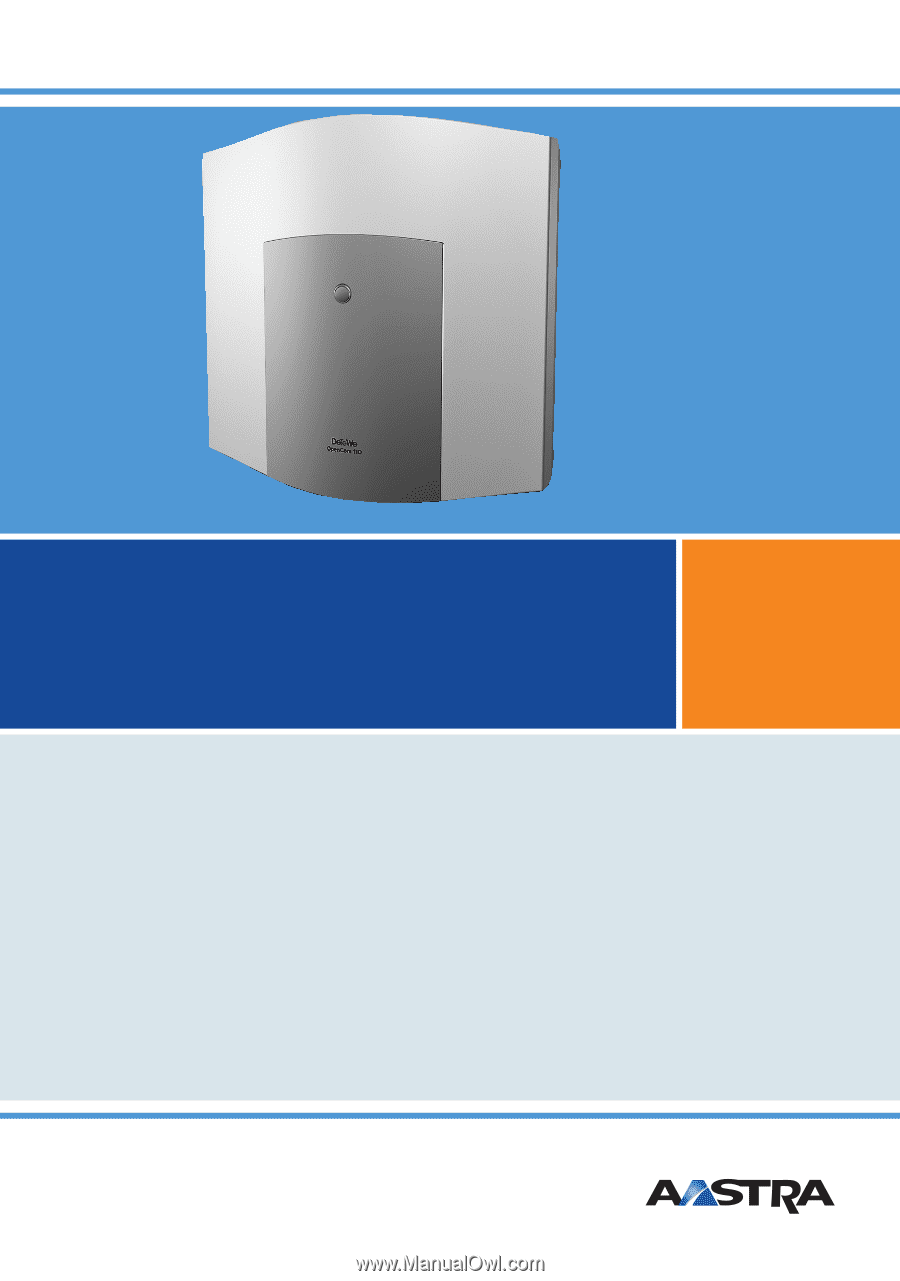
130
OpenCom 100
131
150
Mounting and Commissioning
User Guide