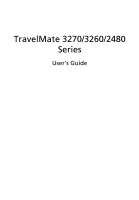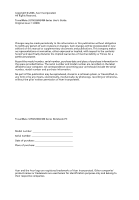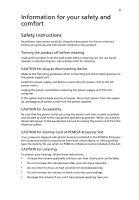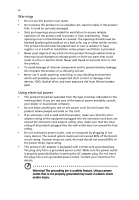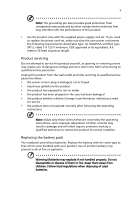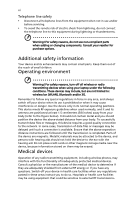Acer 3260 4484 TravelMate 3260 / 3270 User's Guide EN
Acer 3260 4484 - TravelMate - Core Duo 1.73 GHz Manual
 |
UPC - 099802982317
View all Acer 3260 4484 manuals
Add to My Manuals
Save this manual to your list of manuals |
Acer 3260 4484 manual content summary:
- Acer 3260 4484 | TravelMate 3260 / 3270 User's Guide EN - Page 1
TravelMate 3270/3260/2480 Series User's Guide - Acer 3260 4484 | TravelMate 3260 / 3270 User's Guide EN - Page 2
All Rights Reserved. TravelMate 3270/3260/2480 Series User's Guide Original Issue: 11/2006 Changes may be made periodically to the information in this publication without obligation to notify any person of such revisions or changes. Such changes will be incorporated in new editions of this manual or - Acer 3260 4484 | TravelMate 3260 / 3270 User's Guide EN - Page 3
the dummy for use when no PCMCIA or Express Card is installed in the slot. CAUTION for Listening To protect your hearing, follow these instructions. • Increase the volume gradually until you can hear clearly and comfortably. • Do not increase the volume level after your ears have adjusted. • Do not - Acer 3260 4484 | TravelMate 3260 / 3270 User's Guide EN - Page 4
must not be blocked or covered. The openings should never be dangerous voltage points or short-out parts that could result in a fire of internal components and to prevent battery leakage, do not place the input rating. • This product's AC adapter is equipped with a three-wire grounded plug - Acer 3260 4484 | TravelMate 3260 / 3270 User's Guide EN - Page 5
that are covered by the operating instructions, since improper adjustment of other controls may result in damage and will often require extensive work by a qualified technician to restore the product to normal condition. Replacing the battery pack The notebook uses lithium batteries. Replace the - Acer 3260 4484 | TravelMate 3260 / 3270 User's Guide EN - Page 6
laptop under the following conditions. These devices may include, but are not limited to: wireless lan (WLAN), Bluetooth and/or 3G. Remember to follow any special regulations in force in any area, and always switch distance instructions are followed until the transmission is completed. Parts of the - Acer 3260 4484 | TravelMate 3260 / 3270 User's Guide EN - Page 7
should service the device, or install the device in a vehicle. Faulty installation or service may be wireless telephone network, and may be illegal. Potentially explosive environments Switch off your device when in any area with a potentially explosive atmosphere and obey all signs and instructions - Acer 3260 4484 | TravelMate 3260 / 3270 User's Guide EN - Page 8
your mobile phone or other telephone call system. Disposal instructions Do not throw this electronic device into the trash when Equipment (WEEE) regulations, visit http://global.acer.com/about/sustainability.htm Mercury advisory For projectors specific disposal information, check www.lamprecycle.org. - Acer 3260 4484 | TravelMate 3260 / 3270 User's Guide EN - Page 9
minutes of user inactivity. • Wake the computer from Sleep mode by pushing power button. • More power management settings can be done through Acer ePower Management. Tips and information for comfortable use Computer users may complain of eyestrain and headaches after prolonged use. Users are also at - Acer 3260 4484 | TravelMate 3260 / 3270 User's Guide EN - Page 10
tensing your muscles or shrugging your shoulders • install the external display, keyboard and mouse properly and within comfortable reach • if you view your and graphics clarity. • Eliminate glare and reflections by: • placing your display in such a way that the side faces the window or any - Acer 3260 4484 | TravelMate 3260 / 3270 User's Guide EN - Page 11
breaks regularly, and do some stretching exercises. Note: For more information, please refer to "Regulations and safety notices" on page 76 in the AcerSystem User's Guide. - Acer 3260 4484 | TravelMate 3260 / 3270 User's Guide EN - Page 12
xii First things first We would like to thank you for making an Acer notebook your choice for meeting your mobile computing needs. Your guides To help you use your Acer notebook, we have designed a set of guides: First off, the Just for Starters... poster helps you get started with setting up your - Acer 3260 4484 | TravelMate 3260 / 3270 User's Guide EN - Page 13
Windows shutdown command Click on Start, Turn Off Computer, then click on Turn Off. • Use the power button You can also shut down the computer by closing the display cover care of your AC adapter Here are some ways to take care of your AC adapter: • Do not connect the adapter to any other device. - Acer 3260 4484 | TravelMate 3260 / 3270 User's Guide EN - Page 14
them away from children. • Dispose of used batteries according to local regulations. Recycle if possible. Cleaning and servicing When cleaning the computer, follow these steps: 1 Turn off the computer and remove the battery pack. 2 Disconnect the AC adapter. 3 Use a soft, moist cloth. Do not use - Acer 3260 4484 | TravelMate 3260 / 3270 User's Guide EN - Page 15
xii Your guides xii Basic care and tips for using your computer xii Turning your computer on and off xii Taking care of your computer xiii Taking care of your AC adapter xiii Taking care of your battery pack xiv Cleaning and servicing xiv Acer Empowering Technology 1 Empowering - Acer 3260 4484 | TravelMate 3260 / 3270 User's Guide EN - Page 16
basics 28 Using the keyboard 30 Lock keys and embedded numeric keypad 30 Windows keys 31 Hotkeys 32 Special keys 34 Ejecting the optical (CD or DVD) drive tray 35 Using a computer security lock 35 Audio 36 Adjusting the volume 36 Using Acer Bluetooth® VoIP Phone 37 Getting - Acer 3260 4484 | TravelMate 3260 / 3270 User's Guide EN - Page 17
(for selected models) 62 62 Remote control (for selected models) 63 Remote functions 64 Starting Acer Arcade Deluxe 65 VideoMagician 65 DVD Master 65 DV Delite 65 Taking your notebook PC with you 66 Disconnecting from the desktop 66 Moving around 66 Preparing the computer 66 - Acer 3260 4484 | TravelMate 3260 / 3270 User's Guide EN - Page 18
75 Installing memory 75 BIOS utility 76 Boot sequence 76 Enable disk-to-disk recovery 77 Password 77 Using software 78 Playing DVD movies 78 Acer eRecovery Management 79 Create backup 79 Burn backup disc 80 Restore and recovery 80 Troubleshooting 81 Troubleshooting tips 81 - Acer 3260 4484 | TravelMate 3260 / 3270 User's Guide EN - Page 19
models) hooks up to location-based networks intelligently. • Acer ePower Management optimizes battery usage via customizable power plans. • Acer ePresentation Management connects to a projector and adjusts display settings. • Acer eDataSecurity Management (for selected models) protects data with - Acer 3260 4484 | TravelMate 3260 / 3270 User's Guide EN - Page 20
detects the best settings for a new location, while offering you the option to manually adjust the settings to match your needs. Acer eNet Management can save network settings for a location to a profile, and automatically switch to the appropriate profile when you move from one location to another - Acer 3260 4484 | TravelMate 3260 / 3270 User's Guide EN - Page 21
3 DNS settings, wireless AP details, etc.), as well as default printer settings. Security and safety concerns mean that Acer eNet Management does not store username and password information. Empowering Technology - Acer 3260 4484 | TravelMate 3260 / 3270 User's Guide EN - Page 22
can also create customized power plans. You can create, switch between, edit, delete and restore power plans, as described below. View and adjust settings for On Battery and Plugged In modes by clicking the appropriate tabs. You can open Windows power options by clicking "More Power Options". Note - Acer 3260 4484 | TravelMate 3260 / 3270 User's Guide EN - Page 23
active power plan, switch to another one first. 1 Select the power plan you wish to delete from the drop-down list. 2 Click the Delete Power Plan icon. Battery status For real-time battery life estimates based on current usage, refer to the panel in the upper half of the window. Click the sleep - Acer 3260 4484 | TravelMate 3260 / 3270 User's Guide EN - Page 24
supports it, your system display will be automatically switched out when an external display is connected to the system. For projectors and external devices that are not auto-detected, launch Acer an external resolution that is not supported by Acer ePresentation Management, adjust your display settings - Acer 3260 4484 | TravelMate 3260 / 3270 User's Guide EN - Page 25
by unauthorized persons. It is conveniently integrated with Windows Explorer as a shell extension for quick data encryption/decryption and also supports on-the-fly file encryption for Lotus Notes and Microsoft Outlook. The Acer eDataSecurity Management setup wizard will prompt you for a supervisor - Acer 3260 4484 | TravelMate 3260 / 3270 User's Guide EN - Page 26
, USB pen drives, USB flash drives, USB MP3 drives, USB memory card readers, IEEE 1394 disk drives, and any other removable storage drive devices. • Floppy Drive Devices - 3.5-inch floppy drives only. To use Acer eLock Management, the Empowering Technology password must be set first. Once set, you - Acer 3260 4484 | TravelMate 3260 / 3270 User's Guide EN - Page 27
Empowering Technology 9 - Acer 3260 4484 | TravelMate 3260 / 3270 User's Guide EN - Page 28
image to optical disc, and restore from previously created backups or reinstall applications and drivers. By default, user-created backups are stored to the D:\ drive. Acer eRecovery Management provides you with: • Password protection (Empowering Technology password) • Full and incremental backups - Acer 3260 4484 | TravelMate 3260 / 3270 User's Guide EN - Page 29
Empowering Technology 11 For more information, please refer to "Acer eRecovery Management" on page 79 in the AcerSystem User's Guide. Note: If your computer did not come with a Recovery CD or System CD, please use Acer eRecovery Management's "System backup to optical disc" feature to burn a backup - Acer 3260 4484 | TravelMate 3260 / 3270 User's Guide EN - Page 30
12 Acer eSettings Management Acer eSettings Management allows you to inspect hardware specifications, set BIOS passwords and modify boot options. Acer eSettings Management also: • Provides a simple graphical user interface for navigation. • Prints and saves hardware specifications. • Lets - Acer 3260 4484 | TravelMate 3260 / 3270 User's Guide EN - Page 31
orientation and synchronization status. Windows Mobility Center also includes Acer-specific settings like Bluetooth Add Device (if applicable), sharing folders overview/sharing service on or off, and a shortcut to the Acer user guide, drivers and utilities. To launch Windows Mobility Center: • Use - Acer 3260 4484 | TravelMate 3260 / 3270 User's Guide EN - Page 32
as illustrated in the Just for Starters... poster, let us show you around your new Acer notebook. Front view # Item Description 1 Built-in camera 1.3 megapixel/310,000 pixel web camera for video communication. (for selected models) 2 Display screen Also called Liquid-Crystal Display (LCD - Acer 3260 4484 | TravelMate 3260 / 3270 User's Guide EN - Page 33
. 3 Battery indicator Indicates the computer's batttery status. 4 Speakers Left and right speakers deliver stereo audio output. 5 Bluetooth Enable/disables the Bluetooth function. communication Indicates the status of Bluetooth switch/indicator communication (optional). 6 Wireless - Acer 3260 4484 | TravelMate 3260 / 3270 User's Guide EN - Page 34
jack Left view Description Accepts audio line-in devices (e.g., audio CD player, stereo walkman). to USB 2.0 devices (e.g., USB mouse, USB camera). 5 4-pin IEEE 1394 Connects to IEEE models). 7 5-in-1 card reader Accepts Memory Stick (MS), Memory Stick PRO (MS PRO), MultiMediaCard (MMC), - Acer 3260 4484 | TravelMate 3260 / 3270 User's Guide EN - Page 35
on model). Ejects the optical drive tray when the computer is turned off (location depends on model). Connects to a phone line. Connects to an AC adapter. - Acer 3260 4484 | TravelMate 3260 / 3270 User's Guide EN - Page 36
. 2 USB 2.0 ports Connect to USB 2.0 devices (e.g., USB mouse, USB camera). 3 Battery Powers the computer. 4 124-pin Acer Connects to Acer ezDock (for selected ezDock connector models). 5 Ethernet (RJ-45) Connects to an Ethernet 10/100/1000- port based network (for selected models). - Acer 3260 4484 | TravelMate 3260 / 3270 User's Guide EN - Page 37
fan Helps keep the computer cool. Note: Do not cover or obstruct the opening of the fan. 3 Battery release latch Releases the battery for removal. 4 Battery bay Houses the computer's battery pack. 5 Battery lock Locks the battery in position. 6 Hard disk bay Houses the computer's hard - Acer 3260 4484 | TravelMate 3260 / 3270 User's Guide EN - Page 38
Acer SignalUp™ wireless technology Intel® Celeron® M processor 410/420/430/440/450 (1 MB L2 cache, 1.46/1.60/1.73/1.86/2 GHz, 533 MHz FSB) or higher (for TravelMate 2480) Mobile Intel® 940GML/943GML Express chipset (for TravelMate 2480) Up to 2 GB of DDR2 533/667 MHz system memory, upgradeable - Acer 3260 4484 | TravelMate 3260 / 3270 User's Guide EN - Page 39
Media Accelerator (GMA) 950, up to 224 MB of shared system memory, supporting Microsoft® DirectX® 9.0, dual independent display (for TravelMate 2480) • Dual independent displays supported (for selected models) • 16.7 million colors • Simultaneous LCD and CRT display, with LCD panel refresh rate - Acer 3260 4484 | TravelMate 3260 / 3270 User's Guide EN - Page 40
90 W AC adapter (for selected models) 65 W AC adapter 88-/89-key Acer FineTouch™ keyboard Touchpad with 4-way scroll button Four easy-launch buttons Two front-access LED-switches: WLAN, Bluetooth® Audio system with two built-in speakers Intel® High-Definition audio support MS Sound compatible S/PDIF - Acer 3260 4484 | TravelMate 3260 / 3270 User's Guide EN - Page 41
/TV-out (NTSC/PAL) port • Headphones/speaker/line-out jack with S/PDIF support • Microphone-in jack • Line-in jack • Ethernet (RJ-45) port • Modem (RJ-11) port • DC-in jack for AC adapter • Acer Disk Anti-Shock Protection (DASP) • Kensington lock slot • BIOS user and supervisor passwords English - Acer 3260 4484 | TravelMate 3260 / 3270 User's Guide EN - Page 42
Environment Note: Software listed above is for reference only. The exact configuration of your PC depends on the model purchased. • Acer ezDock / Acer ezDock Lite (for selected models) • Acer Bluetooth® VoIP phone • 9-cell Li-ion battery pack • 6-cell Li-ion 2nd battery pack • 90 W AC adapter (for - Acer 3260 4484 | TravelMate 3260 / 3270 User's Guide EN - Page 43
English 25 System compliance Warranty • ACPI • DMI 2.0 • Mobile PC 2002 • Wi-Fi® One-year International Travelers Warranty (ITW) Note: The specifications listed above are for reference only. The exact configuration of your PC depends on the model purchased. Warning! For safety reasons, do not - Acer 3260 4484 | TravelMate 3260 / 3270 User's Guide EN - Page 44
Num Lock is activated. HDD Indicates when the hard disk drive is active. Bluetooth Indicates the status of Bluetooth communication. Wireless LAN Indicates the status of wireless LAN communication. Power Indicates the computer's power status. Battery Indicates the computer's batttery status. - Acer 3260 4484 | TravelMate 3260 / 3270 User's Guide EN - Page 45
27 1. Charging: The light shows amber when the battery is charging. 2. Fully charged: The light shows green Key < > and one user-programmable button. Press < > to run the Acer Empowering Technology. Please see "Acer Empowering Technology" on page 1. The mail and Web browser buttons are pre-set to - Acer 3260 4484 | TravelMate 3260 / 3270 User's Guide EN - Page 46
your finger across the surface of the touchpad. The central location on the palmrest provides optimum comfort and support. Touchpad basics The following items show you how to use the touchpad: • Move your finger across mimics your cursor pressing on the right scroll bar of Windows applications. - Acer 3260 4484 | TravelMate 3260 / 3270 User's Guide EN - Page 47
not increase the touchpad's responsiveness. Note: By default, vertical and horizontal scrolling is enabled on your touchpad. It can be disabled under Mouse settings in Windows Control Panel. - Acer 3260 4484 | TravelMate 3260 / 3270 User's Guide EN - Page 48
has full-sized keys and an embedded numeric keypad, separate cursor, lock, Windows, function and special keys. Lock keys and embedded numeric keypad The keyboard has three lock keys which you can toggle on and off. Lock key Caps Lock Num Lock + Scroll Lock + Description - Acer 3260 4484 | TravelMate 3260 / 3270 User's Guide EN - Page 49
Windows keys The keyboard has two keys that perform Windows-specific functions. Key Description Windows key Pressed alone, this key has the same effect as clicking on the Windows network domain), or switch users (if you're not connected to a network domain) < > + : Minimizes all windows < > + - Acer 3260 4484 | TravelMate 3260 / 3270 User's Guide EN - Page 50
, volume output and the BIOS utility. To activate hotkeys, Acer eSettings in Acer Empowering Technology. See "Acer Empowering Technology" on page 1. Launches Acer ePower Management in Acer Empowering Technology. See "Acer Empowering Technology" on page 1. Puts the computer in Sleep mode. Switches - Acer 3260 4484 | TravelMate 3260 / 3270 User's Guide EN - Page 51
Volume up Description Turns the internal touchpad on and off. Turns the speakers on and off. Increases the sound volume. + Volume down Decreases the sound volume. + + Brightness up Brightness down Increases the screen brightness. Decreases the screen brightness - Acer 3260 4484 | TravelMate 3260 / 3270 User's Guide EN - Page 52
Open a text editor or word processor. 2 Either press < > at the bottom-right of the keyboard, or hold and then press the key at the upper-center of the keyboard. Note: Some fonts and software do not support the Euro symbol. Please refer to www.microsoft.com/typography/faq/faq12.htm for - Acer 3260 4484 | TravelMate 3260 / 3270 User's Guide EN - Page 53
a paper clip to the emergency eject hole to eject the optical drive tray when the computer is off. Using a computer security lock The notebook comes with a Kensington-compatible security slot for a security lock. Wrap the computer security lock cable around an immovable object such as a table or - Acer 3260 4484 | TravelMate 3260 / 3270 User's Guide EN - Page 54
English 36 Audio The computer comes with 32-bit Intel High-Definition audio, and built-in stereo speakers. Adjusting the volume Use hotkeys to easily adjust the volume on your computer. See "Hotkeys" on page 32 for more information on adjusting the speaker volume. - Acer 3260 4484 | TravelMate 3260 / 3270 User's Guide EN - Page 55
® VoIP Phone Getting to know your VoIP phone Package contents Check the following items in your Bluetooth VoIP phone package: 1. Acer Bluetooth VoIP phone 2. Quick guide Contact your retailer immediately if any of the items is damaged or missing. Layout 1 PC Card (PCMCIA) interface connector - Acer 3260 4484 | TravelMate 3260 / 3270 User's Guide EN - Page 56
phone is completely pushed on the slot. Note: The notebook detects the device and displays a New Device Wizard window. Click No, not this time, then close the window. 4. The power/charge indicator lights up during charge and turns off when the battery is full. Eject the phone from the PC Card slot - Acer 3260 4484 | TravelMate 3260 / 3270 User's Guide EN - Page 57
Connection Center... from the pop-up menu. If you have not paired any Bluetooth headset devices with the notebook previously, Acer VCM automatically scans all Bluetooth headset devices within range, then displays them in the Bluetooth Headset List with a New status. Otherwise, any previously paired - Acer 3260 4484 | TravelMate 3260 / 3270 User's Guide EN - Page 58
English 40 Note: Click Rescan if the Acer Bluetooth VoIP Phone does not appear on the list. After pairing, Acer VCM automatically connects the phone to the notebook each time you turn the phone on. There is no need to connect the phone again. - Acer 3260 4484 | TravelMate 3260 / 3270 User's Guide EN - Page 59
through the phone when it is linked to the notebook. Every time you turn the phone on, Acer VCM automatically links it to the notebook. When linked, the Bluetooth connection/pairing indicator on the phone blinks slowly. To switch to hands-free mode, rotate the phone flip counterclockwise, then press - Acer 3260 4484 | TravelMate 3260 / 3270 User's Guide EN - Page 60
notebook, first ensure that a second display is connected, then, open the Display Settings properties box using the Control Panel or by right-clicking the Windows OK to complete the process. Acer GridVista offers four pre-defined display settings so you can view multiple windows on the same screen. - Acer 3260 4484 | TravelMate 3260 / 3270 User's Guide EN - Page 61
43 1 Run Acer GridVista and select your preferred screen configuration for each display from the taskbar. 2 Drag and drop each window into the appropriate Manager allows you to set the four easy-launch buttons located above the keyboard. "Easy-launch buttons" on page 27 for the location of the - Acer 3260 4484 | TravelMate 3260 / 3270 User's Guide EN - Page 62
secure. How do I check for viruses? 1 Double-click the Norton Internet Security icon on the Windows desktop. 2 Select Tasks & Scans. 3 Select Run Scan to scan your system. 4 When the scan is complete, review the results of the scan. Note: For optimal security, run a Full System Scan when scanning - Acer 3260 4484 | TravelMate 3260 / 3270 User's Guide EN - Page 63
the battery, it may be low and unable to power the computer. Connect the AC adapter to recharge the battery pack. • Make sure that the AC adapter is the screen expands to fill the computer display. Right-click on your Windows desktop and select Properties to bring up the "Display Properties" dialog - Acer 3260 4484 | TravelMate 3260 / 3270 User's Guide EN - Page 64
be blocking the ports. • Make sure you have the appropriate software running on both devices (for file transfers) or you have the appropriate drivers (for printing to an infrared printer). • During the POST, press to access the BIOS utility and verify that the infrared port is enabled. • Make - Acer 3260 4484 | TravelMate 3260 / 3270 User's Guide EN - Page 65
software (e.g. HyperTerminal), you need to set up your location: 1 Click on Start, Settings, Control Panel. 2 Double-click on Phone and Modem Options. 3 Click on Dialing Rules and begin setting up your location. Refer to the Windows manual. Note: Please note, on first booting your notebook - Acer 3260 4484 | TravelMate 3260 / 3270 User's Guide EN - Page 66
the Acer logo is showing, press + at the same time to enter the recovery process. 3 Refer to the onscreen instructions to Acer for online service, and please be at your computer when you call. With your support, we can reduce the amount of time a call takes and help solve your problems - Acer 3260 4484 | TravelMate 3260 / 3270 User's Guide EN - Page 67
the following characteristics: • Employs current battery technology standards. • Delivers a battery-low warning. The battery is recharged whenever you connect the computer to the AC adapter. Your computer supports charge-in-use, enabling you to recharge the battery while you continue to operate the - Acer 3260 4484 | TravelMate 3260 / 3270 User's Guide EN - Page 68
it will reach the end of its effective life. A standard computer battery has a life span of about 300 charges. Installing and removing the battery pack Important! Before removing the battery from the unit, connect the AC adapter if you want to continue using your computer. Otherwise, turn off the - Acer 3260 4484 | TravelMate 3260 / 3270 User's Guide EN - Page 69
English English 51 To remove a battery pack: 1 Slide the battery release latch to release the battery. 2 Pull the battery from the battery bay. Charging the battery To charge the battery, first make sure that it is correctly installed in the battery bay. Plug the AC adapter into the computer, and - Acer 3260 4484 | TravelMate 3260 / 3270 User's Guide EN - Page 70
-low warning When using battery power pay attention to the Windows power meter. Warning: Connect the AC adapter as soon as possible after the battery-low warning appears. Data will be lost if the battery to become fully depleted and the computer shuts down. When the battery-low warning appears, the - Acer 3260 4484 | TravelMate 3260 / 3270 User's Guide EN - Page 71
Arcade (for selected models) Acer Arcade is an integrated player for music, photos, DVD movies and videos. It can be operated using your pointing device or remote control. To watch - Acer 3260 4484 | TravelMate 3260 / 3270 User's Guide EN - Page 72
Arcade, please refer to the Arcade Help menu. This can be accessed from the Arcade home page by selecting Help . Settings There are settings in Acer Arcade that allow you to fine-tune its performance to suit your machine and your personal preferences. To access Settings, click on this icon located - Acer 3260 4484 | TravelMate 3260 / 3270 User's Guide EN - Page 73
audio equipment. "Output Mode" should be set to "Stereo" if you are listening to speakers, "Dolby Surround," or "Virtual Surround Sound Acer Arcade to open a page with version and copyright information. Click Restore Default Settings to return the Acer -left corner of the window. To go up one guide. - Acer 3260 4484 | TravelMate 3260 / 3270 User's Guide EN - Page 74
information you need using the mouse, cursor keys or keyboard. Background mode With Acer Arcade you can continue listening to music or watching Live TV while you perform certain other functions. TV, video and music will continue playing in a small window located in the bottom left-hand corner of the - Acer 3260 4484 | TravelMate 3260 / 3270 User's Guide EN - Page 75
CDs (VCDs) with the Cinema function of Acer Arcade. This player has the features and panel appears at the bottom of the window when you move the pointer. If settings. The "Settings" control the audio and subtitle output of DVDs. "Subtitles factory setting is "Off." "Audio" selects the default language - Acer 3260 4484 | TravelMate 3260 / 3270 User's Guide EN - Page 76
English 58 Album Acer Arcade lets you view digital photos individually or as a slide show, from any available drive on your computer. Click the Album button on the Arcade - Acer 3260 4484 | TravelMate 3260 / 3270 User's Guide EN - Page 77
destination directory can be changed from the "Settings"menu. Editing video Acer Arcade offers the capability to edit captured video clips, photos and choose a "Movie Style," "Background Music," the perfect ratio of music and audio, as well as the length of the movie. "Select Scenes" can be used - Acer 3260 4484 | TravelMate 3260 / 3270 User's Guide EN - Page 78
will be displayed on screen. You can change the file quality of the ripped tracks by clicking Settings. Make DVDs Acer Arcade provides an easy and complete solution for recording data, audio, photos or videos. You can burn and share any combination of data, music, photos or videos onto a CD or DVD - Acer 3260 4484 | TravelMate 3260 / 3270 User's Guide EN - Page 79
English 61 It is also possible to burn combo CD/DVDs with music, photos, and film all in one. The possibilities are endless! For specific details about each of these options, click the Help button to open the Arcade help menu. File type compatibility For details on file compatibility, please - Acer 3260 4484 | TravelMate 3260 / 3270 User's Guide EN - Page 80
Arcade Deluxe (for selected models) Note: Acer Arcade Deluxe is available for systems with Windows Media Center. Acer Arcade Deluxe extends the capabilities of your Windows Media Centerequipped system with a set of Acer utilities designed to make it easy to manage your multimedia files, create your - Acer 3260 4484 | TravelMate 3260 / 3270 User's Guide EN - Page 81
English 63 Remote control (for selected models) If your computer is bundled with a remote control for use wiht the Arcade Deluxe software, the table below explains the functions.. 16 1 17 2 18 3 19 4 20 5 6 21 7 8 9 22 10 11 23 12 13 24 14 15 25 - Acer 3260 4484 | TravelMate 3260 / 3270 User's Guide EN - Page 82
picture 4 Skip Backward Skip a section backward 5 Pause Pause playback 6 Recorded TV Display Recorded TV page 7 Guide Display the Guide 8 Navigation/ Navigate and confirm selections OK buttons 9 Mute Toggle audio on/off 10 Back Move up one level in the UI 11 Volume + / - Increase or - Acer 3260 4484 | TravelMate 3260 / 3270 User's Guide EN - Page 83
Acer Arcade Deluxe utilities outside of Windows Media Center, double-click the Acer Arcade Deluxe icon from the Windows desktop. Note: For detailed information about specific Acer hard drive or directly burned to DVD. DV Delite also supports the capture of High Definition video to your computer's - Acer 3260 4484 | TravelMate 3260 / 3270 User's Guide EN - Page 84
notebook computer. 4 Close the display cover. 5 Disconnect the cord from the AC adapter. 6 Disconnect the keyboard, pointing device, printer, external the computer: Click on Start, Turn Off Computer, then click on Turn Off (Windows XP). Or: You can put the computer in Sleep mode by pressing + - Acer 3260 4484 | TravelMate 3260 / 3270 User's Guide EN - Page 85
adapter with you to plug in your computer in the meeting room. If the meeting room does not have an electrical outlet, reduce the drain on the battery by putting the computer in Sleep mode. Press + or close the display cover the top cover of the computer. Pressure against the top cover can - Acer 3260 4484 | TravelMate 3260 / 3270 User's Guide EN - Page 86
adapter, you can avoid carrying the extra weight to and from home. If you use your computer at home for significant periods of time, you might also want to add an external keyboard • AC adapter • Spare, fully-charged battery pack(s) • Additional printer driver files if you plan to use another printer - Acer 3260 4484 | TravelMate 3260 / 3270 User's Guide EN - Page 87
• AC adapter • Power cords that are appropriate for the country to which you are traveling • Spare, fully-charged battery packs • Additional printer driver files if country, check that the local AC voltage and the AC adapter power cord specifications are compatible. If not, purchase a power cord that - Acer 3260 4484 | TravelMate 3260 / 3270 User's Guide EN - Page 88
features include hardware and software locks - a security notch and passwords. Using a computer security lock The notebook comes with a Kensington- entry into the BIOS utility. Once set, you must enter this password to gain access to the BIOS utility. See "BIOS utility" on authorized service center. - Acer 3260 4484 | TravelMate 3260 / 3270 User's Guide EN - Page 89
screen. • When the Supervisor Password is set, a prompt appears when you press to enter the BIOS utility at boot-up. • Type the Supervisor Password and press to access the BIOS utility. If you enter the password incorrectly, a warning message appears. Try again and press . • When - Acer 3260 4484 | TravelMate 3260 / 3270 User's Guide EN - Page 90
English 72 Expanding through options Your notebook PC offers you a complete mobile computing experience. Connectivity options Ports allow you to connect peripheral devices to your computer as you would with a desktop PC. For instructions on how to connect different external devices to the computer, - Acer 3260 4484 | TravelMate 3260 / 3270 User's Guide EN - Page 91
To use the network feature, connect an Ethernet cable from the Ethernet (RJ-45) port on the chassis of the computer to a network jack or hub on your network. Fast Infrared (FIR) (for selected models) The computer's Fast Infrared (FIR) port allows you to do wireless data transfer with other IR-aware - Acer 3260 4484 | TravelMate 3260 / 3270 User's Guide EN - Page 92
precious system resources. IEEE 1394 port (for selected models) The computer's IEEE 1394 port allows you to connect to an IEEE 1394compatible device like a video camera or digital camera. See your video or digital - Acer 3260 4484 | TravelMate 3260 / 3270 User's Guide EN - Page 93
PCs. Popular PC Cards include flash, fax/data modem, wireless LAN and SCSI cards. CardBus improves on the 16-bit make the proper connections (e.g., network cable), if necessary. See your card manual for details. Ejecting a PC Card Before ejecting a PC Card: 1 memory Follow these steps to install - Acer 3260 4484 | TravelMate 3260 / 3270 User's Guide EN - Page 94
the memory cover and secure it with the screw. 5 Reinstall the battery pack, and reconnect the AC adapter. 6 Turn on the computer. The computer automatically detects and reconfigures the total memory size. Please consult a qualified technician or contact your local Acer dealer. BIOS utility The BIOS - Acer 3260 4484 | TravelMate 3260 / 3270 User's Guide EN - Page 95
disk-to-disk recovery (hard disk recovery), activate the BIOS utility, then select Main from the categories listed at the to set this value to Enabled. Password To set a password on boot, activate the BIOS utility, then select Security from the categories listed at the top of the screen. Find - Acer 3260 4484 | TravelMate 3260 / 3270 User's Guide EN - Page 96
English 78 Using software Playing DVD movies When the DVD drive module is installed in , South Africa, Japan Southeast Asia, Taiwan, South Korea Latin America, Australia, New Zealand Former USSR, parts of Africa, India People's Republic of China Note: To change the region code, insert a DVD movie - Acer 3260 4484 | TravelMate 3260 / 3270 User's Guide EN - Page 97
Press + or select Acer eRecovery Management from the Empowering Technology toolbar to start Acer eRecovery Management. 2 In the Acer eRecovery Management window, select the type of backup you want to create using Full or Fast. 3 Follow the instructions on screen to complete the process. - Acer 3260 4484 | TravelMate 3260 / 3270 User's Guide EN - Page 98
drivers for your Acer system. 1 Press + or select Acer eRecovery Management from the Empowering Technology toolbar to start Acer eRecovery Management. 2 Switch to previously created CD/DVD or reinstall applications and drivers. 4 Follow the instructions on screen to complete the process. - Acer 3260 4484 | TravelMate 3260 / 3270 User's Guide EN - Page 99
attempt to open the computer yourself; contact your dealer or authorized service center for assistance. Troubleshooting tips This notebook PC incorporates an advanced design that delivers onscreen error message reports to help you solve problems. If the system reports an error message or an error - Acer 3260 4484 | TravelMate 3260 / 3270 User's Guide EN - Page 100
82 If you still encounter problems after going through the corrective measures, please contact your dealer or an authorized service center for assistance. Some problems may be solved using the BIOS utility. English - Acer 3260 4484 | TravelMate 3260 / 3270 User's Guide EN - Page 101
to comply with the limits for a Class B digital device pursuant to Part 15 of the FCC rules. These limits are designed to provide reasonable energy and, if not installed and used in accordance with the instructions, may cause harmful interference to radio communications. However, there is - Acer 3260 4484 | TravelMate 3260 / 3270 User's Guide EN - Page 102
Hereby, Acer, declares that this notebook PC series is in acer.com/products/notebook/reg-nb/index.htm for complete documents.) Compliant with Russian regulatory certification Modem notices Notice for USA This equipment complies with Part company may discontinue your service temporarily. If possible, - Acer 3260 4484 | TravelMate 3260 / 3270 User's Guide EN - Page 103
an opportunity to maintain uninterrupted telephone service. If this equipment should fail to line to determine if it is causing the problem. If the problem is with the equipment, discontinue use and "] for single terminal connection to the Public Switched Telephone Network (PSTN). However, due to - Acer 3260 4484 | TravelMate 3260 / 3270 User's Guide EN - Page 104
Specifications: a There shall be no more than 10 call attempts to the same number within any 30 minute period for any single manual that Telecom lines will always continue to support pulse dialing. 7 Use of pulse Should such problems occur, the user should NOT contact the telecom Fault Service. 8 This - Acer 3260 4484 | TravelMate 3260 / 3270 User's Guide EN - Page 105
technology must be authorized by Macrovision, and is intended for home and other limited viewing uses only unless otherwise authorized by Macrovision. Reverse engineering or disassembly is prohibited. - Acer 3260 4484 | TravelMate 3260 / 3270 User's Guide EN - Page 106
wireless use. Depending on configurations, this product may or may not contain wireless radio devices (such as wireless LAN and/or Bluetooth 17 V1.2.1:2002 • EN301 489-3 V1.4.1:2002 (Applied to models with 27MHz wireless mouse/keyboard) • EN301 489-7 V1.2.1:2002 (Applied to models with 3G function) - Acer 3260 4484 | TravelMate 3260 / 3270 User's Guide EN - Page 107
English English 89 wireless mouse/keyboard) • EN301 511 V9.0.2:2003 (Applied to models with 3G function) • EN301 908-1 V2.2.1:2003 (Applied to models with 3G function). • EN301 908-2 V2.2.1:2003 (Applied to models with 3G function). - Acer 3260 4484 | TravelMate 3260 / 3270 User's Guide EN - Page 108
limits. Nevertheless, the notebook PC series shall be used in such a manner that the potential for human contact during normal operation is minimized as follows: 1 Users are requested to follow the RF safety instructions on wireless option devices that are included in the user's manual of each RF - Acer 3260 4484 | TravelMate 3260 / 3270 User's Guide EN - Page 109
, including interference that may cause undesired operation of the device. b Operation in 2.4 GHz band To prevent radio interference to the licensed service, this device is intended to be operated indoors and installation outdoors is subject to licensing. c Operation in 5 GHz band • The device - Acer 3260 4484 | TravelMate 3260 / 3270 User's Guide EN - Page 110
of Conformity This device complies with Part 15 of the FCC Rules. Notebook PC Model number: ZR1 Machine type: TravelMate 3270,TravelMate 3260 and TravelMate 2480 SKU number: TravelMate 327xxx,TravelMate 326xxx and TravelMate 248xxx ("x" = 0 - 9, a - z, or A - Z) Name of responsible party: Acer - Acer 3260 4484 | TravelMate 3260 / 3270 User's Guide EN - Page 111
.tw Hereby declare that: Product: Personal Computer Trade Name: Acer Model Number: ZR1 Machine Type: TravelMate 3270,TravelMate 3260 and TravelMate 2480 SKU Number: TravelMate 327xxx,TravelMate 326xxx and TravelMate 248xxx ("x" = 0~9, a ~ z, or A ~ Z) Is compliant with the essential requirements and - Acer 3260 4484 | TravelMate 3260 / 3270 User's Guide EN - Page 112
Switched Telephone Network (PSTN). RoHS Directive 2002/95/EC on the Restriction of the Use of certain Hazardous Substances in Electrical and Electronic Equipment LCD panel ergonomic specifications Ordinary LCD: Class I • Protective or Acer CrystalBrite™ LCD: Class III Both • Yn • u'n • v'n Class II - Acer 3260 4484 | TravelMate 3260 / 3270 User's Guide EN - Page 113
BIOS utility 76 brightness hotkeys 33 C caps lock 30 on indicator 26 care AC adapter xiii battery pack xiv computer xiii CD-ROM ejecting manually 46 troubleshooting port 74 infrared 73 K keyboard 30 embedded numeric keypad 30 hotkeys 32 lock keys 30 troubleshooting 46 Windows keys 31 L left view - Acer 3260 4484 | TravelMate 3260 / 3270 User's Guide EN - Page 114
96 English memory installing 75- 76 messages error 81 modem 72 N network 73 Notebook Manager hotkey 32 num lock 30 on indicator 26 numeric keypad embedded 30 P password 70 types 70 PC Card 75 ejecting 75 inserting 75 ports 72 printer troubleshooting 46 problems 45 CD-ROM 46 display 45 keyboard 46

TravelMate 3270/3260/2480
Series
User's Guide