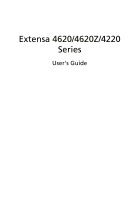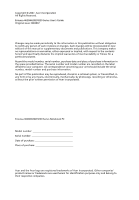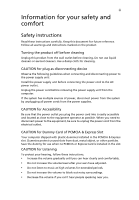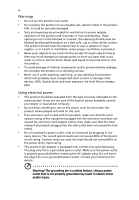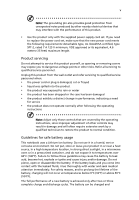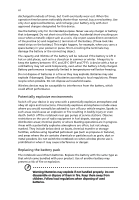Acer 4620-4431 Extensa 4620Z / 4220 User's Guide EN
Acer 4620-4431 - Extensa - Pentium Dual Core 1.6 GHz Manual
 |
UPC - 099802401528
View all Acer 4620-4431 manuals
Add to My Manuals
Save this manual to your list of manuals |
Acer 4620-4431 manual content summary:
- Acer 4620-4431 | Extensa 4620Z / 4220 User's Guide EN - Page 1
Extensa 4620/4620Z/4220 Series User's Guide - Acer 4620-4431 | Extensa 4620Z / 4220 User's Guide EN - Page 2
or otherwise, without the prior written permission of Acer Incorporated. Extensa 4620/4620Z/4220 Series Notebook PC Model number Serial number Date of purchase Place of purchase Acer and the Acer logo are registered trademarks of Acer Incorporated. Other companies' product names or trademarks - Acer 4620-4431 | Extensa 4620Z / 4220 User's Guide EN - Page 3
the power cord before removing the power supply unit from the computer. If the system has multiple sources of power, disconnect power in the slot. CAUTION for Listening To protect your hearing, follow these instructions. • Increase the volume gradually until you can hear clearly and comfortably. - Acer 4620-4431 | Extensa 4620Z / 4220 User's Guide EN - Page 4
iv Warnings • Do not use this product near water. • Do not place this product on an unstable cart, stand or table. If the product falls, it could be seriously damaged. • Slots and openings are provided for ventilation to ensure reliable operation of the product and to protect it from overheating. - Acer 4620-4431 | Extensa 4620Z / 4220 User's Guide EN - Page 5
• the product has been dropped or the case has been damaged • the product exhibits a distinct change in performance, indicating a need for service • the product does not operate normally after following the operating instructions Note: Adjust only those controls that are covered by the operating - Acer 4620-4431 | Extensa 4620Z / 4220 User's Guide EN - Page 6
battery. Use only Acer approved batteries, and recharge your battery only with Acer approved chargers designated and obey all signs and instructions. Potentially explosive atmospheres include areas or even death. Switch off the notebook near gas pumps at service stations. Observe restrictions on the - Acer 4620-4431 | Extensa 4620Z / 4220 User's Guide EN - Page 7
not in use and/or before servicing. • To avoid the remote risk wireless or radio transmitting devices when using your laptop under the following conditions. These devices may files or messages may be delayed until such a connection is available. Ensure that the above separation distance instructions - Acer 4620-4431 | Extensa 4620Z / 4220 User's Guide EN - Page 8
with a potentially explosive atmosphere and obey all signs and instructions. Potentially explosive atmospheres include areas where you would normally off the device at refueling points such as near gas pumps at service stations. Observe restrictions on the use of radio equipment in fuel depots - Acer 4620-4431 | Extensa 4620Z / 4220 User's Guide EN - Page 9
out through your mobile phone or other telephone call system. Disposal instructions Do not throw this electronic device into the trash when discarding. and Electronics Equipment (WEEE) regulations, visit http://global.acer.com/about/sustainability.htm Mercury advisory For projectors or electronic - Acer 4620-4431 | Extensa 4620Z / 4220 User's Guide EN - Page 10
energystar.gov/powermangement. Note: The statement above is applicable only to Acer notebooks with an ENERGY STAR sticker located in the bottom right-hand risk of physical injury after long hours of working in front of a computer. Long work periods, bad posture, poor work habits, stress, inadequate - Acer 4620-4431 | Extensa 4620Z / 4220 User's Guide EN - Page 11
xi Finding your comfort zone Find your comfort zone by adjusting the viewing angle of the monitor, using a footrest, or raising your sitting height to achieve maximum comfort. Observe the following tips: • refrain from staying too long in one fixed posture • avoid slouching forward and/or leaning - Acer 4620-4431 | Extensa 4620Z / 4220 User's Guide EN - Page 12
work habits Develop the following work habits to make your computer use more relaxing and productive: • Take short breaks regularly Exercise regularly and maintain a healthy body. Warning! We do not recommend using the computer on a couch or bed. If this is unavoidable, work for only short periods, - Acer 4620-4431 | Extensa 4620Z / 4220 User's Guide EN - Page 13
xiii First things first We would like to thank you for making an Acer notebook your choice for meeting your mobile computing needs. Your guides To help you use your Acer notebook, we have designed a set of guides: First off, the Just for Starters... poster helps you get started with setting up your - Acer 4620-4431 | Extensa 4620Z / 4220 User's Guide EN - Page 14
want to turn it on again, wait at least two seconds before powering up. Taking care of your computer Your computer will serve you well if you take care of it. • Do not expose the computer to direct sunlight. Do not place it near sources of heat, such as a radiator. • Do not expose - Acer 4620-4431 | Extensa 4620Z / 4220 User's Guide EN - Page 15
them away from children. • Dispose of used batteries according to local regulations. Recycle if possible. Cleaning and servicing When cleaning the computer, follow these steps: 1 Turn off the computer and remove the battery pack. 2 Disconnect the AC adapter. 3 Use a soft, moist cloth. Do not use - Acer 4620-4431 | Extensa 4620Z / 4220 User's Guide EN - Page 16
xvi - Acer 4620-4431 | Extensa 4620Z / 4220 User's Guide EN - Page 17
xiii Your guides xiii Basic care and tips for using your computer xiii Turning your computer on and off xiii Taking care of your computer xiv Taking care of your AC adapter xiv Taking care of your battery pack xv Cleaning and servicing xv Acer Empowering Technology 1 Empowering - Acer 4620-4431 | Extensa 4620Z / 4220 User's Guide EN - Page 18
life 49 Battery-low warning 50 Taking your notebook PC with you 51 Disconnecting from the desktop 51 Moving around 51 Preparing the computer 51 What to bring to meetings 52 Taking the computer home 52 Preparing the computer 52 What to take with you 52 Special considerations - Acer 4620-4431 | Extensa 4620Z / 4220 User's Guide EN - Page 19
60 Installing memory 61 BIOS utility 61 Boot sequence 61 Enable disk-to-disk recovery 62 Password 62 Using software 62 Playing DVD movies 62 Acer eRecovery Management 63 Create backup 63 Burn backup disc 64 Restore and recovery 64 Troubleshooting 65 Troubleshooting tips 65 - Acer 4620-4431 | Extensa 4620Z / 4220 User's Guide EN - Page 20
- Acer 4620-4431 | Extensa 4620Z / 4220 User's Guide EN - Page 21
the Empowering Technology toolbar and select "Password Setup" to do so. If you have not initialized the Empowering Technology password and run Acer eLock Management or Acer eRecovery Management, you will be asked to create it. Note: If you lose the Empowering Technology password, there is no way to - Acer 4620-4431 | Extensa 4620Z / 4220 User's Guide EN - Page 22
Technology program group in Start menu. You can also set Acer eNet Management to start automatically when you boot up your PC. Acer eNet Management automatically detects the best settings for a new location, while offering you the option to manually adjust the settings to match your needs. - Acer 4620-4431 | Extensa 4620Z / 4220 User's Guide EN - Page 23
Empowering Technology 3 Acer eNet Management can save network settings for a location to a profile, and automatically switch to the AP details, etc.), as well as default printer settings. Security and safety concerns mean that Acer eNet Management does not store username and password information. - Acer 4620-4431 | Extensa 4620Z / 4220 User's Guide EN - Page 24
in the system tray and select "Acer ePower Management". Using power plans Acer ePower Management comes with three predefined power customized plan on. 4 If necessary, change the display and sleep settings you want your computer to use. 5 Click "OK" to save your new power plan. To switch between - Acer 4620-4431 | Extensa 4620Z / 4220 User's Guide EN - Page 25
5 Empowering Technology 3 Click "Apply" to save your new settings. To delete a power plan: You cannot delete the power plan you are currently using. If you want to delete the active power plan, switch to another one first. 1 Select the power plan you wish to delete from the drop-down list. 2 - Acer 4620-4431 | Extensa 4620Z / 4220 User's Guide EN - Page 26
Empowering Technology 6 Acer ePresentation Management Acer ePresentation Management lets you project your computer's display to an external display device or projector using the hotkey: + . If autodetection hardware is implemented in the system and the external display supports it, your - Acer 4620-4431 | Extensa 4620Z / 4220 User's Guide EN - Page 27
integrated with Windows Explorer as a shell extension for quick data encryption/decryption and also supports on-the-fly file encryption for Lotus Notes and Microsoft Outlook. The Acer eDataSecurity Management setup wizard will prompt you for a supervisor password and default encryption password - Acer 4620-4431 | Extensa 4620Z / 4220 User's Guide EN - Page 28
Devices - includes USB disk drives, USB pen drives, USB flash drives, USB MP3 drives, USB memory card readers, IEEE 1394 disk drives, and any other removable storage devices that can be mounted as a file system when plugged into the system. • Optical Drive Devices - includes any kind of CD-ROM - Acer 4620-4431 | Extensa 4620Z / 4220 User's Guide EN - Page 29
Empowering Technology 9 - Acer 4620-4431 | Extensa 4620Z / 4220 User's Guide EN - Page 30
image to optical disc, and restore from previously created backups or reinstall applications and drivers. By default, user-created backups are stored to the D:\ drive. Acer eRecovery Management provides you with: • Password protection (Empowering Technology password) • Full and incremental backups - Acer 4620-4431 | Extensa 4620Z / 4220 User's Guide EN - Page 31
Empowering Technology 11 For more information, please refer to "Acer eRecovery Management" on page 63 in the AcerSystem User's Guide. Note: If your computer did not come with a Recovery CD or System CD, please use Acer eRecovery Management's "System backup to optical disc" feature to burn a backup - Acer 4620-4431 | Extensa 4620Z / 4220 User's Guide EN - Page 32
Empowering Technology 12 Acer eSettings Management Acer eSettings Management allows you to inspect hardware specifications, set BIOS passwords and modify boot options. Acer eSettings Management also: • Provides a simple graphical user interface for navigation. • Prints and saves hardware - Acer 4620-4431 | Extensa 4620Z / 4220 User's Guide EN - Page 33
-specific settings like Bluetooth Add Device (if applicable), sharing folders overview/sharing service on or off, and a shortcut to the Acer user guide, drivers and utilities. To launch Windows Mobility Center: • Use the shortcut key < > + • Start Windows Mobility Center from the Control panel - Acer 4620-4431 | Extensa 4620Z / 4220 User's Guide EN - Page 34
Empowering Technology 14 - Acer 4620-4431 | Extensa 4620Z / 4220 User's Guide EN - Page 35
English 15 Your Acer notebook tour After setting up your computer as illustrated in the Just for Starters... poster, let us show you around your new Acer notebook. Front view # Item Description 1 Acer Crystal Eye Web camera for video communication. 2 Microphone Internal microphone for sound - Acer 4620-4431 | Extensa 4620Z / 4220 User's Guide EN - Page 36
device which functions like a computer mouse. 8 Click buttons The left and right buttons function like the left and (left, center* right mouse buttons. and right) *The center button serves as Acer BioProtect fingerprint reader supporting Acer FingerNav 4-way control function (manufacturing - Acer 4620-4431 | Extensa 4620Z / 4220 User's Guide EN - Page 37
and right speakers deliver stereo audio output. Connects to IEEE 1394 devices. Interfaces with infrared devices (e.g., infrared printer and IR-aware computer). Connects to USB 2.0 devices (e.g., USB mouse, USB camera). Accepts audio line-in devices (e.g., audio CD player, stereo walkman, mp3 player - Acer 4620-4431 | Extensa 4620Z / 4220 User's Guide EN - Page 38
model). Emergency eject hole Ejects the optical drive tray when the computer is turned off (location depends on model). USB 2.0 port Connects 5-in-1 card reader Accepts Secure Digital (SD), MultiMediaCard (MMC), Memory Stick (MS), Memory Stick Pro (MS PRO), and xD-Picture Card. Note: Only one - Acer 4620-4431 | Extensa 4620Z / 4220 User's Guide EN - Page 39
) port monitor, LCD projector). 7 DC-in jack Connects to an AC adapter. Rear view # Icon 1 2 Item Ventilation slots Modem (RJ-11) port Description Enable the computer to stay cool, even after prolonged use. Connects to a phone line. - Acer 4620-4431 | Extensa 4620Z / 4220 User's Guide EN - Page 40
lock Locks the battery in position. 3 Acer DASP (Disk Anti- Protects the hard disk drive from shocks and Shock Protection) bumps. 4 Hard disk bay Houses the computer's hard disk (secured with screws) 5 Memory compartment Houses the computer's main memory. 6 Battery release latch Releases the - Acer 4620-4431 | Extensa 4620Z / 4220 User's Guide EN - Page 41
Genuine Windows® XP Professional (Service Pack 2) Platform Intel® supporting Acer SignalUp™ wireless technology (for selected models) • Acer InviLink™ 802.11a/b/g/Draft-N Wi-Fi CERTIFIED® solution, supporting Acer SignalUp™ with Nplify™ wireless technology (for selected models) System memory - Acer 4620-4431 | Extensa 4620Z / 4220 User's Guide EN - Page 42
Acer GridVista™ Mobile Intel® GM965/GL960 Express chipset with integrated 3D graphics, featuring Intel® Graphic Media Accelerator (GMA) X3100 with up to 358 MB of Intel® Dynamic Video Memory Technology 4.0 (8MB of dedicated system memory, up to 350 MB of shared system memory), supporting Microsoft - Acer 4620-4431 | Extensa 4620Z / 4220 User's Guide EN - Page 43
-11) port DC-in jack for AC adaptor Acer DASP (Disk Anti-Shock Protection) enhancement HDD protection technology Acer Bio-Protection fingerprint reader, supporting Preboot Authentication (PBA), computer protection, Acer FingerLaunch and Acer FingerNav (manufacturing option) Kensington lock slot BIOS - Acer 4620-4431 | Extensa 4620Z / 4220 User's Guide EN - Page 44
Warranty Note: Software listed above is for reference only. The exact configuration of your PC depends on the model purchased. • Acer Bluetooth® VoIP phone featuring Acer Video Conference Manager • 512 MB/1 GB/ 2 GB DDR2 667 MHz soDIMM modules • 9-cell Li-ion battery pack • External USB floppy - Acer 4620-4431 | Extensa 4620Z / 4220 User's Guide EN - Page 45
Lights up when Num Lock is activated. Caps Lock Power Lights up when Caps Lock is activated. Indicates the computer's power status. Battery Indicates the computer's battery status. Bluetooth Indicates the status of Bluetooth communication. Wireless LAN Indicates the status of wireless LAN - Acer 4620-4431 | Extensa 4620Z / 4220 User's Guide EN - Page 46
located easy-launch buttons. They are: mail, Web browser, Empowering Key < > and one user-programmable button. Press < > to run the Acer Empowering Technology. Please see "Acer Empowering Technology" on page 1. The mail and Web browser buttons are pre-set to email and Internet programs, but can be - Acer 4620-4431 | Extensa 4620Z / 4220 User's Guide EN - Page 47
for a more secure, smarter and easier way to work. • Lock key - runs the Windows® lock function to lock the notebook when you step out. If the laptop is equipped with Acer Bio-Protection, you only need to swipe your finger to log into Windows® again. • Presentation key - minimizes open application - Acer 4620-4431 | Extensa 4620Z / 4220 User's Guide EN - Page 48
the cursor responds as you move your finger across the surface of the touchpad. The central location on the palmrest provides optimum comfort and support. Touchpad basics The following items show you how to use the touchpad: • Move your finger across the touchpad (2) to move the cursor. • Press the - Acer 4620-4431 | Extensa 4620Z / 4220 User's Guide EN - Page 49
left and right buttons on a mouse. Tapping on the touchpad is the same as clicking the left button. • Use Acer Bio-Protection fingerprint reader (3) supporting Acer FingerNav 4-way control function (manufacturing option) or the 4-way scroll (3) button (manufacturing option) to scroll up or down and - Acer 4620-4431 | Extensa 4620Z / 4220 User's Guide EN - Page 50
English 30 Using the keyboard The keyboard has full-sized keys and an embedded numeric keypad, separate cursor, lock, Windows, function and special keys. Lock keys and embedded numeric keypad The keyboard has three lock keys which you can toggle on and off. Lock key Caps Lock Num Lock + - Acer 4620-4431 | Extensa 4620Z / 4220 User's Guide EN - Page 51
< > : Open or close the Start menu < > + : Display the desktop < > + : Open Windows Explore < > + : Search for a file or folder < > + : Cycle through Sidebar gadgets < > + : Lock your computer (if you are connected to a network domain), or switch users (if you're not connected to - Acer 4620-4431 | Extensa 4620Z / 4220 User's Guide EN - Page 52
blank Touchpad toggle Speaker toggle Launches Acer eSettings in Acer Empowering Technology. See "Acer Empowering Technology" on page 1. Launches Acer ePower Management in Acer Empowering Technology. See "Acer Empowering Technology" on page 1. Puts the computer in Sleep mode. Switches display output - Acer 4620-4431 | Extensa 4620Z / 4220 User's Guide EN - Page 53
33 English Hotkey Icon + Function Volume up Description Increases the sound volume. + Volume down Decreases the sound volume. + + Brightness up Brightness down Increases the screen brightness. Decreases the screen brightness. - Acer 4620-4431 | Extensa 4620Z / 4220 User's Guide EN - Page 54
the keyboard, or hold and then press the key at the upper-center of the keyboard. Note: Some fonts and software do not support the Euro symbol. Please refer to www.microsoft.com/typography/faq/faq12.htm for more information. The US dollar sign 1 Open a text editor or word - Acer 4620-4431 | Extensa 4620Z / 4220 User's Guide EN - Page 55
English 35 Ejecting the optical (CD or DVD) drive tray Press the drive eject button to eject the optical drive tray when the computer is on. Insert a paper clip to the emergency eject hole to eject the optical drive tray when the computer is off. - Acer 4620-4431 | Extensa 4620Z / 4220 User's Guide EN - Page 56
English 36 Using a computer security lock The notebook comes with a Kensington-compatible security slot for a security lock. Wrap the computer security lock cable around an immovable object such as a table or handle of a locked drawer. Insert the lock into the notch and turn the key - Acer 4620-4431 | Extensa 4620Z / 4220 User's Guide EN - Page 57
English 37 Audio The computer comes with 32-bit Intel High Definition (HD) Audio, and dual stereo speakers. Adjusting the volume Adjusting the volume on the computer is as easy as pressing some buttons. See "Hotkeys" on page 32 for more information on adjusting the speaker volume. - Acer 4620-4431 | Extensa 4620Z / 4220 User's Guide EN - Page 58
Acer Bio-Protection (manufacturing option) Acer Acer Bio-Protection Fingerprint Solution has incorporated protection against unauthorized access to your computer Acer FingerNav. With Acer Bio-Protection Fingerprint Solution, you can now enjoy an extra layer of protection for your personal computer - Acer 4620-4431 | Extensa 4620Z / 4220 User's Guide EN - Page 59
Acer GridVista (dual-display compatible) Note: This feature is only available on certain models. To enable the dual display feature of your notebook access this function, please go to Start, All Programs and click on Acer GridVista. You may choose any one of the four display settings indicated below - Acer 4620-4431 | Extensa 4620Z / 4220 User's Guide EN - Page 60
English 40 3 Enjoy the convenience of a well-organized desktop. Note: Please ensure that the resolution setting of your second monitor is set to the manufacturer's recommended value. Launch Manager Launch Manager allows you to set the four easy-launch buttons located above the keyboard. "Easy- - Acer 4620-4431 | Extensa 4620Z / 4220 User's Guide EN - Page 61
When the scan is complete, review the results of the scan. Note: For optimal security, run a Full System Scan when scanning your computer for the first time. You dates and times or at periodic intervals. If you are using the computer when the scheduled scan begins, it runs in the background so that - Acer 4620-4431 | Extensa 4620Z / 4220 User's Guide EN - Page 62
versions are stored in a Revisions folder in the backup destination. Users can configure how many versions of a file to maintain. Shadow supports backups on local hard drives, USB/FireWire external hard drives, USB pen drives, NAS devices, and any drive with drive letter access. Launch the utility - Acer 4620-4431 | Extensa 4620Z / 4220 User's Guide EN - Page 63
USB floppy drive? Remove or replace it with a system disk and press + + to restart the system. Nothing appears on the screen. The computer's power management system automatically blanks the screen to save power. Press any key to turn the display back on. If pressing a key does not - Acer 4620-4431 | Extensa 4620Z / 4220 User's Guide EN - Page 64
keyboard to a USB port on the computer. If it works, contact your dealer or an authorized service center as the internal keyboard cable may be the appropriate software running on both devices (for file transfers) or you have the appropriate drivers (for printing to an infrared printer). • During - Acer 4620-4431 | Extensa 4620Z / 4220 User's Guide EN - Page 65
the printer cable is connected securely to the computer's parallel port or a USB port and the the Windows manual. Note: Please note, on first booting your notebook, that you files before using this option. Before performing a restore operation, please check the BIOS settings. 1 Check to see if Acer - Acer 4620-4431 | Extensa 4620Z / 4220 User's Guide EN - Page 66
the Acer logo is showing, press + at the same time to enter the recovery process. 3 Refer to the onscreen instructions to Acer for online service, and please be at your computer when you call. With your support, we can reduce the amount of time a call takes and help solve your problems - Acer 4620-4431 | Extensa 4620Z / 4220 User's Guide EN - Page 67
the following characteristics: • Employs current battery technology standards. • Delivers a battery-low warning. The battery is recharged whenever you connect the computer to the AC adapter. Your computer supports charge-in-use, enabling you to recharge the battery while you continue to operate the - Acer 4620-4431 | Extensa 4620Z / 4220 User's Guide EN - Page 68
been charged and discharged three times. Use this conditioning process for all new batteries, or if a battery hasn't been used for a long time. If the computer is to be stored for more than two weeks, you are advised to remove the battery pack from the unit. Warning: Do not expose battery - Acer 4620-4431 | Extensa 4620Z / 4220 User's Guide EN - Page 69
battery To charge the battery, first make sure that it is correctly installed in the battery bay. Plug the AC adapter into the computer, and connect to a mains power outlet. You can continue to operate your computer on AC power while your battery is charging. However, charging the battery with the - Acer 4620-4431 | Extensa 4620Z / 4220 User's Guide EN - Page 70
Action The AC adapter and a power outlet are available. 1. Plug the AC adapter into the computer, and then connect to the mains power supply. 2. Save all necessary files. 3. Resume work. Turn off the computer if you want to recharge the battery rapidly. An extra fully charged battery pack is - Acer 4620-4431 | Extensa 4620Z / 4220 User's Guide EN - Page 71
English 51 Taking your notebook PC with you This section gives you tips and hints to consider when moving around or traveling with your computer. Disconnecting from the desktop Follow these steps to disconnect your computer from external accessories: 1 Save any open files. 2 Remove any media, - Acer 4620-4431 | Extensa 4620Z / 4220 User's Guide EN - Page 72
with you other than your computer. If your meeting will in your computer in the meeting room. computer After disconnecting the computer from your desktop, follow these steps to prepare the computer the computer in a protective case that can prevent the computer from of the computer. Pressure against - Acer 4620-4431 | Extensa 4620Z / 4220 User's Guide EN - Page 73
that the battery in the computer is charged. Airport security may require you to turn on your computer when carrying it into the gate area. What to take with you Take the following items with you: • AC adapter • Spare, fully-charged battery pack(s) • Additional printer driver files if you plan to - Acer 4620-4431 | Extensa 4620Z / 4220 User's Guide EN - Page 74
computer Prepare the computer as you would normally prepare it for traveling. What to bring with you Bring the following items with you: • AC adapter • Power cords that are appropriate for the country to which you are traveling • Spare, fully-charged battery packs • Additional printer driver files - Acer 4620-4431 | Extensa 4620Z / 4220 User's Guide EN - Page 75
gain access to the BIOS utility. See "BIOS utility" on page 61. • User Password secures your computer against unauthorized use. Combine the use of this password with password checkpoints on boot-up and resume from your password, please get in touch with your dealer or an authorized service center. - Acer 4620-4431 | Extensa 4620Z / 4220 User's Guide EN - Page 76
set and the password on boot parameter is enabled, a prompt appears at boot-up. • Type the User Password and press to use the computer. If you enter the password incorrectly, a warning message appears. Try again and press . Important! You have three chances to enter a password. If you - Acer 4620-4431 | Extensa 4620Z / 4220 User's Guide EN - Page 77
notebook PC offers you a complete mobile computing experience. Connectivity options Ports allow you to connect peripheral devices to your computer as you would with a desktop PC. For instructions on how to connect different external devices to the computer for the country in which you are working. - Acer 4620-4431 | Extensa 4620Z / 4220 User's Guide EN - Page 78
-based network. To use the network feature, connect an Ethernet cable from the Ethernet (RJ-45) port on the chassis of the computer to a network jack or hub on your network. Fast Infrared (FIR) The computer's Fast Infrared (FIR) port allows you to do wireless data transfer with other IR-aware - Acer 4620-4431 | Extensa 4620Z / 4220 User's Guide EN - Page 79
USB 2.0 port is a high-speed serial bus which allows you to connect USB peripherals without taking up precious system resources. IEEE 1394 port The computer's IEEE 1394 port allows you to connect to an IEEE 1394compatible device like a video camera or digital camera. See your video or digital camera - Acer 4620-4431 | Extensa 4620Z / 4220 User's Guide EN - Page 80
them. PC Cards (formerly PCMCIA) are add-on cards for portable computers, giving you expansion possibilities long afforded by desktop PCs. Popular PC technology by expanding the bandwidth to 32 bits. Note: Refer to your card's manual for details on how to install and use the card, and its functions. - Acer 4620-4431 | Extensa 4620Z / 4220 User's Guide EN - Page 81
the battery pack, and reconnect the AC adapter. 6 Turn on the computer. The computer automatically detects and reconfigures the total memory size. Please consult a qualified technician or contact your local Acer dealer. BIOS utility The BIOS utility is a hardware configuration program built into - Acer 4620-4431 | Extensa 4620Z / 4220 User's Guide EN - Page 82
in the optical drive bay, you can play DVD movies on your computer. 1 Eject the DVD tray and insert a DVD movie disk; then code has been set. Refer to the table below for DVD movie region code information. 2 The DVD movie will automatically play after a few seconds. Region code 1 2 3 4 5 6 Country - Acer 4620-4431 | Extensa 4620Z / 4220 User's Guide EN - Page 83
also backup/restore the factory default image, and reinstall applications and drivers. Acer eRecovery Management consists of the following functions: 1 Create backup 2 Burn backup disc 3 Restore and recovery This chapter will guide you through each process. Note: This feature is only available on - Acer 4620-4431 | Extensa 4620Z / 4220 User's Guide EN - Page 84
the instructions on screen to complete the process. Note: Create a factory default image when you want to burn a bootable disc that contains your computer's drivers for your Acer system. 1 Press + or select Acer eRecovery Management from the Empowering Technology toolbar to start Acer - Acer 4620-4431 | Extensa 4620Z / 4220 User's Guide EN - Page 85
before calling a technician if a problem occurs. Solutions to more serious problems require opening up the computer. Do not attempt to open the computer yourself; contact your dealer or authorized service center for assistance. Troubleshooting tips This notebook PC incorporates an advanced design - Acer 4620-4431 | Extensa 4620Z / 4220 User's Guide EN - Page 86
66 If you still encounter problems after going through the corrective measures, please contact your dealer or an authorized service center for assistance. Some problems may be solved using the BIOS utility. English - Acer 4620-4431 | Extensa 4620Z / 4220 User's Guide EN - Page 87
energy and, if not installed and used in accordance with the instructions, may cause harmful interference to radio communications. However, there is which is granted by the Federal Communications Commission, to operate this computer. Operation conditions This device complies with Part 15 of the FCC - Acer 4620-4431 | Extensa 4620Z / 4220 User's Guide EN - Page 88
ICES-003. Remarque à l'intention des utilisateurs canadiens Cet appareil numérique de la classe B est conforme a la norme NMB-003 du Canada. Declaration of Conformity for EU countries Hereby, Acer, declares that this notebook telephone company may discontinue your service temporarily. If possible, - Acer 4620-4431 | Extensa 4620Z / 4220 User's Guide EN - Page 89
in advance to give you an opportunity to maintain uninterrupted telephone service. If this equipment should fail to operate properly, disconnect the equipment In the event of problems, you should contact your equipment supplier in the first instance. List of applicable countries EU member states as - Acer 4620-4431 | Extensa 4620Z / 4220 User's Guide EN - Page 90
within any 30 minute period for any single manual call initiation, and b The equipment shall go guarantee that Telecom lines will always continue to support pulse dialing. 7 Use of pulse dialing . Should such problems occur, the user should NOT contact the telecom Fault Service. 8 This equipment - Acer 4620-4431 | Extensa 4620Z / 4220 User's Guide EN - Page 91
English English 71 Laser compliance statement The CD or DVD drive used with this computer is a laser product. The CD or DVD drive's classification label (shown below) is located on the drive. CLASS 1 LASER PRODUCT CAUTION: INVISIBLE LASER RADIATION WHEN - Acer 4620-4431 | Extensa 4620Z / 4220 User's Guide EN - Page 92
information is for models with wireless LAN and/or Bluetooth only. General This product complies with the radio frequency and safety standards of any country or region in which it has been approved for wireless use. Depending on configurations, this product may or may not contain wireless radio - Acer 4620-4431 | Extensa 4620Z / 4220 User's Guide EN - Page 93
English English 73 wireless mouse/keyboard) • EN301 511 V9.0.2:2003 (Applied to models with 3G function) • EN301 908-1 V2.2.1:2003 (Applied to models with 3G function). • EN301 908-2 V2.2.1:2003 (Applied to models with 3G function). - Acer 4620-4431 | Extensa 4620Z / 4220 User's Guide EN - Page 94
limits. Nevertheless, the notebook PC series shall be used in such a manner that the potential for human contact during normal operation is minimized as follows: 1 Users are requested to follow the RF safety instructions on wireless option devices that are included in the user's manual of each RF - Acer 4620-4431 | Extensa 4620Z / 4220 User's Guide EN - Page 95
, including interference that may cause undesired operation of the device. b Operation in 2.4 GHz band To prevent radio interference to the licensed service, this device is intended to be operated indoors and installation outdoors is subject to licensing. c Operation in 5 GHz band • The device - Acer 4620-4431 | Extensa 4620Z / 4220 User's Guide EN - Page 96
of luminance and color temperature @ 6500K (tested under BM7) Pixel fault class 500 mm 0.0° 90.0° Class IV 85.0° • Illuminance level: [250 + (250cosα)] lx where α = 85° • Color: Source D65 • Ordinary LCD: Class I • Protective or Acer CrystalBrite™ LCD: Class III Both • Yn • u'n • v'n Class II - Acer 4620-4431 | Extensa 4620Z / 4220 User's Guide EN - Page 97
is responsible for this declaration: Product name: Notebook PC Model number: MS2204 Machine type: Extensa 4620/4620Z/4220 SKU number: Extensa 462xxx/462xZxxx/422xxx ("x" = 0 - 9, a - z, or A - Z) Name of responsible party: Acer America Corporation Address of responsible party: 333 West - Acer 4620-4431 | Extensa 4620Z / 4220 User's Guide EN - Page 98
Lai Tel: 886-2-8691-3089 Fax: 886-2-8691-3000 E-mail: [email protected] Hereby declare that: Product: Notebook PC Trade Name: Acer Model Number: MS2204 Machine Type: Extensa 4620/4620Z/4220 SKU Number: Extensa 462xxx/462xZxxx/422xxx Is compliant with the essential requirements and other - Acer 4620-4431 | Extensa 4620Z / 4220 User's Guide EN - Page 99
33 C caps lock 30 on indicator 25 care AC adapter xiv battery pack xv computer xiv CD-ROM ejecting 35 ejecting manually 44 troubleshooting 44 charging checking level 49 cleaning computer xv computer caring for xiv cleaning xv disconnecting 51 features 15, 39 indicators 25 keyboards 30 moving - Acer 4620-4431 | Extensa 4620Z / 4220 User's Guide EN - Page 100
80 English on indicator 25 memory installing 61 messages error 65 modem 57 N network 58 Notebook Manager hotkey 32 num lock 30 on indicator 25 numeric keypad embedded 30 P password 55 types 55 PC Card 60 ejecting 60 inserting 60 ports 57 printer troubleshooting 44 problems 43 CD-ROM 44 display 43
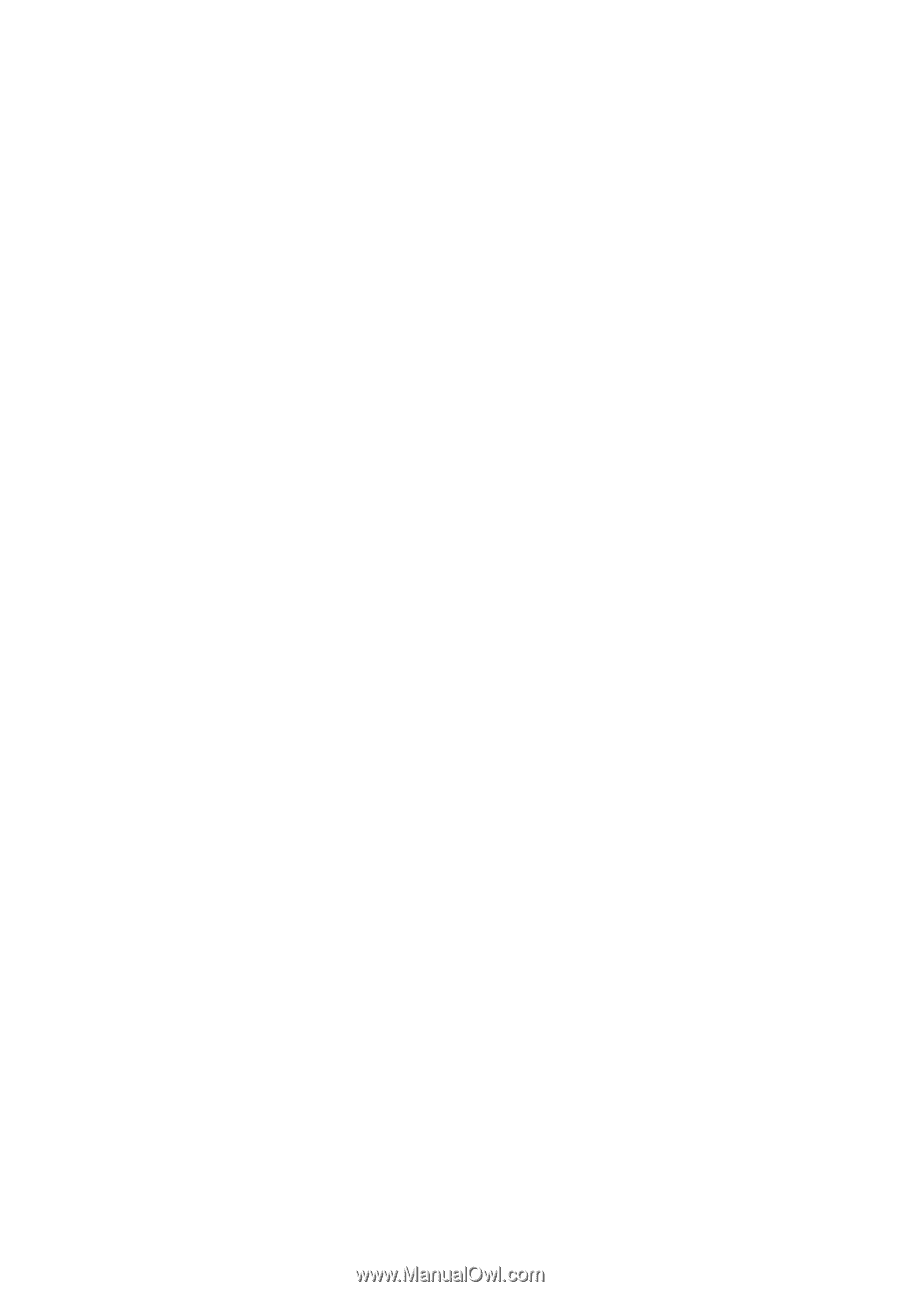
Extensa 4620/4620Z/4220
Series
User's Guide