Acer 4720-4721 Aspire 4720, 4720Z User's Guide EN
Acer 4720-4721 - Aspire - Pentium Dual Core 1.6 GHz Manual
 |
UPC - 099802364021
View all Acer 4720-4721 manuals
Add to My Manuals
Save this manual to your list of manuals |
Acer 4720-4721 manual content summary:
- Acer 4720-4721 | Aspire 4720, 4720Z User's Guide EN - Page 1
Aspire 4720Z/4720/4320 Series User's Guide - Acer 4720-4721 | Aspire 4720, 4720Z User's Guide EN - Page 2
Reserved. Aspire 4720Z/4720/4320 Series User's Guide Original Issue: 05/2007 Changes may be made periodically to the information in this publication without obligation to notify any person of such revisions or changes. Such changes will be incorporated in new editions of this manual or supplementary - Acer 4720-4721 | Aspire 4720, 4720Z User's Guide EN - Page 3
power, disconnect power from the system by unplugging all power cords from the power supplies. CAUTION for Accessibility Be sure that the power outlet you plug the power CAUTION for Listening To protect your hearing, follow these instructions. • Increase the volume gradually until you can hear - Acer 4720-4721 | Aspire 4720, 4720Z User's Guide EN - Page 4
points or short-out parts that could result in a battery pack. Using electrical power • This product should be operated from the type of power power outlet. Make sure the power outlet is properly grounded before inserting the AC adapter plug. Do not insert the plug into a non-grounded power - Acer 4720-4721 | Aspire 4720, 4720Z User's Guide EN - Page 5
servicing to qualified service personnel. Unplug this product from the wall outlet and refer servicing to qualified service personnel when: • the power of another battery may present a risk of fire or explosion. Warning! Batteries may explode if not handled properly. Do not disassemble or dispose - Acer 4720-4721 | Aspire 4720, 4720Z User's Guide EN - Page 6
small parts. Keep them out of the reach of small children. Operating environment Warning! For safety reasons, turn off all wireless or radio transmitting devices when using your laptop under the following conditions. These devices may include, but are not limited to: wireless lan (WLAN), Bluetooth - Acer 4720-4721 | Aspire 4720, 4720Z User's Guide EN - Page 7
aids. Some digital wireless devices may interfere with some hearing aids. If interference occurs, consult your service provider. Vehicles RF in aircraft is prohibited. Switch off your device before boarding an aircraft. The use of wireless teledevices in an aircraft may be dangerous to the operation - Acer 4720-4721 | Aspire 4720, 4720Z User's Guide EN - Page 8
your mobile phone or other telephone call system. Disposal instructions Do not throw this electronic device into the trash when Equipment (WEEE) regulations, visit http://global.acer.com/about/sustainability.htm Mercury advisory For projectors specific disposal information, check www.lamprecycle.org. - Acer 4720-4721 | Aspire 4720, 4720Z User's Guide EN - Page 9
30 minutes of user inactivity. • Wake the computer from Sleep mode by pushing power button. • More power management settings can be done through Acer ePower Management. Note: The statement above is applicable only to Acer notebooks with an ENERGY STAR sticker located in the bottom right-hand corner - Acer 4720-4721 | Aspire 4720, 4720Z User's Guide EN - Page 10
shrugging your shoulders • install the external display, keyboard and mouse properly and within comfortable reach • excessive room lighting, poorly focused screens, very small typefaces and low- display in such a way that the side faces the window or any light source • minimizing room light by using - Acer 4720-4721 | Aspire 4720, 4720Z User's Guide EN - Page 11
your display to an awkward viewing angle. • Avoid looking at bright light sources, such as open windows, for extended periods of time. Developing good work habits Develop the following work habits to make your refer to "Regulations and safety notices" on page 82 in the AcerSystem User's Guide. - Acer 4720-4721 | Aspire 4720, 4720Z User's Guide EN - Page 12
is not installed on your computer, clicking on AcerSystem User's Guide will run the Adobe Reader setup program first. Follow the instructions on the screen to complete the installation. For instructions on how to use Adobe Reader, access the Help and Support menu. Basic care and tips for using your - Acer 4720-4721 | Aspire 4720, 4720Z User's Guide EN - Page 13
you close it. • Never place the computer on uneven surfaces. Taking care of your AC adapter Here are some ways to take care of your AC adapter: • Do not connect the adapter to any other device. • Do not step on the power cord or place heavy objects on top of it. Carefully route the - Acer 4720-4721 | Aspire 4720, 4720Z User's Guide EN - Page 14
same kind as replacements. Turn the power off before removing or replacing batteries. • Do not tamper with batteries. Keep them away from children. • Dispose of used batteries according to local regulations. Recycle if possible. Cleaning and servicing When cleaning the computer, follow these steps - Acer 4720-4721 | Aspire 4720, 4720Z User's Guide EN - Page 15
models) 13 Windows Mobility Center 14 Your Acer notebook tour 15 Front view 15 Closed front view 17 Left view 18 Right view 19 Rear view 19 Base view 20 Specifications 21 Indicators 25 Easy-launch buttons 26 Touchpad 27 Touchpad basics 27 Using the keyboard 29 Lock - Acer 4720-4721 | Aspire 4720, 4720Z User's Guide EN - Page 16
battery pack 45 Charging the battery 46 Checking the battery level 46 Optimising battery life 46 Battery-low warning 47 Acer Arcade (for selected models) 48 Finding and playing content 49 Settings 49 Arcade controls 50 Navigation controls 50 Player controls 50 Virtual keyboard - Acer 4720-4721 | Aspire 4720, 4720Z User's Guide EN - Page 17
guide 56 Find program 57 TV settings 57 Using TeleText functions 57 Acer Arcade Deluxe (for selected models) 59 Remote control (for selected models) 60 Remote functions 61 Starting Acer Arcade Universal Serial Bus (USB) 71 IEEE 1394 port 72 ExpressCard 73 Installing memory 74 - Acer 4720-4721 | Aspire 4720, 4720Z User's Guide EN - Page 18
disk-to-disk recovery 75 Password 75 Using software 76 Playing DVD movies 76 Power management 77 Acer eRecovery Management 78 Create backup 78 Burn backup disc 79 Restore and recovery 79 Troubleshooting 80 Troubleshooting 89 Canada - Low-power license-exempt radio communication - Acer 4720-4721 | Aspire 4720, 4720Z User's Guide EN - Page 19
general reference only. Actual product specifications may vary. • Acer eNet Management hooks up to location-based networks intelligently. (for selected models) • Acer ePower Management optimizes battery usage via customizable power plans. (for selected models) • Acer eAudio Management allows you to - Acer 4720-4721 | Aspire 4720, 4720Z User's Guide EN - Page 20
eNet Management helps you quickly connect to both wired and wireless networks in a variety of locations. To access this utility, select "Acer eNet Management" from the Empowering Technology toolbar or run the program from the Acer Empowering Technology program group in Start menu. You can also set - Acer 4720-4721 | Aspire 4720, 4720Z User's Guide EN - Page 21
profile when you move from one location to another. Settings stored include network connection settings (IP and DNS settings, wireless AP details, etc.), as well as default printer settings. Security and safety concerns mean that Acer eNet Management does not store username and password information. - Acer 4720-4721 | Aspire 4720, 4720Z User's Guide EN - Page 22
View and adjust settings for On Battery and Plugged In modes by clicking the appropriate tabs. You can open Windows power options by clicking "More Power Options". Note: You cannot delete the predefined power plans. To create a new power plan: Creating customized power plans allows you to save and - Acer 4720-4721 | Aspire 4720, 4720Z User's Guide EN - Page 23
to another one first. 1 Select the power plan you wish to delete from the drop-down list. 2 Click the Delete Power Plan icon. Battery status For real-time battery life estimates based on current usage, refer to the panel in the upper half of the window. Click the sleep and hibernate modes. to - Acer 4720-4721 | Aspire 4720, 4720Z User's Guide EN - Page 24
Empowering Technology 6 Acer eAudio Management Acer eAudio Management allows you to easily control the enhanced sound effects of Dolby® Home Theater™ on your system. Select "Movie" or "Game" mode to experience - Acer 4720-4721 | Aspire 4720, 4720Z User's Guide EN - Page 25
display setting. Note: If the restored resolution is not correct after disconnecting a projector, or you need to use an external resolution that is not supported by Acer ePresentation Management, adjust your display settings using Display Properties or the utility provided by the graphics vendor. - Acer 4720-4721 | Aspire 4720, 4720Z User's Guide EN - Page 26
by unauthorized persons. It is conveniently integrated with Windows Explorer as a shell extension for quick data encryption/decryption and also supports on-the-fly file encryption for Lotus Notes and Microsoft Outlook. The Acer eDataSecurity Management setup wizard will prompt you for a supervisor - Acer 4720-4721 | Aspire 4720, 4720Z User's Guide EN - Page 27
USB flash drives, USB MP3 drives, USB memory card readers, IEEE 1394 disk drives, and any other removable storage devices that can be mounted as a file system when plugged into the system. • Optical Drive Devices - includes any kind of CD-ROM, DVD-ROM, HD-DVD or Blu-ray drive devices. • Floppy Drive - Acer 4720-4721 | Aspire 4720, 4720Z User's Guide EN - Page 28
Empowering Technology 10 - Acer 4720-4721 | Aspire 4720, 4720Z User's Guide EN - Page 29
backups to hard disk or optical disc • Creation of backups: • Factory default image • User backup image • Current system configuration • Application backup • Restore and recovery: • Factory default image • User backup image • From previously-created CD/DVD • Reinstall applications/drivers - Acer 4720-4721 | Aspire 4720, 4720Z User's Guide EN - Page 30
Management" on page 78 in the AcerSystem User's Guide. Note: If your computer did not come with a Recovery CD or System CD, please use Acer eRecovery Management's "System backup to optical disc" feature to burn a backup image to CD or DVD. To ensure the best results when recovering your system - Acer 4720-4721 | Aspire 4720, 4720Z User's Guide EN - Page 31
13 Empowering Technology Acer eSettings Management models) (for selected Acer eSettings Management allows you to inspect hardware specifications, set BIOS passwords and modify boot options. Acer eSettings Management also: • Provides a simple graphical user interface for navigation. • Prints and - Acer 4720-4721 | Aspire 4720, 4720Z User's Guide EN - Page 32
orientation and synchronization status. Windows Mobility Center also includes Acer-specific settings like Bluetooth Add Device (if applicable), sharing folders overview/sharing service on or off, and a shortcut to the Acer user guide, drivers and utilities. To launch Windows Mobility Center: • Use - Acer 4720-4721 | Aspire 4720, 4720Z User's Guide EN - Page 33
us show you around your new Acer notebook. Front view # ICON Item Description 1 Acer Crystal Eye Web camera for video communication (for selected models). 2 Display screen Also called Liquid-Crystal Display (LCD), displays computer output. 3 Power button Turns the computer on and off - Acer 4720-4721 | Aspire 4720, 4720Z User's Guide EN - Page 34
deliver stereo audio output. 6 Keyboard For entering data into your computer. 7 Palmrest Comfortable support area for your hands when " on page 25 for more details. 11 Empowering key Lanuch Acer Empowering Technology 12 Easy-launch Buttons for launching frequently used programs. - Acer 4720-4721 | Aspire 4720, 4720Z User's Guide EN - Page 35
Receives signals from a remote control. Line-in jack Accepts audio line-in devices (e.g., audio CD player, stereo walkman). Microphone-in jack Accepts input from external microphones. Headphones/speaker/ line-out jack with S/PDIF support Unlimited volume control wheel Connects to audio line - Acer 4720-4721 | Aspire 4720, 4720Z User's Guide EN - Page 36
Connect to USB 2.0 devices (e.g., USB mouse, USB camera). ExpressCard/54 slot 5-in-1 card reader Accepts one ExpressCard/54 module. Accepts Secure Digital (SD), MultiMediaCard (MMC), Memory Stick (MS), Memory Stick PRO (MS PRO), xD-Picture Card (xD). - Acer 4720-4721 | Aspire 4720, 4720Z User's Guide EN - Page 37
eject Ejects the optical disk from the drive. button 4 Emergency eject Ejects the optical drive tray when the hole computer is turned off. 5 2 USB 2.0 port Connect to USB 2.0 devices (e.g., USB mouse, USB camera). 6 DC-in jack Connects to an AC adapter. 7 Kensington lock slot Connects - Acer 4720-4721 | Aspire 4720, 4720Z User's Guide EN - Page 38
Houses the computer's battery pack. 2 Battery lock Locks the battery in position. 3 Hard disk bay Houses the computer's hard disk (secured with screws). 4 Memory compartment Houses the computer's main memory. 5 Battery release latch Releases the battery for removal. 6 Ventilation - Acer 4720-4721 | Aspire 4720, 4720Z User's Guide EN - Page 39
to 1 GB of DDR2 533 MHz memory, upgradeable to 2 GB using two soDIMM modules (dual-channel support) (for selected models) 14" WXGA TFT LCD, 200-nit brightness, 1280 x 800 pixel resolution, 16 ms response time, supporting simultaneous multi-window viewing via Acer GridVista™ (for selected models) 14 - Acer 4720-4721 | Aspire 4720, 4720Z User's Guide EN - Page 40
• ACPI 3.0 CPU power management standard: supports Standby and Hibernation power-saving modes • 53.28 W 4800 mAh 6-cell Li-ion battery pack • 3-pin 65 W AC adapter (for selected models) • 2.5-hour rapid charge system-off • 3.5-hour charge-in-use • 3-pin 90 W AC adapter supporting Acer QuicCharge - Acer 4720-4721 | Aspire 4720, 4720Z User's Guide EN - Page 41
• Headphones/speaker/line-out port with S/PDIF support • Microphone-in jack • Line-in jack • Ethernet (RJ-45) port • Modem (RJ-11) port • DC-in jack for AC adapter Options and accessories • Acer Xpress VoIP phone featuring Acer Voice Connection Manager • Acer Media Center remote control • 512 MB - Acer 4720-4721 | Aspire 4720, 4720Z User's Guide EN - Page 42
Acer HomeMedia • Acer Crystal Eye • Acer GridVista™ • Acer Launch Manager • Acer Video Conference Manager • Adobe® Reader® • CyberLink® PowerProducer® • Norton Internet Security™ • NTI CD Travelers Warranty (ITW) Note: The specifications listed above are for reference only. The exact configuration - Acer 4720-4721 | Aspire 4720, 4720Z User's Guide EN - Page 43
HDD Description Indicates when the hard disk drive is active. Num Lock Lights up when Num Lock is activated. Caps Lock Power Lights up when Caps Lock is activated. Indicates the computer's power status. Battery Indicates the computer's batttery status. 1. Charging: The light shows amber when - Acer 4720-4721 | Aspire 4720, 4720Z User's Guide EN - Page 44
English 26 Easy-launch buttons Located beside the keyboard are application buttons. These buttons are called easy-launch buttons. They are: WLAN, Internet, email, Bluetooth, Arcade and Acer Empowering Technology. The mail and Web browser buttons are pre-set to email and Internet programs, but can - Acer 4720-4721 | Aspire 4720, 4720Z User's Guide EN - Page 45
means the cursor responds as you move your finger across the surface of the touchpad. The central location on the palmrest provides optimum comfort and support. Touchpad basics The following items show you how to use the touchpad: - Acer 4720-4721 | Aspire 4720, 4720Z User's Guide EN - Page 46
button to scroll up or down and move left or right a page. This button mimics your cursor pressing on the right scroll bar of Windows applications. Function Left button (1) Right button (4) Main touchpad (2) Center button (3) Execute Quickly click twice. Tap twice (at the same speed as double - Acer 4720-4721 | Aspire 4720, 4720Z User's Guide EN - Page 47
embedded numeric keypad, separate cursor, lock, Windows, function and special keys. Lock keys and embedded numeric keypad The keyboard has three lock keys which you can toggle be to connect an external keypad. When Scroll Lock is on, the screen moves one line up or down when you press the up or down - Acer 4720-4721 | Aspire 4720, 4720Z User's Guide EN - Page 48
English 30 Windows keys The keyboard has two keys that perform Windows-specific functions. Key Windows key Description Pressed alone, this key has the same effect as clicking on the Windows Start button; it launches the Start menu. It can also be used with other keys to provide a variety of - Acer 4720-4721 | Aspire 4720, 4720Z User's Guide EN - Page 49
"Acer Empowering Technology" on page 1. Puts the computer in Sleep mode. + + + + Display toggle Screen blank Switches display output between the display screen, external monitor (if connected) and both. Turns the display screen backlight off to save power - Acer 4720-4721 | Aspire 4720, 4720Z User's Guide EN - Page 50
Open a text editor or word processor. 2 Either press < > at the bottom-right of the keyboard, or hold and then press the key at the upper-center of the keyboard. Note: Some fonts and software do not support the Euro symbol. Please refer to www.microsoft.com/typography/faq/faq12.htm for - Acer 4720-4721 | Aspire 4720, 4720Z User's Guide EN - Page 51
English 33 Ejecting the optical (CD or DVD) drive tray Press the drive eject button to eject the optical drive tray when the computer is on. Insert a paper clip to the emergency eject - Acer 4720-4721 | Aspire 4720, 4720Z User's Guide EN - Page 52
English 34 Audio The computer comes with 32-bit high-definition audio, and Dolby® certified surround sound system with two built-in stereo speakers. Adjusting the volume Adjusting the volume on the computer is as easy as scrolling unlimited volume control wheel on the front panel. - Acer 4720-4721 | Aspire 4720, 4720Z User's Guide EN - Page 53
English 35 Using Dolby Home Theater for surround/ multi-channel sound Your Acer notebook comes with the Dolby® Home Theater audio enhancement featuring Dolby® PRO LOGIC II, Dolby® Digital Live, the Playback Devices by right-clicking the Volume Mixer icon in the sysetm tray of your Windows system. - Acer 4720-4721 | Aspire 4720, 4720Z User's Guide EN - Page 54
Digital Output and click Set Default to set the digital output. For enjoying movies, games and music in a realistic, multi-channel audio environment, please see Acer eAudio Management. - Acer 4720-4721 | Aspire 4720, 4720Z User's Guide EN - Page 55
is a handy utility that offers four pre-defined display settings so you can view multiple windows on the same screen. To access this function, please go to Start, All Programs and click on Acer GridVista. You may choose any one of the four display settings indicated below: 12 2 13 1 3 2 13 - Acer 4720-4721 | Aspire 4720, 4720Z User's Guide EN - Page 56
38 1 Run Acer GridVista and select your preferred screen configuration for each display from the taskbar. 2 Drag and drop each window into the appropriate Manager allows you to set the four easy-launch buttons located above the keyboard. "Easy-launch buttons" on page 26 for the location of the - Acer 4720-4721 | Aspire 4720, 4720Z User's Guide EN - Page 57
secure. How do I check for viruses? 1 Double-click the Norton Internet Security icon on the Windows desktop. 2 Select Tasks & Scans. 3 Select Run Scan to scan your system. 4 When the scan is complete, review the results of the scan. Note: For optimal security, run a Full System Scan when scanning - Acer 4720-4721 | Aspire 4720, 4720Z User's Guide EN - Page 58
power the computer. Connect the AC adapter to recharge the battery pack. • Make sure that the AC adapter is properly plugged into the computer and to the power outlet. • If it is lit, check the following: • Is a non-bootable (non-system) disk may be too low. In Windows, look at the volume control - Acer 4720-4721 | Aspire 4720, 4720Z User's Guide EN - Page 59
service center as the internal keyboard cable may be loose. The printer does not work. Check the following: • Make sure that the printer is connected to a power Modem Options. 3 Begin setting up your location. Refer to the Windows manual. Note: Please note, on first booting your notebook, that you - Acer 4720-4721 | Aspire 4720, 4720Z User's Guide EN - Page 60
using this option. Before performing a restore operation, please check the BIOS settings. 1 Check to see if Acer disk-to-disk recovery is enabled or not. 2 Make sure the D2D Recovery setting in Main is Enabled. 3 Exit the BIOS utility and save changes. The system will reboot. Note: To activate - Acer 4720-4721 | Aspire 4720, 4720Z User's Guide EN - Page 61
you call Please have the following information available when you call Acer for online service, and please be at your computer when you call. With your support, we can reduce the amount of time a call takes and help solve your problems efficiently. If there are error messages or beeps reported by - Acer 4720-4721 | Aspire 4720, 4720Z User's Guide EN - Page 62
AC adapter. Your computer supports charge-in-use, enabling you to recharge the battery while you continue to operate the computer. However, recharging with the computer turned off results in a significantly faster charge time. The battery will come in handy when you travel or during a power failure - Acer 4720-4721 | Aspire 4720, 4720Z User's Guide EN - Page 63
it will reach the end of its effective life. A standard computer battery has a life span of about 300 charges. Installing and removing the battery pack Important! Before removing the battery from the unit, connect the AC adapter if you want to continue using your computer. Otherwise, turn off the - Acer 4720-4721 | Aspire 4720, 4720Z User's Guide EN - Page 64
the next day with a fully charged battery. Checking the battery level The Windows power meter indicates the current battery level. Rest the cursor over the battery/power icon on the taskbar to see the battery's present charge level. Optimising battery life Optimizing battery life helps you get the - Acer 4720-4721 | Aspire 4720, 4720Z User's Guide EN - Page 65
47 Battery-low warning When using battery power pay attention to the Windows power meter. English Warning: Connect the AC adapter as soon as possible after the battery-low warning appears. Data will be lost if the battery to become fully depleted and the computer shuts down. When the battery-low - Acer 4720-4721 | Aspire 4720, 4720Z User's Guide EN - Page 66
is an integrated player for music, photos, TV, DVD movies and videos. It can be operated using your pointing DVDs or VCDs • Video - watch video clips • Album - view photos stored on your hard disk or removable media Note: While watching videos, DVDs or slide shows, your screensaver and power- - Acer 4720-4721 | Aspire 4720, 4720Z User's Guide EN - Page 67
pick content, click an item in the content area. When there is more than one CD or DVD drive, all drives will be shown. Pictures and videos are shown as files (with top and bottom of the screen. "Color profile" allows you to choose between "Original" or "ClearVision™." • Acer ClearVision™ is a video - Acer 4720-4721 | Aspire 4720, 4720Z User's Guide EN - Page 68
the window. To go up one folder level while searching for content, click Up one level. To return to the previous screen, click DVDs and watching TV, there are additional controls added to the right of the volume controls. These are discussed in more detail in the Cinema and TV sections of this guide - Acer 4720-4721 | Aspire 4720, 4720Z User's Guide EN - Page 69
the mouse, cursor keys or keyboard. Background mode With Acer Arcade you can continue listening to music or watching Live TV while you perform certain other functions. TV, video and music will continue playing in a small window located in the bottom left-hand corner of the screen. You can press the - Acer 4720-4721 | Aspire 4720, 4720Z User's Guide EN - Page 70
video CDs (VCDs) with the Cinema function of Acer Arcade. This player has the features and controls of a typical DVD player. When you insert a disk into the DVD drive, the movie begins playing automatically. To control the movie, the pop-up player control panel appears at the bottom of the window - Acer 4720-4721 | Aspire 4720, 4720Z User's Guide EN - Page 71
English 53 Album Acer Arcade lets you view digital photos individually or as a slide show, containing the pictures you wish to view, then click Play Slide Show. The slide show is played at full screen. Use the pop-up control panel to control the slide show. You can also view a single picture by - Acer 4720-4721 | Aspire 4720, 4720Z User's Guide EN - Page 72
of compatible formats. If you want to watch a DVD or VCD, use the "Cinema" function. Playing a screen when you move the mouse. To return to the Video page, click Stop. Capturing video (TV models only) Acer Arcade allows you to capture and record video clips from other external devices, such as a DVD - Acer 4720-4721 | Aspire 4720, 4720Z User's Guide EN - Page 73
TV recording schedules for later viewing. See Scheduling Recordings. The Program Guide option lets you view program information for all channels. See Program Guide. The Find Program option enables you to search for a specific kind of program. The Settings button opens a page containing TV settings - Acer 4720-4721 | Aspire 4720, 4720Z User's Guide EN - Page 74
you cannot watch this file in the Recorded TV window.) You can navigate forward and backward within the file recorded TV file, click it. The video will play at full screen. To return to the TV page, click Stop. For a Sort by Date. Program guide Click the Program Guide button to view program listing - Acer 4720-4721 | Aspire 4720, 4720Z User's Guide EN - Page 75
are four types of TV settings: "Signal," "Channel," "Recording" and "Guide" settings. Signal settings Click on Capture Device to select between an analog or default values. Using TeleText functions For regions with the TeleText service, TeleText can be activated by using the onscreen controller or - Acer 4720-4721 | Aspire 4720, 4720Z User's Guide EN - Page 76
English 58 To navigate within the TeleText function, you can: • Click the color buttons to follow the onscreen color shortcuts. • Click an onscreen page number to jump to that page. • Use the number buttons to enter a page number directly. • Use the up/down buttons on the remote to navigate page - Acer 4720-4721 | Aspire 4720, 4720Z User's Guide EN - Page 77
Arcade Deluxe (for selected models) Note: Acer Arcade Deluxe is available for systems with Windows Media Center. Acer Arcade Deluxe extends the capabilities of your Windows Media Centerequipped system with a set of Acer utilities designed to make it easy to manage your multimedia files, create your - Acer 4720-4721 | Aspire 4720, 4720Z User's Guide EN - Page 78
English 60 Remote control (for selected models) If your computer is bundled with a remote control for use wiht the Arcade Deluxe software, the table below explains the functions. 16 1 17 2 18 3 19 4 20 5 6 21 7 8 9 22 10 11 23 12 13 24 14 15 25 - Acer 4720-4721 | Aspire 4720, 4720Z User's Guide EN - Page 79
Pause Pause playback 6 Recorded TV Display Recorded TV page 7 Guide Display the Guide 8 Navigation/ Navigate and confirm selections OK buttons 9 Mute Toggle Make the current input active 16 Power Put in or wake from Standby mode 17 DVD Menu Display DVD menu 18 Stop Stop current playing - Acer 4720-4721 | Aspire 4720, 4720Z User's Guide EN - Page 80
Acer Arcade Deluxe utilities outside of Windows Media Center, double-click the Acer Arcade Deluxe icon from the Windows desktop. Note: For detailed information about specific Acer full screen. DVD. DV Wizard also supports the capture of High Definition video to your computer's hard disk in the DVD - Acer 4720-4721 | Aspire 4720, 4720Z User's Guide EN - Page 81
English 63 DVDivine DVDivine is a handy utility for quickly creating DVDs or other discs containing video, pictures, or music. In just a few easy steps, you can design, organize, then burn your disc. When you start DVDivine, - Acer 4720-4721 | Aspire 4720, 4720Z User's Guide EN - Page 82
mode, open the display; then press and release the power button. If you are taking the computer to a client's office or a different building, you may choose to shut down the computer: Click on Start, Turn Off Computer, then click on Turn Off (Windows XP). Or: You can put the computer in Sleep mode - Acer 4720-4721 | Aspire 4720, 4720Z User's Guide EN - Page 83
not need to bring anything with you other than your computer. If your meeting will be longer, or if your battery is not fully charged, you may want to bring the AC adapter with you to plug in your computer in the meeting room. If the meeting room does not have an electrical - Acer 4720-4721 | Aspire 4720, 4720Z User's Guide EN - Page 84
, and inspect the screen for condensation before turning charged. Airport security may require you to turn on your computer when carrying it into the gate area. What to take with you Take the following items with you: • AC adapter • Spare, fully-charged battery pack(s) • Additional printer driver - Acer 4720-4721 | Aspire 4720, 4720Z User's Guide EN - Page 85
detector. • Avoid exposing floppy disks to hand-held metal detectors. adapter • Power cords that are appropriate for the country to which you are traveling • Spare, fully-charged battery packs • Additional printer driver adapter power cord specifications are compatible. If not, purchase a power cord - Acer 4720-4721 | Aspire 4720, 4720Z User's Guide EN - Page 86
data: • Supervisor Password prevents unauthorized entry into the BIOS utility. Once set, you must enter this password to gain access to the BIOS utility. See "BIOS utility" on page 75. • User Password secures forget your password, please get in touch with your dealer or an authorized service center. - Acer 4720-4721 | Aspire 4720, 4720Z User's Guide EN - Page 87
screen. • When the Supervisor Password is set, a prompt appears when you press to enter the BIOS utility at boot-up. • Type the Supervisor Password and press to access the BIOS three tries, the system halts. Press and hold the power button for four seconds to shut down the computer. Then - Acer 4720-4721 | Aspire 4720, 4720Z User's Guide EN - Page 88
peripheral devices to your computer as you would with a desktop PC. For instructions on how to connect different external devices to the computer, read the a phone cable from the modem port to a telephone jack. Warning! Please make sure that the cable you use is appropriate for the country in which - Acer 4720-4721 | Aspire 4720, 4720Z User's Guide EN - Page 89
-based network. To use the network feature, connect an Ethernet cable from the Ethernet (RJ-45) port on the chassis of the computer to a network jack or hub on your network. Universal Serial Bus (USB) The USB 2.0 port is a high-speed serial bus which allows you to connect USB peripherals without - Acer 4720-4721 | Aspire 4720, 4720Z User's Guide EN - Page 90
English 72 IEEE 1394 port The computer's IEEE 1394 port allows you to connect to an IEEE 1394compatible device like a video camera or digital camera. See your video or digital camera's documentation for details. - Acer 4720-4721 | Aspire 4720, 4720Z User's Guide EN - Page 91
enhances the usability and expandability of your computer. ExpressCards support a vast number of expansion options, including flash memory card adapters, TV-tuners, Bluetooth connectivity and IEEE 1394B adapters. ExpressCards support USB 2.0 and PCI Express applications. Important! There are two - Acer 4720-4721 | Aspire 4720, 4720Z User's Guide EN - Page 92
: 1 Turn off the computer, unplug the AC adapter (if connected) and remove the battery pack. Then turn the computer over to access its base. 2 Remove the screws from the memory cover; then lift up and remove the memory cover. 3 (a) Insert the memory module diagonally into the slot, then (b) gently - Acer 4720-4721 | Aspire 4720, 4720Z User's Guide EN - Page 93
problems, you may need to run it. To activate the BIOS screen. Enable disk-to-disk recovery To enable disk-to-disk recovery (hard disk recovery), activate the BIOS utility, then select Main from the categories listed at the top of the screen. Find D2D Recovery at the bottom of the screen - Acer 4720-4721 | Aspire 4720, 4720Z User's Guide EN - Page 94
to enter the region code. DVD disks are divided into 6 regions. Once your DVD drive is set to a region code, it will play DVD disks of that region only. You parts of Africa, India People's Republic of China Note: To change the region code, insert a DVD movie of a different region into the DVD - Acer 4720-4721 | Aspire 4720, 4720Z User's Guide EN - Page 95
management This computer has a built-in power management unit that monitors system activity. System activity refers to any activity involving one or more of the following devices: keyboard, mouse, hard disk, peripherals connected to the computer, and video memory. If no activity is detected for - Acer 4720-4721 | Aspire 4720, 4720Z User's Guide EN - Page 96
configuration to hard disk, CD or DVD. You can also backup/restore the factory default image, and reinstall applications and drivers. Acer eRecovery Management consists of the following functions: 1 Create backup 2 Burn backup disc 3 Restore and recovery This chapter will guide you through each - Acer 4720-4721 | Aspire 4720, 4720Z User's Guide EN - Page 97
and recovery page by selecting the Restore button. 3 Select the backup point you would like to restore from. You can also choose to recover the system from a factory default image, recover from a previously created CD/DVD or reinstall applications and drivers. 4 Follow the instructions on screen to - Acer 4720-4721 | Aspire 4720, 4720Z User's Guide EN - Page 98
dealer or an authorized service center. Keyboard error or no Contact your dealer or an authorized service center. keyboard connected Keyboard interface error Contact your dealer or an authorized service center. Memory size mismatch Press (during POST) to enter the BIOS utility, then press - Acer 4720-4721 | Aspire 4720, 4720Z User's Guide EN - Page 99
81 If you still encounter problems after going through the corrective measures, please contact your dealer or an authorized service center for assistance. Some problems may be solved using the BIOS utility. English English - Acer 4720-4721 | Aspire 4720, 4720Z User's Guide EN - Page 100
to comply with the limits for a Class B digital device pursuant to Part 15 of the FCC rules. These limits are designed to provide reasonable energy and, if not installed and used in accordance with the instructions, may cause harmful interference to radio communications. However, there is - Acer 4720-4721 | Aspire 4720, 4720Z User's Guide EN - Page 101
Hereby, Acer, declares that this notebook PC series is in acer.com/products/notebook/reg-nb/index.htm for complete documents.) Compliant with Russian regulatory certification Modem notices Notice for USA This equipment complies with Part company may discontinue your service temporarily. If possible, - Acer 4720-4721 | Aspire 4720, 4720Z User's Guide EN - Page 102
advance to give you an opportunity to maintain uninterrupted telephone service. If this equipment should fail to operate properly, disconnect the equipment from the phone line to determine if it is causing the problem. If the problem is with the equipment, discontinue use and contact your dealer or - Acer 4720-4721 | Aspire 4720, 4720Z User's Guide EN - Page 103
Specifications: a There shall be no more than 10 call attempts to the same number within any 30 minute period for any single manual that Telecom lines will always continue to support pulse dialing. 7 Use of pulse Should such problems occur, the user should NOT contact the telecom Fault Service. 8 This - Acer 4720-4721 | Aspire 4720, 4720Z User's Guide EN - Page 104
English 86 Laser compliance statement The CD or DVD drive used with this computer is a laser product. The CD or DVD drive's classification label (shown below) is located on the drive. CLASS 1 LASER only unless otherwise authorized by Macrovision. Reverse engineering or disassembly is prohibited. - Acer 4720-4721 | Aspire 4720, 4720Z User's Guide EN - Page 105
wireless use. Depending on configurations, this product may or may not contain wireless radio devices (such as wireless LAN and/or Bluetooth 17 V1.2.1:2002 • EN301 489-3 V1.4.1:2002 (Applied to models with 27MHz wireless mouse/keyboard) • EN301 489-7 V1.2.1:2002 (Applied to models with 3G function) - Acer 4720-4721 | Aspire 4720, 4720Z User's Guide EN - Page 106
English 88 wireless mouse/keyboard) • EN301 511 V9.0.2:2003 (Applied to models with 3G function) • EN301 908-1 V2.2.1:2003 (Applied to models with 3G function). • EN301 908-2 V2.2.1:2003 (Applied - Acer 4720-4721 | Aspire 4720, 4720Z User's Guide EN - Page 107
Card built in to the screen section and all persons. Note: The Acer wireless Mini PCI adapter implements a transmission diversity function. The function does not emit radio frequencies simultaneously from both antennas. One of the antennas is selected automatically or manually (by users) to ensure - Acer 4720-4721 | Aspire 4720, 4720Z User's Guide EN - Page 108
in 2.4 GHz band To prevent radio interference to the licensed service, this device is intended to be operated indoors and installation potential for harmful interference to co-channel Mobile Satellite systems. • High power radars are allocated as primary users (meaning they have priority) of - Acer 4720-4721 | Aspire 4720, 4720Z User's Guide EN - Page 109
Communications Comission Declaration of Conformity This device complies with Part 15 of the FCC Rules. Operation is subject to Machine type: Aspire 4720Z/4720/4320 SKU number: Aspire 4720Z/4720/4320-xxxxx ("x" = 0 - 9, a - z, or A - Z) Name of responsible party: Acer America Corporation Address - Acer 4720-4721 | Aspire 4720, 4720Z User's Guide EN - Page 110
Lai Tel: 886-2-8691-3089 Fax: 886-2-8691-3000 E-mail: [email protected] Hereby declare that: Product: Personal Computer Trade Name: Acer Model Number: Z01 Machine Type: Aspire 4720Z/4720/4320 SKU Number: Aspire 4720Z/4720/4320-xxxxx ("x" = 0~9, a ~ z, or A ~ Z) Is compliant with the essential - Acer 4720-4721 | Aspire 4720, 4720Z User's Guide EN - Page 111
specifications English English Design viewing distance Design inclination angle Design azimuth angle Viewing direction range class Screen tilt angle Design screen α = 85° • Color: Source D65 • Ordinary LCD: Class I • Protective or Acer CrystalBrite™ LCD: Class III Both • Yn • u'n • v'n Class II - Acer 4720-4721 | Aspire 4720, 4720Z User's Guide EN - Page 112
lock 29 on indicator 25 care AC adapter xiii battery pack xiv computer xiii CD-ROM ejecting manually 41 troubleshooting 41 charging checking level 46 cleaning computer xiv computer caring for xiii cleaning xiv disconnecting 64 features 15, 37 indicators 25 keyboards 29 moving around 64 on indicator - Acer 4720-4721 | Aspire 4720, 4720Z User's Guide EN - Page 113
41 problems 40 CD-ROM 41 display 40 keyboard 41 printer 41 startup 40 troubleshooting 80 Q questions setting location for modem use 41 S safety CD or DVD 86 modem notices 83 scroll lock 29 security keylock 33, 68 passwords 68 speakers hotkey 31 troubleshooting 40 support information 43
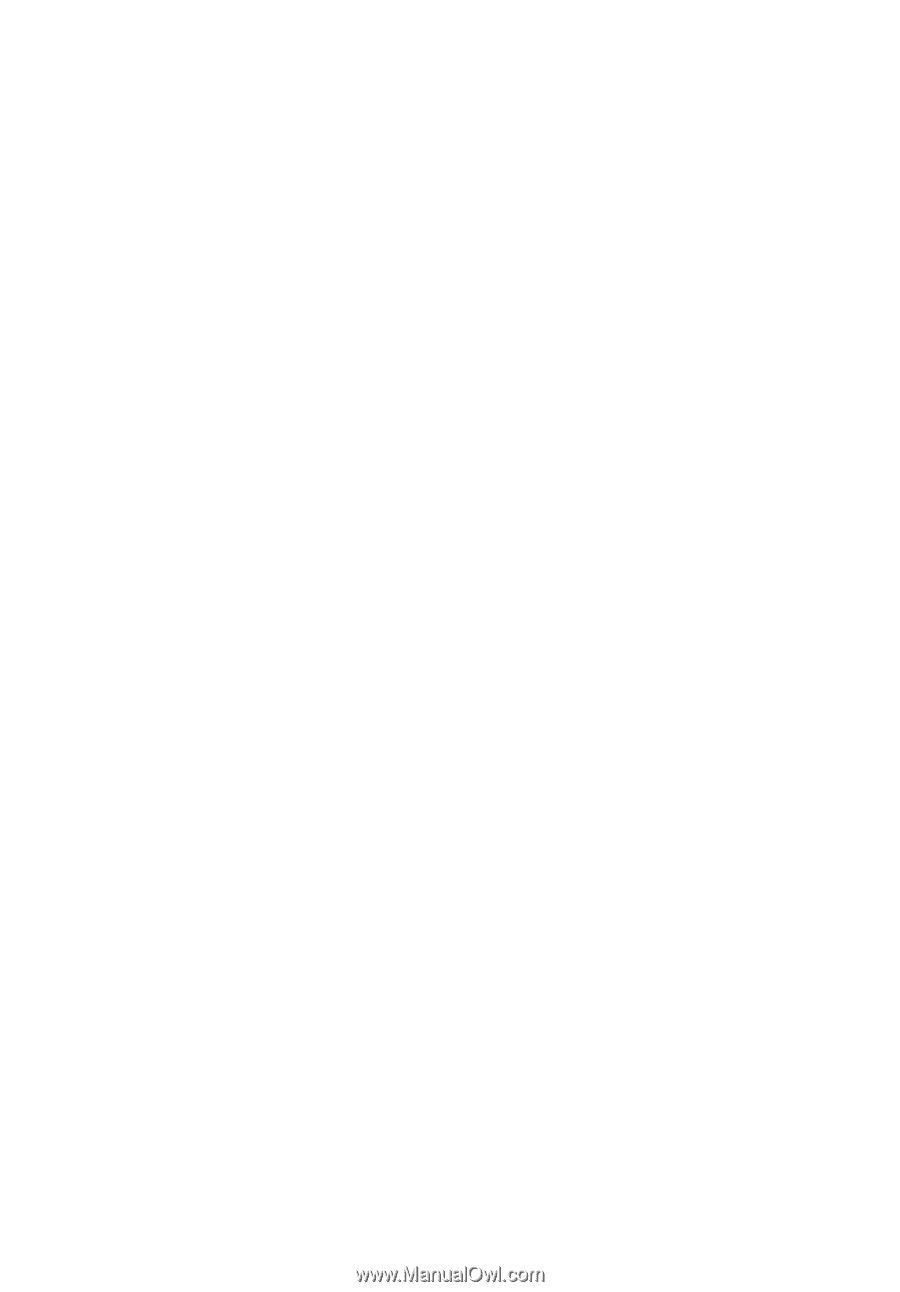
Aspire
4720Z/4720/4320
Series
User's Guide









