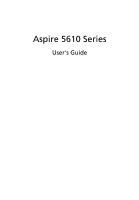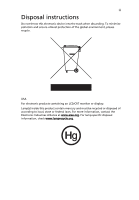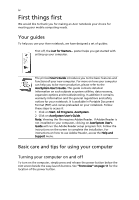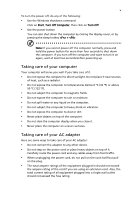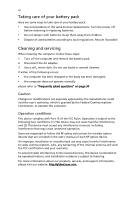Acer 5610 4608 Aspire 5610 User's Guide
Acer 5610 4608 - Aspire - Core Solo 1.66 GHz Manual
 |
UPC - 099802830427
View all Acer 5610 4608 manuals
Add to My Manuals
Save this manual to your list of manuals |
Acer 5610 4608 manual content summary:
- Acer 5610 4608 | Aspire 5610 User's Guide - Page 1
Aspire 5610 Series User's Guide - Acer 5610 4608 | Aspire 5610 User's Guide - Page 2
information. No part of this publication may be reproduced, stored in a retrieval system, or transmitted, in any form or by any means, electronically, mechanically, by photocopy, recording or otherwise, without the prior written permission of Acer Incorporated. Aspire 5610 Series Notebook PC Model - Acer 5610 4608 | Aspire 5610 User's Guide - Page 3
iii Disposal instructions Do not throw this electronic device into the trash when discarding. To minimize pollution and ensure utmost protection of the global environment, please recycle. USA - Acer 5610 4608 | Aspire 5610 User's Guide - Page 4
is not installed on your computer, clicking on AcerSystem User's Guide will run the Adobe Reader setup program first. Follow the instructions on the screen to complete the installation. For instructions on how to use Adobe Reader, access the Help and Support menu. Basic care and tips for using your - Acer 5610 4608 | Aspire 5610 User's Guide - Page 5
computer on uneven surfaces. Taking care of your AC adapter Here are some ways to take care of your AC adapter: • Do not connect the adapter to any other device. • Do not step on the power cord or place heavy objects on top of it. Carefully route the power cord and any cables away from foot traffic - Acer 5610 4608 | Aspire 5610 User's Guide - Page 6
batteries according to local regulations. Recycle if possible. Cleaning and servicing When cleaning the computer, follow these steps: 1 Turn off the computer and remove the battery pack. 2 Disconnect the AC adapter Part instructions for wireless option devices that are included in the user's manual - Acer 5610 4608 | Aspire 5610 User's Guide - Page 7
Your guides iv Basic care and tips for using your computer iv Turning your computer on and off iv Taking care of your computer v Taking care of your AC adapter v Taking care of your battery pack vi Cleaning and servicing vi Acer Empowering Technology 1 Acer eDataSecurity Management - Acer 5610 4608 | Aspire 5610 User's Guide - Page 8
Player controls 40 Virtual keyboard 41 Background mode 41 Cinema 42 Settings 42 Album 43 Editing Pictures 43 Slide Show settings 43 Video 44 Playing a video file 44 Snapshot 44 Editing video 44 Music 45 Make DVDs 45 Authoring CD/DVDs 45 Taking your notebook PC with you - Acer 5610 4608 | Aspire 5610 User's Guide - Page 9
Universal Serial Bus (USB) 54 PC Card slot 55 Installing memory 56 BIOS utility 56 Boot sequence 56 Enable disk-to-disk recovery 57 Password 57 Using software 57 Playing DVD movies 57 Power management 58 Acer eRecovery Management 58 Create backup 59 Restore from backup 59 - Acer 5610 4608 | Aspire 5610 User's Guide - Page 10
- Acer 5610 4608 | Aspire 5610 User's Guide - Page 11
Management accesses system information and adjusts settings easily. • Acer eNet Management hooks up to location-based networks intelligently. • Acer ePower Management extends battery power via versatile usage profiles. • Acer ePresentation Management connects to a projector and adjusts display - Acer 5610 4608 | Aspire 5610 User's Guide - Page 12
eDataSecurity Management Acer eDataSecurity Management is a handy file encryption utility that protects your files from being accessed by unauthorized persons. It is conveniently integrated with Windows Explorer as a shell extension for quick and easy data encryption/decryption and also supports on - Acer 5610 4608 | Aspire 5610 User's Guide - Page 13
to ensure that data can't be stolen while your notebook is unattended. • Removable data devices - includes USB disk drives, USB pen drives, USB flash drives, USB MP3 drives, USB memory card readers, IEEE 1394 disk drives and any other removable disk drives that can be mounted as a file system when - Acer 5610 4608 | Aspire 5610 User's Guide - Page 14
Management is a system optimization tool that boosts the performance of your Acer notebook. It provides you with the following options to enhance overall system performance: • Memory optimization - releases unused memory and check usage. • Disk optimization - removes unneeded items and files - Acer 5610 4608 | Aspire 5610 User's Guide - Page 15
space in a hidden partition on your system's HDD. User-created backups are stored on D:\ drive. Acer eRecovery Management provides you with: • Password protection. • Recovery of applications and drivers. • Image/data backup: • Back up to HDD (set recovery point). • Back up to CD/DVD. • Image/data - Acer 5610 4608 | Aspire 5610 User's Guide - Page 16
on your notebook, or start the program from the Start menu. You also have the option to set Acer eNet Management to start automatically when you boot up your PC. Acer eNet Management automatically detects the best settings for a new location, while offering you the freedom to manually adjust the - Acer 5610 4608 | Aspire 5610 User's Guide - Page 17
eNet Management can save network settings for a location to a profile, and automatically apply the appropriate profile when you move from one location to another. Settings stored include network connection settings (IP and DNS settings, wireless AP details, etc.), as well as default printer settings - Acer 5610 4608 | Aspire 5610 User's Guide - Page 18
Bluetooth, CardBus, Memory Card, Audio, and Wired LAN. DC mode To suit your usage, there are four pre-defined profiles - Entertainment, Presentation, Word Processing, and Maximum Battery. Or, you can define up to three of your own profiles. Create new power scheme 1 Assign a name for the new scheme - Acer 5610 4608 | Aspire 5610 User's Guide - Page 19
be taken when the cover is closed, and set passwords for accessing the system after Hibernation or Standby. • View information about Acer ePower Management. Acer ePresentation Management Acer ePresentation Management lets you select from two of the most common projector resolutions: XGA and SVGA. - Acer 5610 4608 | Aspire 5610 User's Guide - Page 20
Empowering Technology 10 - Acer 5610 4608 | Aspire 5610 User's Guide - Page 21
the Just for Starters... poster, let us show you around your new Acer notebook. Front view # Item Description 1 Display screen Also called Liquid-Crystal Display (LCD), displays computer output. 2 Keyboard For entering data into your computer. 3 Touchpad Touch-sensitive pointing device which - Acer 5610 4608 | Aspire 5610 User's Guide - Page 22
TV/media/ volume buttons 8 Easy-launch buttons 9 Status indicators 10 Power button Description Comfortable support area for your hands when you use the computer. Internal microphone for sound recording. For use with Acer Arcade and other media playing programs. Buttons for launching frequently used - Acer 5610 4608 | Aspire 5610 User's Guide - Page 23
line-out devices (e.g., line-out jack with speakers, headphones). S/PDIF support 10 Latch Locks and releases the lid. Left view # Icon , USB camera). Modem (RJ-11) port Connects to a phone line. PC Card slot Accepts one Type II PC Card. 6 PC Card slot eject Ejects the PC Card from the - Acer 5610 4608 | Aspire 5610 User's Guide - Page 24
# Item Description 1 Optical drive Internal optical drive; accepts CDs or DVDs. 2 Optical disk access Lights up when the optical drive is active. indicator 3 Optical drive eject Ejects the optical disk from the drive. button 4 Emergency eject Ejects the optical drive tray when the computer - Acer 5610 4608 | Aspire 5610 User's Guide - Page 25
view English # Icon Item Description 1 Ethernet (RJ-45) Connects to an Ethernet 10/100/1000-based port network (for selected models). 2 Two USB 2.0 ports Connect to USB 2.0 devices (e.g., USB mouse, USB camera). 3 DC-in jack Connects to an AC adapter. 4 External display Connects to - Acer 5610 4608 | Aspire 5610 User's Guide - Page 26
English # Item 1 Battery lock 2 Battery bay 3 Hard disk bay 4 Memory compartment 5 Ventilation slots and cooling fan Description Locks the battery in position. Houses the computer's battery pack. Houses the computer's hard disk (secured with screws). Houses the computer's main memory. Enable the - Acer 5610 4608 | Aspire 5610 User's Guide - Page 27
256/512 MB of DDR2 533/677 MHz memory, upgradeable to 2 GB using two soDIMM modules (dual-channel support) • 15.4" WXGA 200-nit Acer CrystalBrite™ high- brightness TFT LCD, 1280 x 800 pixel resolution, supporting simultaneous multi-window viewing via Acer GridVista™ • 15.4" WXGA color TFT LCD, 1280 - Acer 5610 4608 | Aspire 5610 User's Guide - Page 28
) or 44 W 2000 mAh Li-ion battery pack (6-cell) • Acer QuicCharge™ technology: • 80% charge in 1 hour • 2-hour rapid charge • 2.5-hour charge-in-use • 2.5-hour rapid charge; 3.5-hour charge-in-use • 3-pin 90 W AC adapter • 88-/89-key Acer FineTouch™ keyboard • Touchpad with 4-way scroll button • 12 - Acer 5610 4608 | Aspire 5610 User's Guide - Page 29
/Previous button PC Card slot (one Type II) Four USB 2.0 ports Consumer infrared (CIR) port External display (VGA) port Headphones/speaker/line-out port with S/PDIF support Microphone/line-in jack Ethernet (RJ-45) port Modem (RJ-11) port DC-in jack for AC adapter Kensington lock slot BIOS user and - Acer 5610 4608 | Aspire 5610 User's Guide - Page 30
™ • Acer Launch Manager • Acer System Recovery CD • Norton AntiVirus™ • Adobe® Reader® • CyberLink® Power Producer • NTI CD-Maker™ • Acer Bluetooth® VoIP phone • 512 MB or 1 GB DDR2 533/667 MHz soDIMM modules • 8-cell Li-ion battery pack • 3-pin 90 W AC adapter • External USB floppy disk drive - Acer 5610 4608 | Aspire 5610 User's Guide - Page 31
. Wireless LAN Indicates the status of wireless LAN communication. Power Indicates the computer's power status. Battery Indicates the computer's batttery status. 1. Charging: The light shows amber when the battery is charging. 2. Fully charged: The light shows green when in AC mode. - Acer 5610 4608 | Aspire 5610 User's Guide - Page 32
22 Easy-launch buttons Located above the keyboard are four buttons. These buttons are called easy-launch buttons. They are: mail, Web browser, Empowering Key < one user-programmable button. > and Press < > to run the Acer Empowering Technology. Please see "Acer Empowering Technology" on page - Acer 5610 4608 | Aspire 5610 User's Guide - Page 33
responds as you move your finger across the surface of the touchpad. The central location on the palmrest provides optimum comfort and support. Touchpad basics The following items show you how to use the touchpad: • button mimics your cursor pressing on the right scroll bar of Windows applications. - Acer 5610 4608 | Aspire 5610 User's Guide - Page 34
English 24 Function Left button (1) Right button (4) Main touchpad (2) Center button (3) Execute Quickly click twice. Tap twice (at the same speed as double-clicking a mouse button). Select Click once. Tap once. Drag Click and hold, then use finger on the touchpad to drag the cursor. - Acer 5610 4608 | Aspire 5610 User's Guide - Page 35
embedded numeric keypad, separate cursor, lock, Windows, function and special keys. Lock keys and embedded numeric keypad The keyboard has three lock keys which you can indicated by small characters located on the upper right corner of the keycaps. To simplify the keyboard legend, cursor-control key - Acer 5610 4608 | Aspire 5610 User's Guide - Page 36
button. < > + : Opens the My Computer window. < > + : Opens Help and Support Center. < > + : Opens the Search Results window. < > + : Opens the Run dialog box. < > + : Minimizes all windows. + < > + : Undoes the minimize all windows action. Application This key has - Acer 5610 4608 | Aspire 5610 User's Guide - Page 37
1. Launches Acer ePower Management in Acer Empowering Technology. See "Acer Empowering Technology" on page 1. Puts the computer in Sleep mode. Switches display output between the display screen, external monitor (if connected) and both. Turns the display screen backlight off to save power. Press - Acer 5610 4608 | Aspire 5610 User's Guide - Page 38
Open a text editor or word processor. 2 Either press < > at the bottom-right of the keyboard, or hold and then press the key at the upper-center of the keyboard. Note: Some fonts and software do not support the Euro symbol. Please refer to www.microsoft.com/typography/faq/faq12.htm for - Acer 5610 4608 | Aspire 5610 User's Guide - Page 39
when the computer is on. Insert a clip to the emergency eject hole to eject the optical drive tray when the computer is off. Using a computer security lock The notebook comes with a Kensington-compatible security slot for a security lock. Wrap the computer security lock cable around an immovable - Acer 5610 4608 | Aspire 5610 User's Guide - Page 40
English 30 Audio The computer comes with 32-bit Intel High-Definition audio, and built-in stereo speakers. Adjusting the volume Adjusting the volume on the computer is as easy as pressing some buttons. See "Hotkeys" on page 26 for more information on adjusting the speaker volume. - Acer 5610 4608 | Aspire 5610 User's Guide - Page 41
the system utilities Note: The system utilities work under Microsoft Windows XP only. Acer GridVista (dual-display compatible) Note: This feature is only available on certain models. To enable the dual monitor feature of your notebook, first ensure that the second monitor is connected, then, select - Acer 5610 4608 | Aspire 5610 User's Guide - Page 42
is simple to set up: 1 Run Acer GridVista and select your preferred screen configuration for each display from the taskbar. 2 Drag and drop each window into the appropriate grid. 3 Enjoy you to set the four easy-launch buttons located above the keyboard. "Easy-launch buttons" on page 22 for the - Acer 5610 4608 | Aspire 5610 User's Guide - Page 43
Double click on the Norton AntiVirus Icon on the desktop or click on the Start menu in the Windows taskbar, highlight Programs, and select Norton AntiVirus. 2 In the Norton AntiVirus main window, click Scan for Viruses. 3 In the Scan for Viruses panel, click Scan My Computer. 4 Under Actions, click - Acer 5610 4608 | Aspire 5610 User's Guide - Page 44
power the computer. Connect the AC adapter to recharge the battery pack. • Make sure that the AC adapter is properly plugged into the computer and to the power outlet. • If it is lit, check the following: • Is a non-bootable (non-system) disk in the external USB floppy drive on your Windows desktop - Acer 5610 4608 | Aspire 5610 User's Guide - Page 45
tray without turning on the power. There is a mechanical eject hole on the optical drive. Simply insert the tip of a pen or paperclip into the hole and push to eject the tray. (If your computer's optical drive is a slot-load model, it will not have an eject hole.) The keyboard does not respond. Try - Acer 5610 4608 | Aspire 5610 User's Guide - Page 46
Panel. 2 Double-click on Phone and Modem Options. 3 Click on Dialing Rules and begin setting up your location. Refer to the Windows manual. Note: Please note, on first booting your notebook, that you can skip the Internet Connection setup, as it is not necessary to complete the installation of your - Acer 5610 4608 | Aspire 5610 User's Guide - Page 47
you call Please have the following information available when you call Acer for online service, and please be at your computer when you call. With your support, we can reduce the amount of time a call takes and help solve your problems efficiently. If there are error messages or beeps reported by - Acer 5610 4608 | Aspire 5610 User's Guide - Page 48
English 38 Acer Arcade Acer Arcade is an integrated player for music, photos, TV, DVD movies and videos. It DVDs or VCDs • Video - watch and/or edit video clips • Album - view photos stored on your hard disk or removable media Note: While watching videos, DVDs or slide shows, your screensaver and - Acer 5610 4608 | Aspire 5610 User's Guide - Page 49
in the content area. When there is more than one CD or DVD drive, all drives will be shown. Pictures and videos are shown as files (with thumbnails) and through the pages. Note: For more detailed information on the features of Acer Arcade, please refer to the Arcade Help menu. This can be accessed - Acer 5610 4608 | Aspire 5610 User's Guide - Page 50
to change your original startup settings. Click About Acer Arcade to open a page with version and copyright information. Click Restore Default the Arcade home page, click the Home button in the upper-left corner of the window. To go up one folder level while searching for content, click Up one level. To - Acer 5610 4608 | Aspire 5610 User's Guide - Page 51
TV sections of this guide. Virtual keyboard Whenever you are required to enter search keyboard. Background mode With Acer Arcade you can continue listening to music or watching Live TV while you perform certain other functions. TV, video and music will continue playing in a small window located - Acer 5610 4608 | Aspire 5610 User's Guide - Page 52
function of Acer Arcade. This player has the features and controls of a typical DVD player. When you insert a disk into the DVD drive, the movie control panel appears at the bottom of the window when you move the pointer. If more than one optical drive contains a playable disk, click the Cinema - Acer 5610 4608 | Aspire 5610 User's Guide - Page 53
English 43 Album Acer Arcade lets you view digital photos individually or as a slide show, from any available drive on your computer. Click the Album button on the Arcade Home page to show the Album main page. The content area on the right shows - Acer 5610 4608 | Aspire 5610 User's Guide - Page 54
frame image will be captured and stored in a user designated directory. The destination directory can be changed from the "Settings"menu. Editing video Acer Arcade offers the capability to edit captured video clips, photos and footage from a camcorder into a movie. You can also select a movie style - Acer 5610 4608 | Aspire 5610 User's Guide - Page 55
progress of the ripping operation will be displayed on screen. You can change the file quality of the ripped tracks by clicking Settings. Make DVDs Acer Arcade provides an easy and complete solution for recording data, audio, photos or videos. You can burn and share any combination of data, music - Acer 5610 4608 | Aspire 5610 User's Guide - Page 56
English 46 It is also possible to burn combo CD/DVDs with music, photos, film and TV clips all in one. The possibilities are endless! For specific details about each of these options, click the Help button to open the Arcade help menu. File type compatibility For details on file compatibility, - Acer 5610 4608 | Aspire 5610 User's Guide - Page 57
notebook drive(s). 3 Shut down the computer. 4 Close the display cover. 5 Disconnect the cord from the AC adapter. 6 Disconnect the keyboard the display; then press and release the power button. If you are taking the Off Computer, then click on Turn Off (Windows XP). Or: You can put the computer in - Acer 5610 4608 | Aspire 5610 User's Guide - Page 58
be longer, or if your battery is not fully charged, you may want to bring the AC adapter with you to plug in your removed all media and compact disks from the drive(s). Failure to remove the media can damage the drive head. • Pack the computer in a AC adapter and power cord • The printed User's Guide - Acer 5610 4608 | Aspire 5610 User's Guide - Page 59
Make sure that the battery in the computer is charged. Airport security may require you to turn on your computer when carrying it into the gate area. What to take with you Take the following items with you: • AC adapter • Spare, fully-charged battery pack(s) • Additional printer driver files if you - Acer 5610 4608 | Aspire 5610 User's Guide - Page 60
for traveling. What to bring with you Bring the following items with you: • AC adapter • Power cords that are appropriate for the country to which you are traveling • Spare, fully-charged battery packs • Additional printer driver files if you plan to use another printer • Proof of purchase, in case - Acer 5610 4608 | Aspire 5610 User's Guide - Page 61
a security notch and passwords. Using a computer security lock The notebook comes with a Kensington-compatible security slot for a security lock entry into the BIOS utility. Once set, you must enter this password to gain access to the BIOS utility. See "BIOS utility" on page authorized service center. - Acer 5610 4608 | Aspire 5610 User's Guide - Page 62
press to enter the BIOS utility at boot-up. • Type the Supervisor Password and press to access the BIOS utility. If you enter the password password correctly after three tries, the system halts. Press and hold the power button for four seconds to shut down the computer. Then turn on the - Acer 5610 4608 | Aspire 5610 User's Guide - Page 63
English 53 Expanding through options Your notebook PC offers you a complete mobile computing experience. Connectivity options Ports allow you to connect peripheral devices to your computer as you would with a desktop PC. For instructions on how to connect different external devices to the computer, - Acer 5610 4608 | Aspire 5610 User's Guide - Page 64
English 54 Built-in network feature The built-in network feature allows you to connect your computer to an Ethernet-based network. To use the network feature, connect an Ethernet cable from the Ethernet (RJ-45) port on the chassis of the computer to a network jack or hub on your network. Universal - Acer 5610 4608 | Aspire 5610 User's Guide - Page 65
you expansion possibilities long afforded by desktop PCs. Popular PC Cards include flash, fax/data modem, wireless LAN and SCSI cards. CardBus improves on the 16-bit PC card technology by expanding the bandwidth to 32 bits. Note: Refer to your card's manual for details on how to install and use the - Acer 5610 4608 | Aspire 5610 User's Guide - Page 66
the screw. 5 Reinstall the battery pack, and reconnect the AC adapter. 6 Turn on the computer. The computer automatically detects and reconfigures the total memory size. Please consult a qualified technician or contact your local Acer dealer. BIOS utility The BIOS utility is a hardware configuration - Acer 5610 4608 | Aspire 5610 User's Guide - Page 67
recovery To enable disk-to-disk recovery (hard disk recovery), activate the BIOS utility, then select Main from the categories listed at the top of the screen. Find D2D Recovery divided into 6 regions. Once your DVD drive is set to a region code, it parts of Africa, India People's Republic of China - Acer 5610 4608 | Aspire 5610 User's Guide - Page 68
employs a power management scheme that supports the advanced configuration and power interface (ACPI), which allows for maximum power conservation and maximum performance at the same time. Windows handles all power-saving chores for your computer. Acer eRecovery Management Acer eRecovery Management - Acer 5610 4608 | Aspire 5610 User's Guide - Page 69
3 Enter the password to proceed. The default password is six zeros. 4 In the Acer eRecovery Management window, select Recovery actions and click Next. 5 Select the desired restore action and follow the onscreen instructions to complete the restore process. Note: The "Restore C:" item is enabled only - Acer 5610 4608 | Aspire 5610 User's Guide - Page 70
password is six zeros. 4 In the Acer eRecovery Management window, select Recovery actions and click Next. 5 In the Recovery settings window, select Reinstall applications/drivers and click Next. 6 Select the desired driver/application and follow the instructions on screen to re-install. At first - Acer 5610 4608 | Aspire 5610 User's Guide - Page 71
proceed. The default password is six zeros. 4 In the Acer eRecovery Management window, select Recovery settings and click Next. 5 In the Recovery settings window, select Password: Change Acer eRecovery Management password and click Next. 6 Follow the instructions on screen to complete the process. - Acer 5610 4608 | Aspire 5610 User's Guide - Page 72
attempt to open the computer yourself; contact your dealer or authorized service center for assistance. Troubleshooting tips This notebook PC incorporates an advanced design that delivers onscreen error message reports to help you solve problems. If the system reports an error message or an error - Acer 5610 4608 | Aspire 5610 User's Guide - Page 73
63 If you still encounter problems after going through the corrective measures, please contact your dealer or an authorized service center for assistance. Some problems may be solved using the BIOS utility. English English - Acer 5610 4608 | Aspire 5610 User's Guide - Page 74
compliance As an ENERGY STAR partner, Acer Inc. has determined that this product limits for a Class B digital device pursuant to Part 15 of the FCC rules. These limits are designed not installed and used in accordance with the instructions, may cause harmful interference to radio communications. - Acer 5610 4608 | Aspire 5610 User's Guide - Page 75
notebook/reg-nb/index.htm for complete documents.) Compliant with Russian regulatory certification Modem notices Notice for USA This equipment complies with Part 68 of the FCC rules. Located network, the telephone company may discontinue your service temporarily. If possible, they will notify you - Acer 5610 4608 | Aspire 5610 User's Guide - Page 76
an opportunity to maintain uninterrupted telephone service. If this equipment should fail to problem is with the equipment, discontinue use and contact your dealer or vendor. Caution: To reduce the risk of fire, use only No. 26 AWG or larger UL Listed or CSA Certified Telecommunication Line Cord - Acer 5610 4608 | Aspire 5610 User's Guide - Page 77
call attempts to the same number within any 30 minute period for any single manual call initiation, and b The equipment shall go on-hook for a period of shall not be set up to make automatic calls to Telecom's 111 Emergency Service. For modem with approval number PTC 211/01/030 1 The grant of - Acer 5610 4608 | Aspire 5610 User's Guide - Page 78
. 6 This product should be operated from the type of power indicated on the marking label. If you are not sure of the type of power available, consult your dealer or local power company. 7 Do not allow anything to rest on the power cord. Do not locate this product where people will walk on the - Acer 5610 4608 | Aspire 5610 User's Guide - Page 79
. Do not disassemble or dispose of them in fire. Keep them away from children and dispose of used batteries promptly. 14 To avoid hazard of unexpected electrical shock, use the AC adapter only when the wall socket is properly grounded. 15 Use only the proper type of power supply cord set (provided - Acer 5610 4608 | Aspire 5610 User's Guide - Page 80
used with this computer is a laser product. The CD or DVD drive's classification label (shown below) is located on the drive. CLASS 1 LASER PRODUCT CAUTION: INVISIBLE LASER RADIATION WHEN OPEN. AVOID only unless otherwise authorized by Macrovision. Reverse engineering or disassembly is prohibited. - Acer 5610 4608 | Aspire 5610 User's Guide - Page 81
has been approved for wireless use. Depending on configurations, this product may or may not contain wireless radio devices (such as wireless LAN and/or Bluetooth modules). Below information is for products with such devices. European Union (EU) This device complies with the essential requirements - Acer 5610 4608 | Aspire 5610 User's Guide - Page 82
office in the country of use. The FCC RF safety requirement The radiated output power of the wireless LAN Mini PCI Card and Bluetooth card is far below the FCC radio frequency exposure limits. Nevertheless, the notebook PC series shall be used in such a manner that the potential for human contact - Acer 5610 4608 | Aspire 5610 User's Guide - Page 83
interference to co-channel Mobile Satellite systems. 3 High power radar are allocated as primary users of the 5.25 To prevent radio interference to the licensed service, this device is intended to be humans to RF fields (RSS-102) The notebook PC series employs low gain integral antennas that - Acer 5610 4608 | Aspire 5610 User's Guide - Page 84
Federal Communications Comission Declaration of Conformity This device complies with Part 15 of the FCC Rules. Operation is subject to the Notebook PC Model number: BL50 Machine type: Aspire 561xxx SKU number: Aspire 561 xxx ("x" = 0 - 9, a - z, or A - Z) Name of responsible party: Acer - Acer 5610 4608 | Aspire 5610 User's Guide - Page 85
Lai Tel: 886-2-8691-3089 Fax: 886-2-8691-3000 E-mail: [email protected] Declares that product: Notebook PC Trade name: Acer Model number: BL50 Machine type: Aspire 561xxx SKU number: Aspire 561xxx ("x" = 0 - 9, a - z, or A - Z) Is in compliance with the essential requirements and - Acer 5610 4608 | Aspire 5610 User's Guide - Page 86
battery pack caring for vi BIOS utility 56 brightness hotkeys 27 C caps lock 25 on indicator 21 care AC adapter v battery pack vi computer v CD-ROM ejecting manually 35 troubleshooting 35 cleaning computer vi computer caring for v cleaning vi disconnecting 47 features 11, 31 indicators 21 keyboards - Acer 5610 4608 | Aspire 5610 User's Guide - Page 87
51 types 51 PC Card 55 ejecting 55 inserting 55 ports 53 printer troubleshooting 35 problems 34 CD-ROM 35 display 34 keyboard 35 printer 35 startup 34 troubleshooting 62 Q questions setting location for modem use 36 S safety CD or DVD 70 FCC notice 64 general instructions 68 modem notices 65
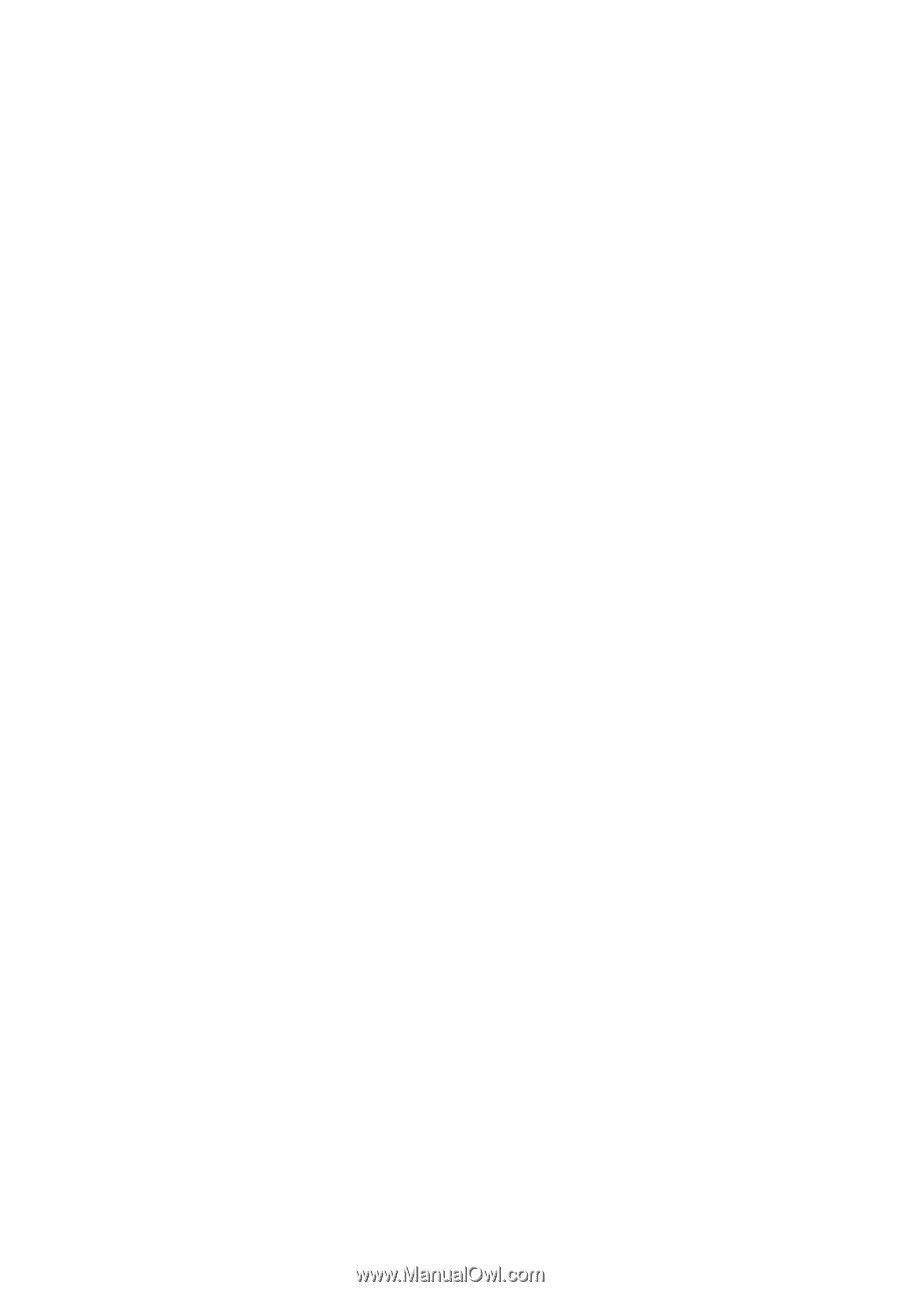
Aspire 5610 Series
User's Guide