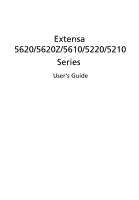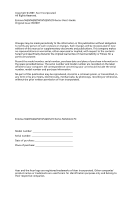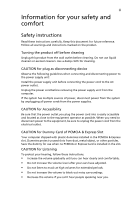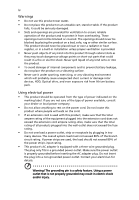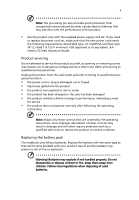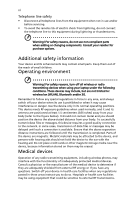Acer 5620 6832 Extensa 5620/5610/5210/5220 Users Guide EN
Acer 5620 6832 - Extensa - Core 2 Duo GHz Manual
 |
UPC - 884483095322
View all Acer 5620 6832 manuals
Add to My Manuals
Save this manual to your list of manuals |
Acer 5620 6832 manual content summary:
- Acer 5620 6832 | Extensa 5620/5610/5210/5220 Users Guide EN - Page 1
Extensa 5620/5620Z/5610/5220/5210 Series User's Guide - Acer 5620 6832 | Extensa 5620/5610/5210/5220 Users Guide EN - Page 2
or otherwise, without the prior written permission of Acer Incorporated. Extensa 5620/5620Z/5610/5220/5210 Series Notebook PC Model number Serial number Date of purchase Place of purchase Acer and the Acer logo are registered trademarks of Acer Incorporated. Other companies' product names or - Acer 5620 6832 | Extensa 5620/5610/5210/5220 Users Guide EN - Page 3
power to the power supply unit: Install the power supply unit before connecting the power cord to the AC power outlet. Unplug the power cord before removing the power . CAUTION for Listening To protect your hearing, follow these instructions. • Increase the volume gradually until you can hear clearly - Acer 5620 6832 | Extensa 5620/5610/5210/5220 Users Guide EN - Page 4
voltage points or short-out parts that could result in a fire power strip's input rating. • This product's AC adapter is equipped with a three-wire grounded plug. The plug only fits in a grounded power outlet. Make sure the power outlet is properly grounded before inserting the AC adapter - Acer 5620 6832 | Extensa 5620/5610/5210/5220 Users Guide EN - Page 5
rain or water • the product has been dropped or the case has been damaged • the product exhibits a distinct change in performance, indicating a need for service • the product does not operate normally after following the operating instructions Note: Adjust only those controls that are covered by the - Acer 5620 6832 | Extensa 5620/5610/5210/5220 Users Guide EN - Page 6
quality connection to the network. In some cases, transmission of data files or messages may be delayed until such a connection is available. Ensure that the above separation distance instructions are followed until the transmission is completed. Parts of the device are magnetic. Metallic materials - Acer 5620 6832 | Extensa 5620/5610/5210/5220 Users Guide EN - Page 7
in the same compartment as the device, its parts, or enhancements. For vehicles equipped with an air atmosphere and obey all signs and instructions. Potentially explosive atmospheres include areas at refueling points such as near gas pumps at service stations. Observe restrictions on the use of radio - Acer 5620 6832 | Extensa 5620/5610/5210/5220 Users Guide EN - Page 8
your mobile phone or other telephone call system. Disposal instructions Do not throw this electronic device into the trash when Equipment (WEEE) regulations, visit http://global.acer.com/about/sustainability.htm Mercury advisory For projectors specific disposal information, check www.lamprecycle.org. - Acer 5620 6832 | Extensa 5620/5610/5210/5220 Users Guide EN - Page 9
Sleep mode within 30 minutes of user inactivity. • Wake the computer from Sleep mode by pushing power button. • More power management settings can be done through Acer ePower Management. Tips and information for comfortable use Computer users may complain of eyestrain and headaches after prolonged - Acer 5620 6832 | Extensa 5620/5610/5210/5220 Users Guide EN - Page 10
or contact lenses, glare, excessive room lighting, poorly focused screens, very small typefaces and low-contrast displays could stress your by: • placing your display in such a way that the side faces the window or any light source • minimizing room light by using drapes, shades or blinds - Acer 5620 6832 | Extensa 5620/5610/5210/5220 Users Guide EN - Page 11
breaks regularly, and do some stretching exercises. Note: For more information, please refer to "Regulations and safety notices" on page 65 in the AcerSystem User's Guide. - Acer 5620 6832 | Extensa 5620/5610/5210/5220 Users Guide EN - Page 12
is not installed on your computer, clicking on AcerSystem User's Guide will run the Adobe Reader setup program first. Follow the instructions on the screen to complete the installation. For instructions on how to use Adobe Reader, access the Help and Support menu. Basic care and tips for using your - Acer 5620 6832 | Extensa 5620/5610/5210/5220 Users Guide EN - Page 13
display when you close it. • Never place the computer on uneven surfaces. Taking care of your AC adapter Here are some ways to take care of your AC adapter: • Do not connect the adapter to any other device. • Do not step on the power cord or place heavy objects on top of it. Carefully route the - Acer 5620 6832 | Extensa 5620/5610/5210/5220 Users Guide EN - Page 14
• Use only batteries of the same kind as replacements. Turn the power off before removing or replacing batteries. • Do not tamper with batteries. Keep and servicing When cleaning the computer, follow these steps: 1 Turn off the computer and remove the battery pack. 2 Disconnect the AC adapter. 3 - Acer 5620 6832 | Extensa 5620/5610/5210/5220 Users Guide EN - Page 15
your AC adapter xiii Taking care of your battery pack xiv Cleaning and servicing xiv Acer Empowering Technology 1 Empowering Technology password 1 Acer eNet Management 2 Acer ePower Management 4 Acer ePresentation Management 6 Acer eDataSecurity Management 7 Acer eLock Management - Acer 5620 6832 | Extensa 5620/5610/5210/5220 Users Guide EN - Page 16
Windows keys 32 Hotkeys 33 Special keys 34 Using the system utilities 35 Acer Bio-Protection (for selected models) 35 NTI Shadow 36 Acer GridVista (dual-display compatible) 37 Launch Manager 38 Norton Internet Security 38 Frequently asked questions 40 Requesting service 43 - Acer 5620 6832 | Extensa 5620/5610/5210/5220 Users Guide EN - Page 17
60 Acer eRecovery Management 61 Create backup 61 Burn backup disc 62 Restore and recovery 62 Troubleshooting 63 Troubleshooting tips 63 72 Canada - Low-power license-exempt radio communication devices (RSS-210) 73 LCD panel ergonomic specifications 74 Federal Communications - Acer 5620 6832 | Extensa 5620/5610/5210/5220 Users Guide EN - Page 18
• Ac(efroreDsealteacStedcumritoydMelsa)nagement protects data with passwords and • enAcrcyeprteioPno.wer Management optimizes . If you have not initialized the Empowering Technology password and run Acer eLock Management or Acer eRecovery Management, you will be asked to create it. Note: If you - Acer 5620 6832 | Extensa 5620/5610/5210/5220 Users Guide EN - Page 19
Technology program group in Start menu. You can also set Acer eNet Management to start automatically when you boot up your PC. Acer eNet Management automatically detects the best settings for a new location, while offering you the option to manually adjust the settings to match your needs. - Acer 5620 6832 | Extensa 5620/5610/5210/5220 Users Guide EN - Page 20
Empowering Technology 3 Acer eNet Management can save network settings for a location to a profile, and automatically switch to the details, etc.), as well as default printer settings. Security and safety concerns mean that Acer eNet Management does not store username and password information. - Acer 5620 6832 | Extensa 5620/5610/5210/5220 Users Guide EN - Page 21
Start menu, or right-click the Windows power icon in the system tray and select "Acer ePower Management". Using power plans Acer ePower Management comes with three predefined power plans: Balanced, High performance and Power saver. You can also create customized power plans. You can create, switch - Acer 5620 6832 | Extensa 5620/5610/5210/5220 Users Guide EN - Page 22
to another one first. 1 Select the power plan you wish to delete from the drop-down list. 2 Click the Delete Power Plan icon. Battery status For real-time battery life estimates based on current usage, refer to the panel in the upper half of the window. Click the sleep and hibernate modes. to - Acer 5620 6832 | Extensa 5620/5610/5210/5220 Users Guide EN - Page 23
display setting. Note: If the restored resolution is not correct after disconnecting a projector, or you need to use an external resolution that is not supported by Acer ePresentation Management, adjust your display settings using Display Properties or the utility provided by the graphics vendor. - Acer 5620 6832 | Extensa 5620/5610/5210/5220 Users Guide EN - Page 24
by unauthorized persons. It is conveniently integrated with Windows Explorer as a shell extension for quick data encryption/decryption and also supports on-the-fly file encryption for Lotus Notes and Microsoft Outlook. The Acer eDataSecurity Management setup wizard will prompt you for a supervisor - Acer 5620 6832 | Extensa 5620/5610/5210/5220 Users Guide EN - Page 25
includes any kind of CD-ROM, DVD-ROM, HD-DVD or Blu-ray drive devices. • Floppy Drive Devices - 3.5-inch floppy drives only. To use Acer eLock Management, the Empowering Technology password must be set first. Once set, you can apply locks to any of the devices types. Lock(s) will immediately be set - Acer 5620 6832 | Extensa 5620/5610/5210/5220 Users Guide EN - Page 26
Empowering Technology 9 - Acer 5620 6832 | Extensa 5620/5610/5210/5220 Users Guide EN - Page 27
to optical disc, and restore from previously created backups or reinstall applications and drivers. By default, user-created backups are stored to the D:\ drive. Acer eRecovery Management provides you with: • Password protection (Empowering Technology password) • Full and incremental backups to - Acer 5620 6832 | Extensa 5620/5610/5210/5220 Users Guide EN - Page 28
Empowering Technology 11 For more information, please refer to "Acer eRecovery Management" on page 61 in the AcerSystem User's Guide. Note: If your computer did not come with a Recovery CD or System CD, please use Acer eRecovery Management's "System backup to optical disc" feature to burn a backup - Acer 5620 6832 | Extensa 5620/5610/5210/5220 Users Guide EN - Page 29
12 Acer eSettings Management Acer eSettings Management allows you to inspect hardware specifications, set BIOS passwords and modify boot options. Acer eSettings Management also: • Provides a simple graphical user interface for navigation. • Prints and saves hardware specifications. • Lets - Acer 5620 6832 | Extensa 5620/5610/5210/5220 Users Guide EN - Page 30
and synchronization status. Windows Mobility Center also includes Acer-specific settings like Bluetooth Add Device (if applicable), sharing folders overview/sharing service on or off, and a shortcut to the Acer user guide, drivers and utilities. ToThlaeuWncihndWoiwnds oMwosbMiliotybCileitnytCeer - Acer 5620 6832 | Extensa 5620/5610/5210/5220 Users Guide EN - Page 31
for Starters... poster, let us show you around your new Acer notebook. Front view Item Description 1 Microphone Internal microphone for sound recording. 2 Acer Crystal Eye Web camera for video communication. 3 Display screen Also called Liquid-Crystal Display (LCD), displays computer output. - Acer 5620 6832 | Extensa 5620/5610/5210/5220 Users Guide EN - Page 32
Power button Description Buttons for launching frequently used programs. See "Easy-launch buttons" on page 25 for more details. Comfortable support buttons. *The center button serves as Acer Bio-Protection fingerprint reader supporting Acer FingerNav 4-way control function (manufacturing option) - Acer 5620 6832 | Extensa 5620/5610/5210/5220 Users Guide EN - Page 33
5 Bluetooth Enable/disable the Bluetooth function. communication Indicates the status of Bluetooth switch based network. Connects to a display device (e.g., external monitor, LCD projector). Supports digital video connections. Connects to a television or display device with S-video - Acer 5620 6832 | Extensa 5620/5610/5210/5220 Users Guide EN - Page 34
English 17 Icon 8 9 10 Item ExpressCard/54 slot PC Card slot eject button PC Card slot Description Accepts one ExpressCard/54 module. Ejects the PC Card from the slot. Accepts one Type II PC Card. Right view # Item Description 1 Optical drive Internal optical drive; accepts CDs or DVDs 2 - Acer 5620 6832 | Extensa 5620/5610/5210/5220 Users Guide EN - Page 35
English 18 Icon 3 Item DC-in jack Description Connects to an AC adapter. 4 Ventilation slots Enable the computer to stay cool, even after prolonged use. Base view # Item Description 1 Memory compartment Houses the computer's main memory. 2 Battery lock - Acer 5620 6832 | Extensa 5620/5610/5210/5220 Users Guide EN - Page 36
™emNoprliyf,yu™pwgriaredleeassbtleecthon4oGloBgyus(ifnogr two soDseIMleMctemdomdoudleesls()d,uoarl-channel support) • Intel® PRO/Wireless 3945ABG (dual-band tri-mode 802.11a/b/ g) Wi-Fi CERTIFIED® network connection, supporting Acer SignalUp™ wireless technology (for selected models) System memory - Acer 5620 6832 | Extensa 5620/5610/5210/5220 Users Guide EN - Page 37
Optmicoaldderlsiv) e options: • • • 80DD/1VV2DD0/-/1CS6uD0p-ReGWrBMocuorlmltaibrdgooeudrbrhilvaee-rldaydeisrkddrirvivee with Acer Disk Anti- Shock Protection (DASP) (for selected models) • • 5-in-1 card reader supporting Secure Digital (SD), PMRuOl8St™h0iMo/1(cMe2kd0SiP/a1PrC6oRa0tOerGd)c,tB - Acer 5620 6832 | Extensa 5620/5610/5210/5220 Users Guide EN - Page 38
802.11a/b/g) Wi-Fi CERTIFIED® network connection, supporting Acer SignalUp™ wireless technology (for selected models), or Acer InviLink 802.11b/g Wi-Fi CERTIFIED® solution, supporting Acer SingalUp™ wireless technology (for selected models) WPAN: Bluetooth® 2.0+EDR (Enhanced Data Rate) LAN: Gigabit - Acer 5620 6832 | Extensa 5620/5610/5210/5220 Users Guide EN - Page 39
® solution, supporting Acer MSicnrgoaplhUopn™ewjaicthk Nplify™ wireless technology (for selected models) Ethernet (RJ-45) port WPAN: Bluetooth® 2.0+EDR Acer Crystal Eye (for selected models) ALcienreG-inridjaVciksta™ AMceircrLoapuhnocnheMjaacnkager AEctehreVrnideeto(RCJo-4n5fe) rpeonrcte Manager - Acer 5620 6832 | Extensa 5620/5610/5210/5220 Users Guide EN - Page 40
VoIP phone featuring Acer Video Conference Manager • 512 MB/1 GB/ 2 GB DDR2 533/667 MHz soDIMM modules • 8-cell Li-ion battery pack • External USB floppy disk drive • 3-pin 65 W AC adaptor • 3-pin 90 W AC adaptor • Temperature: • Operating: 5 °C to 35 °C • Non-operating: -20 °C to 65 °C • Humidity - Acer 5620 6832 | Extensa 5620/5610/5210/5220 Users Guide EN - Page 41
up. Icon Function Power Description Indicates the computer's power status. Battery Indicates the computer's battery status. Bluetooth Indicates the status of Bluetooth communication. Wireless LAN amber when the battery is charging. 2. Fully charged: The light shows green when in AC mode. - Acer 5620 6832 | Extensa 5620/5610/5210/5220 Users Guide EN - Page 42
. To set the Web browser, mail and programmable buttons, run the Acer Launch Manager. See "Launch Manager" on page 38. Icon Easy-launch button Acer Empowering Technology Web browser Default application Acer Empowering Technology (userprogrammable) Internet browser (user-programmable) Mail Email - Acer 5620 6832 | Extensa 5620/5610/5210/5220 Users Guide EN - Page 43
function to lock the notebook when you step out. If the laptop is equipped with Acer BioProtection, you only need to swipe your finger to log into Windows® again. • Presentation key - minimizes open application windows and prepares the display for impressive presentations. • Sync key - instantly - Acer 5620 6832 | Extensa 5620/5610/5210/5220 Users Guide EN - Page 44
the touchpad. The central location on the palmrest provides optimum comfort and support. Touchpad basics The following items show you how to use the clicking the left button. • Use Acer Bio-Protection fingerprint reader (3) supporting Acer FingerNav 4-way control function (for selected models) - Acer 5620 6832 | Extensa 5620/5610/5210/5220 Users Guide EN - Page 45
or button mimics your cursor pressing on the right scroll bar of Windows applications. Function Left button (1) Right button (4) Main touchpad (2) context menu Click once. Scroll Swipe up/down/left/ right using Acer FingerNav 4-way control function (Manufacturing option). Or click and hold to - Acer 5620 6832 | Extensa 5620/5610/5210/5220 Users Guide EN - Page 46
English 29 Ejecting the optical (CD or DVD) drive tray Press the drive eject button to eject the optical drive tray when the computer is on. Insert a paper clip to the emergency eject hole to eject the optical drive tray when the computer is off. Using a computer security lock The notebook comes - Acer 5620 6832 | Extensa 5620/5610/5210/5220 Users Guide EN - Page 47
English 30 Audio The computer comes with 32-bit Intel High Definition (HD) Audio, and dual stereo speakers. Adjusting the volume Adjusting the volume on the computer is as easy as pressing some buttons. See "Hotkeys" on page 33 for more information on adjusting the speaker volume. - Acer 5620 6832 | Extensa 5620/5610/5210/5220 Users Guide EN - Page 48
embedded numeric keypad, separate cursor, lock, Windows, function and special keys. Lock keys and connect an external keypad. When Scroll Lock is on, the screen moves one line up or down when you press the up or on the keys. Desired access Number keys on embedded keypad Cursor-control keys on embedded - Acer 5620 6832 | Extensa 5620/5610/5210/5220 Users Guide EN - Page 49
perform Windows-specific functions. Key Description Windows key Pressed alone, this key has the same effect as clicking on the Windows Start on the taskbar by using Windows Flip 3-D Application key Note: Depending on your edition of Windows Vista or Windows XP, some shortcuts may not function - Acer 5620 6832 | Extensa 5620/5610/5210/5220 Users Guide EN - Page 50
1. Launches Acer ePower Management in Acer Empowering Technology. See "Acer Empowering Technology" on page 1. Puts the computer in Sleep mode. Switches display output between the display screen, external monitor (if connected) and both. Turns the display screen backlight off to save power. Press - Acer 5620 6832 | Extensa 5620/5610/5210/5220 Users Guide EN - Page 51
down 34 Description Decreases the sound volume. Increases the screen brightness. Decreases the screen brightness. Special keys You can locate the Euro upper-center of the keyboard. Note: Some fonts and software do not support the Euro symbol. Please refer to www.microsoft.com/typography/faq/faq12. - Acer 5620 6832 | Extensa 5620/5610/5210/5220 Users Guide EN - Page 52
is for general reference only. Actual product specifications may vary. Acer Bio-Protection (for selected models) Acer Bio-Protection Fingerprint Solution is a multi-purpose fingerprint software package integrated with the Microsoft® Windows® operating system. Utilizing the uniqueness of one - Acer 5620 6832 | Extensa 5620/5610/5210/5220 Users Guide EN - Page 53
in user-defined intervals. You can schedule a job to run every certain number of minutes, on certain days at a specified time, or whenever any data . Users can configure how many versions of a file to maintain. Shadow supports backups on local hard drives, USB/FireWire external hard drives, USB pen - Acer 5620 6832 | Extensa 5620/5610/5210/5220 Users Guide EN - Page 54
is a handy utility that offers four pre-defined display settings so you can view multiple windows on the same screen. To access this function, please go to Start, All Programs and click on Acer GridVista. You may choose any one of the four display settings indicated below: 12 2 13 1 3 2 13 - Acer 5620 6832 | Extensa 5620/5610/5210/5220 Users Guide EN - Page 55
well-organized desktop. Note: Please ensure that the resolution setting of your second monitor is set to the manufacturer's recommended value. Launch Manager Launch Manager allows you to set the four easy-launch buttons located above the keyboard. "Easy-launch buttons" on page 25 for the location of - Acer 5620 6832 | Extensa 5620/5610/5210/5220 Users Guide EN - Page 56
for viruses? 1 Double-click the Norton Internet Security icon on the Windows desktop. 2 Select Tasks & Scans. 3 Select Run Scan to scan the first time. You can schedule customized virus scans that run unattended on specific dates and times or at periodic intervals. If you are using the computer - Acer 5620 6832 | Extensa 5620/5610/5210/5220 Users Guide EN - Page 57
power the computer. Connect the AC adapter to recharge the battery pack. • Make sure that the AC adapter is properly plugged into the computer and to the power . Nothing appears on the screen. The computer's power management system automatically blanks the screen to save power. Press any key to - Acer 5620 6832 | Extensa 5620/5610/5210/5220 Users Guide EN - Page 58
level may be too low. In Windows, look at the volume control icon optical drive tray without turning on the power. There is a mechanical eject hole contact your dealer or an authorized service center as the internal keyboard cable ) or you have the appropriate drivers (for printing to an infrared - Acer 5620 6832 | Extensa 5620/5610/5210/5220 Users Guide EN - Page 59
is connected to a power outlet and that it Dialing Rules and begin setting up your location. Refer to the Windows manual. Note: Please note, on first booting your notebook, that operation, please check the BIOS settings. 1 Check to see if Acer disk-to-disk recovery is enabled or not. 2 Make sure the - Acer 5620 6832 | Extensa 5620/5610/5210/5220 Users Guide EN - Page 60
when you call. With your support, we can reduce the amount of time a call takes and help solve your problems efficiently. If there are error messages or beeps reported by your computer, write them down as they appear on the screen (or the number and sequence in the case of beeps). You are required - Acer 5620 6832 | Extensa 5620/5610/5210/5220 Users Guide EN - Page 61
is recharged whenever you connect the computer to the AC adapter. Your computer supports charge-in-use, enabling you to recharge the battery . 2 Connect the AC adapter and fully charge the battery. 3 Disconnect the AC adapter. 4 Turn on the computer and operate using battery power. 5 Fully deplete - Acer 5620 6832 | Extensa 5620/5610/5210/5220 Users Guide EN - Page 62
: • Using the computer on constant AC power with the battery inserted. If you want to use constant AC power, you are advised to remove the battery pack Important! Before removing the battery from the unit, connect the AC adapter if you want to continue using your computer. Otherwise, turn off the - Acer 5620 6832 | Extensa 5620/5610/5210/5220 Users Guide EN - Page 63
bay. Plug the AC adapter into the computer, and connect to a mains power outlet. You can continue to operate your computer on AC power while your battery the battery level The Windows power meter indicates the current battery level. Rest the cursor over the battery/power icon on the taskbar to - Acer 5620 6832 | Extensa 5620/5610/5210/5220 Users Guide EN - Page 64
warning When using battery power pay attention to the Windows power meter. Warning: Connect the AC adapter as soon as possible after the battery pack. 5. Turn on the computer and resume work. The AC adapter or a power outlet is unavailable. You have no spare battery pack. 1. Save all necessary - Acer 5620 6832 | Extensa 5620/5610/5210/5220 Users Guide EN - Page 65
. 4 Close the display cover. 5 Disconnect the cord from the AC adapter. 6 Disconnect the keyboard, pointing device, printer, external monitor and other the computer out of Sleep mode, open the display; then press and release the power button. If you are taking the computer to a client's office or a - Acer 5620 6832 | Extensa 5620/5610/5210/5220 Users Guide EN - Page 66
media can damage the drive head. • Pack the computer in a protective case that can prevent the computer from sliding around and cushion it if it screen. What to take with you Unless you have some items at home, take the following items with you: • AC adapter and power cord • The printed User's Guide - Acer 5620 6832 | Extensa 5620/5610/5210/5220 Users Guide EN - Page 67
condensation. Allow the computer to return to room temperature, and inspect the screen for condensation before turning on the computer. If the temperature change is greater you: • AC adapter • Spare, fully-charged battery pack(s) • Additional printer driver files if you plan to use another printer - Acer 5620 6832 | Extensa 5620/5610/5210/5220 Users Guide EN - Page 68
you Bring the following items with you: • AC adapter • Power cords that are appropriate for the country to which you are traveling • Spare, fully-charged battery packs • Additional printer driver files if you plan to use another printer • Proof of purchase, in case you need to show it to customs - Acer 5620 6832 | Extensa 5620/5610/5210/5220 Users Guide EN - Page 69
for maximum security. Important! Do not forget your Supervisor Password! If you forget your password, please get in touch with your dealer or an authorized service center. - Acer 5620 6832 | Extensa 5620/5610/5210/5220 Users Guide EN - Page 70
is set, a password prompt appears in the center of the display screen. • When the Supervisor Password is set, a prompt appears when enter the password correctly after three tries, the system halts. Press and hold the power button for four seconds to shut down the computer. Then turn on the computer - Acer 5620 6832 | Extensa 5620/5610/5210/5220 Users Guide EN - Page 71
mobile computing experience. Connectivity options Ports allow you to connect peripheral devices to your computer as you would with a desktop PC. For instructions on how to connect different external devices to the computer, read the following section. Fax/data modem Your computer has a built-in - Acer 5620 6832 | Extensa 5620/5610/5210/5220 Users Guide EN - Page 72
English 55 Built-in network feature The built-in network feature allows you to connect your computer to an Ethernet-based network. To use the network feature, connect an Ethernet cable from the Ethernet (RJ-45) port on the chassis of the computer to a network jack or hub on your network. Fast - Acer 5620 6832 | Extensa 5620/5610/5210/5220 Users Guide EN - Page 73
Bus (USB) The USB 2.0 port is a high-speed serial bus which allows you to connect USB peripherals without taking up precious system resources. IEEE 1394 port The computer's IEEE 1394 port allows you to - Acer 5620 6832 | Extensa 5620/5610/5210/5220 Users Guide EN - Page 74
by expanding the bandwidth to 32 bits. Note: Refer to your card's manual for details on how to install and use the card, and its slot and make the proper connections (e.g., network cable), if necessary. See your card manual for details. Ejecting a PC Card Before ejecting a PC Card: 1 Exit the - Acer 5620 6832 | Extensa 5620/5610/5210/5220 Users Guide EN - Page 75
enhances the usability and expandability of your computer. ExpressCards support a vast number of expansion options, including flash memory card adapters, TV-tuners, Bluetooth connectivity and IEEE 1394B adapters. ExpressCards support USB 2.0 and PCI Express applications. Important! There are two - Acer 5620 6832 | Extensa 5620/5610/5210/5220 Users Guide EN - Page 76
5 Reinstall the battery pack, and reconnect the AC adapter. 6 Turn on the computer. The computer qualified technician or contact your local Acer dealer. BIOS utility The BIOS to run this utility. However, if you encounter configuration problems, you may need to run it. To activate the screen. - Acer 5620 6832 | Extensa 5620/5610/5210/5220 Users Guide EN - Page 77
then select Security from the categories listed at the top of the screen. Find Password on boot: and use the and remain permanent. Recovering your hard disk does not reset the number of times the region code has been set. Refer to Former USSR, parts of Africa, India People's Republic of China - Acer 5620 6832 | Extensa 5620/5610/5210/5220 Users Guide EN - Page 78
main Acer eRecovery Management screen. Note: Fast (incremental) Backup is only available after a Full Backup is made. 1 Press + or select Acer eRecovery Management from the Empowering Technology toolbar to start Acer eRecovery Management. 2 In the Acer eRecovery Management window, select - Acer 5620 6832 | Extensa 5620/5610/5210/5220 Users Guide EN - Page 79
62 3 Follow the instructions on screen to complete the process. Burn backup disc Using the Burn Disc page of Acer eRecovery Management, you can burn disc that will allow you to browse the contents and install selected drivers and applications, create an application backup image instead - this disc - Acer 5620 6832 | Extensa 5620/5610/5210/5220 Users Guide EN - Page 80
attempt to open the computer yourself; contact your dealer or authorized service center for assistance. Troubleshooting tips This notebook PC incorporates an advanced design that delivers onscreen error message reports to help you solve problems. If the system reports an error message or an error - Acer 5620 6832 | Extensa 5620/5610/5210/5220 Users Guide EN - Page 81
64 If you still encounter problems after going through the corrective measures, please contact your dealer or an authorized service center for assistance. Some problems may be solved using the BIOS utility. English English - Acer 5620 6832 | Extensa 5620/5610/5210/5220 Users Guide EN - Page 82
to comply with the limits for a Class B digital device pursuant to Part 15 of the FCC rules. These limits are designed to provide reasonable energy and, if not installed and used in accordance with the instructions, may cause harmful interference to radio communications. However, there is - Acer 5620 6832 | Extensa 5620/5610/5210/5220 Users Guide EN - Page 83
NMB-003 du Canada. Declaration of Conformity for EU countries Hereby, Acer, declares that this notebook PC series is in compliance with the Part 68 of the FCC rules. Located on the modem is a label that contains, among other information, the FCC Registration Number and Ringer Equivalence Number - Acer 5620 6832 | Extensa 5620/5610/5210/5220 Users Guide EN - Page 84
advance to give you an opportunity to maintain uninterrupted telephone service. If this equipment should fail to operate properly, disconnect the equipment from the phone line to determine if it is causing the problem. If the problem is with the equipment, discontinue use and contact your dealer or - Acer 5620 6832 | Extensa 5620/5610/5210/5220 Users Guide EN - Page 85
equipment shall be set to operate within the following limits for compliance with Telecom's Specifications: a There shall be no more than 10 call attempts to the same number within any 30 minute period for any single manual call initiation, and b The equipment shall go on-hook for a period of not - Acer 5620 6832 | Extensa 5620/5610/5210/5220 Users Guide EN - Page 86
English 69 Laser compliance statement The CD or DVD drive used with this computer is a laser product. The CD or DVD drive's classification label (shown below) is located on the drive. CLASS 1 LASER PRODUCT CAUTION: INVISIBLE LASER RADIATION WHEN OPEN. AVOID EXPOSURE TO BEAM. APPAREIL A LASER DE - Acer 5620 6832 | Extensa 5620/5610/5210/5220 Users Guide EN - Page 87
approved for wireless use. Depending on configurations, this product may or may not contain wireless radio devices (such as wireless LAN and/or Bluetooth modules). Below information is for products with such devices. European Union (EU) R&TTE Directive 1999/5/EC as attested by conformity with the - Acer 5620 6832 | Extensa 5620/5610/5210/5220 Users Guide EN - Page 88
English 71 wireless mouse/keyboard) • EN301 511 V9.0.2:2003 (Applied to models with 3G function) • EN301 908-1 V2.2.1:2003 (Applied to models with 3G function). • EN301 908-2 V2.2.1:2003 (Applied to models with 3G function). - Acer 5620 6832 | Extensa 5620/5610/5210/5220 Users Guide EN - Page 89
safety requirement The radiated output power of the wireless LAN Mini PCI Card and Bluetooth card is far below the RF safety instructions on wireless option devices that are included in the user's manual of each the screen section and all persons. Note: The Acer wireless Mini PCI adapter implements - Acer 5620 6832 | Extensa 5620/5610/5210/5220 Users Guide EN - Page 90
reduce the potential for harmful interference to co-channel Mobile Satellite systems. 3 High power radar are allocated as primary users of the 5.25 to 5.35 GHz and in 2.4 GHz band To prevent radio interference to the licensed service, this device is intended to be operated indoors and installation - Acer 5620 6832 | Extensa 5620/5610/5210/5220 Users Guide EN - Page 91
specifications English English Design viewing distance Design inclination angle Design azimuth angle Viewing direction range class Screen tilt angle Design screen α = 85° • Color: Source D65 • Ordinary LCD: Class I • Protective or Acer CrystalBrite™ LCD: Class III Both • Yn • u'n • v'n Class II - Acer 5620 6832 | Extensa 5620/5610/5210/5220 Users Guide EN - Page 92
Comission Declaration of Conformity This device complies with Part 15 of the FCC Rules. Operation is subject number: MS2205 Machine type: Extensa 5620/5620Z/5610/5220/5210 SKU number: Extensa 5620/5620Z/5610/5220/5210-xxxx ("x" = 0 - 9, a - z, or A - Z) Name of responsible party: Acer - Acer 5620 6832 | Extensa 5620/5610/5210/5220 Users Guide EN - Page 93
.com.tw Hereby declare that: Product: Personal Computer Trade Name: Acer Model Number: MS2205 Machine Type: Extensa 5620/5620Z/5610/5220/5210 SKU Number: Extensa 5620/5620Z/5610/5220/5210-xxxx ("x" = 0~9, a ~ z, or A ~ Z) Is compliant with the essential requirements and other relevant provisions of - Acer 5620 6832 | Extensa 5620/5610/5210/5220 Users Guide EN - Page 94
English 77 Council Decision 98/482/EC (CTR21) for pan- European single terminal connection to the Public Switched Telephone Network (PSTN). RoHS Directive 2002/95/EC on the Restriction of the Use of certain Hazardous Substances in Electrical and Electronic Equipment - Acer 5620 6832 | Extensa 5620/5610/5210/5220 Users Guide EN - Page 95
caps lock 31 on indicator 24 care AC adapter xiii battery pack xiv computer xiii CD-ROM ejecting 29 ejecting manually 41 troubleshooting 41 charging checking level 46 cleaning computer 31 embedded numeric keypad 31 hotkeys 33 lock keys 31 troubleshooting 41 Windows keys 32 L left view 15 English - Acer 5620 6832 | Extensa 5620/5610/5210/5220 Users Guide EN - Page 96
66 scroll lock 31 security keylock 29, 52 passwords 52 speakers hotkey 33 troubleshooting 41 support information 43 T touchpad 27 hotkey 33 using 27- 28 travel international flights 51 local trips 50 troubleshooting 63 tips 63 U universal serial bus 56 V view front 16 left 16 rear 17 right 17 volume
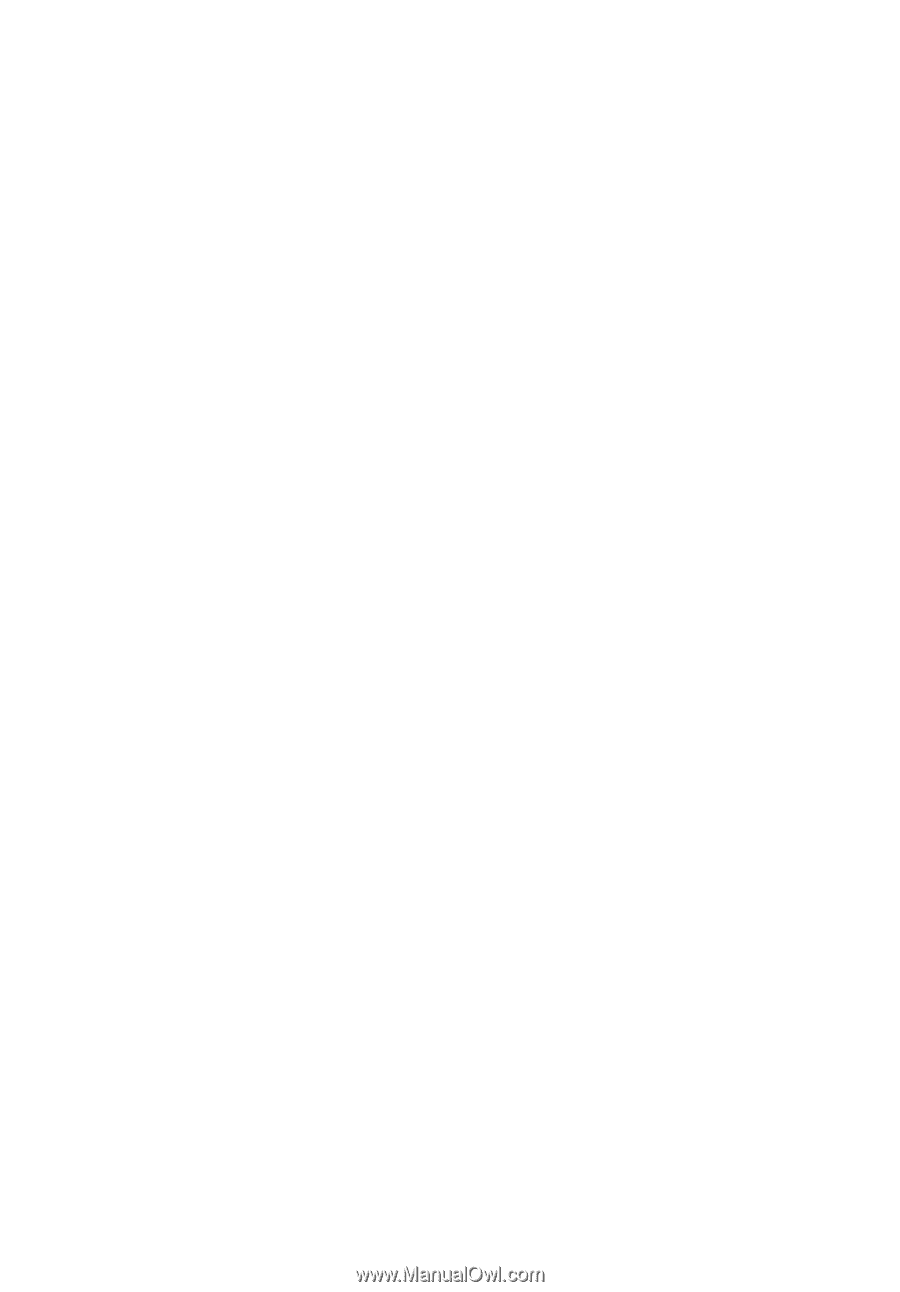
Extensa
5
620/
5620Z/
5610/5220/5210
Series
User's Guide