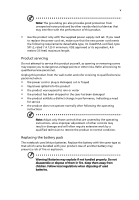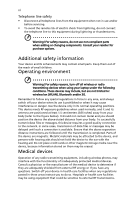Acer 5710 6013 TravelMate 5710, 5720, 5720G User's Guide EN
Acer 5710 6013 - TravelMate - Core 2 Duo 1.66 GHz Manual
 |
UPC - 099802070151
View all Acer 5710 6013 manuals
Add to My Manuals
Save this manual to your list of manuals |
Acer 5710 6013 manual content summary:
- Acer 5710 6013 | TravelMate 5710, 5720, 5720G User's Guide EN - Page 1
TravelMate 5720/5710/5320/5310 Series User's Guide - Acer 5710 6013 | TravelMate 5710, 5720, 5720G User's Guide EN - Page 2
. No part of this publication may be reproduced, stored in a retrieval system, or transmitted, in any form or by any means, electronically, mechanically, by photocopy, recording or otherwise, without the prior written permission of Acer Incorporated. TravelMate 5720/5710/5320/5310 Series Notebook PC - Acer 5710 6013 | TravelMate 5710, 5720, 5720G User's Guide EN - Page 3
the dummy for use when no PCMCIA or Express Card is installed in the slot. CAUTION for Listening To protect your hearing, follow these instructions. • Increase the volume gradually until you can hear clearly and comfortably. • Do not increase the volume level after your ears have adjusted. • Do not - Acer 5710 6013 | TravelMate 5710, 5720, 5720G User's Guide EN - Page 4
. These openings must not be blocked or covered. The openings should never be blocked by they may touch dangerous voltage points or short-out parts that could result in a fire or electric shock avoid damage of internal components and to prevent battery leakage, do not place the product on a - Acer 5710 6013 | TravelMate 5710, 5720, 5720G User's Guide EN - Page 5
that are covered by the operating instructions, since improper adjustment of other controls may result in damage and will often require extensive work by a qualified technician to restore the product to normal condition. Replacing the battery pack The notebook uses lithium batteries. Replace the - Acer 5710 6013 | TravelMate 5710, 5720, 5720G User's Guide EN - Page 6
options. Additional safety information Your device and its enhancements may contain small parts. Keep them out of the reach of small children. Operating environment Warning! For safety reasons, turn off all wireless or radio transmitting devices when using your laptop instruct you to - Acer 5710 6013 | TravelMate 5710, 5720, 5720G User's Guide EN - Page 7
in the same compartment as the device, its parts, or enhancements. For vehicles equipped with an air atmosphere and obey all signs and instructions. Potentially explosive atmospheres include areas at refueling points such as near gas pumps at service stations. Observe restrictions on the use of radio - Acer 5710 6013 | TravelMate 5710, 5720, 5720G User's Guide EN - Page 8
out through your mobile phone or other telephone call system. Disposal instructions Do not throw this electronic device into the trash when discarding. and Electronics Equipment (WEEE) regulations, visit http://global.acer.com/about/sustainability.htm Mercury advisory For projectors or electronic - Acer 5710 6013 | TravelMate 5710, 5720, 5720G User's Guide EN - Page 9
power button. • More power management settings can be done through Acer ePower Management. Tips and information for comfortable use Computer users may complain symptoms may appear in the hands, wrists, arms, shoulders, neck or back: • numbness, or a burning or tingling sensation • aching, soreness - Acer 5710 6013 | TravelMate 5710, 5720, 5720G User's Guide EN - Page 10
enhanced text readability and graphics clarity. • Eliminate glare and reflections by: • placing your display in such a way that the side faces the window or any light source • minimizing room light by using drapes, shades or blinds • using a task light • changing the display's viewing angle • using - Acer 5710 6013 | TravelMate 5710, 5720, 5720G User's Guide EN - Page 11
breaks regularly, and do some stretching exercises. Note: For more information, please refer to "Regulations and safety notices" on page 65 in the AcerSystem User's Guide. - Acer 5710 6013 | TravelMate 5710, 5720, 5720G User's Guide EN - Page 12
Guide. This guide contains detailed information on such subjects as system utilities, data recovery, expansion options and troubleshooting. In addition it contains warranty information and the general regulations and safety notices for your notebook. It is available in Portable Document Format (PDF - Acer 5710 6013 | TravelMate 5710, 5720, 5720G User's Guide EN - Page 13
xiii To turn the power off, do any of the following: • Use the Windows shutdown command Click on Start then click on Shut Down. • Use the power button You can also put the computer in sleep mode by pressing - Acer 5710 6013 | TravelMate 5710, 5720, 5720G User's Guide EN - Page 14
as replacements. Turn the power off before removing or replacing batteries. • Do not tamper with batteries. Keep them away from children. • Dispose of used batteries according to local regulations. Recycle if possible. Cleaning and servicing When cleaning the computer, follow these steps: 1 Turn off - Acer 5710 6013 | TravelMate 5710, 5720, 5720G User's Guide EN - Page 15
care of your battery pack xiv Cleaning and servicing xiv Acer Empowering Technology 1 Empowering Technology password 1 Acer eNet Management 2 Acer ePower Management 4 Acer ePresentation Management 6 Acer eDataSecurity Management 7 Acer eLock Management 8 Acer eRecovery Management - Acer 5710 6013 | TravelMate 5710, 5720, 5720G User's Guide EN - Page 16
Windows keys 32 Hotkeys 33 Special keys 34 Using the system utilities 35 Acer Bio-Protection (for selected models) 35 NTI Shadow 36 Acer GridVista (dual-display compatible) 37 Launch Manager 38 Norton Internet Security 38 Frequently asked questions 40 Requesting service 43 - Acer 5710 6013 | TravelMate 5710, 5720, 5720G User's Guide EN - Page 17
memory 59 BIOS utility 59 Boot sequence 59 Enable disk-to-disk recovery 60 Password 60 Using software 60 Playing DVD movies 60 Acer eRecovery Management 61 Create backup 61 Burn backup disc 62 Restore and recovery 62 Troubleshooting 63 Troubleshooting tips 63 Error - Acer 5710 6013 | TravelMate 5710, 5720, 5720G User's Guide EN - Page 18
backs up and recovers data flexibly, reliably and completely. • Acer eSettings Management accesses system information and adjusts For morsetitninfogrsmeatsiolyn. , right click on the Empowering Technology toolbar, then select the "Help" or "Tutorial" function. Empowering Technology password - Acer 5710 6013 | TravelMate 5710, 5720, 5720G User's Guide EN - Page 19
Technology program group in Start menu. You can also set Acer eNet Management to start automatically when you boot up your PC. Acer eNet Management automatically detects the best settings for a new location, while offering you the option to manually adjust the settings to match your needs. - Acer 5710 6013 | TravelMate 5710, 5720, 5720G User's Guide EN - Page 20
when you move from one location to another. Settings stored include network connection settings (IP and DNS settings, wireless AP details, etc.), as well as default printer settings. Security and safety concerns mean that Acer eNet Management does not store username and password information. - Acer 5710 6013 | TravelMate 5710, 5720, 5720G User's Guide EN - Page 21
edit, delete and restore power plans, as described below. View and adjust settings for On Battery and Plugged In modes by clicking the appropriate tabs. You can open Windows power options by clicking "More Power Options". Note: You cannot delete the predefined power plans. To create a new power plan - Acer 5710 6013 | TravelMate 5710, 5720, 5720G User's Guide EN - Page 22
plan, switch to another one first. 1 Select the power plan you wish to delete from the drop-down list. 2 Click the Delete Power Plan icon. Battery status For real-time battery life estimates based on current usage, refer to the panel in the upper half of the - Acer 5710 6013 | TravelMate 5710, 5720, 5720G User's Guide EN - Page 23
display setting. Note: If the restored resolution is not correct after disconnecting a projector, or you need to use an external resolution that is not supported by Acer ePresentation Management, adjust your display settings using Display Properties or the utility provided by the graphics vendor. - Acer 5710 6013 | TravelMate 5710, 5720, 5720G User's Guide EN - Page 24
with Windows Explorer as a shell extension for quick data encryption/decryption and also supports on-the-fly file encryption for Lotus Notes and Microsoft Outlook. The Acer eDataSecurity Management setup wizard will prompt you for a supervisor password and default encryption password. This password - Acer 5710 6013 | TravelMate 5710, 5720, 5720G User's Guide EN - Page 25
CD-ROM, DVD-ROM, HD-DVD or Blu-ray drive devices. • Floppy Drive Devices - 3.5-inch floppy drives only. To use Acer eLock Management, the Empowering Technology password If you lose the Empowering Technology password, there is no method to reset it except by reformatting your system. Make sure to - Acer 5710 6013 | TravelMate 5710, 5720, 5720G User's Guide EN - Page 26
Empowering Technology 9 - Acer 5710 6013 | TravelMate 5710, 5720, 5720G User's Guide EN - Page 27
and restore from previously created backups or reinstall applications and drivers. By default, user-created backups are stored to the D:\ drive. Acer eRecovery Management provides you with: • Password protection (Empowering Technology password) • Full and incremental backups to hard disk or optical - Acer 5710 6013 | TravelMate 5710, 5720, 5720G User's Guide EN - Page 28
Empowering Technology 11 For more information, please refer to "Acer eRecovery Management" on page 61 in the AcerSystem User's Guide. Note: If your computer did not come with a Recovery CD or System CD, please use Acer eRecovery Management's "System backup to optical disc" feature to burn a backup - Acer 5710 6013 | TravelMate 5710, 5720, 5720G User's Guide EN - Page 29
Empowering Technology 12 Acer eSettings Management Acer eSettings Management allows you to inspect hardware specifications, set BIOS passwords and modify boot options. Acer eSettings Management also: • Provides a simple graphical user interface for navigation. • Prints and saves hardware - Acer 5710 6013 | TravelMate 5710, 5720, 5720G User's Guide EN - Page 30
BglruoeutpooinththAedd DevSitcaert(imf aepnpulicable), sharing folders overview/sharing service on or off, and a shortcut to the Acer user guide, drivers and utilities. To launch Windows Mobility Center: • Use the shortcut key < > + • Start Windows Mobility Center from the Control panel • Start - Acer 5710 6013 | TravelMate 5710, 5720, 5720G User's Guide EN - Page 31
as illustrated in the Just for Starters... poster, let us show you around your new Acer notebook. Front view Item Description 1 Microphone Internal microphone for sound recording. 2 Acer Crystal Eye Web camera for video communication. 3 Display screen Also called Liquid-Crystal Display (LCD - Acer 5710 6013 | TravelMate 5710, 5720, 5720G User's Guide EN - Page 32
like the left and right mouse buttons. *The center button serves as Acer Bio-Protection fingerprint reader supporting Acer FingerNav 4-way control function (manufacturing option) or a 4-way scroll button (manufacturing option). Light-Emitting Diodes (LEDs) that light up to show the status of - Acer 5710 6013 | TravelMate 5710, 5720, 5720G User's Guide EN - Page 33
Bluetooth Enable/disable the Bluetooth function. communication Indicates the status of Bluetooth switch communication (manufacturing option). Wireless communication switch Enable/disable the wireless function external monitor, LCD projector). Supports digital video connections. Connects to - Acer 5710 6013 | TravelMate 5710, 5720, 5720G User's Guide EN - Page 34
Ejects the PC Card from the slot. Accepts one Type II PC Card. Right view # Item Description 1 Optical drive Internal optical drive; accepts CDs or DVDs 2 Optical disk Lights up when the optical drive is active. access indicator 3 Optical drive eject button Ejects the optical disk from the - Acer 5710 6013 | TravelMate 5710, 5720, 5720G User's Guide EN - Page 35
# Item Description 1 Memory compartment Houses the computer's main memory. 2 Battery lock Locks the battery in position. 3 Battery release latch Releases the battery to remove the battery pack. 4 Battery bay Houses the computer's battery pack. 5 Hard disk bay Houses the computer's hard disk - Acer 5710 6013 | TravelMate 5710, 5720, 5720G User's Guide EN - Page 36
rTt7in1g00In(t2eMl®B64L2 arccahcihtee,ct1u.8reG(Hfozr, 8se0l0ecMteHdzmFSoBd)e, olsr) higher, supporting Intel® 64 • Inatreclh®itCeoctrue™re2(fDouroseMleocbteilde mProodceeslss)or T7200/T7400/T7600 ®tenchentwoloorgkyc(ofnonr esectleiocnte, dsumppoodretlisn)g Acer Up to 2SigGnBaolUf pD™DRw2ir6e6le7sMs - Acer 5710 6013 | TravelMate 5710, 5720, 5720G User's Guide EN - Page 37
fdoerls)elected mDuoadleilns)dependent display support 8106/.172m0/i1ll6io0nGcBoloorrslarger hard disk drive with Acer Disk AntiSMhPoEcGk -P2r/oDtVeDctihoanrd(DwAaSreP (D) x 30.3/43 (H) mm (14.17 x 10.51 x 1.09/1.69 inches) 3.02 kg (6.65 lbs.) with 8-cell battery pack 2.88 kg (6.36 lbs.) with 6-cell - Acer 5710 6013 | TravelMate 5710, 5720, 5720G User's Guide EN - Page 38
AAuuddiioo ssuuppppoorrtt BBuuiilltt--iinn mmiiccrroopphhoonnee MMSS--SSoouunndd ccoommppaattiibbllee Acer Video Conference featuring: • Integrated Acer Crystal Eye webcam supporting enhanced Acer PrimaLite™ technology • Optional Acer Xpress VoIP phone WLAN: Intel® Wireless WiFi Link - Acer 5710 6013 | TravelMate 5710, 5720, 5720G User's Guide EN - Page 39
) enhancement HDD NpTrIoStheacdtioown ™technology (for selected models) Acer Bio-Protection fingerprint reader, supporting Pre-boot Authentication (PBA), computer protection, Acer FingerLaunch and Acer FingerNav (manufacturing option) Kensington lock slot BIOS user, supervisor, and HDD passwords - Acer 5710 6013 | TravelMate 5710, 5720, 5720G User's Guide EN - Page 40
Acer Bio-Protection (manufacturing option) • Acer Crystal Eye (for selected models) • Acer GridVista™ • Acer Launch Manager • Acer purchased. • Acer Xpress VoIP phone featuring Acer Video Conference Manager • 512 MB/1 GB/ 2 GB DDR2 533/667 MHz soDIMM modules • 8-cell Li-ion battery pack • External - Acer 5710 6013 | TravelMate 5710, 5720, 5720G User's Guide EN - Page 41
cover is closed up. Icon Function Power Description Indicates the computer's power status. Battery Indicates the computer's battery status. Bluetooth Indicates the status of Bluetooth 1. Charging: The light shows amber when the battery is charging. 2. Fully charged: The light shows green when in - Acer 5710 6013 | TravelMate 5710, 5720, 5720G User's Guide EN - Page 42
programs, but can be reset by users. To set the Web browser, mail and programmable buttons, run the Acer Launch Manager. See "Launch Manager" on page 38. Icon Easy-launch button Acer Empowering Technology Web browser Default application Acer Empowering Technology (userprogrammable) Internet - Acer 5710 6013 | TravelMate 5710, 5720, 5720G User's Guide EN - Page 43
26 English • Lock key - runs the Windows® lock function to lock the notebook when you step out. If the laptop is equipped with Acer BioProtection, you only need to swipe your finger to log into Windows® again. • Presentation key - minimizes open application windows and prepares the display for - Acer 5710 6013 | TravelMate 5710, 5720, 5720G User's Guide EN - Page 44
perform selection and execution functions. These two buttons are similar to the left and right buttons on a mouse. Tapping on the touchpad is the same as clicking the left button. • Use Acer Bio-Protection fingerprint reader (3) supporting Acer FingerNav 4-way control function (for selected models - Acer 5710 6013 | TravelMate 5710, 5720, 5720G User's Guide EN - Page 45
left/ right using Acer FingerNav 4-way control function (Manufacturing option). Or click and hold to move up/ down/left/right (Manufacturing option). Note: When By default, vertical and horizontal scrolling is enabled on your touchpad. It can be disabled under Mouse settings in Windows Control - Acer 5710 6013 | TravelMate 5710, 5720, 5720G User's Guide EN - Page 46
. Using a computer security lock The notebook comes with a Kensington-compatible security slot for a security lock. Wrap the computer security lock cable around an immovable object such as a table or handle of a locked drawer. Insert the lock into the notch and turn the key to secure the lock. Some - Acer 5710 6013 | TravelMate 5710, 5720, 5720G User's Guide EN - Page 47
English 30 Audio The computer comes with 32-bit Intel High Definition (HD) Audio, and dual stereo speakers. Adjusting the volume Adjusting the volume on the computer is as easy as pressing some buttons. See "Hotkeys" on page 33 for more information on adjusting the speaker volume. - Acer 5710 6013 | TravelMate 5710, 5720, 5720G User's Guide EN - Page 48
Using the keyboard The keyboard has full-sized keys and an embedded numeric keypad, separate cursor, lock, Windows, function and special keys. Lock keys and embedded numeric keypad The keyboard has three lock keys which you can toggle on and off. Lock key Caps Lock Num Lock + Scroll Lock - Acer 5710 6013 | TravelMate 5710, 5720, 5720G User's Guide EN - Page 49
you are on a + < > + : Use the arrow keys to cycle through programs on the taskbar by using Windows Flip 3-D Application key Note: Depending on your edition of Windows Vista or Windows XP, some shortcuts may not function as described. This key has the same effect as clicking the right - Acer 5710 6013 | TravelMate 5710, 5720, 5720G User's Guide EN - Page 50
's controls like screen brightness, volume output and the BIOS utility. To activate hotkeys, press and hold the key before pressing the other key in the hotkey combination. Hotkey Icon + Function Hotkey help + Acer eSettings + + + - Acer 5710 6013 | TravelMate 5710, 5720, 5720G User's Guide EN - Page 51
and then press the key at the upper-center of the keyboard. Note: Some fonts and software do not support the Euro symbol. Please refer to www.microsoft and then press the key at the upper-center of the keyboard. Note: This function varies according to the language settings. - Acer 5710 6013 | TravelMate 5710, 5720, 5720G User's Guide EN - Page 52
Microsoft® Windows® operating system. Utilizing the uniqueness of one's fingerprint features, Acer Bio-Protection Fingerprint Solution has incorporated protection against unauthorized access to your computer with Pre-Boot Authentication (PBA), centralized password management with Password Bank - Acer 5710 6013 | TravelMate 5710, 5720, 5720G User's Guide EN - Page 53
continuous because they are scheduled to regularly update the data in the backup folder either be configured to archive file versions. If this option is enabled, then any file that is saved many versions of a file to maintain. Shadow supports backups on local hard drives, USB/FireWire external - Acer 5710 6013 | TravelMate 5710, 5720, 5720G User's Guide EN - Page 54
so you can view multiple windows on the same screen. To access this function, please go to Start, All Programs and click on Acer GridVista. You may choose Acer Gridvista is dual-display compatible, allowing two displays to be partitioned independently. Acer GridVista is simple to set up: 1 Run Acer - Acer 5710 6013 | TravelMate 5710, 5720, 5720G User's Guide EN - Page 55
English 38 3 Enjoy the convenience of a well-organized desktop. Note: Please ensure that the resolution setting of your second monitor is set to the manufacturer's recommended value. Launch Manager Launch Manager allows you to set the four easy-launch buttons located above the keyboard. "Easy- - Acer 5710 6013 | TravelMate 5710, 5720, 5720G User's Guide EN - Page 56
39 How do I check for viruses? 1 Double-click the Norton Internet Security icon on the Windows desktop. 2 Select Tasks & Scans. 3 Select Run Scan to scan your system. 4 When the scan is complete, review the results of the scan. Note: For optimal security, run a Full System Scan when scanning - Acer 5710 6013 | TravelMate 5710, 5720, 5720G User's Guide EN - Page 57
the computer does not start or boot up. Look at the power battery, it may be low and unable to power the computer. Connect the AC adapter to recharge the battery key to turn the display back on. If pressing a key does not turn the display back Right-click on your Windows desktop and select Properties - Acer 5710 6013 | TravelMate 5710, 5720, 5720G User's Guide EN - Page 58
deselect the Mute all option. • The volume level may be too low. In Windows, look at the volume If it works, contact your dealer or an authorized service center as the internal keyboard cable may be loose. drivers (for printing to an infrared printer). • During the POST, press to access the BIOS - Acer 5710 6013 | TravelMate 5710, 5720, 5720G User's Guide EN - Page 59
Click on Start, Settings, Control Panel. 2 Double-click on Phone and Modem Options. 3 Click on Dialing Rules and begin setting up your location. Refer to the Windows manual. Note: Please note, on first booting your notebook, that you can skip the Internet Connection setup, as it is not necessary to - Acer 5710 6013 | TravelMate 5710, 5720, 5720G User's Guide EN - Page 60
. 2 While the Acer logo is showing, press + at the same time to enter the recovery process. 3 Refer to the onscreen instructions to perform system recovery. Important! This feature occupies 10 GB in a hidden partition on your hard disk. Requesting service International Travelers Warranty - Acer 5710 6013 | TravelMate 5710, 5720, 5720G User's Guide EN - Page 61
. Your computer supports charge-in-use, enabling you to recharge the battery while you continue to operate the computer. However, recharging with the computer turned off results in a significantly faster charge time. The battery will come in handy when you travel or during a power failure. It is - Acer 5710 6013 | TravelMate 5710, 5720, 5720G User's Guide EN - Page 62
below 0°C (32°F) or above 45°C (113°F). Extreme temperatures may adversely affect the battery pack. By following the battery conditioning process you condition your battery to accept the maximum possible charge. Failure to follow this procedure will prevent you from obtaining the maximum - Acer 5710 6013 | TravelMate 5710, 5720, 5720G User's Guide EN - Page 63
the next day with a fully charged battery. Checking the battery level The Windows power meter indicates the current battery level. Rest the cursor over the battery/power icon on the taskbar to see the battery's present charge level. Optimising battery life Optimizing battery life helps you get the - Acer 5710 6013 | TravelMate 5710, 5720, 5720G User's Guide EN - Page 64
battery power pay attention to the Windows power meter. Warning: Connect the AC adapter as soon as possible after the battery-low warning appears. Data will be lost if the battery to become fully depleted and the computer shuts down. When the battery battery rapidly. An extra fully charged battery - Acer 5710 6013 | TravelMate 5710, 5720, 5720G User's Guide EN - Page 65
English 48 Taking your notebook PC with you This section gives you tips and hints office desk to a meeting room. Preparing the computer Before moving the computer, close and latch the display cover to place it in Sleep mode. You can now safely take the computer anywhere you go within the building - Acer 5710 6013 | TravelMate 5710, 5720, 5720G User's Guide EN - Page 66
back on charged, you may want to bring the AC adapter with you to plug in your computer in the meeting room. If the meeting room does not have an electrical outlet, reduce the drain on the battery by putting the computer in Sleep mode. Press + or close the display cover (s). Failure to - Acer 5710 6013 | TravelMate 5710, 5720, 5720G User's Guide EN - Page 67
in the computer is charged. Airport security may require you to turn on your computer when carrying it into the gate area. What to take with you Take the following items with you: • AC adapter • Spare, fully-charged battery pack(s) • Additional printer driver files if you plan to use another printer - Acer 5710 6013 | TravelMate 5710, 5720, 5720G User's Guide EN - Page 68
the following items with you: • AC adapter • Power cords that are appropriate for the country to which you are traveling • Spare, fully-charged battery packs • Additional printer driver files if you plan to use another printer • Proof of purchase, in case you need to show it to customs officials - Acer 5710 6013 | TravelMate 5710, 5720, 5720G User's Guide EN - Page 69
utility. Once set, you must enter this password to gain access to the BIOS utility. See "BIOS utility" on page 59. • User Password secures your computer against unauthorized use. Combine the use of this password with password checkpoints on boot-up and resume from Hibernation for maximum security - Acer 5710 6013 | TravelMate 5710, 5720, 5720G User's Guide EN - Page 70
center of the display screen. • When the Supervisor Password is set, a prompt appears when you press to enter the BIOS utility at boot-up. • Type the Supervisor Password and press to access the BIOS utility. If you enter the password incorrectly, a warning message appears. Try again and - Acer 5710 6013 | TravelMate 5710, 5720, 5720G User's Guide EN - Page 71
English 54 Expanding through options Your notebook PC offers you a complete mobile computing experience. Connectivity options Ports allow you to connect peripheral devices to your computer as you would with a desktop PC. For instructions on how to connect different external devices to the computer, - Acer 5710 6013 | TravelMate 5710, 5720, 5720G User's Guide EN - Page 72
English 55 Built-in network feature The built-in network feature allows you to connect your computer to an Ethernet-based network. To use the network feature, connect an Ethernet cable from the Ethernet (RJ-45) port on the chassis of the computer to a network jack or hub on your network. Fast - Acer 5710 6013 | TravelMate 5710, 5720, 5720G User's Guide EN - Page 73
English 56 Universal Serial Bus (USB) The USB 2.0 port is a high-speed serial bus which allows you to connect USB peripherals without taking up precious system resources. IEEE 1394 port The computer's IEEE 1394 port allows you to connect to an IEEE 1394compatible device like a video camera or - Acer 5710 6013 | TravelMate 5710, 5720, 5720G User's Guide EN - Page 74
on the 16-bit PC card technology by expanding the bandwidth to 32 bits. Note: Refer to your card's manual for details on how to install and use the card, and its functions. Inserting a PC Card Insert the card into the slot and make the proper connections (e.g., network cable), if necessary. See - Acer 5710 6013 | TravelMate 5710, 5720, 5720G User's Guide EN - Page 75
of expansion options, including flash memory card adapters, TV-tuners, Bluetooth connectivity and IEEE 1394B adapters. ExpressCards support USB 2.0 and PCI Express applications. Important! There are two types, ExpressCard/54 and ExpressCard/ 34 (54mm and 34mm), each with different functions. Not all - Acer 5710 6013 | TravelMate 5710, 5720, 5720G User's Guide EN - Page 76
if you encounter configuration problems, you may need to run it. To activate the BIOS utility, press during the POST; while the notebook PC logo is being displayed. Boot sequence To set the boot sequence in the BIOS utility, activate the BIOS utility, then select Boot from the categories listed - Acer 5710 6013 | TravelMate 5710, 5720, 5720G User's Guide EN - Page 77
Recovery at the bottom of the screen and use the and keys to set this value to Enabled. Password To set a password on boot, activate the BIOS remain permanent. Recovering your hard disk does not reset the number of times the region code has parts of Africa, India People's Republic of China - Acer 5710 6013 | TravelMate 5710, 5720, 5720G User's Guide EN - Page 78
to hard disk, CD or DVD. You can also backup/restore the factory default image, and reinstall applications and drivers. Acer eRecovery Management consists of the following functions: 1 Create backup 2 Burn backup disc 3 Restore and recovery This chapter will guide you through each process - Acer 5710 6013 | TravelMate 5710, 5720, 5720G User's Guide EN - Page 79
restore and recovery page by selecting the Restore button. 3 Select the backup point you would like to restore from. You can also choose to recover the system from a factory default image, recover from a previously created CD/DVD or reinstall applications and drivers. 4 Follow the instructions on - Acer 5710 6013 | TravelMate 5710, 5720, 5720G User's Guide EN - Page 80
the recommended course of action. Error messages Corrective action CMOS battery bad Contact your dealer or an authorized service center. CMOS checksum error Contact your dealer or an authorized service center. Disk boot failure Insert a system (bootable) disk into the floppy drive (A:), then - Acer 5710 6013 | TravelMate 5710, 5720, 5720G User's Guide EN - Page 81
64 If you still encounter problems after going through the corrective measures, please contact your dealer or an authorized service center for assistance. Some problems may be solved using the BIOS utility. English English - Acer 5710 6013 | TravelMate 5710, 5720, 5720G User's Guide EN - Page 82
to comply with the limits for a Class B digital device pursuant to Part 15 of the FCC rules. These limits are designed to provide reasonable energy and, if not installed and used in accordance with the instructions, may cause harmful interference to radio communications. However, there is - Acer 5710 6013 | TravelMate 5710, 5720, 5720G User's Guide EN - Page 83
countries Hereby, Acer, declares that this notebook PC series is notebook/reg-nb/index.htm for complete documents.) Compliant with Russian regulatory certification Modem notices Notice for USA This equipment complies with Part telephone company may discontinue your service temporarily. If possible, - Acer 5710 6013 | TravelMate 5710, 5720, 5720G User's Guide EN - Page 84
functioning of your equipment. If they do, you will be notified in advance to give you an opportunity to maintain uninterrupted telephone service. If this equipment should fail to operate properly, disconnect the equipment from the phone line to determine if it is causing the problem. If the problem - Acer 5710 6013 | TravelMate 5710, 5720, 5720G User's Guide EN - Page 85
for any single manual call initiation, and always continue to support pulse dialing. problems occur, the user should NOT contact the telecom Fault Service . 8 This equipment may not provide for the effective hand-over of a call to another device connected to the same line. 9 Under power failure - Acer 5710 6013 | TravelMate 5710, 5720, 5720G User's Guide EN - Page 86
drive used with this computer is a laser product. The CD or DVD drive's classification label (shown below) is located on the drive. CLASS 1 LASER PRODUCT CAUTION: home and other limited viewing uses only unless otherwise authorized by Macrovision. Reverse engineering or disassembly is prohibited. - Acer 5710 6013 | TravelMate 5710, 5720, 5720G User's Guide EN - Page 87
not contain wireless radio devices (such as wireless LAN and/or Bluetooth modules). Below information is for products with such devices. European Union • EN60950-1:2001 • EN50371:2002 • EN50360:2002 (Applied to models with 3G function) • Article 3.1(b) EMC • EN301 489-1 V1.4.1:2002 • EN301 489-17 V1 - Acer 5710 6013 | TravelMate 5710, 5720, 5720G User's Guide EN - Page 88
English 71 wireless mouse/keyboard) • EN301 511 V9.0.2:2003 (Applied to models with 3G function) • EN301 908-1 V2.2.1:2003 (Applied to models with 3G function). • EN301 908-2 V2.2.1:2003 (Applied to models with 3G function). - Acer 5710 6013 | TravelMate 5710, 5720, 5720G User's Guide EN - Page 89
limits. Nevertheless, the notebook PC series shall be used in such a manner that the potential for human contact during normal operation is minimized as follows: 1 Users are requested to follow the RF safety instructions on wireless option devices that are included in the user's manual of each RF - Acer 5710 6013 | TravelMate 5710, 5720, 5720G User's Guide EN - Page 90
, including interference that may cause undesired operation of the device. b Operation in 2.4 GHz band To prevent radio interference to the licensed service, this device is intended to be operated indoors and installation outdoors is subject to licensing. c Operation in 5 GHz band • The device - Acer 5710 6013 | TravelMate 5710, 5720, 5720G User's Guide EN - Page 91
BM7) Pixel fault class 500 mm 0.0° 90.0° Class IV 85.0° • Illuminance level: [250 + (250cosα)] lx where α = 85° • Color: Source D65 • Ordinary LCD: Class I • Protective or Acer CrystalBrite™ LCD: Class III Both • Yn • u'n • v'n Class II - Acer 5710 6013 | TravelMate 5710, 5720, 5720G User's Guide EN - Page 92
Comission Declaration of Conformity This device complies with Part 15 of the FCC Rules. Operation is Notebook PC Model number: MS2205 Machine type: TravelMate 5720/5710/5320/5310 SKU number: TravelMate 5720/5710/5320/5310-xxxx ("x" = 0 - 9, a - z, or A - Z) Name of responsible party: Acer - Acer 5710 6013 | TravelMate 5710, 5720, 5720G User's Guide EN - Page 93
acer.com.tw Hereby declare that: Product: Personal Computer Trade Name: Acer Model Number: MS2205 Machine Type: TravelMate 5720/5710/5320/5310 SKU Number: TravelMate 5720 (applied to models with TV function) • EN55020:2002 + A1:2003 (applied to models with TV function) Low Voltage Directive 73/23/ - Acer 5710 6013 | TravelMate 5710, 5720, 5720G User's Guide EN - Page 94
English 77 Council Decision 98/482/EC (CTR21) for pan- European single terminal connection to the Public Switched Telephone Network (PSTN). RoHS Directive 2002/95/EC on the Restriction of the Use of certain Hazardous Substances in Electrical and Electronic Equipment - Acer 5710 6013 | TravelMate 5710, 5720, 5720G User's Guide EN - Page 95
on indicator 24 care AC adapter xiii battery pack xiv computer xiii CD-ROM ejecting 29 ejecting manually 41 troubleshooting 41 charging checking level 46 cleaning computer xiv computer 31 embedded numeric keypad 31 hotkeys 33 lock keys 31 troubleshooting 41 Windows keys 32 L left view 15 English - Acer 5710 6013 | TravelMate 5710, 5720, 5720G User's Guide EN - Page 96
installing 59 messages error 63 modem 54 N network 55 Notebook Manager hotkey 33 num lock 31 on indicator 24 numeric keypad embedded 31 P password 52 types 52 PC Card 57 ejecting 57 inserting 57 ports 54 printer troubleshooting 41 problems 40 CD-ROM 41 display 40 keyboard 41 printer 41 startup 40

TravelMate
5720/5710/5320/5310 Series
User's Guide