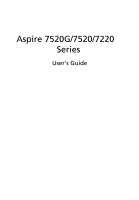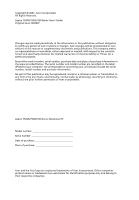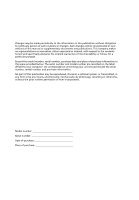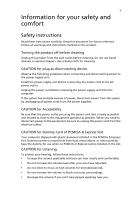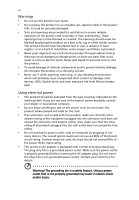Acer 7520-5823 Aspire 7520 / 7520G User's Guide EN
Acer 7520-5823 - Aspire - Turion 64 X2 1.9 GHz Manual
 |
UPC - 099802401122
View all Acer 7520-5823 manuals
Add to My Manuals
Save this manual to your list of manuals |
Acer 7520-5823 manual content summary:
- Acer 7520-5823 | Aspire 7520 / 7520G User's Guide EN - Page 1
Aspire 7520G/7520/7220 Series User's Guide - Acer 7520-5823 | Aspire 7520 / 7520G User's Guide EN - Page 2
. No part of this publication may be reproduced, stored in a retrieval system, or transmitted, in any form or by any means, electronically, mechanically, by photocopy, recording or otherwise, without the prior written permission of Acer Incorporated. Aspire 7520G/7520/7220 Series Notebook PC Model - Acer 7520-5823 | Aspire 7520 / 7520G User's Guide EN - Page 3
be incorporated in new editions of this manual or supplementary documents and publications. This computer. All correspondence concerning your unit should include the serial number, model number and purchase information. No part of this publication may be reproduced, stored in a retrieval system - Acer 7520-5823 | Aspire 7520 / 7520G User's Guide EN - Page 4
iv - Acer 7520-5823 | Aspire 7520 / 7520G User's Guide EN - Page 5
power to the power supply unit: Install the power supply unit before connecting the power cord to the AC power outlet. Unplug the power cord before removing the power supply unit from the computer. If the system has multiple sources of power, disconnect power from the system by unplugging all power - Acer 7520-5823 | Aspire 7520 / 7520G User's Guide EN - Page 6
, strip or receptacle by plugging in too many devices. The overall system load must not exceed 80% of the branch circuit rating. If power strips are used, the load should not exceed 80% of the power strip's input rating. • This product's AC adapter is equipped with a three-wire grounded plug. The - Acer 7520-5823 | Aspire 7520 / 7520G User's Guide EN - Page 7
covered by the operating instructions, since improper adjustment of other controls may result in damage and will often require extensive work by a qualified technician to restore the product to normal condition. Guidelines for safe battery usage This notebook uses a Lithium-ion battery. Do not use - Acer 7520-5823 | Aspire 7520 / 7520G User's Guide EN - Page 8
becomes noticeably shorter than normal, buy a new battery. Use only Acer approved batteries, and recharge your battery only with Acer approved chargers designated for this device. Use the battery only for its intended purpose. Never use any charger or battery that is damaged. Do not short-circuit - Acer 7520-5823 | Aspire 7520 / 7520G User's Guide EN - Page 9
above separation distance instructions are followed until the transmission is completed. Parts of the device are magnetic. Metallic materials may be attracted to the device, and persons with hearing aids should not hold the device to the ear with the hearing aid. Do not place credit cards or other - Acer 7520-5823 | Aspire 7520 / 7520G User's Guide EN - Page 10
devices may interfere with some hearing aids. If interference occurs, consult your service provider. Vehicles RF signals may affect improperly installed or inadequately shielded electronic systems materials in the same compartment as the device, its parts, or enhancements. For vehicles equipped with - Acer 7520-5823 | Aspire 7520 / 7520G User's Guide EN - Page 11
. To make an emergency call you shall dial out through your mobile phone or other telephone call system. Disposal instructions Do not throw this electronic device into the trash when discarding. To minimize pollution and ensure utmost protection of the global environment, please recycle. For more - Acer 7520-5823 | Aspire 7520 / 7520G User's Guide EN - Page 12
mode within 30 minutes of user inactivity. • Wake the computer from Sleep mode by pushing power button. • More power management settings can be done through Acer ePower Management. Tips and information for comfortable use Computer users may complain of eyestrain and headaches after prolonged use - Acer 7520-5823 | Aspire 7520 / 7520G User's Guide EN - Page 13
• install the external display, keyboard and mouse properly and within comfortable , poorly focused screens, very small typefaces monitor and focusing on a distant point. • Blink frequently to keep your eyes from drying out. a way that the side faces the window or any light source • minimizing room - Acer 7520-5823 | Aspire 7520 / 7520G User's Guide EN - Page 14
work habits Develop the following work habits to make your computer use more relaxing and productive: • Take short breaks regularly Exercise regularly and maintain a healthy body. Warning! We do not recommend using the computer on a couch or bed. If this is unavoidable, work for only short periods, - Acer 7520-5823 | Aspire 7520 / 7520G User's Guide EN - Page 15
refer to the AcerSystem User's Guide. This guide contains detailed information on such subjects as system utilities, data recovery, expansion options and troubleshooting. In addition it contains warranty information and the general regulations and safety notices for your notebook. It is available in - Acer 7520-5823 | Aspire 7520 / 7520G User's Guide EN - Page 16
display when you close it. • Never place the computer on uneven surfaces. Taking care of your AC adapter Here are some ways to take care of your AC adapter: • Do not connect the adapter to any other device. • Do not step on the power cord or place heavy objects on top of it. Carefully route the - Acer 7520-5823 | Aspire 7520 / 7520G User's Guide EN - Page 17
them away from children. • Dispose of used batteries according to local regulations. Recycle if possible. Cleaning and servicing When cleaning the computer, follow these steps: 1 Turn off the computer and remove the battery pack. 2 Disconnect the AC adapter. 3 Use a soft, moist cloth. Do not use - Acer 7520-5823 | Aspire 7520 / 7520G User's Guide EN - Page 18
Management 13 Windows Mobility Center 14 Your Acer notebook tour 15 Top view 15 Closed front view 17 Left view 18 Right view 19 Rear view 19 Base view 20 Specifications 21 Indicators 25 Easy-launch buttons 26 Touchpad 27 Touchpad basics 27 Using the keyboard 29 Lock - Acer 7520-5823 | Aspire 7520 / 7520G User's Guide EN - Page 19
Windows keys 30 Hotkeys 31 Special keys 32 Ejecting the optical (CD or DVD) drive tray 33 Using a computer security lock 33 Audio 34 Adjusting the volume 34 Using Dolby Home Theater for surround/multi-channel sound 35 Set playback as digital output 35 Using the system utilities - Acer 7520-5823 | Aspire 7520 / 7520G User's Guide EN - Page 20
68 What to bring with you 68 Special considerations 68 Securing your computer 69 Using a computer security lock 69 Using passwords 69 Entering passwords 70 Setting passwords 70 Expanding through options 71 Connectivity options 71 Fax/data modem 71 Built-in network feature - Acer 7520-5823 | Aspire 7520 / 7520G User's Guide EN - Page 21
) 76 BIOS utility 79 Boot sequence 79 Enable disk-to-disk recovery 79 Password 79 Using software 80 Playing DVD movies 80 Power management 81 Acer eRecovery Management 82 Create backup 82 Burn backup disc 83 Restore and recovery 83 Troubleshooting 84 Troubleshooting tips - Acer 7520-5823 | Aspire 7520 / 7520G User's Guide EN - Page 22
- Acer 7520-5823 | Aspire 7520 / 7520G User's Guide EN - Page 23
hooks up to location-based networks intelligently. • Acer ePower Management optimizes battery usage via customizable power plans. • Acer eAudio Management allows you to easily control the enhanced sound effects of Dolby® Home Theater™ on your system. • Acer ePresentation Management connects to - Acer 7520-5823 | Aspire 7520 / 7520G User's Guide EN - Page 24
Technology program group in Start menu. You can also set Acer eNet Management to start automatically when you boot up your PC. Acer eNet Management automatically detects the best settings for a new location, while offering you the option to manually adjust the settings to match your needs. - Acer 7520-5823 | Aspire 7520 / 7520G User's Guide EN - Page 25
Empowering Technology 3 Acer eNet Management can save network settings for a location to a profile, and automatically switch to the AP details, etc.), as well as default printer settings. Security and safety concerns mean that Acer eNet Management does not store username and password information. - Acer 7520-5823 | Aspire 7520 / 7520G User's Guide EN - Page 26
Start menu, or right-click the Windows power icon in the system tray and select "Acer ePower Management". Using power plans Acer ePower Management comes with three predefined power plans: Balanced, High performance and Power saver. You can also create customized power plans. You can create, switch - Acer 7520-5823 | Aspire 7520 / 7520G User's Guide EN - Page 27
to another one first. 1 Select the power plan you wish to delete from the drop-down list. 2 Click the Delete Power Plan icon. Battery status For real-time battery life estimates based on current usage, refer to the panel in the upper half of the window. Click the sleep and hibernate modes. to - Acer 7520-5823 | Aspire 7520 / 7520G User's Guide EN - Page 28
Empowering Technology 6 Acer eAudio Management Acer eAudio Management allows you to easily control the enhanced sound effects of Dolby® Home Theater™ on your system. Select "Movie" or "Game" mode to experience the awesome realism of 5.1-channel surround sound from just 2 speakers, via Dolby Virtual - Acer 7520-5823 | Aspire 7520 / 7520G User's Guide EN - Page 29
display supports it, your system display will be automatically switched out when an external display is connected to the system. For projectors and external devices that are not auto-detected, launch Acer ePresentation Management to choose an appropriate display setting. Note: If the restored - Acer 7520-5823 | Aspire 7520 / 7520G User's Guide EN - Page 30
with Windows Explorer as a shell extension for quick data encryption/decryption and also supports on-the-fly file encryption for Lotus Notes and Microsoft Outlook. The Acer eDataSecurity Management setup wizard will prompt you for a supervisor password and default encryption password. This password - Acer 7520-5823 | Aspire 7520 / 7520G User's Guide EN - Page 31
drives, USB MP3 drives, USB memory card readers, IEEE 1394 disk drives, and any other removable storage devices that can be mounted as a file system when plugged into the system. • Optical Drive Devices - includes any kind of CD-ROM, DVD-ROM, HD-DVD or Blu-ray drive devices. • Floppy Drive Devices - Acer 7520-5823 | Aspire 7520 / 7520G User's Guide EN - Page 32
Empowering Technology 10 - Acer 7520-5823 | Aspire 7520 / 7520G User's Guide EN - Page 33
Technology password) • Full and incremental backups to hard disk or optical disc • Creation of backups: • Factory default image • User backup image • Current system configuration • Application backup • Restore and recovery: • Factory default image • User backup image • From previously-created CD/DVD - Acer 7520-5823 | Aspire 7520 / 7520G User's Guide EN - Page 34
eRecovery Management" on page 82 in the AcerSystem User's Guide. Note: If your computer did not come with a Recovery CD or System CD, please use Acer eRecovery Management's "System backup to optical disc" feature to burn a backup image to CD or DVD. To ensure the best results when recovering your - Acer 7520-5823 | Aspire 7520 / 7520G User's Guide EN - Page 35
Acer eSettings Management allows you to inspect hardware specifications, set BIOS passwords and modify boot options. Acer eSettings Management also: • Provides a simple graphical user interface for navigation. • Prints and saves hardware specifications. • Lets you set an asset tag for your system - Acer 7520-5823 | Aspire 7520 / 7520G User's Guide EN - Page 36
orientation and synchronization status. Windows Mobility Center also includes Acer-specific settings like Bluetooth Add Device (if applicable), sharing folders overview/sharing service on or off, and a shortcut to the Acer user guide, drivers and utilities. To launch Windows Mobility Center: • Use - Acer 7520-5823 | Aspire 7520 / 7520G User's Guide EN - Page 37
English 15 Your Acer notebook tour After setting up your computer as illustrated in the Just for Starters... poster, let us show you around your new Acer notebook. Top view 1 2 3 14 4 13 5 12 6 6 7 8 9 10 11 # ICON Item 1 Microphone Description Internal microphone for sound recording - Acer 7520-5823 | Aspire 7520 / 7520G User's Guide EN - Page 38
Left and right speakers deliver stereo audio output. 7 Keyboard For entering data into your computer. 8 Palmrest Comfortable support area for your hands when you use the computer. 9 Touchpad Touch-sensitive pointing device which functions like a computer mouse. 10 Click buttons (left - Acer 7520-5823 | Aspire 7520 / 7520G User's Guide EN - Page 39
17 Closed front view English 1 2 3 # Icon Item Description 1 Line-in jack Accepts audio line-in devices (e.g., audio CD player, stereo walkman). 2 Microphone-in jack Accepts input from external microphones. 3 Headphones/speaker/ Connects to audio line-out devices line-out jack with - Acer 7520-5823 | Aspire 7520 / 7520G User's Guide EN - Page 40
a television or display device (NTSC/PAL) port with S-video input. 4-pin IEEE 1394 port Connects to IEEE 1394 devices. Unlimited volume Adjust the volume of the audio-out. control wheel 5-in-1 card reader Accepts Secure Digital (SD), MultiMediaCard (MMC), Memory Stick (MS), Memory Stick PRO (MS - Acer 7520-5823 | Aspire 7520 / 7520G User's Guide EN - Page 41
USB camera). Accepts input signals from audio/video (AV) devices (for selected models). Internal optical drive; accepts CDs or DVDs. Lights up when the optical drive is active. Ejects the optical disk from the drive. Ejects the optical drive tray when the computer is turned off. Connects to a phone - Acer 7520-5823 | Aspire 7520 / 7520G User's Guide EN - Page 42
Houses the computer's battery pack. 2 Battery release latch Releases the battery for removal. 3 Battery lock Locks the battery in position. 4 Sub woofer Emits low frequency sound output. 5 Hard disk bay Houses the computer's hard disk (secured with screws). 6 Memory compartment Houses - Acer 7520-5823 | Aspire 7520 / 7520G User's Guide EN - Page 43
Up to 2 GB of DDR2 667 MHz memory, upgradeable to 4 GB using two soDIMM modules (dual-channel support) 17" WXGA+ high-brightness (200-nits) Acer CrystalBrite™ TFT LCD, 1440 x 900 pixel resolution, supporting simultaneous multiwindow viewing via Acer GridVista™ 16 ms response time • NVIDIA GeForce - Acer 7520-5823 | Aspire 7520 / 7520G User's Guide EN - Page 44
management standard: supports Standby and Hibernation power-saving modes • 71 W 4800 mAh Li-ion battery pack (8-cell) • 44.4 W 4000 mAh Li-ion battery pack (6-cell) • Acer QuicCharge™ technology: • 80% charge in 1 hour • 2-hour rapid charge system-off • 3-hour charge-in-use • 3-pin 90 W AC adapter - Acer 7520-5823 | Aspire 7520 / 7520G User's Guide EN - Page 45
-in jack Ethernet (RJ-45) port Modem (RJ-11) port DC-in jack for AC adapter Acer Xpress VoIP phone featuring Acer Video Conference Manager Acer Media Center remote control 512 MB, 1 GB or 2GB DDR2 667 MHz soDIMM modules 8-cell Li-ion battery pack 3-pin 90 W AC adapter External USB floppy disk drive - Acer 7520-5823 | Aspire 7520 / 7520G User's Guide EN - Page 46
and Acer HomeMedia • Acer Crystal Eye • Acer GridVista™ • Acer Launch Manager • Acer Video Conference Manager • Adobe® Reader® • CyberLink® PowerProducer® • Norton Internet Security™ • NTI CD-Maker™ • Acer GameZone • Microsoft Works 8.5 with Office Home and Student 2007 Trial Environment System - Acer 7520-5823 | Aspire 7520 / 7520G User's Guide EN - Page 47
front panel indicators are visible even when the computer cover is closed up. Icon Function Power Description Indicates the computer's power status. Battery Indicates the computer's batttery status. HDD Num Lock Caps Lock Indicates when the hard disk drive is active. Lights up when Num Lock is - Acer 7520-5823 | Aspire 7520 / 7520G User's Guide EN - Page 48
-launch buttons Located beside the keyboard are application buttons. These buttons are called easy-launch buttons. They are: Empowering Key, WLAN, Internet, email, Bluetooth, TV (optional) and Acer Arcade. Press to run the Acer Empowering Technology. Please see "Acer Empowering Technology" on page - Acer 7520-5823 | Aspire 7520 / 7520G User's Guide EN - Page 49
The built-in seamless touchpad is a pointing device that senses movement on its surface. This means the cursor responds as you move your finger across the surface of the touchpad. The central location on the palmrest provides optimum comfort and support. Touchpad basics The following items show - Acer 7520-5823 | Aspire 7520 / 7520G User's Guide EN - Page 50
and move left or right a page. This button mimics your cursor pressing on the right scroll bar of Windows applications. Function Left button (1) Right button (4) Main touchpad (2) Center button (3) Execute Quickly click twice. Tap twice (at the same speed as double-clicking a mouse button - Acer 7520-5823 | Aspire 7520 / 7520G User's Guide EN - Page 51
separate numeric keypad, cursor, lock, Windows, function and special keys. Lock keys and separate numeric keypad The keyboard has three lock keys which you a lot of numeric data entry. When Scroll Lock is on, the screen moves one line up or down when you press the up or down arrow keys respectively - Acer 7520-5823 | Aspire 7520 / 7520G User's Guide EN - Page 52
the System Properties dialog box < > + : Restore minimized windows to the desktop < > + : Cycle through programs on the taskbar by using Windows Flip 3-D < > + : Bring all gadgets to the front and select Windows Sidebar + < network) > + : Search for computers - Acer 7520-5823 | Aspire 7520 / 7520G User's Guide EN - Page 53
the computer in Sleep mode. + + + + Display toggle Screen blank Switches display output between the display screen, external monitor (if connected) and both. Turns the display screen backlight off to save power. Press any key to return. Touchpad toggle - Acer 7520-5823 | Aspire 7520 / 7520G User's Guide EN - Page 54
Open a text editor or word processor. 2 Either press < > at the bottom-right of the keyboard, or hold and then press the key at the upper-center of the keyboard. Note: Some fonts and software do not support the Euro symbol. Please refer to www.microsoft.com/typography/faq/faq12.htm for - Acer 7520-5823 | Aspire 7520 / 7520G User's Guide EN - Page 55
the optical (CD or DVD) drive tray Press the drive eject button to eject the optical drive tray when the computer is on. Insert a paper clip to the emergency eject hole to eject the optical drive tray when the computer is off. Using a computer security lock The notebook comes with a Kensington - Acer 7520-5823 | Aspire 7520 / 7520G User's Guide EN - Page 56
English 34 Audio The computer comes with 32-bit Intel High-Definition audio, and Dolby® certified surround sound system with two built-in stereo speakers. Adjusting the volume Adjusting the volume on the computer is as easy as scrolling unlimited volume control wheel on the front panel. - Acer 7520-5823 | Aspire 7520 / 7520G User's Guide EN - Page 57
Acer notebook comes with the Dolby® Home Theater audio based video game applications, Dolby Digital Live converts any stereo or multichannel audio signal to a Dolby Digital format for a dramatic, real-time audio Devices by right-clicking the Volume Mixer icon in the sysetm tray of your Windows system. - Acer 7520-5823 | Aspire 7520 / 7520G User's Guide EN - Page 58
Devices dialog box will pop up. There are three tabs: Playback, Recording and Sounds. Click the Playback tab, and then select Realtek Digital Output and click Set Default to set the digital output. For enjoying movies, games and music in a realistic, multi-channel audio environment, please see Acer - Acer 7520-5823 | Aspire 7520 / 7520G User's Guide EN - Page 59
system utilities Acer GridVista (dual-display compatible) Note: This feature is only available on certain models. To enable the dual display feature of your notebook view multiple windows on the same screen. To access this function, please go to Start, All Programs and click on Acer GridVista. You - Acer 7520-5823 | Aspire 7520 / 7520G User's Guide EN - Page 60
38 1 Run Acer GridVista and select your preferred screen configuration for each display from the taskbar. 2 Drag and drop each window into the appropriate Manager allows you to set the four easy-launch buttons located above the keyboard. "Easy-launch buttons" on page 26 for the location of the - Acer 7520-5823 | Aspire 7520 / 7520G User's Guide EN - Page 61
desktop. 2 Select Tasks & Scans. 3 Select Run Scan to scan your system. 4 When the scan is complete, review the results of the scan. Note: For optimal security, run a Full System Scan when scanning your computer for the first time. You can schedule customized virus scans that run unattended on - Acer 7520-5823 | Aspire 7520 / 7520G User's Guide EN - Page 62
and unable to power the computer. Connect the AC adapter to recharge the battery pack. • Make sure that the AC adapter is properly plugged into the computer and to the power outlet. • If it is lit, check the following: • Is a non-bootable (non-system) disk in the external USB floppy drive? Remove or - Acer 7520-5823 | Aspire 7520 / 7520G User's Guide EN - Page 63
note, on first booting your notebook, that you can skip the Internet Connection setup, as it is not necessary to complete the installation of your Operating System. After the Operating System is set up, you can proceed with the Internet Connection setup. I want to restore my computer to its original - Acer 7520-5823 | Aspire 7520 / 7520G User's Guide EN - Page 64
below to rebuild your C: drive. (Your C: drive will be reformatted and all data will be erased.) It is important to back up all data files before using this option. Before performing a restore operation, please check the BIOS settings. 1 Check to see if Acer disk-to-disk recovery is enabled or not - Acer 7520-5823 | Aspire 7520 / 7520G User's Guide EN - Page 65
you call Acer for online service, and please be at your computer when you call. With your support, we can reduce the amount of time a call takes and help solve your problems efficiently. If there are error messages or beeps reported by your computer, write them down as they appear on the screen (or - Acer 7520-5823 | Aspire 7520 / 7520G User's Guide EN - Page 66
AC adapter. Your computer supports charge-in-use, enabling you to recharge the battery while you continue to operate the computer. However, recharging with the computer turned off results in a significantly faster charge time. The battery will come in handy when you travel or during a power failure - Acer 7520-5823 | Aspire 7520 / 7520G User's Guide EN - Page 67
charges. Installing and removing the battery pack Important! Before removing the battery from the unit, connect the AC adapter if you want to continue using your computer. Otherwise, turn off the computer first. To install a battery pack: 1 Align the battery with the open battery bay; make sure that - Acer 7520-5823 | Aspire 7520 / 7520G User's Guide EN - Page 68
it is correctly installed in the battery bay. Plug the AC adapter into the computer, and connect to a mains power outlet. You can continue to operate your computer on AC power while your battery is charging. However, charging the battery with the computer turned off results in a significantly faster - Acer 7520-5823 | Aspire 7520 / 7520G User's Guide EN - Page 69
47 Battery-low warning When using battery power pay attention to the Windows power meter. English Warning: Connect the AC adapter as soon as possible after the battery-low warning appears. Data will be lost if the battery to become fully depleted and the computer shuts down. When the battery-low - Acer 7520-5823 | Aspire 7520 / 7520G User's Guide EN - Page 70
and record digital or analog TV programs (for selected models) • Cinema - watch DVDs or VCDs • Video - watch video clips • Album - view photos stored on your hard disk or removable media Note: While watching videos, DVDs or slide shows, your screensaver and power-saving features are unavailable. - Acer 7520-5823 | Aspire 7520 / 7520G User's Guide EN - Page 71
there is more than one CD or DVD drive, all drives will be shown. Pictures and videos are shown as files black bars at the top and bottom of the screen. "Color profile" allows you to choose between "Original" or "ClearVision™." • Acer ClearVision™ is a video enhancement technology that detects video - Acer 7520-5823 | Aspire 7520 / 7520G User's Guide EN - Page 72
to open a page with version and copyright information. Click Restore Default Settings to return the Acer Arcade settings to their default values. Arcade controls When watching video clips, movies or slide shows at full screen, two pop-up control panels are shown when you move the pointer. They - Acer 7520-5823 | Aspire 7520 / 7520G User's Guide EN - Page 73
the mouse, cursor keys or keyboard. Background mode With Acer Arcade you can continue listening to music or watching Live TV while you perform certain other functions. TV, video and music will continue playing in a small window located in the bottom left-hand corner of the screen. You can press the - Acer 7520-5823 | Aspire 7520 / 7520G User's Guide EN - Page 74
video CDs (VCDs) with the Cinema function of Acer Arcade. This player has the features and controls of a typical DVD player. When you insert a disk into the DVD drive, the movie begins playing automatically. To control the movie, the pop-up player control panel appears at the bottom of the window - Acer 7520-5823 | Aspire 7520 / 7520G User's Guide EN - Page 75
photos individually or as a slide show, from any available drive on your computer. Click the Album button on the Arcade Home page to you wish to view, then click Play Slide Show. The slide show is played at full screen. Use the pop-up control panel to control the slide show. You can also view a - Acer 7520-5823 | Aspire 7520 / 7520G User's Guide EN - Page 76
the bottom of the screen when you move the mouse. To return to the Video page, click Stop. Capturing video (TV models only) Acer Arcade allows you to capture and record video clips from other external devices, such as a DVD player or camcorder. Click Capture Device on the video page and then select - Acer 7520-5823 | Aspire 7520 / 7520G User's Guide EN - Page 77
. To rip music from an audio CD, after you have inserted the CD, click Rip CD. In the page that opens, select the songs you would like to rip (or click Select or Clear All), then click Start Ripping. The progress of the ripping operation will be displayed on screen. You can change the file - Acer 7520-5823 | Aspire 7520 / 7520G User's Guide EN - Page 78
TV from your computer. Click the TV button on the home page to show the TV main page. The Live TV option plays TV on screen. Press Escape at TV window.) You can navigate forward and backward within the file to create an instant replay or to skip over commercials. Note: One of your local drives must - Acer 7520-5823 | Aspire 7520 / 7520G User's Guide EN - Page 79
file. To play a recorded TV file, click it. The video will play at full screen. To return to the TV page, click Stop. For a description of the options displayed, click Sort by Channel or Sort by Date. Program guide Click the Program Guide button to view program listing details for each channel. These listings - Acer 7520-5823 | Aspire 7520 / 7520G User's Guide EN - Page 80
Device click Scan Channels. Your computer will scan and list set the quality of video recorded from the TV for any recorded TV. Guide settings Click on EPG Source Restore Default Settings to return your settings to their default values. Using TeleText functions For regions with the TeleText service - Acer 7520-5823 | Aspire 7520 / 7520G User's Guide EN - Page 81
59 Note: The snapshot function is available when TeleText is running. English - Acer 7520-5823 | Aspire 7520 / 7520G User's Guide EN - Page 82
Arcade Deluxe (for selected models) Note: Acer Arcade Deluxe is available for systems with Windows Media Center. Acer Arcade Deluxe extends the capabilities of your Windows Media Centerequipped system with a set of Acer utilities designed to make it easy to manage your multimedia files, create your - Acer 7520-5823 | Aspire 7520 / 7520G User's Guide EN - Page 83
English 61 Remote control (for selected models) If your computer is bundled with a remote control for use wiht the Arcade Deluxe software, the table below explains the functions. 16 1 17 2 18 3 19 4 20 5 6 21 7 8 9 22 10 11 23 12 13 24 14 15 25 - Acer 7520-5823 | Aspire 7520 / 7520G User's Guide EN - Page 84
Increase or decrease the audio playback level 12 Start Open or close Media Center 13 Color buttons Teletext shortcut functions* 14 TeleText* Turn teletext on or off 15 Enter Make the current input active 16 Power Put in or wake from Standby mode 17 DVD Menu Display DVD menu 18 Stop Stop - Acer 7520-5823 | Aspire 7520 / 7520G User's Guide EN - Page 85
Arcade Deluxe utilities outside of Windows Media Center, double-click the Acer Arcade Deluxe icon from the Windows desktop. Note: For detailed information about specific Acer Arcade Deluxe utiltiies, use the built-in help files. VideoMagician VideoMagician allows you to edit video files (in DAT, DVR - Acer 7520-5823 | Aspire 7520 / 7520G User's Guide EN - Page 86
DV Wizard DV Wizard provides real-time preview and capture from DV camcorders and webcams to your computer's hard drive or directly burned to DVD. DV Wizard also supports the capture of High Definition video to your computer's hard disk in the DVD format. Attach your DV camcorder or web cam to your - Acer 7520-5823 | Aspire 7520 / 7520G User's Guide EN - Page 87
. 2 Remove any media, floppy disks or compact disks from the drive(s). 3 Shut down the computer. 4 Close the display cover. 5 Disconnect the cord from the AC adapter. 6 Disconnect the keyboard, pointing device, printer, external monitor and other external devices. 7 Disconnect the Kensington lock if - Acer 7520-5823 | Aspire 7520 / 7520G User's Guide EN - Page 88
cushion it if it should fall. Caution: Avoid packing items next to the top cover of the computer. Pressure against the top cover can damage the screen. What to take with you Unless you have some items at home, take the following items with you: • AC adapter and power cord • The printed User's Guide - Acer 7520-5823 | Aspire 7520 / 7520G User's Guide EN - Page 89
Make sure that the battery in the computer is charged. Airport security may require you to turn on your computer when carrying it into the gate area. What to take with you Take the following items with you: • AC adapter • Spare, fully-charged battery pack(s) • Additional printer driver files if you - Acer 7520-5823 | Aspire 7520 / 7520G User's Guide EN - Page 90
Prepare the computer as you would normally prepare it for traveling. What to bring with you Bring the following items with you: • AC adapter • Power cords that are appropriate for the country to which you are traveling • Spare, fully-charged battery packs • Additional printer driver files if - Acer 7520-5823 | Aspire 7520 / 7520G User's Guide EN - Page 91
utility. Once set, you must enter this password to gain access to the BIOS utility. See "BIOS utility" on page 79. • User Password secures your computer against unauthorized use. Combine the use of this password with password checkpoints on boot-up and resume from Hibernation for maximum security - Acer 7520-5823 | Aspire 7520 / 7520G User's Guide EN - Page 92
chances to enter a password. If you fail to enter the password correctly after three tries, the system halts. Press and hold the power button for four seconds to shut down the computer. Then turn on the computer again, and try again. Setting passwords You can set passwords using the BIOS utility. - Acer 7520-5823 | Aspire 7520 / 7520G User's Guide EN - Page 93
through options Your notebook PC offers you a complete mobile computing experience. Connectivity options Ports allow you to connect peripheral devices to your computer as you would with a desktop PC. For instructions on how to connect different external devices to the computer, read the following - Acer 7520-5823 | Aspire 7520 / 7520G User's Guide EN - Page 94
-in network feature The built-in network feature allows you to connect your computer to an Ethernet-based network. To use the network feature, connect an Ethernet cable from the Ethernet (RJ-45) port on the chassis of the computer to a network jack or hub on your network. Universal Serial Bus (USB - Acer 7520-5823 | Aspire 7520 / 7520G User's Guide EN - Page 95
English 73 IEEE 1394 port The computer's IEEE 1394 port allows you to connect to an IEEE 1394compatible device like a video camera or digital camera. See your video or digital camera's documentation for details. - Acer 7520-5823 | Aspire 7520 / 7520G User's Guide EN - Page 96
further enhances the usability and expandability of your computer. ExpressCards support a vast number of expansion options, including flash memory card adapters, TV-tuners, Bluetooth connectivity and IEEE 1394B adapters. ExpressCards support USB 2.0 and PCI Express applications. Important! There are - Acer 7520-5823 | Aspire 7520 / 7520G User's Guide EN - Page 97
steps to install memory: 1 Turn off the computer, unplug the AC adapter (if connected) and remove the battery pack. Then turn the computer over to access its base. 2 Remove the screws from the memory cover; then lift up and remove the memory cover. 3 (a) Insert the memory module diagonally into - Acer 7520-5823 | Aspire 7520 / 7520G User's Guide EN - Page 98
76 Connecting your TV and AV-in cables (for selected models) Follow the instructions below to set up the TV function of your Acer notebook. PAL/SECAM and NTSC systems 1 Plug the PAL/SECAM cable's RF plug into your notebook's RF-in jack. 2 Connect the other end to your TV antenna cable, using - Acer 7520-5823 | Aspire 7520 / 7520G User's Guide EN - Page 99
top of your notebook display using the special systems. A magnet located on the base of the antenna unit also allows you to fix it firmly onto a metal surface for better stability and reception. Warning! Do not place the magnet near the hard disk drive of your computer. Doing so may damage the drive - Acer 7520-5823 | Aspire 7520 / 7520G User's Guide EN - Page 100
clips. 1 Plug the single end of the cable into the AV-in port of your notebook. 2 Connect the other ends to the S-video or composite audio/video jacks on your VHS player, camcorder or other compatible device. Notebook AV-in AV-in Camcorder VHS Note: Extension cables may not be necessary. For more - Acer 7520-5823 | Aspire 7520 / 7520G User's Guide EN - Page 101
while the notebook PC logo is being displayed. Boot sequence To set the boot sequence in the BIOS utility, activate the BIOS utility, then select Boot from the categories listed at the top of the screen. Enable disk-to-disk recovery To enable disk-to-disk recovery (hard disk recovery), activate the - Acer 7520-5823 | Aspire 7520 / 7520G User's Guide EN - Page 102
Using software Playing DVD movies When the DVD drive module is installed in the optical drive bay, you can play DVD movies on your computer. 1 Eject the DVD disk. Important! When you launch the DVD player for the first time, the program asks you to enter the region code. DVD disks are divided into - Acer 7520-5823 | Aspire 7520 / 7520G User's Guide EN - Page 103
English 81 Power management This computer has a built-in power management unit that monitors system activity. System activity refers to any activity involving one or more of the following devices: keyboard, mouse, hard disk, peripherals connected to the computer, and video memory. If no activity is - Acer 7520-5823 | Aspire 7520 / 7520G User's Guide EN - Page 104
current system configuration to hard disk, CD or DVD. You can also backup/restore the factory default image, and reinstall applications and drivers. Acer eRecovery Management consists of the following functions: 1 Create backup 2 Burn backup disc 3 Restore and recovery This chapter will guide you - Acer 7520-5823 | Aspire 7520 / 7520G User's Guide EN - Page 105
and recovery page by selecting the Restore button. 3 Select the backup point you would like to restore from. You can also choose to recover the system from a factory default image, recover from a previously created CD/DVD or reinstall applications and drivers. 4 Follow the instructions on screen to - Acer 7520-5823 | Aspire 7520 / 7520G User's Guide EN - Page 106
of action. Error messages Corrective action CMOS battery bad Contact your dealer or an authorized service center. CMOS checksum error Contact your dealer or an authorized service center. Disk boot failure Insert a system (bootable) disk into the floppy drive (A:), then press to reboot - Acer 7520-5823 | Aspire 7520 / 7520G User's Guide EN - Page 107
85 If you still encounter problems after going through the corrective measures, please contact your dealer or an authorized service center for assistance. Some problems may be solved using the BIOS utility. English English - Acer 7520-5823 | Aspire 7520 / 7520G User's Guide EN - Page 108
instructions, may cause harmful interference to radio communications. However, there is no guarantee that interference will not occur in a particular installation. If this device Commission, to operate this computer. Operation conditions This device complies with Part 15 of the FCC Rules - Acer 7520-5823 | Aspire 7520 / 7520G User's Guide EN - Page 109
device countries Hereby, Acer, declares that this notebook PC series is notebook/reg-nb/index.htm for complete documents.) Compliant with Russian regulatory certification Modem notices Notice for USA This equipment complies with Part company may discontinue your service temporarily. If possible, - Acer 7520-5823 | Aspire 7520 / 7520G User's Guide EN - Page 110
you an opportunity to maintain uninterrupted telephone service. If this equipment should fail to line to determine if it is causing the problem. If the problem is with the equipment, discontinue use and Switzerland, Iceland and Liechtenstein. This device must be used in strict accordance with - Acer 7520-5823 | Aspire 7520 / 7520G User's Guide EN - Page 111
within any 30 minute period for any single manual call initiation, and b The equipment shall go problems occur, the user should NOT contact the telecom Fault Service. 8 This equipment may not provide for the effective hand-over of a call to another device connected to the same line. 9 Under power - Acer 7520-5823 | Aspire 7520 / 7520G User's Guide EN - Page 112
statement The CD or DVD drive used with this computer is a laser product. The CD or DVD drive's classification label (shown below) is located on the drive. CLASS techniques. Nevertheless, some pixels may occasionally misfire or appear as black or red dots. This has no effect on the recorded image - Acer 7520-5823 | Aspire 7520 / 7520G User's Guide EN - Page 113
wireless radio devices (such as wireless LAN and/or Bluetooth modules). Below information is for products with such devices. European Union EN301 489-1 V1.4.1:2002 • EN301 489-17 V1.2.1:2002 • EN301 489-3 V1.4.1:2002 (Applied to models with 27MHz wireless mouse/keyboard) • EN301 489-7 V1.2.1:2002 ( - Acer 7520-5823 | Aspire 7520 / 7520G User's Guide EN - Page 114
English 92 wireless mouse/keyboard) • EN301 511 V9.0.2:2003 (Applied to models with 3G function) • EN301 908-1 V2.2.1:2003 (Applied to models with 3G function). • EN301 908-2 V2.2.1:2003 (Applied to models with 3G function). - Acer 7520-5823 | Aspire 7520 / 7520G User's Guide EN - Page 115
device. Caution: To comply with FCC RF exposure compliance requirements, a separation distance of at least 20 cm (8 inches) must be maintained between the antenna for the integrated wireless LAN Mini PCI Card built in to the screen section and all persons. Note: The Acer wireless Mini PCI adapter - Acer 7520-5823 | Aspire 7520 / 7520G User's Guide EN - Page 116
25 GHz to reduce the potential for harmful interference to co-channel Mobile Satellite systems. 3 High power radar are allocated as primary users of the 5.25 to 5.35 GHz and of the device. b Operation in 2.4 GHz band To prevent radio interference to the licensed service, this device is intended - Acer 7520-5823 | Aspire 7520 / 7520G User's Guide EN - Page 117
is responsible for this declaration: Product name: Notebook PC Model number: ICY70 Machine type: Aspire 7520G/7520/7220 SKU number: Aspire 7520G/7520/7220-xxxxx ("x" = 0 - 9, a - z, or A - Z) Name of responsible party: Acer America Corporation Address of responsible party: 333 West - Acer 7520-5823 | Aspire 7520 / 7520G User's Guide EN - Page 118
Lai Tel: 886-2-8691-3089 Fax: 886-2-8691-3000 E-mail: [email protected] Hereby declare that: Product: Personal Computer Trade Name: Acer Model Number: ICY70 Machine Type: Aspire 7520G/7520/7220 SKU Number: Aspire 7520G/7520/7220-xxxxx ("x" = 0~9, a ~ z, or A ~ Z) Is compliant with the essential - Acer 7520-5823 | Aspire 7520 / 7520G User's Guide EN - Page 119
angle Design azimuth angle Viewing direction range class Screen tilt angle Design screen illuminance Reflection class of LCD panel (positive and (250cosα)] lx where α = 85° • Color: Source D65 • Ordinary LCD: Class I • Protective or Acer CrystalBrite™ LCD: Class III Both • Yn • u'n • v'n Class II - Acer 7520-5823 | Aspire 7520 / 7520G User's Guide EN - Page 120
lock 29 on indicator 25 care AC adapter xvi battery pack xvii computer xvi CD-ROM ejecting manually 41 troubleshooting 41 charging checking level 46 cleaning computer xvii computer caring for xvi cleaning xvii disconnecting 65 features 15, 37 indicators 25 keyboards 29 moving around 65 on indicator - Acer 7520-5823 | Aspire 7520 / 7520G User's Guide EN - Page 121
71 printer troubleshooting 41 problems 40 CD-ROM 41 display 40 keyboard 41 printer 41 startup 40 troubleshooting 84 Q questions setting location for modem use 41 S safety CD or DVD 90 modem notices 87 scroll lock 29 security keylock 33, 69 passwords 69 speakers hotkey 31 troubleshooting 40 support
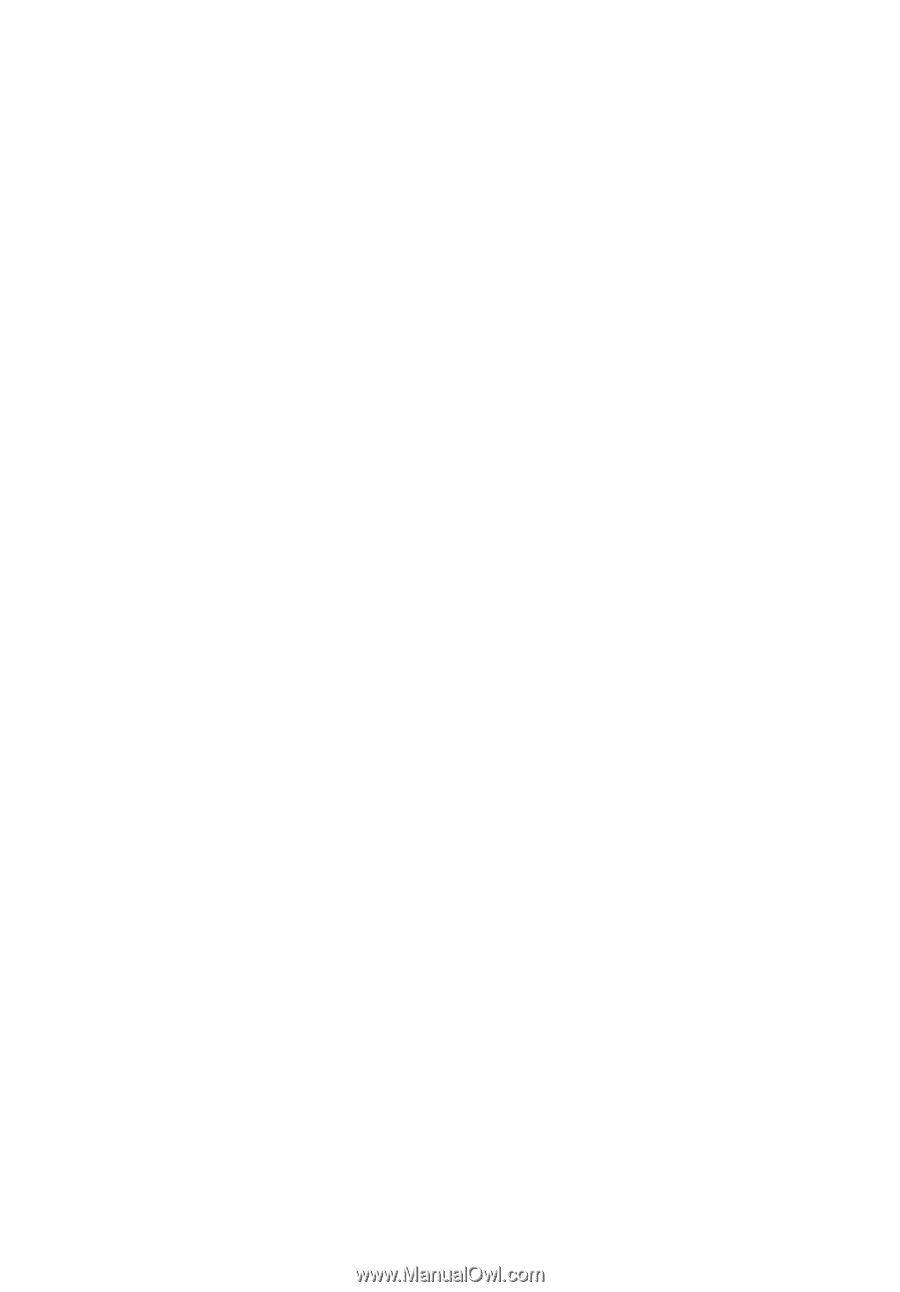
Aspire 7520G/7520/7220
Series
User's Guide