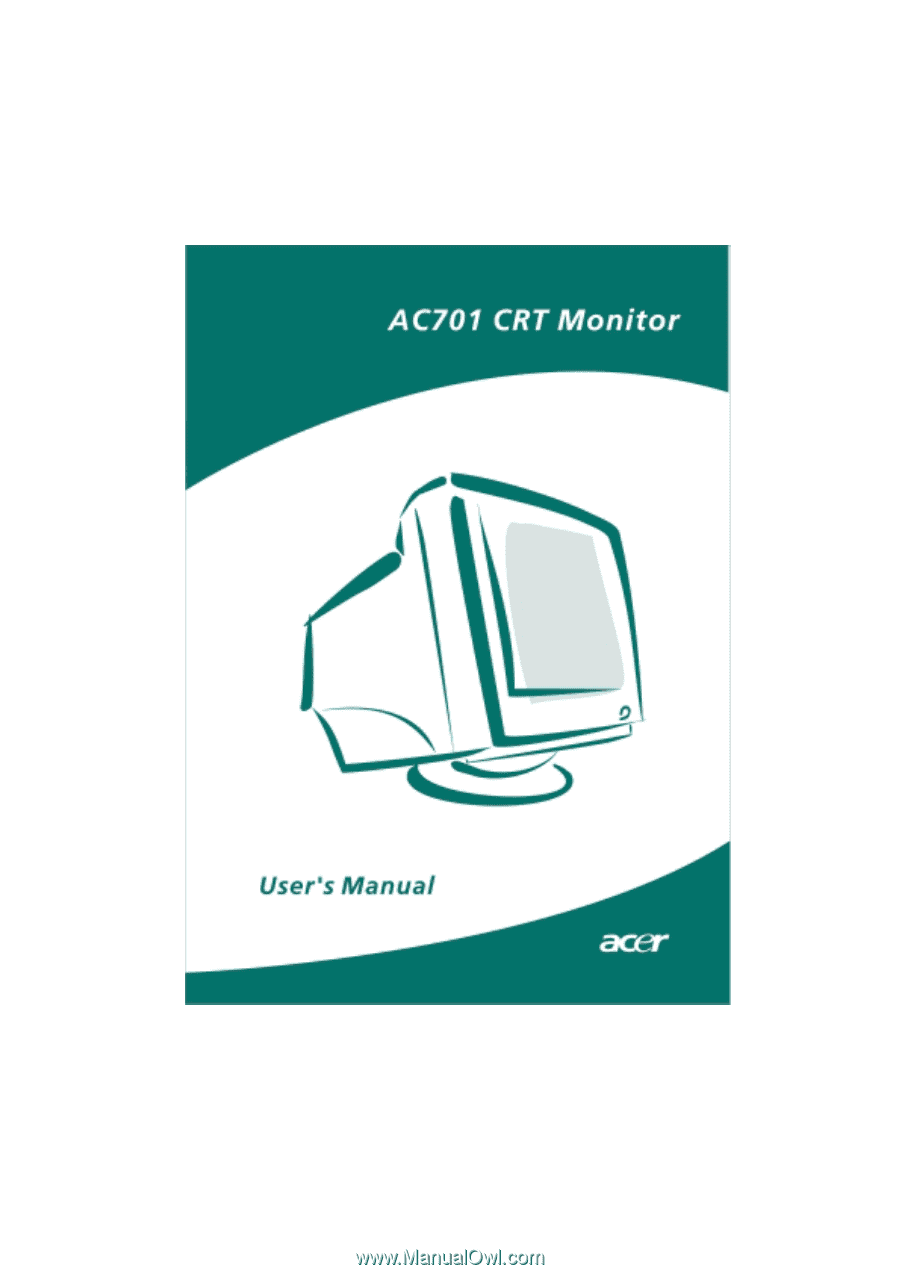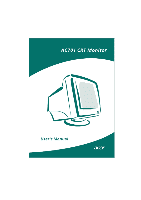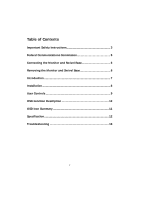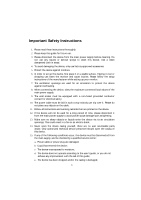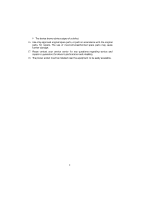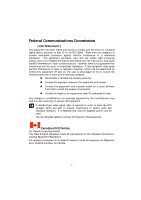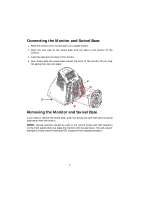Acer AC701 AC 701 User Guide
Acer AC701 Manual
 |
View all Acer AC701 manuals
Add to My Manuals
Save this manual to your list of manuals |
Acer AC701 manual content summary:
- Acer AC701 | AC 701 User Guide - Page 1
- Acer AC701 | AC 701 User Guide - Page 2
Contents Important Safety Instructions 3 Federal Communications Commission 5 Connecting the Monitor and Swivel Base 6 Removing the Monitor and Swivel Base 6 Introduction 7 Installation 8 User Controls 9 OSD Function Description 10 OSD Icon Summary 11 Specification 12 Troubleshooting 13 2 - Acer AC701 | AC 701 User Guide - Page 3
monitor and cause injuries. Please follow the setup instructions of the manufacturer while setting up your monitor are no user serviceable parts inside. Only authorized technical service personnel should open to the user's guide, or you do not achieve any improvement with the aid of this guide; e- - Acer AC701 | AC 701 User Guide - Page 4
original parts, for repairs. The use of incorrect/unauthorized spare parts may cause further damage. 17. Please contact your service center for any questions regarding service and repairs to guarantee the device's performance and reliability. 18. The power socket must be installed near the equipment - Acer AC701 | AC 701 User Guide - Page 5
energy, and, if not installed and used in accordance with the instructions, may cause harmful interference to radio communications. However, there is no , which can be determined by turning the equipment off and on, the user is encouraged to try to correct the interference by one or more of the - Acer AC701 | AC 701 User Guide - Page 6
base, push the spring lock and then pull the swivel base away from the monitor. NOTE: Special attention should be paid to the control knobs and LED indicators on the front panel when you place the monitor with its tube down. This will prevent damage to these control knobs and LED indicators from - Acer AC701 | AC 701 User Guide - Page 7
. Package Overview Please make sure the following items are in the packing it was shipped in, and found in good working condition: 17" Monitor Power Cord Tilt and Swivel Base This User's manual Please contact your dealer or nearest service centers if any of the above items is missing or damaged. 7 - Acer AC701 | AC 701 User Guide - Page 8
cord to the power connector on the back panel of the monitor, then plug the other end into an electrical outlet that is easily accessible, and close to the monitor. 3. First turn on the power of the computer, then that of the monitor. 4. Adjust the tilt of the swivel base for maximum viewing - Acer AC701 | AC 701 User Guide - Page 9
User Controls 1. Power Switch Turns the monitor on 2. Power LED Indicator LED color Status Green On Amber Sleep 3. Select Button • Launches On -Screen Display • Make sure the select functions or adjustments • Exit - Acer AC701 | AC 701 User Guide - Page 10
OSD Function Description 1. Press the key to display the OSD menu. 2. To select a function, press the highlighted. and keys until the desired function is 3. Press the key to choose the function. 4. Use the and keys to increase or decrease the parameter level of the setting. 5. Press the key to - Acer AC701 | AC 701 User Guide - Page 11
OSD Icon Summary Icon Function Brightness Contrast H. Size H. Position V. Size V. Position Pin. Balance Pincushion Parallelogram Trapezoid Rotation Color Temp. Reset Degauss Exit Function Description Adjusts display brightness Adjusts display contrast Increases and decreases screen - Acer AC701 | AC 701 User Guide - Page 12
Scanning Frequency Horizontal (KHz) Vertical (Hz) Max. Resolution Signal Cable Power Consumption Power Supply Power Management Display Modes Preset By User Operating Operating Temperature Relative Humidity Dimensions (L x W x H) Weight Unpacked Packed in box 17" CRT 0.28 Non -glare 16.14" (41.0 cm - Acer AC701 | AC 701 User Guide - Page 13
Troubleshooting Please refer to the following solutions for the failure symptoms that occur the most frequent. If the symptom remains after trying these suggested solutions, please contact your local authorized service center. Problem: Power LED is not lit when monitor is powered on. Check to make