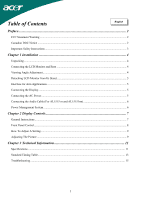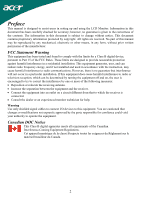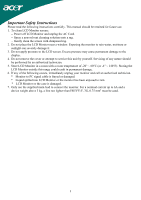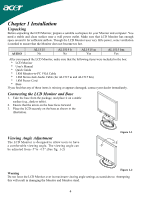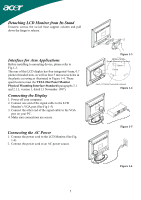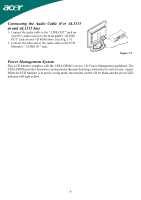Acer AL1515T AL1515 User's Guide
Acer AL1515T Manual
 |
View all Acer AL1515T manuals
Add to My Manuals
Save this manual to your list of manuals |
Acer AL1515T manual content summary:
- Acer AL1515T | AL1515 User's Guide - Page 1
AL1515 m and AL1515 bm 6 Power Management System ...6 Chapter 2 Display Controls 7 General Instructions ...7 Front Panel Control...8 How To Adjust A Setting...9 Adjusting The Picture ...9 Chapter 3 Technical Information 11 Specifications...11 Standard Timing Table...13 Troubleshooting ...15 1 - Acer AL1515T | AL1515 User's Guide - Page 2
This manual is designed to assist users in setting up and using the LCD Monitor. for a Class B digital device, pursuant to Part 15 of the FCC Rules. These limits are designed to if not installed and used in accordance with the instruction, may cause harmful interference to radio communications. - Acer AL1515T | AL1515 User's Guide - Page 3
instructions carefully. This manual should be retained for future use. 1. To clean LCD Monitor screen; -- Power off LCD Monitor and unplug the AC Cord. -- Spray a non-solvent cleaning solution onto a rag. -- Gently clean the screen with dampened rag. 2. Do not place the LCD Monitor near a window - Acer AL1515T | AL1515 User's Guide - Page 4
is needed to ensure that the Monitor does not become too hot. AUDIO AL1515 No AL1515 b No AL1515 m Yes AL1515 bm Yes After you unpack the LCD Monitor, make sure that the following items were included in the box: * LCD Monitor * User's Manual * Quick Guide * 1.8M Monitor-to-PC VGA Cable * 1.8M - Acer AL1515T | AL1515 User's Guide - Page 5
refer to Fig.1-3. The rear of this LCD display has four integrated 4 mm, 0.7 pitches threaded nuts, as well as four 5 mm access holes in the plastic covering as illustrated in Figure 1-4. These specifications meet the VESA Flat Panel Monitor Physical Mounting Interface Standard (paragraphs 2.1 and - Acer AL1515T | AL1515 User's Guide - Page 6
the Audio Cable (For AL1515 m and AL1515 bm) 1. Connect the audio cable to the " LINE OUT " jack on your PC's audio card or to the front panel's "AUDIO OUT" jack of your CD ROM drive. (See Fig. 1-7) 2. Connect the other end of the audio cable to the LCD Monitor's " AUDIO IN " jack. Figure - Acer AL1515T | AL1515 User's Guide - Page 7
Chapter 2 Display Controls General Instructions Press the power button to turn the monitor on or off. The other control buttons are located at front panel of the monitor (See Figure 2-1). By changing these settings, the picture can be adjusted to your personal preferences. The power cord should be - Acer AL1515T | AL1515 User's Guide - Page 8
activate the Auto Adjustment function. The Auto Adjustment function is used to set the HPos, VPos, Clock and Focus. NOTES ‧ Do not install the monitor in a location near heat sources such as radiators or air ducts, or in a place subject to direct sunlight, or excessive dust or mechanical vibration - Acer AL1515T | AL1515 User's Guide - Page 9
To Adjust A Setting 1. Press the MENU-button to activate the OSD window. 2. Press < or > to select the desired function. 3. Press the Adjusts picture Clock H. Position Adjust picture Focus V. Position N/A Warm N/A Cool User / Red Adjust picture Clock Set the color temperature to warm white. Set - Acer AL1515T | AL1515 User's Guide - Page 10
. OSD Timeout Adjust the OSD timeout. N/A Auto Config Auto Adjust the H/V Position, Focus and Clock of picture. N/A Information Show the resolution, H/V frequency and input port of current iput timing. N/A Reset Clear each old status of Auto-configuration and set the color temperature to Cool - Acer AL1515T | AL1515 User's Guide - Page 11
Chapter 3 Technical Information Specifications LCD Panel Size Display Type Resolution Display Dot Display Area (mm)(H x V) Display Color Brightness Contrast Ratio Response Time Lamp Voltage Lamp Current Viewing Angle 15" (43 cm) Active matrix color TFT LCD 1024 x 768 1024 x (RGB) x 768 304.1 x - Acer AL1515T | AL1515 User's Guide - Page 12
& Play Separate TTL compatible horizontal and vertical synchronization Positive and negative Supports VESA DDC2B functions External Connection Power Input (AC input) Video Cable Audio Cable AC socket 1.8M with 15-pin D-sub connector 1.8M with Stereo Jack Environment Operating Condition: Storage - Acer AL1515T | AL1515 User's Guide - Page 13
the selected timing is NOT included in table below, this LCD monitor will use the most suitable available timing. TIMING FH(KHZ 175 VGA-GRAPH 70.087 + 449 400 2 640x400 31.5 - 800 640 64 NEC PC9821 70.15 - 449 400 2 640X480 31.469 - 800 640 96 12 35 16 80 25.197 13 - Acer AL1515T | AL1515 User's Guide - Page 14
TIMING FH(KHZ) SYNC TOTAL ACTIVE SYNC FRONT BACK PIXEL FV(HZ) POLARITY (DOT/ (DOT/ WIDTH PORCH PORCH FOREQ LINE) LINE) (DOT/LINE) (DOT/LINE) (DOT/LINE) (MHZ) 800x600 46.875 + 1056 800 80 VESA-600-75Hz 75 + 625 600 3 1024x768 48.363 - 1344 1024 136 XGA 60.004 - 806 - Acer AL1515T | AL1515 User's Guide - Page 15
of modes supported by this LCD Monitor. PROBLEM Picture is unclear and unstable The picture is unclear and unstable, please perform the following steps : 1. Enter PC to "Shut Down Windows" status while you're in MS-Windows environment, except Windows XP. In Windows XP open the specific application
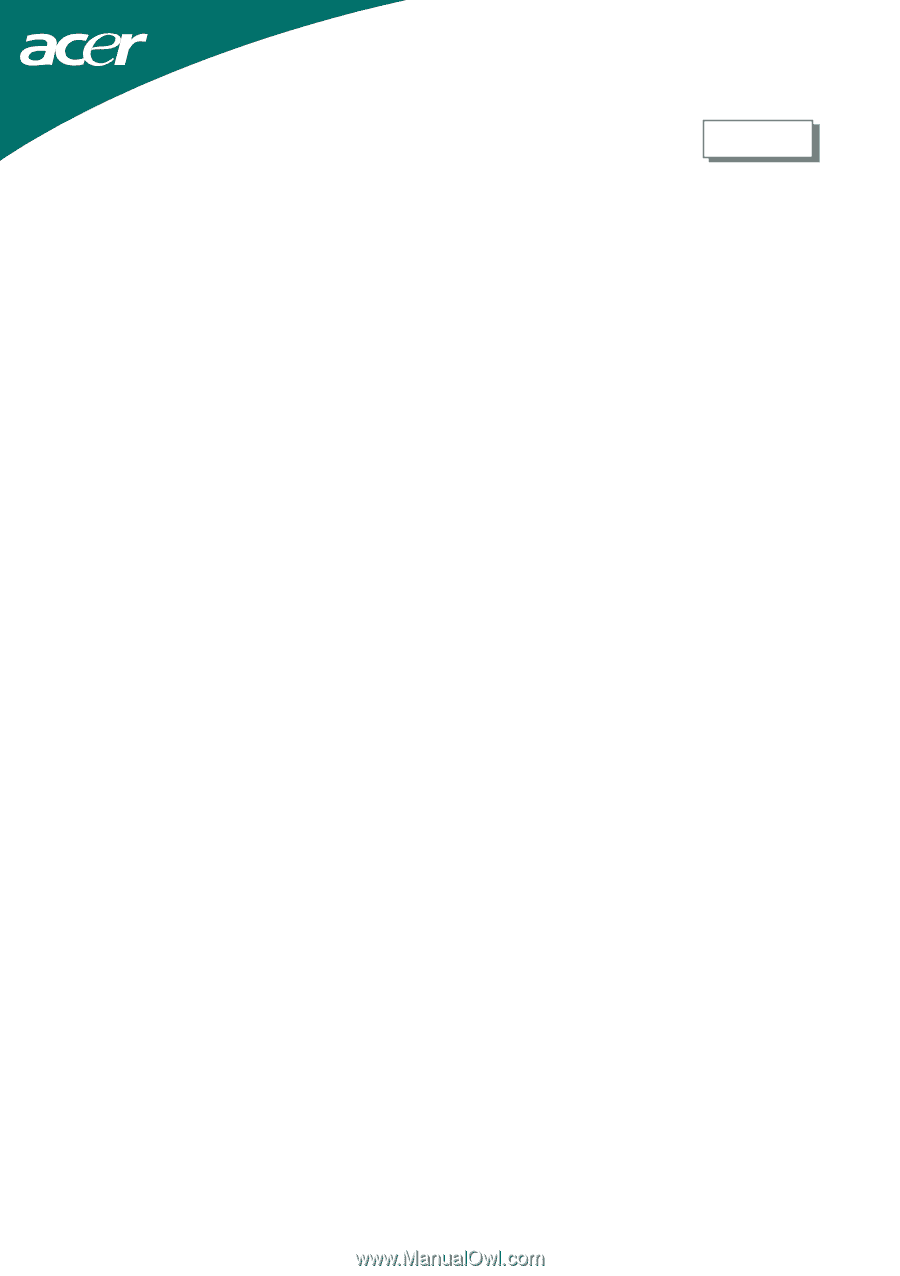
1
Table of Contents
Preface
...............................................................................................................................
2
FCC Statement Warning
.......................................................................................................................
2
Canadian DOC Notice
..........................................................................................................................
2
Important Safety Instructions
................................................................................................................
3
Chapter 1 Installation
.......................................................................................................
4
Unpacking
.............................................................................................................................................
4
Connecting the LCD Monitor and Base
................................................................................................
4
Viewing Angle Adjustment
...................................................................................................................
4
Detaching LCD Monitor from Its Stand
................................................................................................
5
Interface for Arm Applications
.............................................................................................................
5
Connecting the Display
.........................................................................................................................
5
Connecting the AC Power
.....................................................................................................................
5
Connecting the Audio Cable (For AL1515 m and AL1515 bm)
...........................................................
6
Power Management System
..................................................................................................................
6
Chapter 2 Display Controls
...............................................................................................
7
General Instructions
..............................................................................................................................
7
Front Panel Control
...............................................................................................................................
8
How To Adjust A Setting
......................................................................................................................
9
Adjusting The Picture
...........................................................................................................................
9
Chapter 3 Technical Information
...................................................................................
11
Specifications
......................................................................................................................................
11
Standard Timing Table
........................................................................................................................
13
Troubleshooting
..................................................................................................................................
15
English