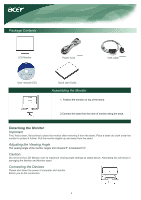Acer AL1516 AL1516 LCD Monitor User's Guide
Acer AL1516 - Ab - 15" LCD Monitor Manual
 |
UPC - 099802589257
View all Acer AL1516 manuals
Add to My Manuals
Save this manual to your list of manuals |
Acer AL1516 manual content summary:
- Acer AL1516 | AL1516 LCD Monitor User's Guide - Page 1
Precautions...3 Package Contents...4 Installation Instructions...4 Assembling the Monitor...4 Detaching the Monitor ...4 Adjusting the Viewing Angle Information ...7 Recall...7 General Specifications...8 Technical Information...8 Pin Assignment ...9 Standard Timing Table...10 Troubleshooting...11 - Acer AL1516 | AL1516 LCD Monitor User's Guide - Page 2
image quality in order to improve the working environment for the user and to reduce sight and strain problems. Important parameters are luminance, contrast, resolution, reflectance, colour rendition and image stability. Energy Energy-saving mode after a certain time - beneficial both for the user - Acer AL1516 | AL1516 LCD Monitor User's Guide - Page 3
top priorities in minimizing the burden placed on the environment. We at Acer are very conscious of the environmental forces that impose on our business ELECTRONIC INDUSTRIES ALLIANCE AT WWW. EIAE. ORG. FOR LAMP SPECIFIC DISPOSAL INFORMATION CHECK WWW. LAMPRECYCLE. ORG. Waste Electrical and - Acer AL1516 | AL1516 LCD Monitor User's Guide - Page 4
of the manufacturer. Important Safety Instructions 1. To clean LCD Monitor screen;Power off LCD Monitor and unplug the AC Cord. Spray a non-solvent cleaning solution onto a rag and clean the screen gently. 2. Do not place the LCD Monitor near a window. Exposing the monitor to rain water, moisture or - Acer AL1516 | AL1516 LCD Monitor User's Guide - Page 5
Contents LCD Monitor Power Cord VGA cable User manual (CD) Quick start Guide Assembling the Monitor 1. Position the monitor on top of the stand. 2.Connect the stand into the neck of monitor along the track. Detaching the Monitor Important First, find a clean, flat surface to place the monitor - Acer AL1516 | AL1516 LCD Monitor User's Guide - Page 6
the shape of the socket it is inserted into, and that none of the pins are bent or otherwise damaged. Operating Your Monitor First, switch the power on to the monitor, then switch the power on to the computer. When you see the LED on the power button go green, this indicates the - Acer AL1516 | AL1516 LCD Monitor User's Guide - Page 7
OSD Menu Brightness & Contrast BRIGHTNESS: This adjusts the brightness of the picture on the screen.Adjustable range from the value of 0 to 100. CONTRAST: This adjusts dark and light shades of color relative to each other to achieve a comfortable contrast. Adjustable range from the value of 0 to - Acer AL1516 | AL1516 LCD Monitor User's Guide - Page 8
menu language. OSD Position This changes the position of the OSD window on the screen. TIMEOUT function allow user define the OSD appearing period from 10 seconds to 120 seconds. AUTO Configuration Adjust the monitor parameter automatically. Source Change Analog and Digital source change .(option - Acer AL1516 | AL1516 LCD Monitor User's Guide - Page 9
Item Specification Display Max resolution Pixel Pitch Color Brightness Contrast Ratio Response Time View Angle of Horizontal View Angle of Vertical External Controls Power Button Control Buttons Video In Video Sync Plug & Play 15-inch Flat panel active-matrix TFT LCD 1024 x 768 @75Hz - Acer AL1516 | AL1516 LCD Monitor User's Guide - Page 10
Technical Information Pin Assignment Signal PIN Description 1 Red 2 Green 3 Blue 4 N.C. 5 GND 6 Red_GND 7 Green_GND 8 Blue_GND Signal PIN Description 9 +5V 10 N.C. 11 N.C. 12 DDC_SDA 13 HSYNC 14 VSYNC. 15 DDC_SCL 9 - Acer AL1516 | AL1516 LCD Monitor User's Guide - Page 11
table below, this LCD monitor will go into the sleep mode. Mode Resolution VGA SVGA XGA 640 36.000 40.000 50.000 49.500 65.000 75.000 78.750 25.175 28.322 57.284 57.284 64.000 80.000 Troubleshooting This LCD Monitor has Attention This LCD Monitor Supports Multiple VGA Modes. Refer to the - Acer AL1516 | AL1516 LCD Monitor User's Guide - Page 12
to LCD monitor at all or properly, the monitor screen will display a message "No Input Signal". Caution: Do not attempt to service the monitor yourself or open the computer yourself. Please refer all servicing to qualified service personnel if the problems cannot be solved in "Troubleshooting

Table of Contents
TCO
03
Notice
............................................................................................................................................................
FCC Statement Warning
............................................................................................................................................
Canadian DOC Notice
...............................................................................................................................................
Precautions
................................................................................................................................................................
Package
C
ontents
......................................................................................................................................................
Installation
I
nstructions
..............................................................................................................................................
Assembling the Monitor
...................................................................................................................................
Detaching the Monitor
.....................................................................................................................................
Adjusting the Viewing Angle
...........................................................................................................................
Connecting the Devices
..................................................................................................................................
Switching the Power
.......................................................................................................................................
Adjusting
D
isplay
S
ettings
.........................................................................................................................................
External Controls
............................................................................................................................................
OSD
O
ptions
.............................................................................................................................................................
OSD Menu
................................................................................................................................................................
Brightness & Contrast
...............................................................................................................................................
Tracking
..........................................................................................................................................................
Position
...........................................................................................................................................................
Color
...............................................................................................................................................................
Language
S
etting
.............................................................................................................................................
Autoconfiguration
.............................................................................................................................................
Information
....................................................................................................................................................
Recall
...............................................................................................................................................................
General Specifications
...............................................................................................................................................
Technical Information
.................................................................................................................................................
Pin
A
ssignment
................................................................................................................................................
.
9
Standard
T
iming
T
able
........................................................................................................................................
10
Troubleshooting
................................................................................................................................................
1
2
3
3
4
4
4
4
4
4
5
5
5
5
6
6
6
6
6
7
7
7
7
7
8
8
1
1
OSD
O
ption
.......................................................................................................................................................